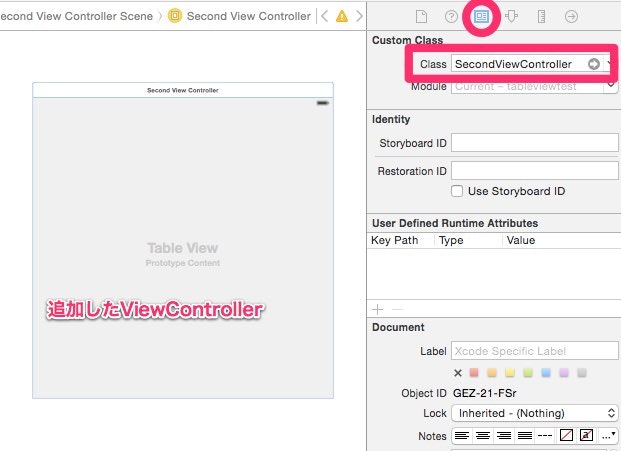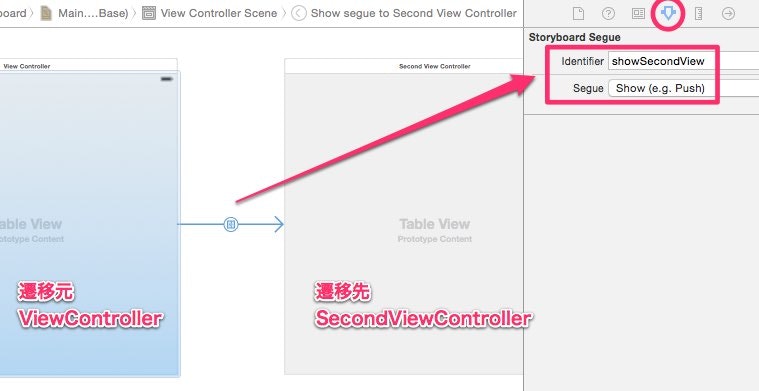前回の記事 SwiftでのTableView データ表示編 の続きになります。
http://qiita.com/senseiswift/items/9b5476531a843b0e314a
Swiftでの簡単なテーブルビュー 画面遷移編
やること
- 新規ファイルSecondViewControllerを追加
- StoryBoardに新しいViewControllerを配置
- StoryBoardの新ViewControllerのCustomClassのClassに「SecondViewController」を指定
- StoryBoardのSecondViewControllerにTableViewを配置
- StoryBoardのTableViewをファイルのSecondViewControllerに接続
- StoryBoardのViewControllerとSecondViewControllerを接続し、Identiferを「showSecondView」に設定 Segueを「show」に設定
- ViewControllerにSecondViewに渡す文字列を追加
- セルタップ時に渡す文字列をセットし、SecondViewControllerに遷移するSegueを呼び出す
- SecondViewControllerに受け取る文字列の変数を追加
- 受け取った文字列をセルに表示
- ViewControllerのprepareforSegueでSecondViewControllerに文字列を渡す
3. 新規ファイルSecondViewControllerを追加
6. StoryBoardのViewControllerとSecondViewControllerを接続し、Identiferを「showSecondView」に設定 Segueを「show」に設定
ViewController
import UIKit
class ViewController: UIViewController, UITableViewDataSource, UITableViewDelegate {
@IBOutlet weak var tableView: UITableView!
// 7. SecondViewに渡す文字列
var selectedText: String?
// テーブルに表示するテキスト
let texts = ["Monday", "Tuesday", "Wednesday", "Thursday", "Friday", "Saturday", "Sunday"]
override func viewDidLoad() {
super.viewDidLoad()
tableView.delegate = self
tableView.dataSource = self
}
override func didReceiveMemoryWarning() {
super.didReceiveMemoryWarning()
// Dispose of any resources that can be recreated.
}
// セルの行数
func tableView(tableView: UITableView, numberOfRowsInSection section: Int) -> Int {
return texts.count
}
// セルのテキストを追加
func tableView(tableView: UITableView, cellForRowAtIndexPath indexPath: NSIndexPath) -> UITableViewCell {
let cell: UITableViewCell = UITableViewCell(style: UITableViewCellStyle.Subtitle, reuseIdentifier: "Cell")
cell.textLabel?.text = texts[indexPath.row]
return cell
}
func tableView(table: UITableView, didSelectRowAtIndexPath indexPath:NSIndexPath) {
println(texts[indexPath.row])
// 8. SecondViewControllerに渡す文字列をセット
selectedText = texts[indexPath.row]
// 8. SecondViewControllerへ遷移するSegueを呼び出す
performSegueWithIdentifier("showSecondView",sender: nil)
}
// Segueで遷移時の処理
override func prepareForSegue(segue: UIStoryboardSegue, sender: AnyObject!) {
if (segue.identifier == "showSecondView") {
let secondVC: SecondViewController = (segue.destinationViewController as? SecondViewController)!
// 11. SecondViewControllerのtextに選択した文字列を設定する
secondVC.text = selectedText
}
}
}
SecondViewController
import UIKit
class SecondViewController: UIViewController, UITableViewDataSource, UITableViewDelegate {
@IBOutlet weak var tableView: UITableView!
// 9. ViewControllerから受け取る文字列を入れる変数
var text: String?
override func viewDidLoad() {
super.viewDidLoad()
tableView.delegate = self
tableView.dataSource = self
}
override func didReceiveMemoryWarning() {
super.didReceiveMemoryWarning()
// Dispose of any resources that can be recreated.
}
func tableView(tableView: UITableView, numberOfRowsInSection section: Int) -> Int {
return 1
}
// セルのテキストを追加
func tableView(tableView: UITableView, cellForRowAtIndexPath indexPath: NSIndexPath) -> UITableViewCell {
let cell: UITableViewCell = UITableViewCell(style: UITableViewCellStyle.Subtitle, reuseIdentifier: "Cell")
// 10. 受け取った文字列をセルに表示
cell.textLabel?.text = text
return cell
}
func tableView(table: UITableView, didSelectRowAtIndexPath indexPath:NSIndexPath) {
println(text)
}
}
参考ソース
https://github.com/senseiswift/tableviewtest/blob/master/tableviewtest/ViewController.swift
続き SwiftでのTableView modal画面の非表示
http://qiita.com/senseiswift/items/90be98960b4c9dffe6aa