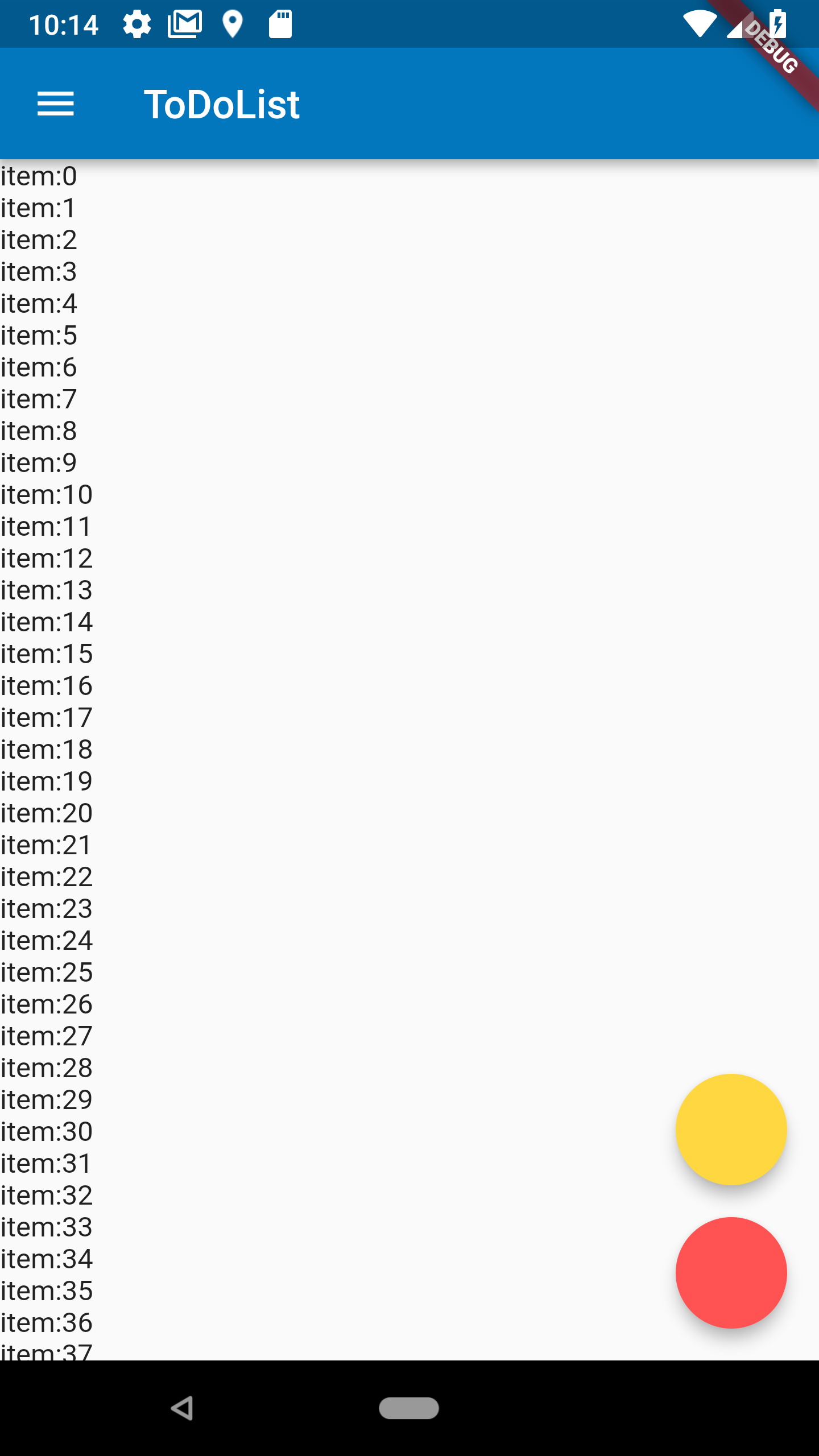Flutterで2つのFloatingActionButtonを表示する方法を紹介します。
ScaffoldのコンストラクタにあるfloatingActionButtonを使用します。
名前からはFloatingActionButtonのインスタンスしか設定できなそうですが、実はWidgetで宣言されています。
つまりColumnで2つのFabをラップして1つのウィジェットにして渡すことで2つのFloatingActionButtonを持つScaffoldを作成することができます。
コード例は次の通り。
@override
Widget build(BuildContext context) {
return Scaffold(
floatingActionButton: Column(
verticalDirection: VerticalDirection.up, // childrenの先頭を下に配置
mainAxisSize: MainAxisSize.min,
children: <Widget>[
FloatingActionButton(
backgroundColor: Colors.redAccent,
onPressed: () {
print("pressed");
},
),
Container( // 余白のためContainerでラップ
margin: EdgeInsets.only(bottom: 16.0),
child: FloatingActionButton(
backgroundColor: Colors.amberAccent,
onPressed: () {
print("pressed");
},
),
),
],
),
appBar: AppBar(
title: Text("Hoge"),
),
body: Text("Hoge")
);
}
こんな感じになります。