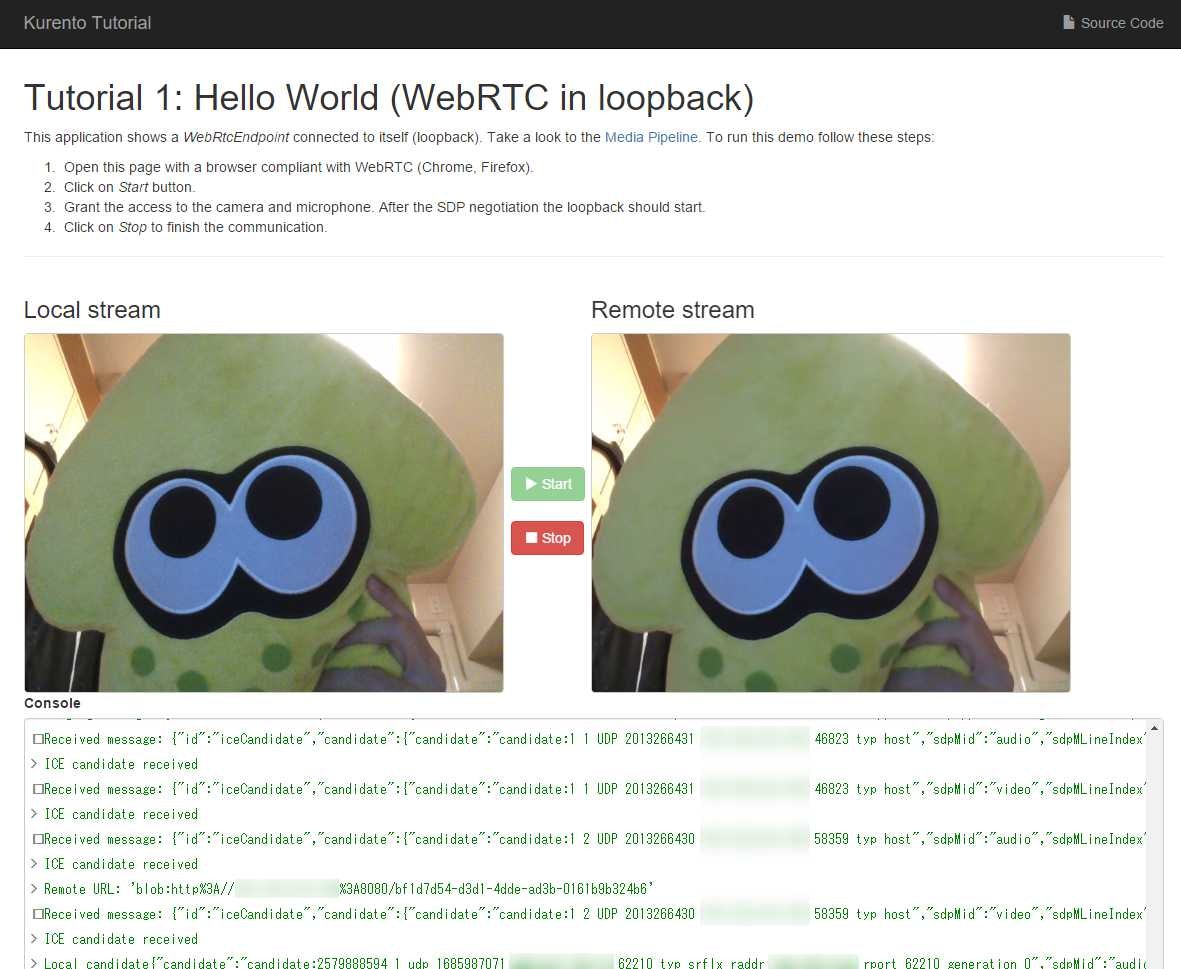さくらのVPSに、Kurento Media Server (KMS)を導入し、そのサンプルアプリ(Node.js)を動かすまでのメモです。
1. Ubuntuインストール
KMSはUbuntu 14.04が必須条件なので、VPSコントロールパネルからカスタムOSインストール機能を利用します。
2. Node.jsその他のインストール
今回はnode.js環境でKMSを利用したいので、nodejsおよびnpmをインストールします。悩みたくない人は素直にapt-getでインストールするのがおすすめです。
$ sudo apt-get update
$ sudo apt-get install nodejs npm
$ sudo update-alternatives --install /usr/bin/node node /usr/bin/nodejs 10
また、サンプルアプリを入れるのにgitおよびbowerが必要になるので、これらもインストールしておきます。
$ sudo apt-get install git
$ sudo npm install -g bower
- Ubuntu 14.04 に Node.jsをインストールする - Qiita
- Linux - Ubuntu でapt を使用してNode.js をインストールする3 つの方法(Ubuntu 15.04, Ubuntu 14.04.2 LTS) - Qiita
3. Kurento Media Serverのインストール
公式マニュアルの通りに入力するだけです。インストールが終わったら、サービスを立ち上げます。
echo "deb http://ubuntu.kurento.org trusty kms6" | sudo tee /etc/apt/sources.list.d/kurento.list
wget -O - http://ubuntu.kurento.org/kurento.gpg.key | sudo apt-key add -
sudo apt-get update
sudo apt-get install kurento-media-server-6.0
sudo service kurento-media-server-6.0 start
4. Node.jsサンプルアプリのインストール
git cloneして、npm installするだけです。
初回のみbower installも自動実行されるはずですが、なぜか私の環境ではコケていたので手動で打ち直しました。
git clone https://github.com/Kurento/kurento-tutorial-node.git
cd kurento-tutorial-node/kurento-hello-world
npm install
cd static
bower install
5. Node.jsサンプルアプリの実行
npm startする前に、server.jsの27, 28行目にあるアドレスを書き換えておきます。
たとえばサーバーのアドレスが192.168.100.1だった場合は以下になります。
as_uri: 'http://192.168.100.1:8080/',
ws_uri: 'ws://192.168.100.1:8888/kurento'
また、ポート8080および8888を忘れずに開放しておきます。通すのはtcpのみで大丈夫なはずです。
用意ができたらnpm startします。
npm start
chromeまたはfirefoxから http://192.168.100.1:8080/ にアクセスします(アドレスは例)。
緑のStartボタンを押して、Webカメラの認証後に両方のstream映像が表示されたら成功です。