はじめに
前回の記事で、golangでapiを作成しました。
→ golangで楽々API作成
api作ったら、叩きたくなるのが男の性
今回の記事では、簡単にapiからjsonを取得し、table viewに表示する方法を書きたいと思います。
細かいところの説明は省略しますが、機会があったらまとめたいと思います。
GitHubからEC2にPull
省略しますが、前回作成したapiを公開しました。
画面を作成する
とりあえず画面を作成します。
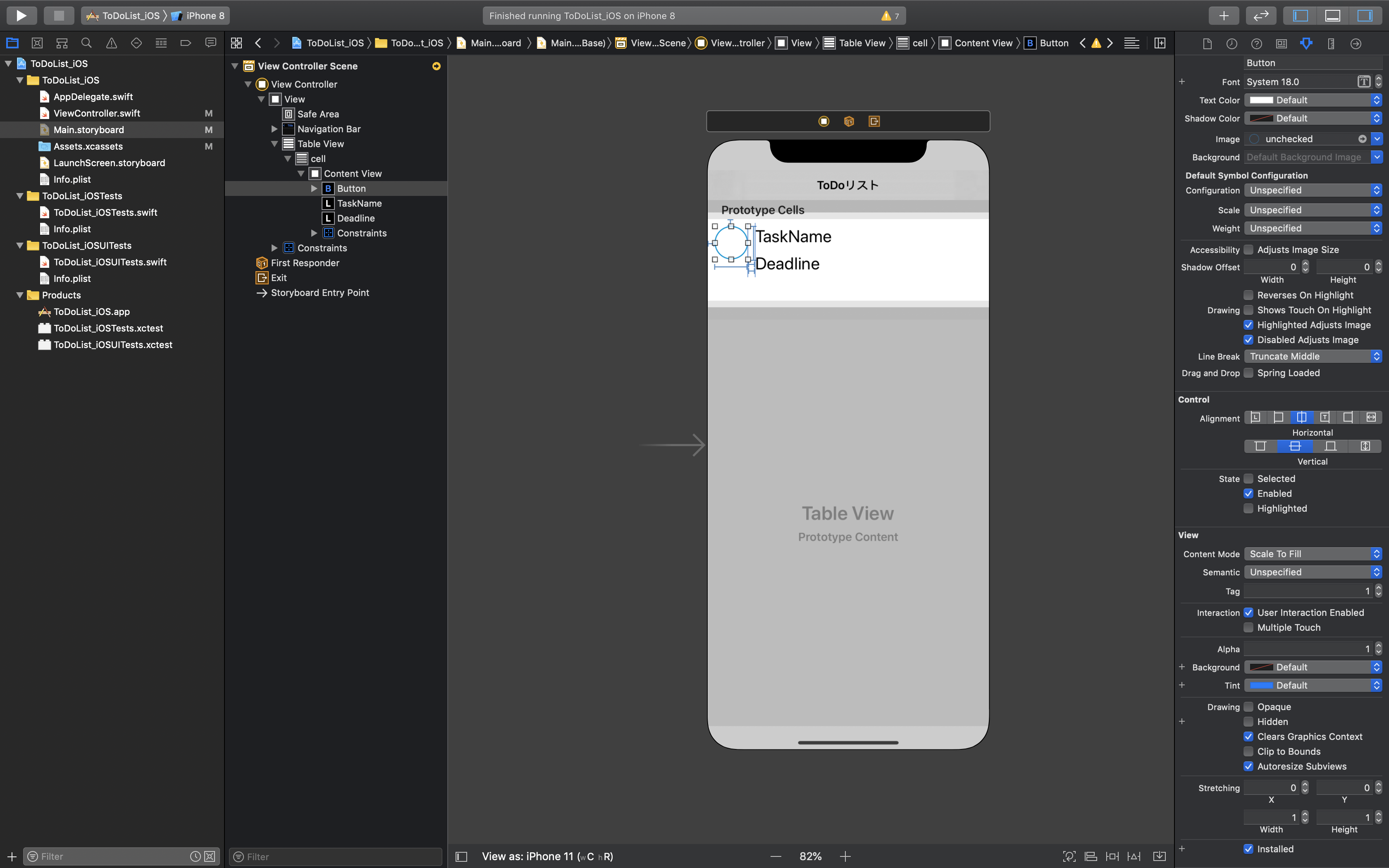
Table Viewの上に、cellを置き、さらにその上にボタンやラベルを置きます。
今回は、「タスクの完了/未完了を設定するボタン」「タスク名を表示するラベル」「期限を表示するラベル」の3つを設置します。
コード上で識別できるように、3つそれぞれのtagに数字を設定します。
(画像では、完了/未完了を設定するボタンのtagに「1」を設定している)
api叩いてみる
import UIKit
class ViewController: UIViewController {
override func viewDidLoad() {
super.viewDidLoad()
let url: URL = URL(string: "http://xxx.xxx.xxx.xxx:xxxx/api/v1/tasks")!
let task: URLSessionTask = URLSession.shared.dataTask(with: url, completionHandler: {data, response, error in
do {
let json = try JSONSerialization.jsonObject(with: data!, options: JSONSerialization.ReadingOptions.allowFragments) as! [Any]
let jsonMap = json.map { (jsonMap) -> [String: Any] in
return jsonMap as! [String: Any]
}
print(jsonMap)
}
catch {
print(error)
}
})
task.resume()
}
}
viewDidLoad()は、画面描画の前に呼ばれるメソッド。
ここで、apiを叩いてみる!
task.resume()実行後、dataの中にgetに対するレスポンスがかえってくる。
その後の処理で、JSONにパース。
実行結果↓(JSON形式でデータを取得できているのが確認できます。)
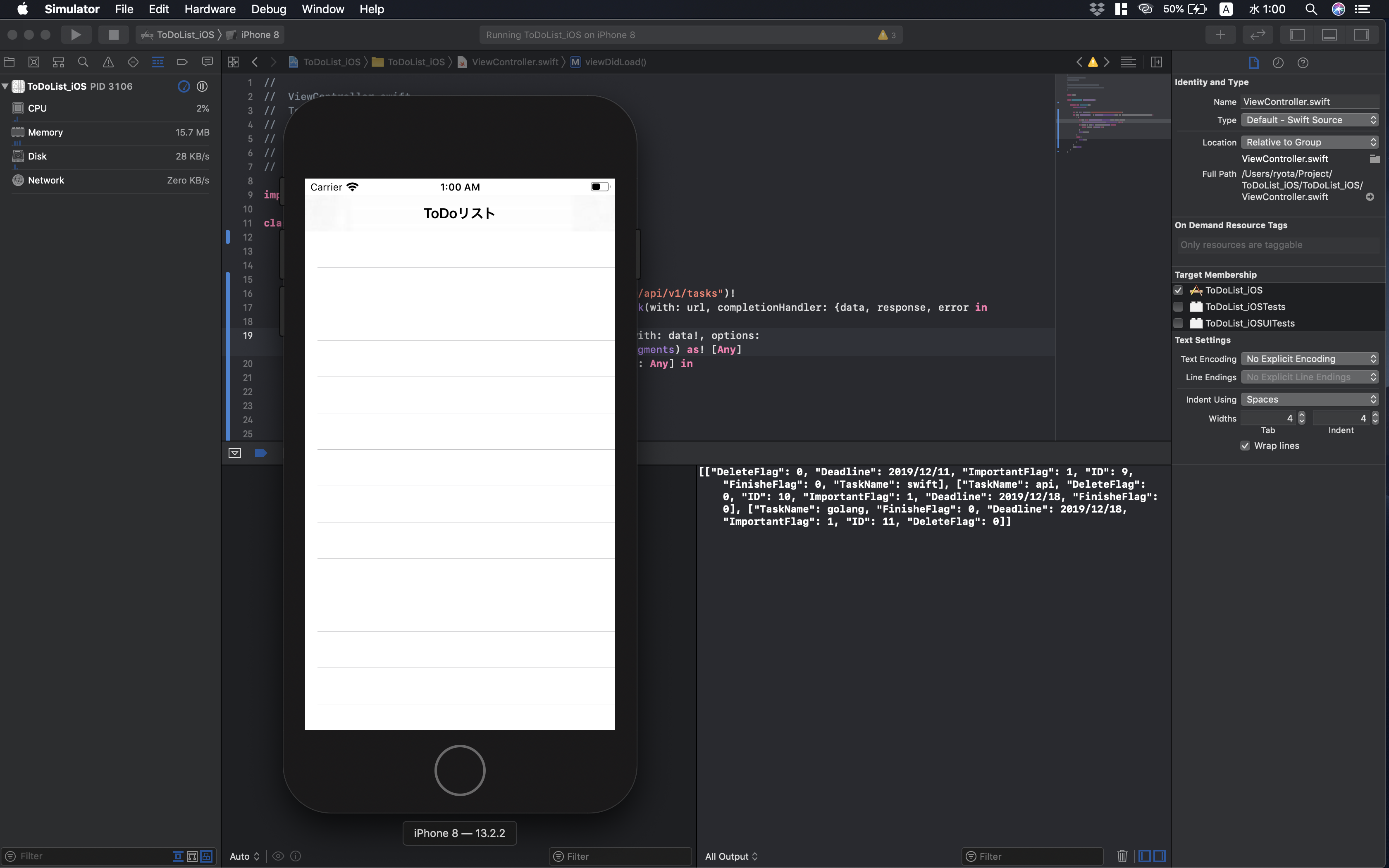
TableViewのCellに表示してみる
import UIKit
class ViewController: UIViewController, UITableViewDataSource, UITableViewDelegate{
@IBOutlet weak var tableView: UITableView!
var jsonMap: [[String: Any]] = []
override func viewDidLoad() {
super.viewDidLoad()
tableView.delegate = self
tableView.dataSource = self
let url: URL = URL(string: "http://xxx.xxx.xxx.xxx:xxxx/api/v1/tasks")!
let task: URLSessionTask = URLSession.shared.dataTask(with: url, completionHandler: {data, response, error in
do {
let json = try JSONSerialization.jsonObject(with: data!, options: JSONSerialization.ReadingOptions.allowFragments) as! [Any]
self.jsonMap = json.map { (jsonMap) -> [String: Any] in
return jsonMap as! [String: Any]
}
print(self.jsonMap)
}
catch {
// 例外処理を書く
print(error)
}
})
task.resume()
}
// セルの設定
// ここで、セルの中身を設定する
func tableView(_ table: UITableView, cellForRowAt indexPath: IndexPath) -> UITableViewCell {
let cell: UITableViewCell = table.dequeueReusableCell(withIdentifier: "cell", for: indexPath)
let taskNameLbl = cell.viewWithTag(2) as! UILabel
let deadlineLbl = cell.viewWithTag(3) as! UILabel
taskNameLbl.text = jsonMap[indexPath.row]["TaskName"] as? String
deadlineLbl.text = jsonMap[indexPath.row]["Deadline"] as? String
return cell
}
// セル数の設定
// 今回は、apiを叩いた後、jsonMapにデータが格納されるので、`jsonMap.count`を設定
func tableView(_ table: UITableView, numberOfRowsInSection section: Int) -> Int {
return jsonMap.count
}
// セルの高さを設定
func tableView(_ table: UITableView, heightForRowAt indexPath: IndexPath) -> CGFloat {
return 90.0
}
}
Main.storyboardのTable ViewをIBOutletでtableView と紐付けます。
その後、UITableViewDataSource, UITableViewDelegateを継承し、必要なメソッドを追加します。
cellの中身は、追加したメソッドの中で設定!
動かしてみる
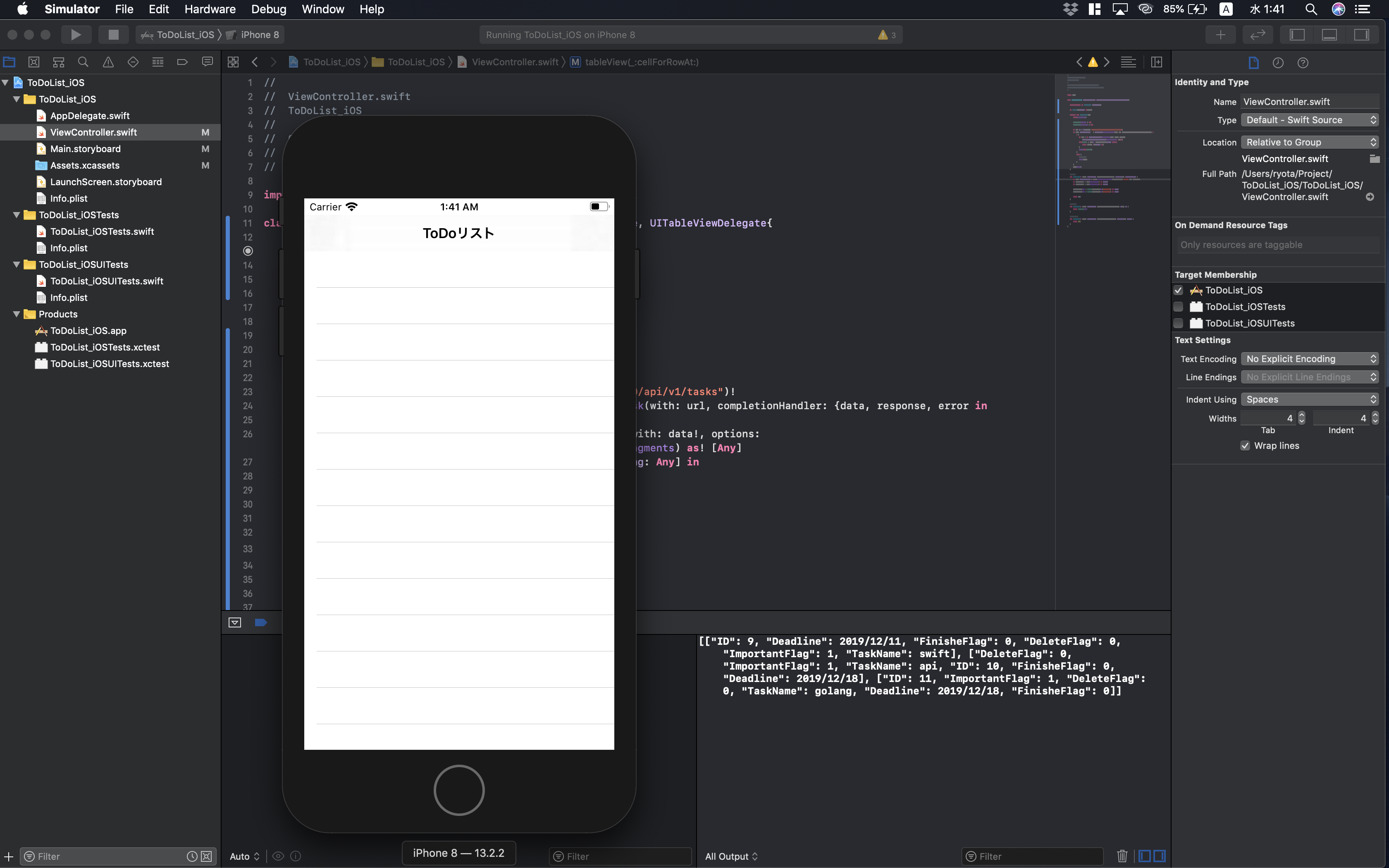
リストが表示されない...
デバックコンソールを見る限り、apiからデータの取得はできている...
原因
apiからのレスポンスがかえってくる前に、tableviewが描画されていることが原因!
レスポンス取得後、viewを再描画してあげればいい
self.tableView.reloadData()をprint(self.jsonMap)の前後に追加
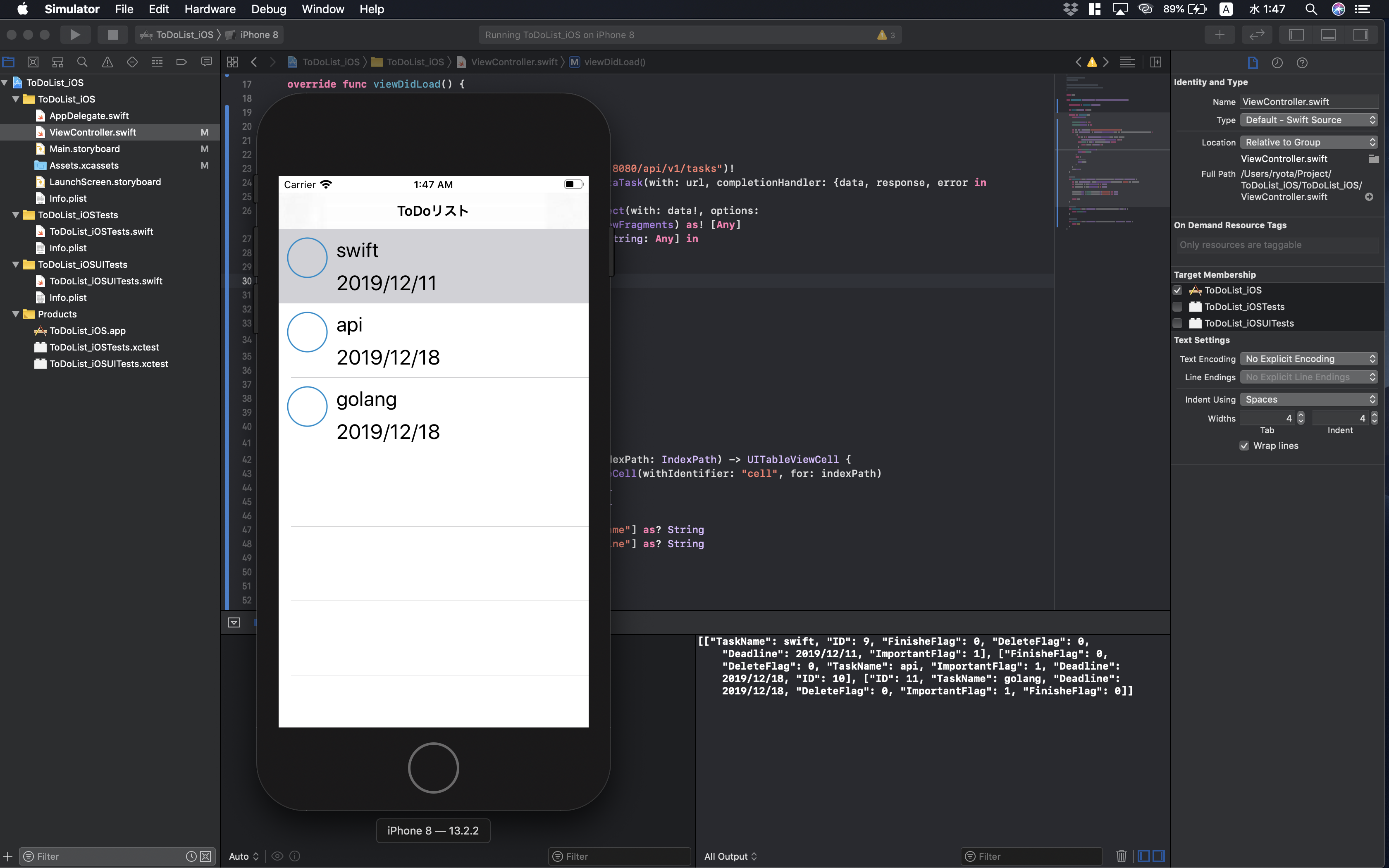
無事表示できました。
今後
今回は、swiftでGETでapiからデータ取得を行いました。
データの取得以外にも更新/削除などアプリから操作できるようになりたいですね。
また、機能を拡張するにあたり、もう少し綺麗にコードを整理したいとおもいます。