はじめに
AndroidアプリをKotlinで開発する機会をいただいたので、備忘録として残しておく。
今回はFirebaseCloudMessagingを使って、通知機能を実装した。
開発環境
AndroidStudio 3.1
実装
実装について記述する。
Firebase
1.「プロジェクトの追加」から新しいプロジェクトを作成
2.「AndroidアプリにFirebaseを追加」をクリック
3.「Androidパッケージ名」を入力しアプリの登録
4.「google-services.json」をダウンロードし、Androidモジュールのルートディレクトリに移動
5. build.gradleファイルに以下を追加
buildscript {
dependencies {
// Add this line
classpath 'com.google.gms:google-services:4.0.0'
}
}
dependencies {
// Add this line
implementation 'com.google.firebase:firebase-messaging:12.0.1'
}
// Add to the bottom of the file
apply plugin: 'com.google.gms.google-services'
AndroidStudio3.0になってからcompileを使うと、implementationに書き換えるよう警告が出る。
6.「Sync now」をクリックし、変更を完了
AndroidStudio
通知を受け取るためのサービスを実装する。
import android.util.Log
import com.google.firebase.messaging.FirebaseMessagingService
import com.google.firebase.messaging.RemoteMessage
class NotificationService: FirebaseMessagingService() {
override fun onMessageReceived(remoteMessage: RemoteMessage?) {
super.onMessageReceived(remoteMessage)
// ここに通知を受け取った時の処理を記述
Log.d("Title:", remoteMessage?.notification?.title)
Log.d("Message:", remoteMessage?.notification?.body)
}
}
FirebaseMessagingService継承クラスを作成し、onMessageReceivedにプッシュ通知受信時の処理を記述する。
通知受信時、毎回onMessageReceivedが呼ばれるわけではない。フォアグラウンド・バックグラウンド、通知のタイプによって挙動が変わる。
デバイストークンを取得する際は、FirebaseInstanceIdService継承クラスを実装する必要がある。今回は省略...
最後に、ServiceをAndroidManifestに以下を追加する。
<service android:name=".NotificationService">
<intent-filter>
<action android:name="com.google.firebase.MESSAGING_EVENT"/>
</intent-filter>
</service>
おまけ
今回は、通知受信時ダイアログを表示する機能を実装した。
Serviceからダイアログの記述をしてもダイアログは表示されない。そのため、ダイアログを表示するためのActivityを実装する。
import android.content.Intent
import android.os.Bundle
import android.support.v7.app.AlertDialog
import android.support.v7.app.AppCompatActivity
class DialogActivity: AppCompatActivity() {
// onCreate
override fun onCreate(savedInstanceState: Bundle?) {
super.onCreate(savedInstanceState)
// サービスからの情報の受け取り
val intent: Intent = getIntent()
val title = intent.getStringExtra("title")
val message = intent.getStringExtra("message")
// 表示するダイアログの設定
var builder: AlertDialog.Builder = AlertDialog.Builder(this)
// タイトルとメッセージ部分の設定
builder.setTitle(title).setMessage(message)
// ボタンタップ時の処理
.setNegativeButton("OK") { dialog, id ->
// ダイアログを閉じる
dialog.cancel()
// 本Activityを終了する
this.finish()
}
// ダイアログの生成
var alert: AlertDialog = builder.create()
// ダイアログの表示
alert.show()
}
}
サービスクラスからDialogActivityに遷移する記述をNotificationServiceに追加する。
class NotificationService: FirebaseMessagingService() {
override fun onMessageReceived(remoteMessage: RemoteMessage?) {
super.onMessageReceived(remoteMessage)
// ここに通知を受け取った時の処理を記述
Log.d("Test", remoteMessage?.notification?.title)
Log.d("Test", remoteMessage?.notification?.body)
// Intentの生成
var intent: Intent = Intent(applicationContext, DialogActivity::class.java)
// スタックにタスクが存在しても新しいタスクとして起動する設定
intent.setFlags(Intent.FLAG_ACTIVITY_NEW_TASK)
// 通知内のタイトルとメッセージを格納する変数
var title: String
var message: String
// 通知タイトル内容の決定
if (remoteMessage!!.notification!!.title != null) { title = remoteMessage!!.notification!!.title!! }
else { title = "" }
// 通知メッセージ内容の決定
if (remoteMessage!!.notification!!.body != null) {message = remoteMessage!!.notification!!.body!! }
else { message = "" }
//intentに情報の付加
intent.putExtra("title", title)
intent.putExtra("message", message)
// Activityの起動
startActivity(intent)
}
}
ダイアログ専用のスタイルを追加する。ダイアログ以外を透過し、自然な 通知アクションにする。
<!-- ダイアログ表示用のテーマ,ダイアログ以外を透過させる -->
<style name="TransparencyTheme" parent="Theme.AppCompat.Light">
<item name="android:windowBackground">@android:color/transparent</item>
<item name="android:windowIsTranslucent">true</item>
<item name="android:windowTranslucentNavigation">true</item>
<item name="windowNoTitle">true</item>
<item name="windowActionBar">false</item>
<item name="android:windowContentOverlay">@null</item>
</style>
AndroidManifestに、ダイアログのActivityを追加する。また、スタイルの設定も記述する。
<activity android:name=".DialogActivity"
android:theme="@style/TransparencyTheme">
</activity>
これで、通知受信時にダイアログが表示される。
Firebaseにて「Cloud Messaging」の「使ってみる」をクリック、そこでメッセージの設定を行う。
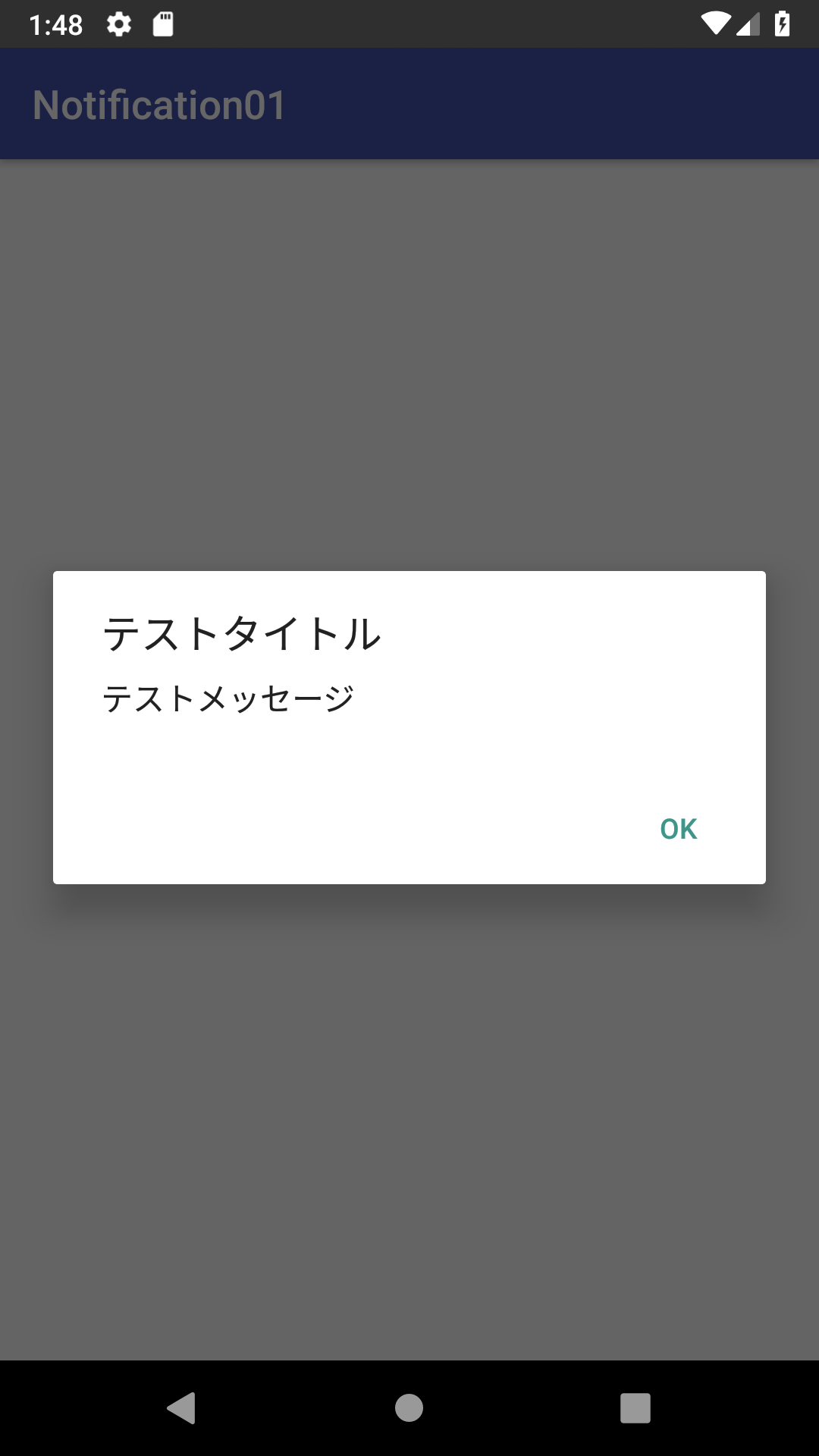
最後に
Firebaseは、Android・iOS・Unity・HTMLなど対応しているぽい...便利
あと、このダイアログ表示は、ビーコン受信時のクーポン提示とかに使えそう。