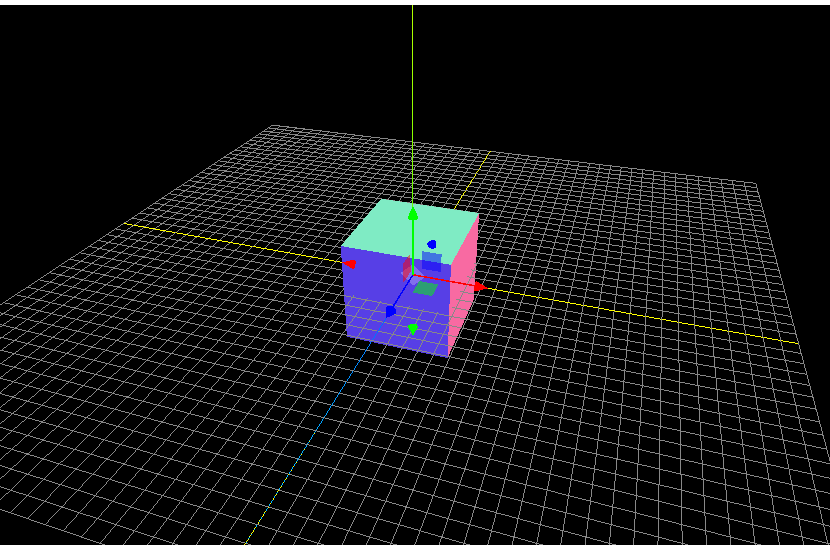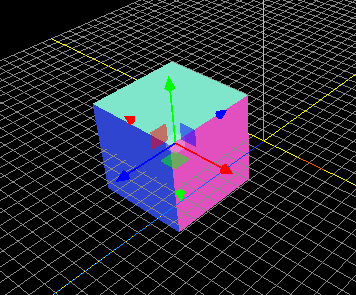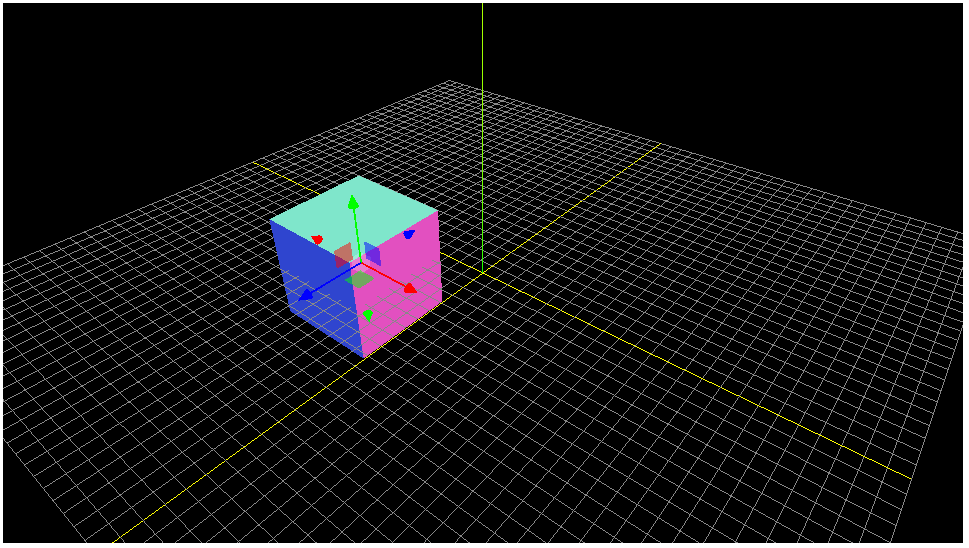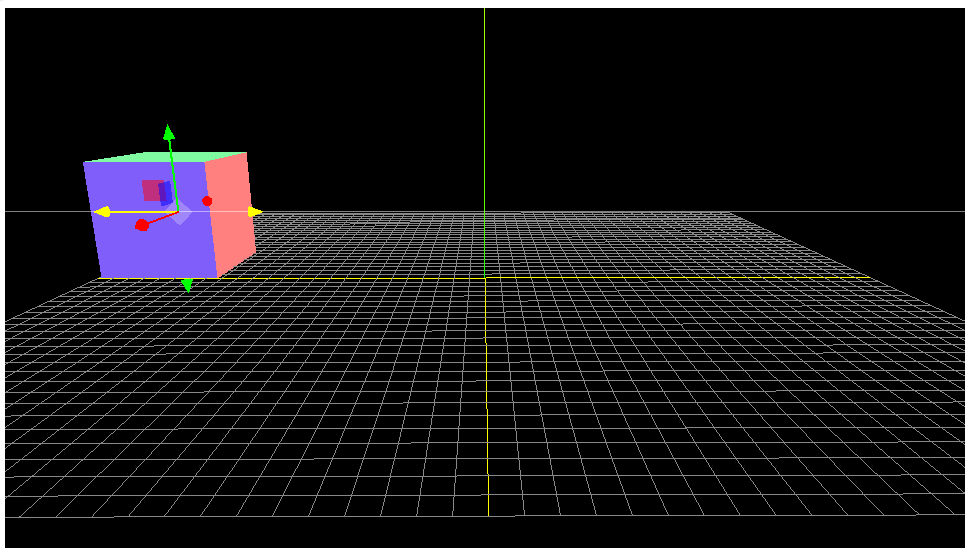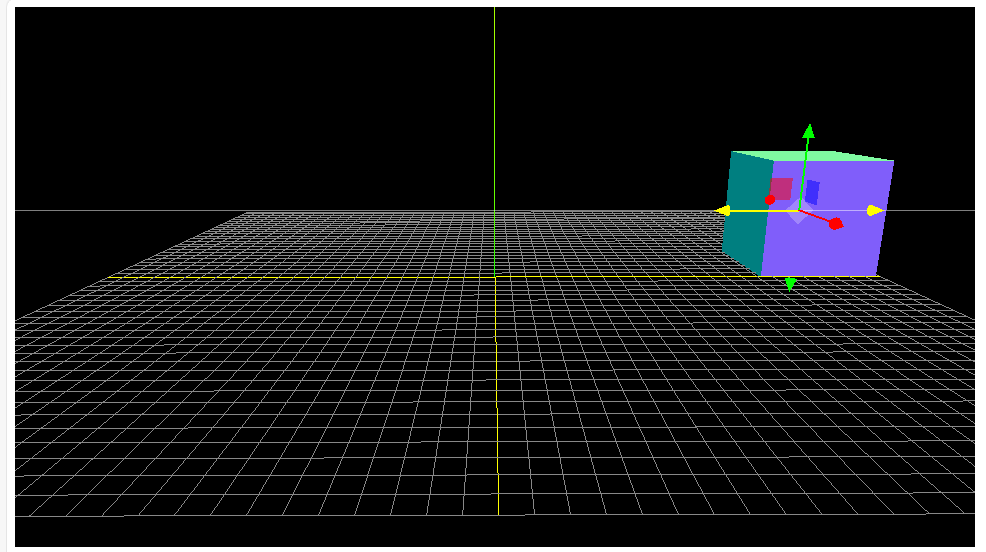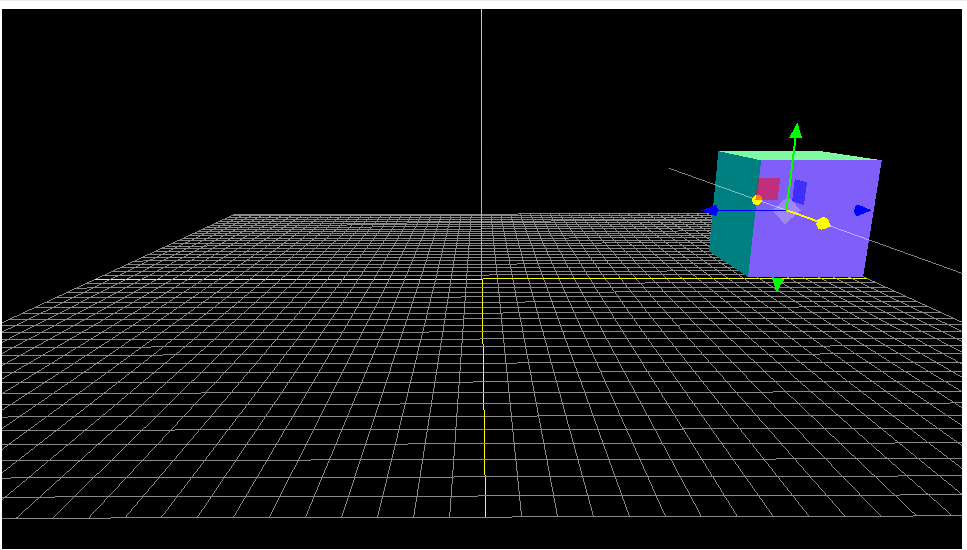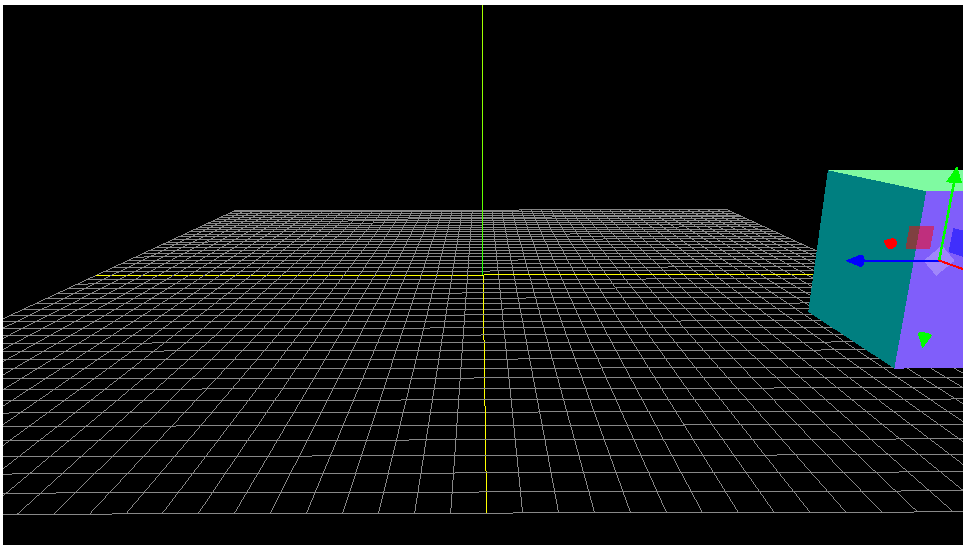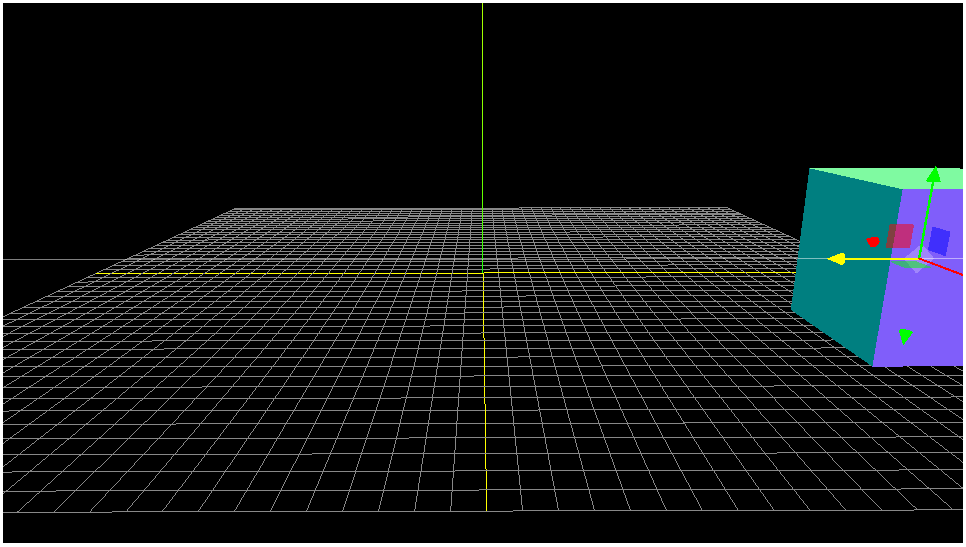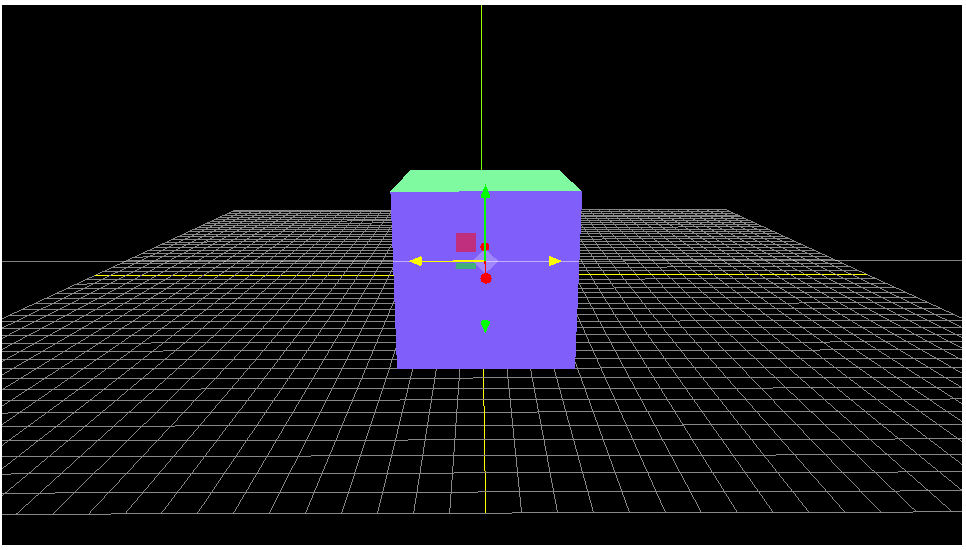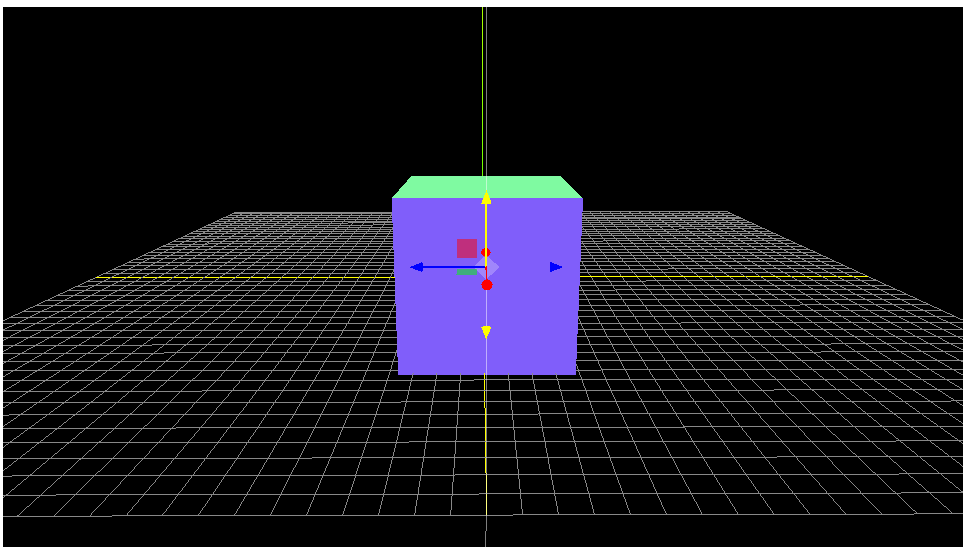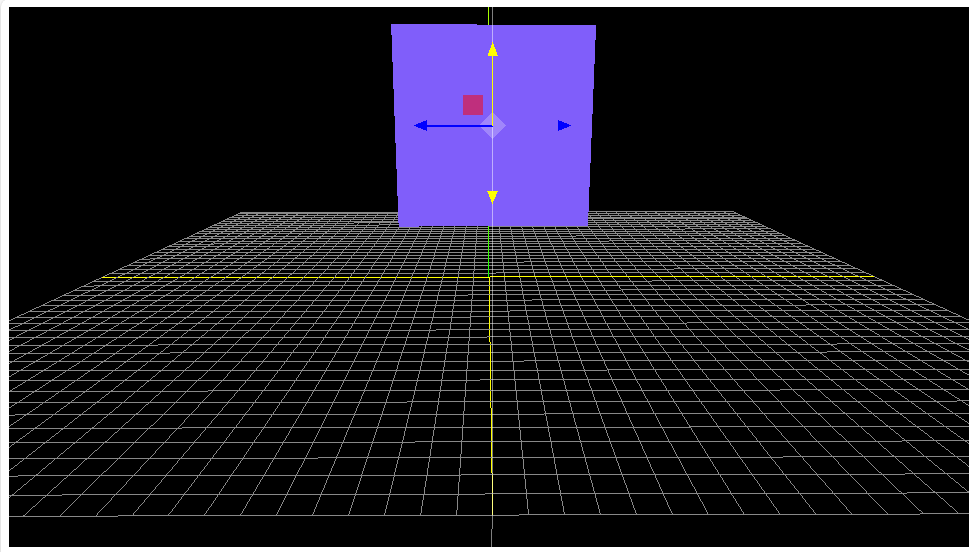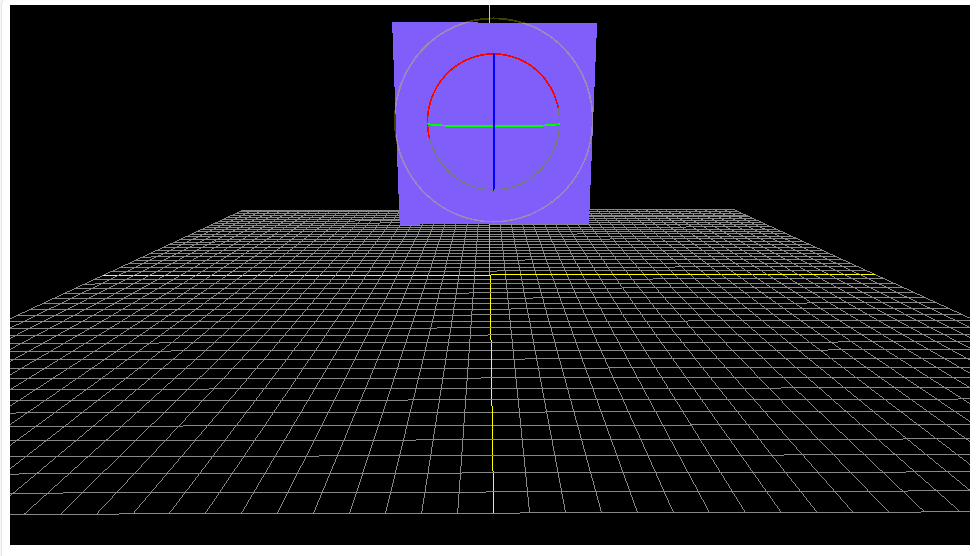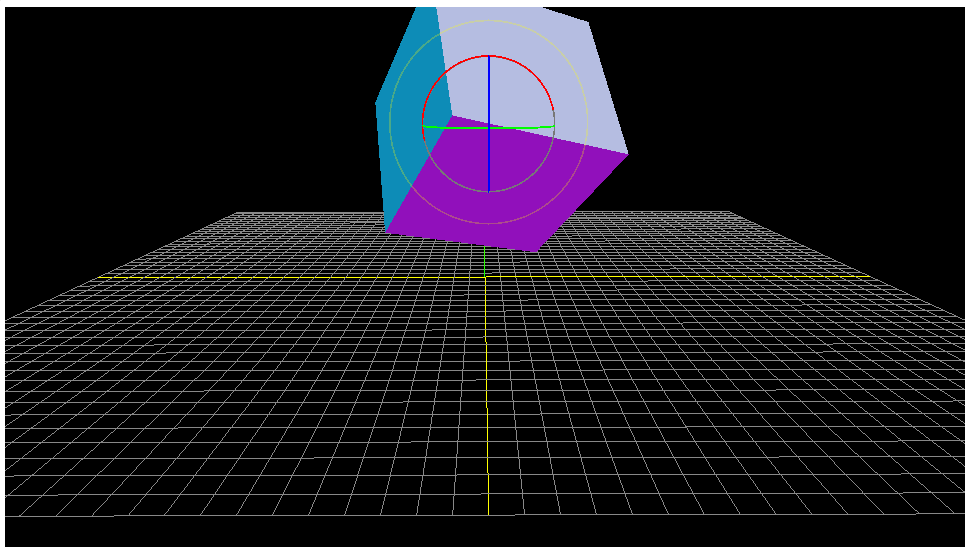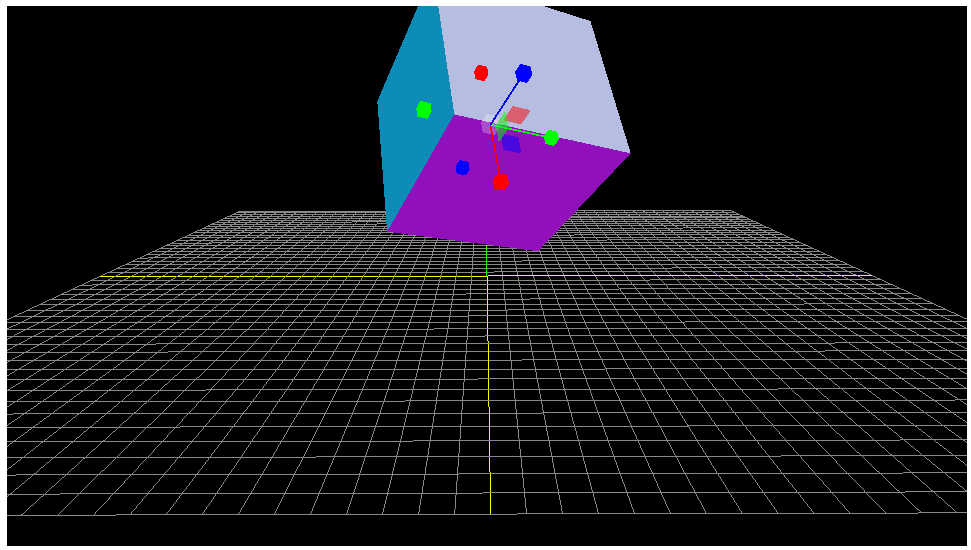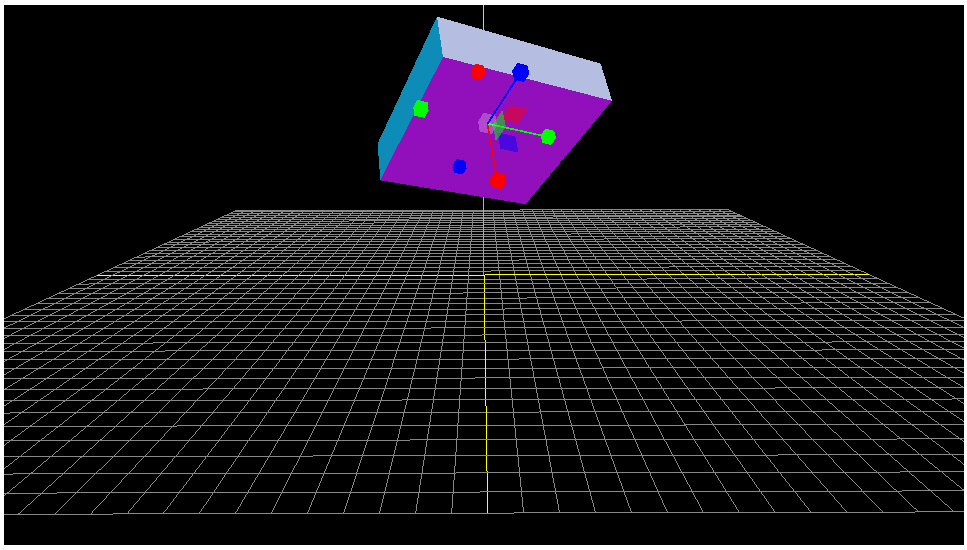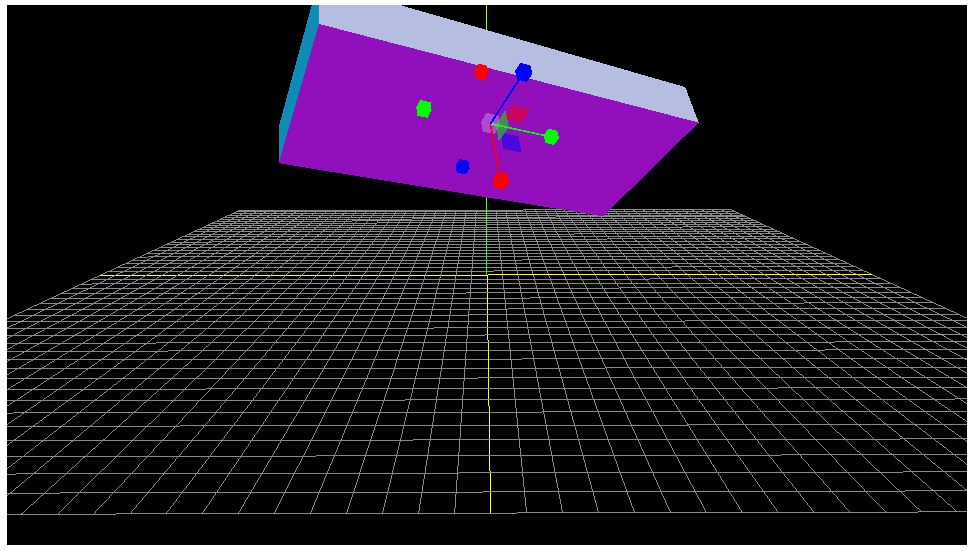前回の記事は、DragControls を使って、物体をドラッグしましたが、
DragControls を使ったこのやり方だと、物体を平面的に移動させることしかできない。
奥行きの方向にはドラッグできない。
奥行きの方向にも移動させたいと思って調べていたら、
TransformControlsを使えばできるらしいと分かった。
TransformControlsだけだと、カメラの視点移動ができないので、
OrbitControlsも使っています。
(視点移動できないと、物体位置を把握しにくいので、カメラ視点移動も使えるようにします)
また、奥方向に移動したかどうか、わかりやすくするために、
軸AxesHelperとグリッドGridHelperも表示させています。
(動かない基準が何も無いと、物体がどこに動いたのかわからなくなるので)
上記の記事を参考に、TransformControls、OrbitControlsを設定。
コード
<html>
<head>
<meta charset="utf-8" />
<script type="importmap">
{
"imports": {
"three": "https://cdn.jsdelivr.net/npm/three@0.164.1/build/three.module.js",
"three/addons/": "https://cdn.jsdelivr.net/npm/three@0.164.1/examples/jsm/"
}
}
</script>
<script type="module">
import * as THREE from "three";
import { OrbitControls } from "three/addons/controls/OrbitControls.js";
import { TransformControls } from "three/addons/controls/TransformControls.js";
// サイズを指定
const width = 960;
const height = 540;
// レンダラーを作成
const canvasElement = document.querySelector("#myCanvas");
const renderer = new THREE.WebGLRenderer({
canvas: canvasElement,
});
renderer.setSize(width, height);
// シーンを作成
const scene = new THREE.Scene();
// カメラを作成
const camera = new THREE.PerspectiveCamera(45, width / height, 1, 3000);
// カメラの初期座標を設定
camera.position.set(500, 1000, 1500);
// カメラコントローラーを作成
const orbitControls = new OrbitControls(camera, canvasElement);
orbitControls.update();
orbitControls.addEventListener('change', tick);
// 形状とマテリアルからメッシュを作成します
const mesh = new THREE.Mesh(new THREE.BoxGeometry(300, 300, 300), new THREE.MeshNormalMaterial({ transparent: true }));
scene.add(mesh);
// TransformControls コントローラーを作成
const transControls = new TransformControls(camera, canvasElement);
transControls.addEventListener('change', tick);
transControls.attach(mesh);
//軸を追加する。
const axesHelper = new THREE.AxesHelper( 1000 );
scene.add( axesHelper );
//グリッドを追加する。
const gridHelper = new THREE.GridHelper(2000, 50, 0xffff00)
scene.add(gridHelper);
transControls.addEventListener('dragging-changed', event => {
orbitControls.enabled = !event.value;
});
scene.add(transControls);
setShotrCutKey();
tick();
function setShotrCutKey() {
window.addEventListener('keydown', event => {
switch (event.keyCode) {
case 87: // W = translate
transControls.setMode('translate');
break;
case 69: // E = rotate
transControls.setMode('rotate');
break;
case 82: // R = scale
transControls.setMode('scale');
break;
}
});
}
// 毎フレーム時に実行されるループイベントです
function tick() {
// レンダリング
renderer.render(scene, camera);
requestAnimationFrame(tick);
}
</script>
</head>
<body>
<canvas id="myCanvas"></canvas>
</body>
</html>
箱に矢印のUI(x, y, z方向)が表示されています。
x, y, z の矢印にカーソルをあわせてからドラッグすると
それぞれの方向に移動できます。
移動
1. 左から右に移動
2. 奥から手前に移動
3. 右から真ん中に移動
4. 垂直に上に移動
回転
TransformControlsを使えば、移動だけでなく、回転もできる。
キーボードで、E を押すと、UIのガイドが、円に変化し、回転させることができる。
拡大縮小
Rを押すと、また、ガイドが変わり、
(ある方向について)、縮めたり、
(ある方向について)、伸ばしたりできます。
CodePenで書いた
See the Pen three.js 入門 6_1 by sasuke (@vhmbdiog-the-flexboxer) on CodePen.