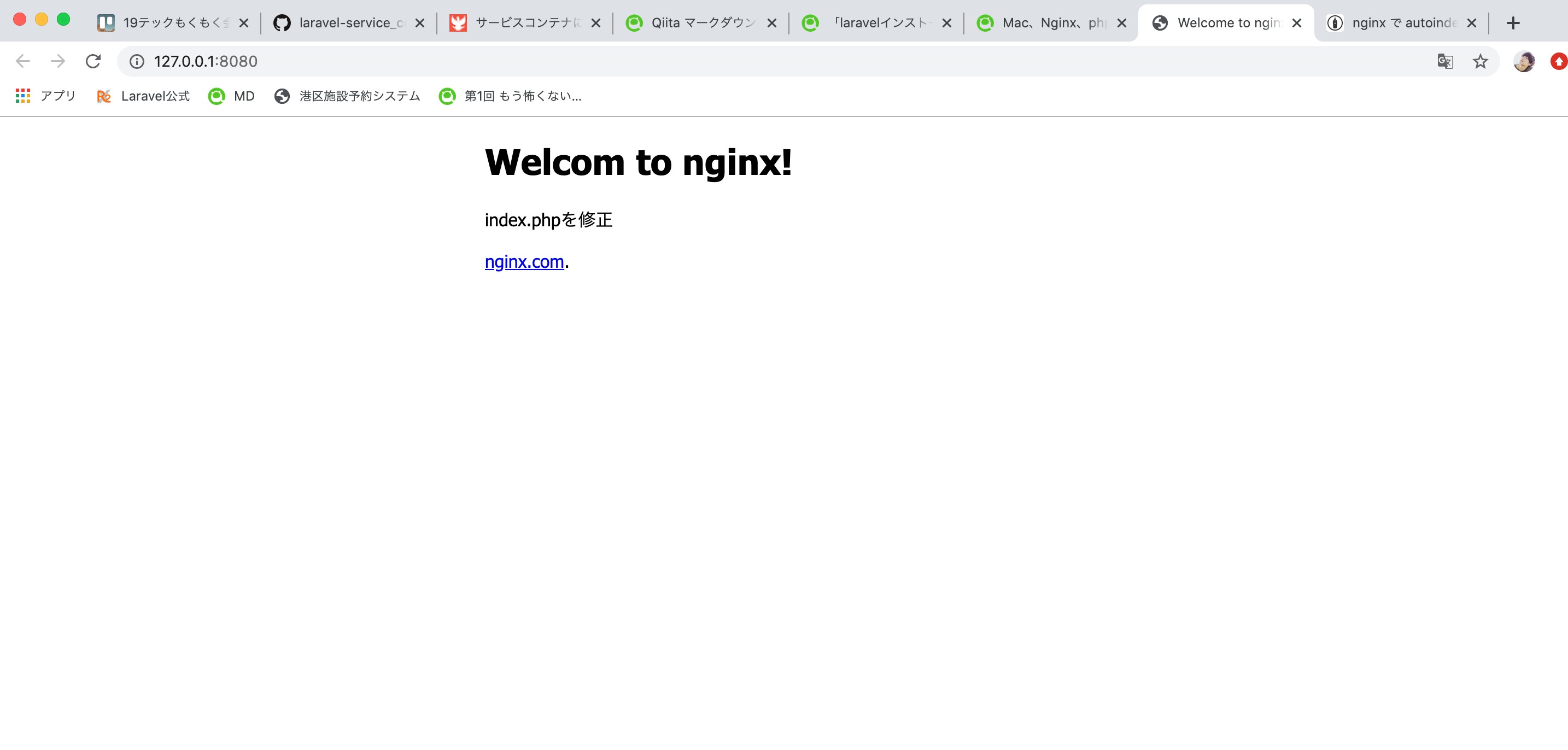laravel環境構築
(1)Homebrewのインストール
1.こちらのリンクをコマンドラインでうつ。
2.バージョンを確認。
$ brew -v
Homebrew 2.2.5
(2)composerのインストール
composerとは、PHPで使用するライブラリやパッケージを管理するツールのこと。
1.composeインストール
$ brew install composer
2.バージョンを確認
$ composer -v
______
/ ____/___ ____ ___ ____ ____ ________ _____
/ / / __ \/ __ `__ \/ __ \/ __ \/ ___/ _ \/ ___/
/ /___/ /_/ / / / / / / /_/ / /_/ (__ ) __/ /
\____/\____/_/ /_/ /_/ .___/\____/____/\___/_/
/_/
Composer version 1.9.3 2020-02-04 12:58:49
(3)laravelのインストール
1.laravelのインストーラをダウンロード
$ composer global require "laravel/installer"
2.laravelがあるか確認
$ cd ~/.composer/vendor/bin
$ ls
laravel
3.laravelコマンドを使えるようにする
$ export PATH="$PATH:/Users/<UserName>/.composer/vendor/bin"
※には自分のmacのユーザー名を入力。
4.バージョンを確認
$ laravel -v
Laravel Installer 2.3.0
(4)laravelのディレクトリ作成
適当な所に作成。
$ cd ~/src/
$ laravel new laravel_sample
※laravel new <ディレクトリ名>とすると必要なパッケージがすべて揃い、laravelの環境が整う。
(5)nginxのインストール
1.brewでインストール
$ brew install nginx
2.バージョン確認
$ nginx -v
nginx version: nginx/1.17.8
(6)php-fpm(php72)をインストール
php-fpmとは、nginxでphpを動かす際に必要なサーバのこと。
$ brew install php72
(7)nginx.confの設定を変更する
$ cd /usr/local/etc/nginx/
$ vi nginx.conf
▼変更前
#location ~ \.php$ {
# root html;
# fastcgi_pass 127.0.0.1:9000;
# fastcgi_index index.php;
# fastcgi_param SCRIPT_FILENAME /scripts$fastcgi_script_name;
# include fastcgi_params;
#}
▼変更後
location ~ \.php$ {
root /usr/local/var/www;
fastcgi_pass 127.0.0.1:9000;
fastcgi_index index.php;
fastcgi_param SCRIPT_FILENAME /usr/local/var/www$fastcgi_script_name;
include fastcgi_params;
}
nginxとphp-fpmの起動
nginxの起動
$ brew services start nginx
phpの起動
$ brew services start php@7.2
動作確認
以下のURLにアクセスする
http://127.0.0.1:8080/
ここまででnginxの動作は確認できた!!!
次からはindex.phpを表示させていく。。。。

nginx.configの設定変更
$ cd /usr/local/etc/nginx/
$ vi nginx.conf
変更1
▼変更前
location / {
root html;
index index.html index.htm;
}
▼変更後
location / {
root /usr/local/var/www/;
index index.php index.html
try_files $uri $uri/ /index.php;
}
変更2
▼変更前
location ~ \.php$ {
root html;
fastcgi_pass 127.0.0.1:9000;
fastcgi_index index.php;
fastcgi_param SCRIPT_FILENAME $document_root$fastcgi_script_name;
include fastcgi_params;
}
▼変更後
location ~ \.php$ {
root /usr/local/var/www/xxxx/public;
fastcgi_pass 127.0.0.1:9000;
fastcgi_index index.php;
fastcgi_param SCRIPT_FILENAME $document_root$fastcgi_script_name;
include fastcgi_params;
}
nginxを再起動
$ brew services restart nginx
動作確認