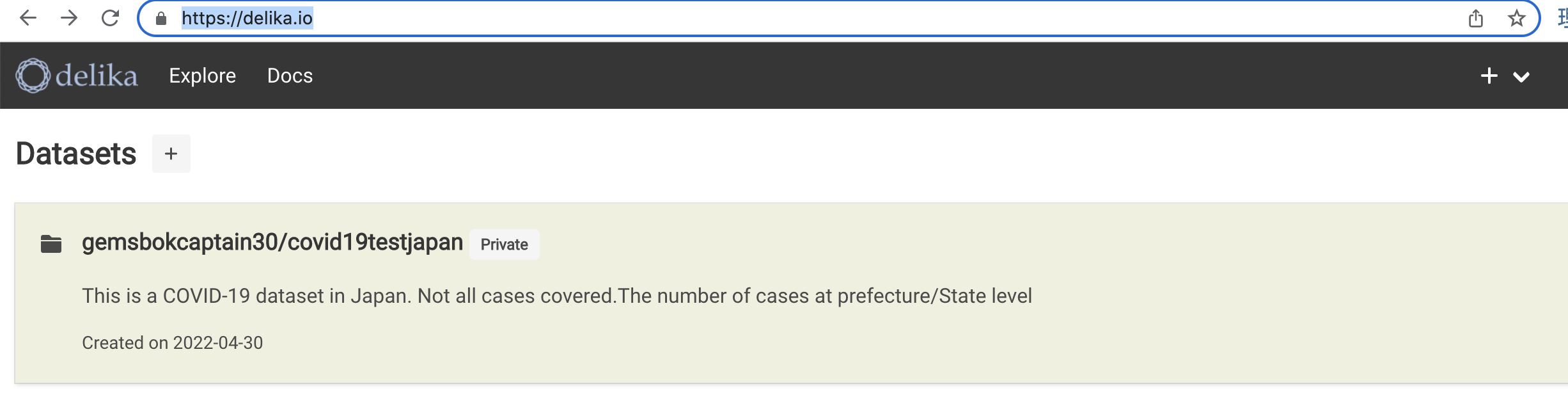Let's write an article about data and how to use delika!
First let's open the delika home page below↓ and click sign up button on the right top side.
https://delika.io/
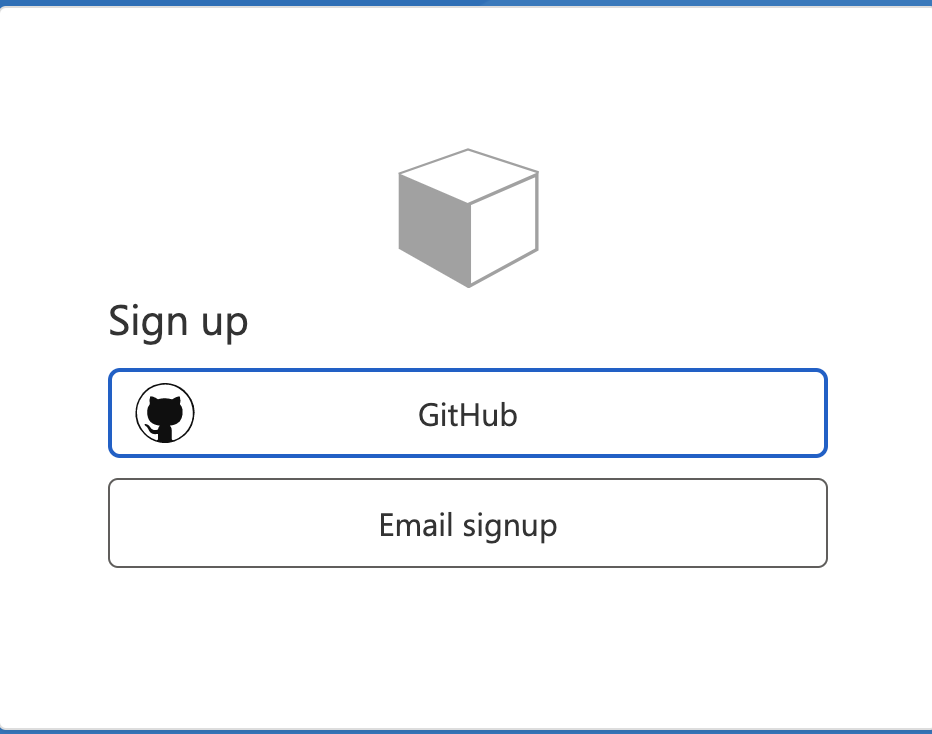
I tried using my gmail account and followed the steps as shown on the screen.
You will receive an email verification code on your mail account!

Thanks for verifying your xxx@yyy.com account!
Your code is: xxxyyz
Sincerely,
delika.io
let's input the verification code on delika login page an proceed further!
Next Page will asking about phone number for security reason. Input mobile number and click next to get security code on your phone number!
input your code on same delika login page, and you are ready to go into delika world!
You will see a dashboard page of Delika like below,
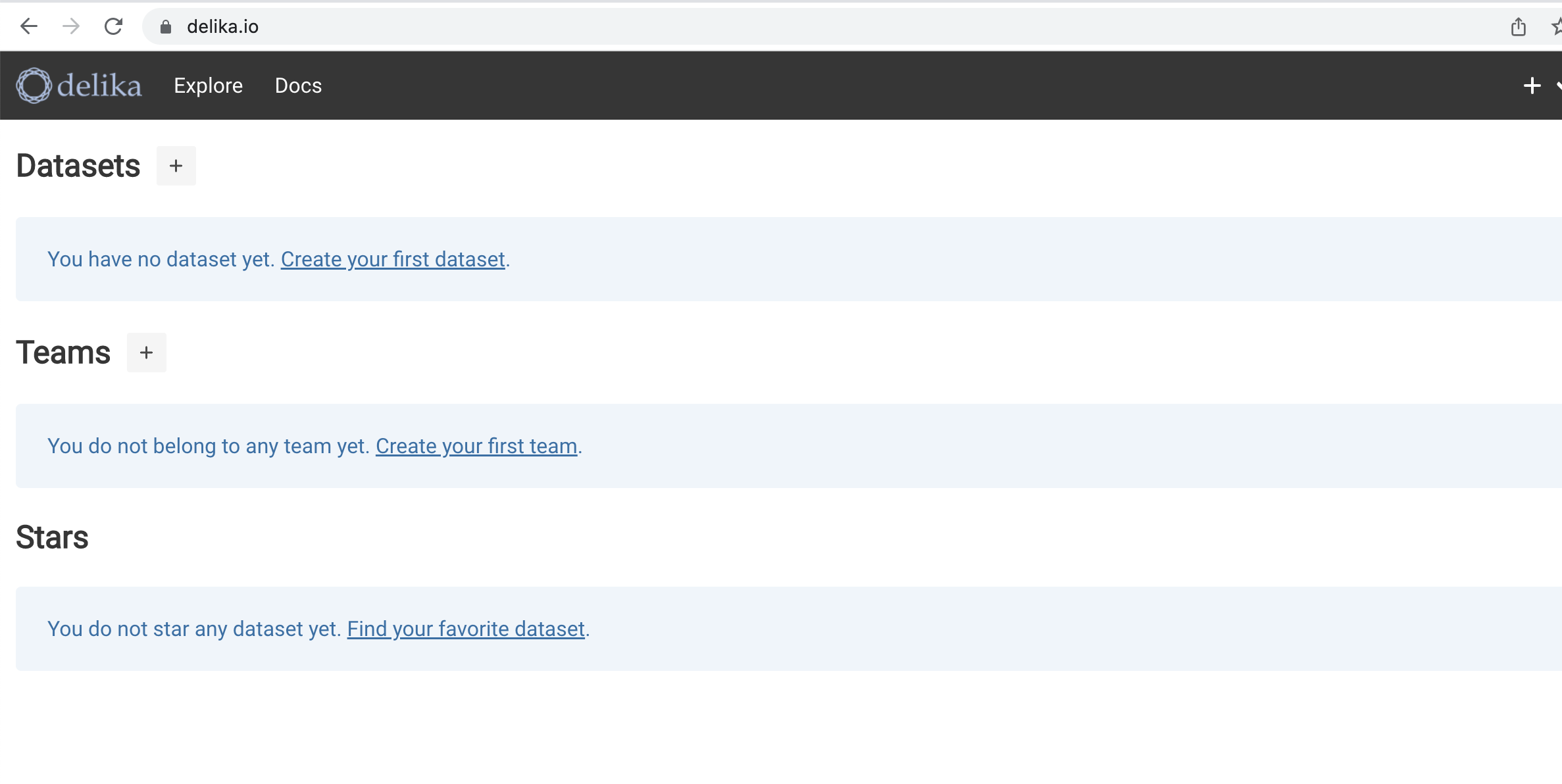
There is no dataset on your dashboard by default.Let's check how to create dateset and use delika further!
https://delika.io/dataset/new
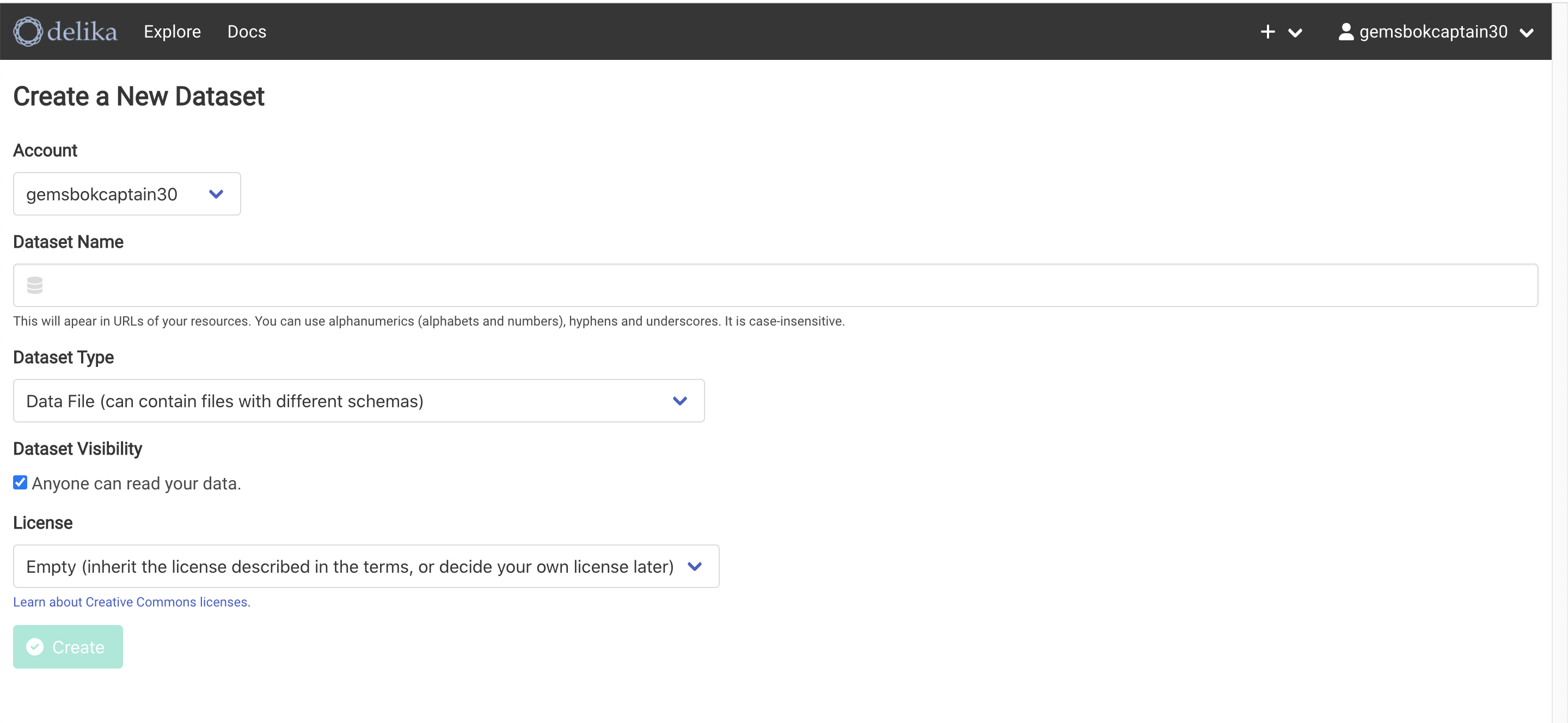
You will se the account number at the top right, its randomly assigned.
I Create a test dataset for covid 19 japan prefecture/states wise data.
created dataset
Click on the created dataset ,a new page will be displayed like this↓
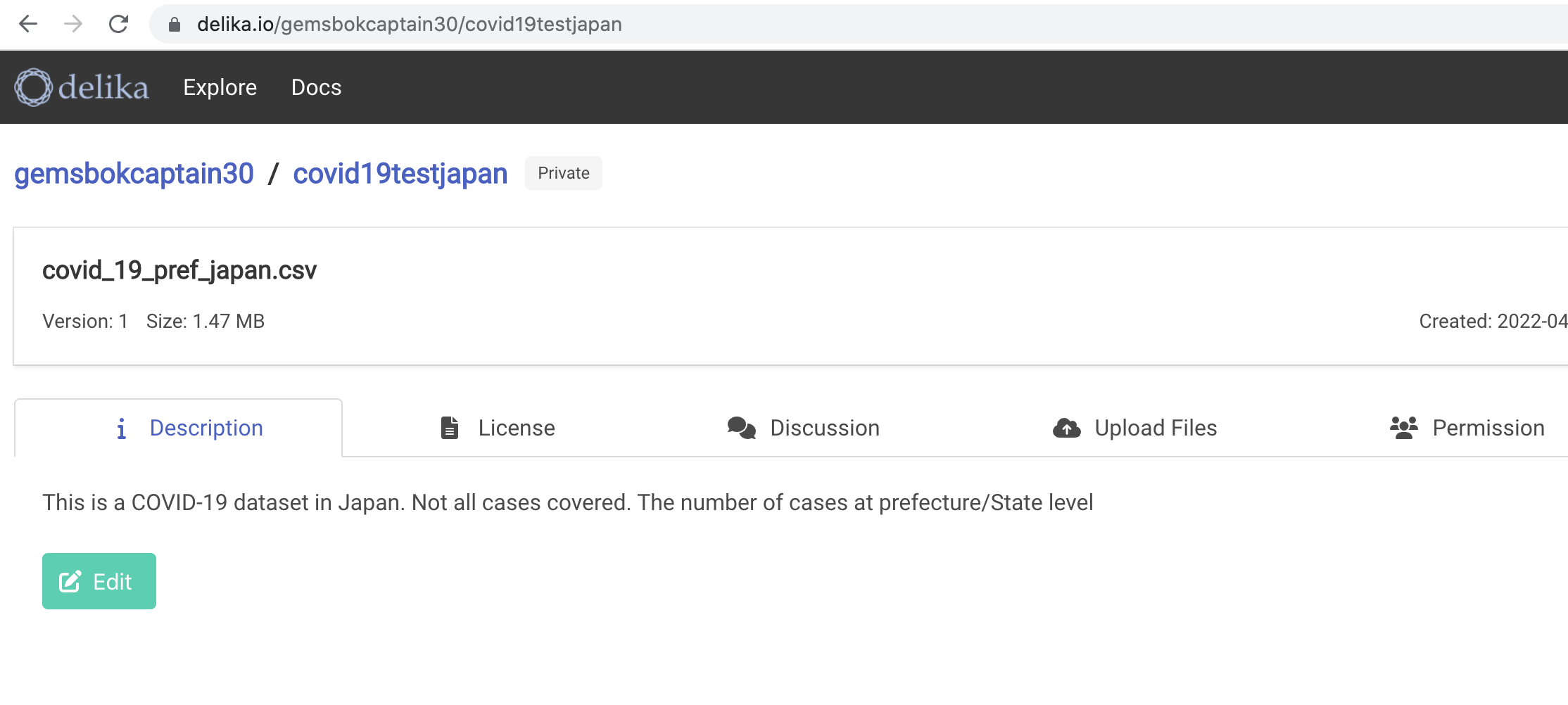
I wrote the description like this,
eg; This is a COVID-19 dataset in Japan. Not all cases covered. The number of cases at prefecture/State level.
Upload cvs file for dataset
Next i uploaded a file name, covid_19_pref_japan.csv to the drop file window
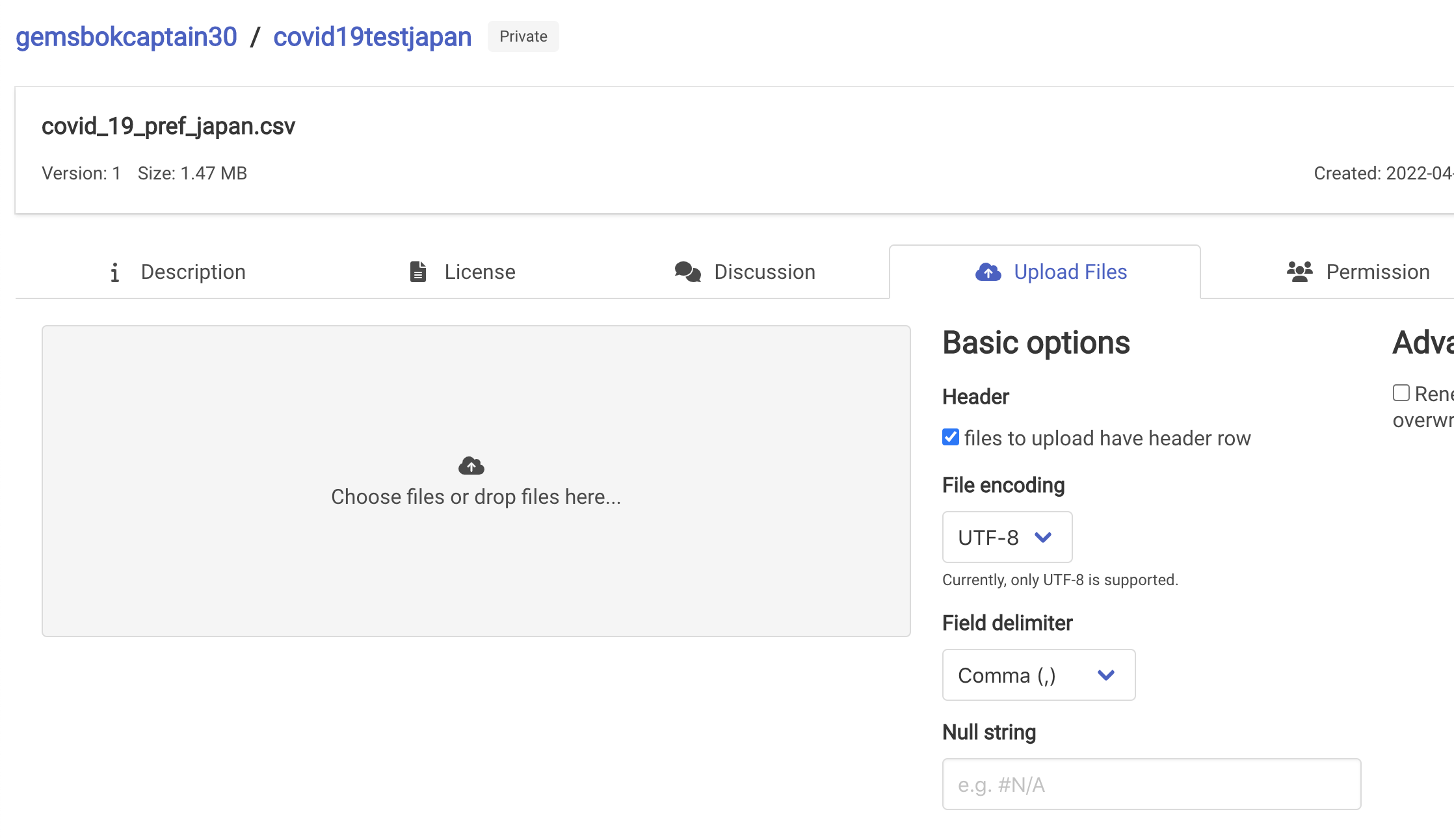
All csv data imported successfully !
Let's check the dataset data and details in delika.
Click on the file name on top「covid_19_pref_japan.csv」,you will see preview tab and a lot of data what was imported by the csv file to our dataset!
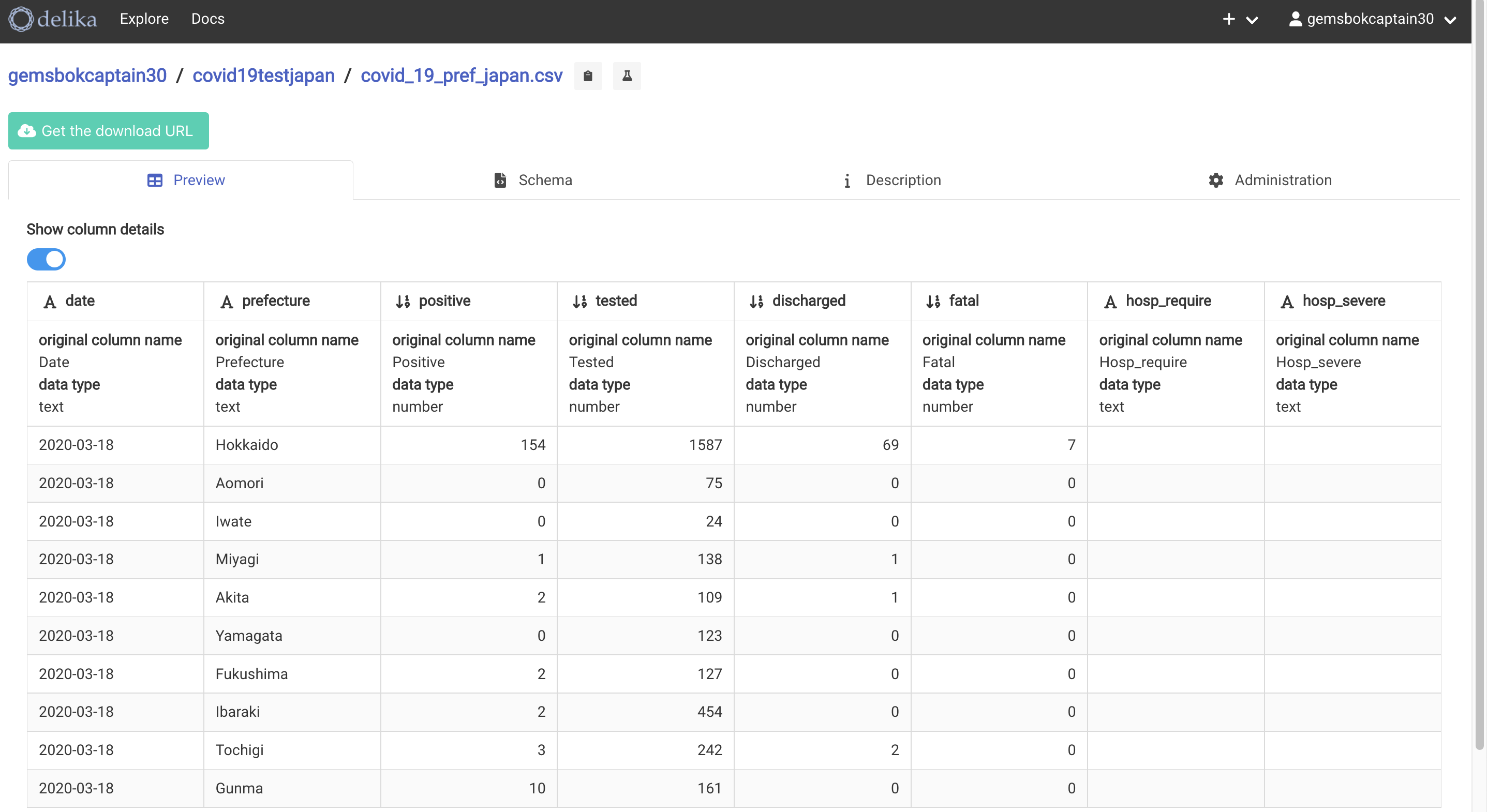
Next let's check the 「Schema」 next right to preview.
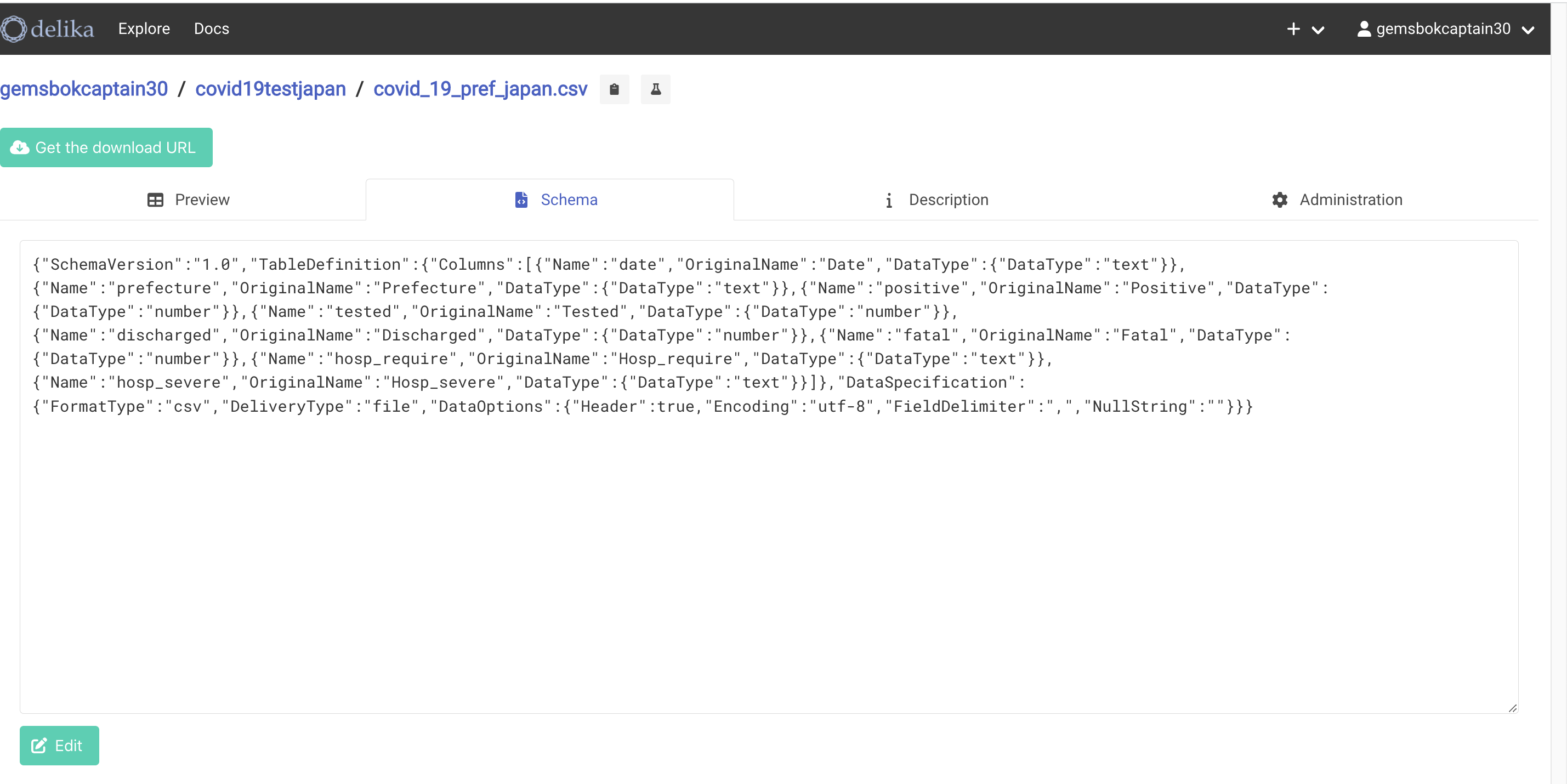
Finally a test dataset is ready with some sort of test data!
It's all for my first delika practice lessons ! I will wrote more soon in next article after trying new things on delika and dashboard !
Thanks for reading till end!