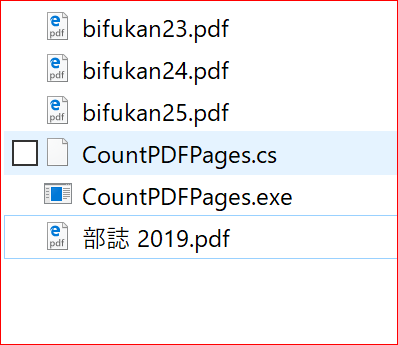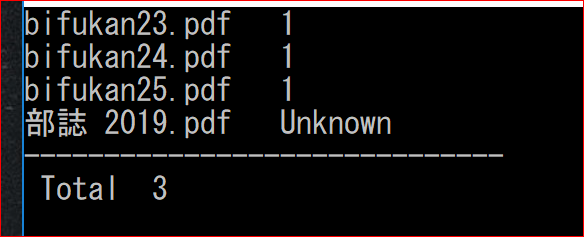概要
同階層以下のPDFファイルを全件読んで、
PDFのページ数合計を書き出すC#のコマンドラインアプリです。
ページ数のカウントは、それなりなので、「概数の把握」と思ってください。
使い方
CountPDFPages.exeをダブルクリックするだけで使えます。
ページ数カウントの説明
PDFのページ数は、ファイルをテキストとして読み込んで、
<</Type/Pages/Count 1/Kids[3 0 R]/MediaBox[0 0 595 842]>>
というように、「/Count 1」と文字列で入っているので、この部分だけを探して読んでいます。(この文字列がない場合は、不明(Unknown)と出力します)
コンパイルの仕方
以下のソースを、「CountPDFPages.cs」の名で保存し、コマンドラインから、
c:\Windows\Microsoft.NET\Framework\v4.0.30319\csc.exe /target:exe CountPDFPages.cs
と実行し、コンパイルしてください(csc.exeのパスが異なる場合は適宜修正)
実行イメージ
exeをダブルクリック
黒い画面が出て、ファイル名と、各ファイルのページ数、
合計が表示されます。何か押せば画面は消えます。
ソース
CountPDFPages.cs
//c:\Windows\Microsoft.NET\Framework\v4.0.30319\csc.exe /target:exe CountPDFPages.cs
using System;
using System.Text.RegularExpressions;
namespace CountPDFPages
{
class Program
{
static int Cnt;
static void Main(string[] args){
Cnt = 0;
string appPath = System.AppDomain.CurrentDomain.SetupInformation.ApplicationBase;
System.IO.DirectoryInfo di = new System.IO.DirectoryInfo(appPath);
System.IO.FileInfo[] files =
di.GetFiles("*.pdf", System.IO.SearchOption.AllDirectories);
foreach (System.IO.FileInfo f in files)
{
getPageCount(f.FullName,appPath);
}
System.Console.WriteLine("------------------------------");
System.Console.Write(" Total \t");
System.Console.WriteLine(Cnt.ToString());
Console.ReadLine();
}
static void getPageCount(string fname, string ptname){
try{
Regex rgx = new Regex(@"/Count ", RegexOptions.IgnoreCase);
using (System.IO.StreamReader file = new System.IO.StreamReader(fname, System.Text.Encoding.ASCII))
{
string line = "";
bool b = true;
while ((line = file.ReadLine()) != null)
{
//System.Console.WriteLine(line);
if (rgx.Match(line).Success)
{
string fn;
fn = fname.Replace(ptname, "");
System.Console.Write(fn);
System.Console.Write("\t");
line = getCountStr(line);
System.Console.WriteLine(line);
int c = Int32.Parse(line);
Cnt = Cnt + c;
b = false;
return;
}
}
if(b){
string fn;
fn = fname.Replace(ptname, "");
System.Console.Write(fn);
System.Console.Write("\t");
System.Console.WriteLine("Unknown");
}
}
}
catch (Exception e)
{
Console.WriteLine(e.Message);
}
}
static string getCountStr(string line){
string rtLine = "";
string searchWord = "/Count ";
int i0 = line.IndexOf("/Count ");
if (i0>=0){
int ii0 = line.IndexOf("/",i0+searchWord.Length);
if(ii0<0){ii0 = line.IndexOf(" ",i0+searchWord.Length);}
if(ii0<0){ii0 = line.IndexOf(">>",i0+searchWord.Length);}
if(ii0>=0){
line = line.Substring(i0,ii0-i0);
}else{
line = line.Substring(i0);
}
line = line.Replace("/Count ", "");
rtLine = line;
}
return rtLine;
}
}
}