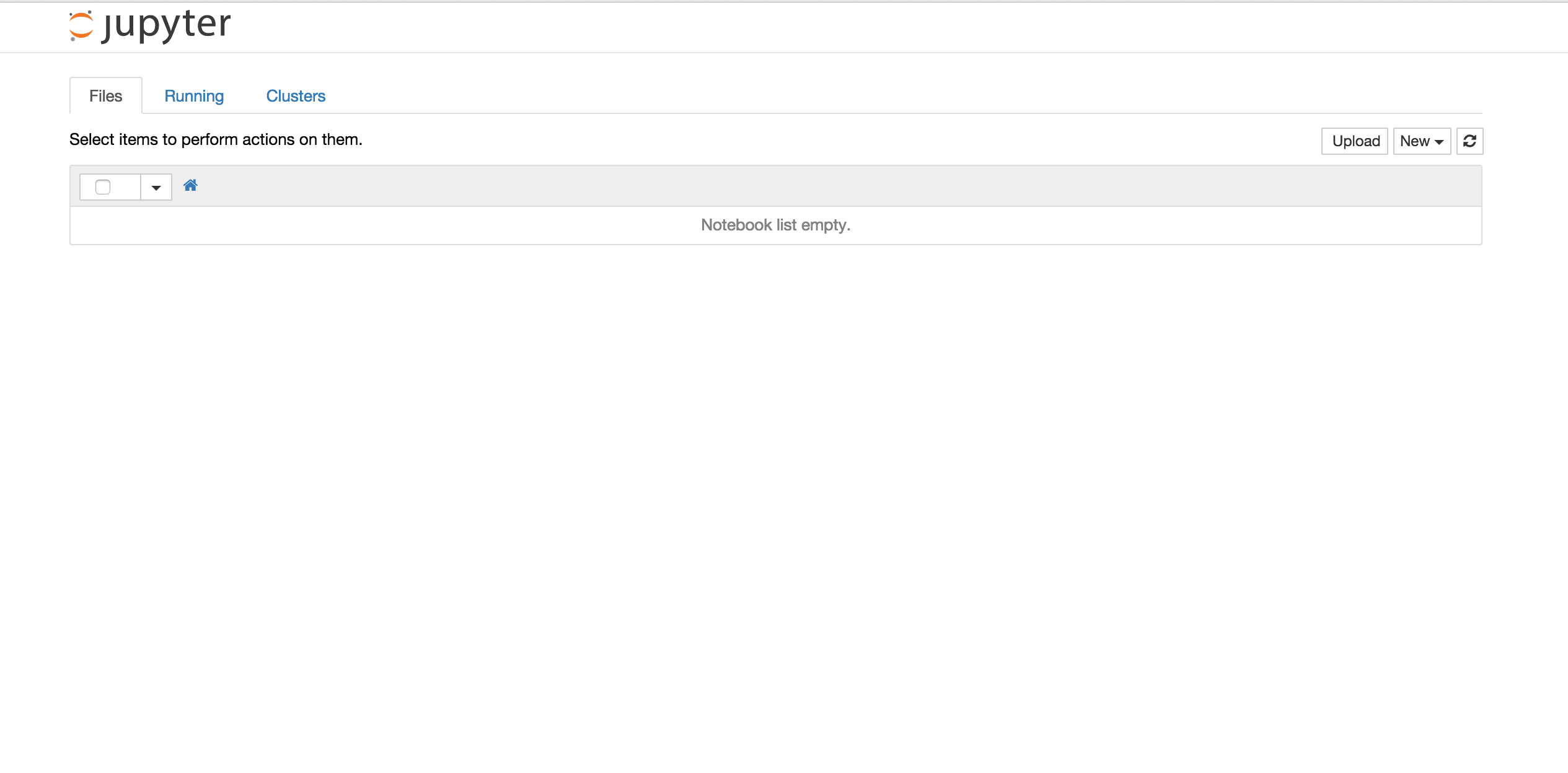Ipython NoteBook(jupyter)の使い方
1. Ipythonの立ち上げ
```
$ ipython
```
terminal上でと打ち込むと
```
$ ipython
Python 3.5.1 |Anaconda 2.5.0 (x86_64)| (default, Dec 7 2015, 11:24:55)
Type "copyright", "credits" or "license" for more information.
IPython 4.0.3 -- An enhanced Interactive Python.
? -> Introduction and overview of IPython's features.
%quickref -> Quick reference.
help -> Python's own help system.
object? -> Details about 'object', use 'object??' for extra details.
In [1]:
```
このように出てくる
ここでいつも通りpythonのインタラクティブモードと同じように使える
2. Ipython notebook(jupyter)の立ち上げ
teminalで入力
```
$ ipython notebook
[I 18:53:37.307 NotebookApp] The port 8888 is already in use, trying another random port.
[I 18:53:37.373 NotebookApp] Serving notebooks from local directory: /Users/hoge/test
[I 18:53:37.374 NotebookApp] 0 active kernels
[I 18:53:37.374 NotebookApp] The Jupyter Notebook is running at: http://localhost:8889/
[I 18:53:37.374 NotebookApp] Use Control-C to stop this server and shut down all kernels (twice to skip confirmation).
```
こんな感じにteminalがなる
そしてブラウザ上にjupyterが起動する
次に1.と同じような画面を出します
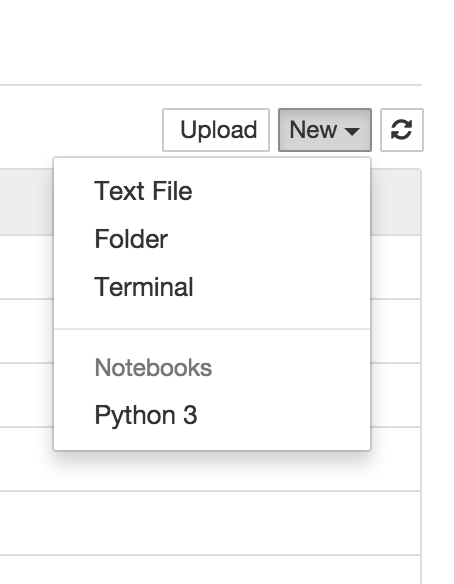
Notebooksのところのpythonのバージョンが書いてあるところをクリック
ここでは、 python3 をクリック
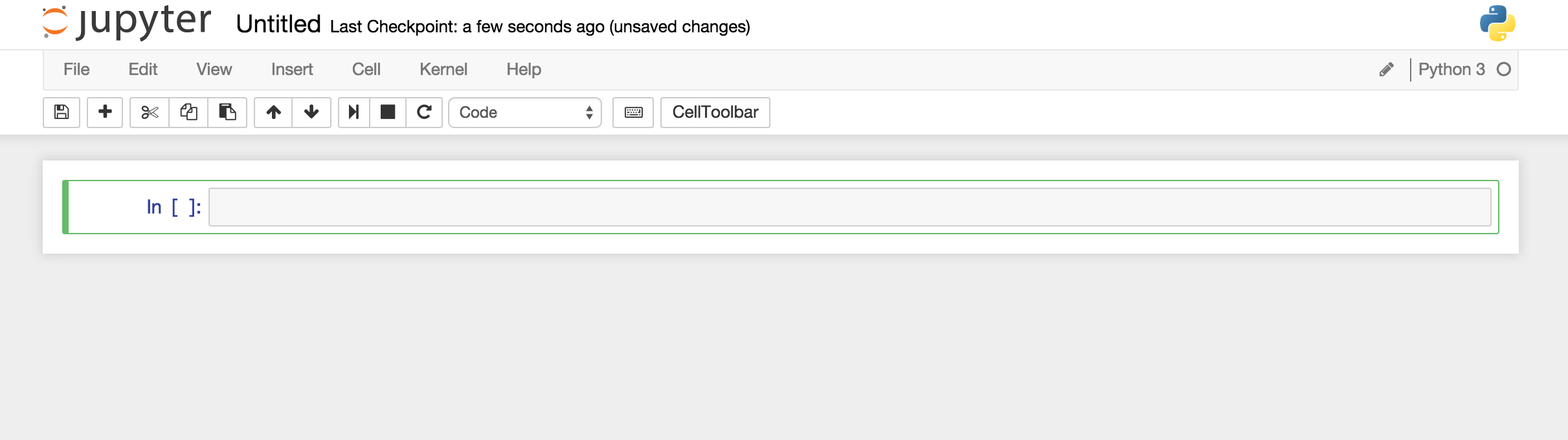
このようになり、ここで、pythonのコードを打ち込み作業をしていきます
書いたものは自分のipython notebookを起動したディレクトリに保存されていきます
ブラウザ上で実行とセルフやしを同時に行うには[ Command + return ]で可能です
終了するときは [ Command + C ] で終了できる。