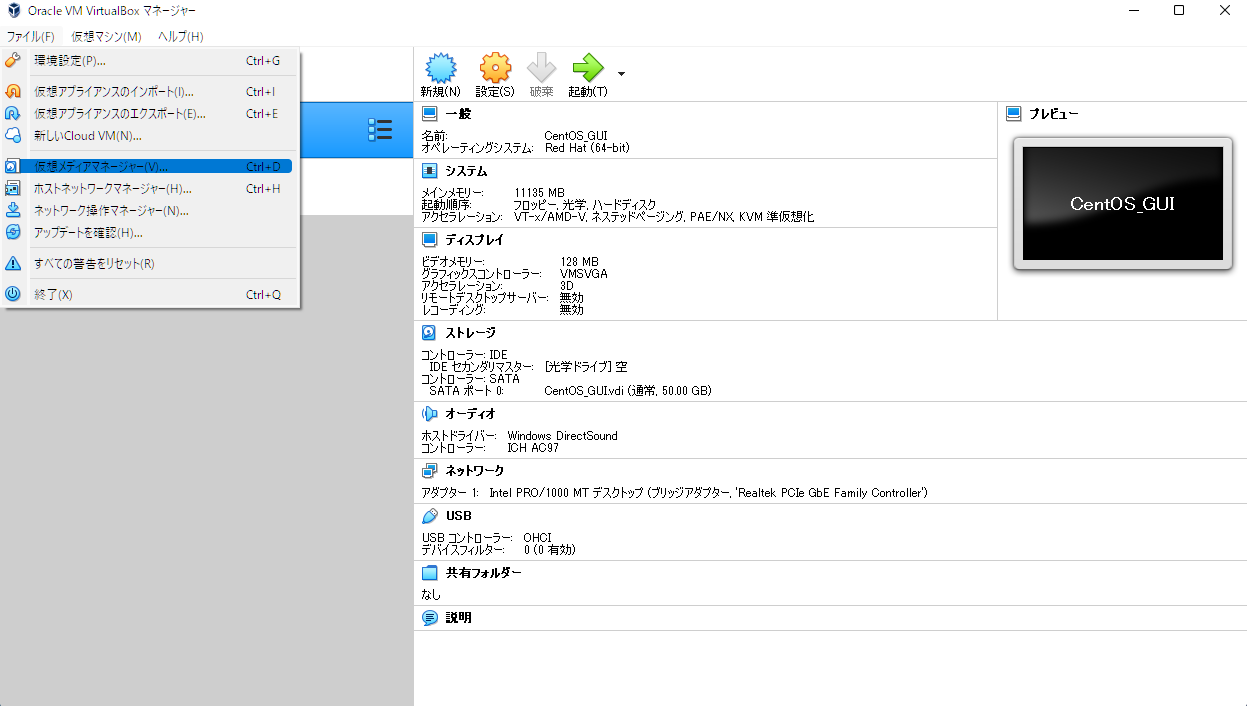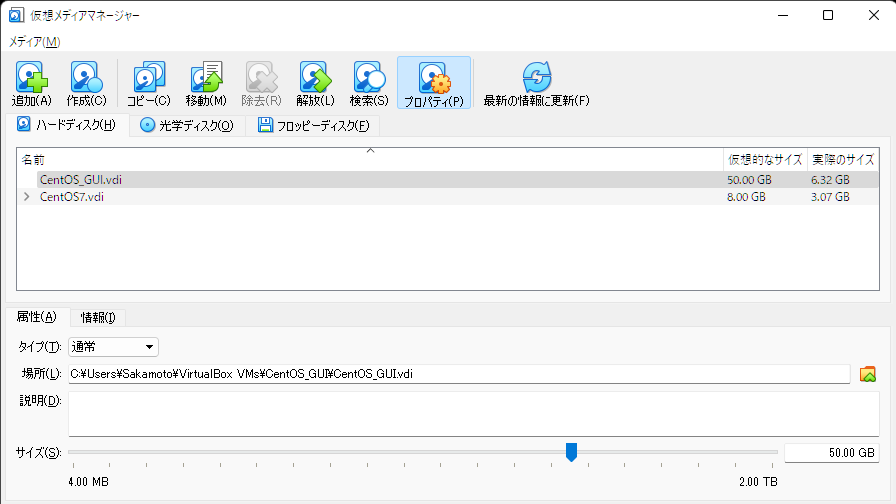参考サイト
https://yukituna.com/2790/
https://beanhouse.org/wordpress/?p=1490
現在のディスク使用状況の確認
# df
ファイルシス 1K-ブロック 使用 使用可 使用% マウント位置
devtmpfs 5470928 0 5470928 0% /dev
tmpfs 5487828 0 5487828 0% /dev/shm
tmpfs 5487828 9660 5478168 1% /run
tmpfs 5487828 0 5487828 0% /sys/fs/cgroup
/dev/mapper/centos-root 6486016 6482552 3464 100% /
/dev/sda1 1038336 244292 794044 24% /boot
tmpfs 1097568 28 1097540 1% /run/user/1000
ルートディレクトリの使用%が100%になってしまったのでこれを拡張します。
また、オプションで -h を付けると単位付きでわかりやすく表示してくれます。
# df -h
VirtualBoxでの設定
ディスクの一覧と仮想的なサイズ、実際のサイズが表示されます
下にあるサイズから容量を選択して適用を押して閉じます
ゲストOSのCLIからの操作
ゲストOSを起動して先ほどの操作したdfコマンドからパーティションを操作していきます
# fdisk /dev/sda
Welcome to fdisk (util-linux 2.23.2).
Changes will remain in memory only, until you decide to write them.
Be careful before using the write command.
コマンド (m でヘルプ):
コマンドを入力して操作します。主な操作は以下です。
| コマンド | 処理 |
|---|---|
| m | コマンド一覧を表示 |
| p | パーティション一覧を表示 |
| n | 新しいパーティションを作成 |
| w | 変更を保存して終了 |
| q | 変更を保存せずに終了 |
pコマンドで一覧を表示しましょう
コマンド (m でヘルプ): p
Disk /dev/sda: 53.7 GB, 53687091200 bytes, 104857600 sectors
Units = sectors of 1 * 512 = 512 bytes
Sector size (logical/physical): 512 bytes / 512 bytes
I/O サイズ (最小 / 推奨): 512 バイト / 512 バイト
Disk label type: dos
ディスク識別子: 0x000b059f
デバイス ブート 始点 終点 ブロック Id システム
/dev/sda1 * 2048 2099199 1048576 83 Linux
/dev/sda2 2099200 104857599 51379200 83 Linux
dコマンドで/dev/sda2を解放します
コマンド (m でヘルプ): d
パーティション番号 (1,2, default 2): 2
Partition 2 is deleted
nコマンドでパーティション2を追加します
全部デフォルトで構いません(Enterを押していくだけでOK)
コマンド (m でヘルプ): n
Partition type:
p primary (1 primary, 0 extended, 3 free)
e extended
Select (default p):
Using default response p
パーティション番号 (2-4, default 2):
最初 sector (2099200-104857599, 初期値 2099200):
初期値 2099200 を使います
Last sector, +sectors or +size{K,M,G} (2099200-104857599, 初期値 104857599):
初期値 104857599 を使います
Partition 2 of type Linux and of size 49 GiB is set
wコマンドでテーブルの変更を保存して終了
コマンド (m でヘルプ): w
パーティションテーブルは変更されました!
ioctl() を呼び出してパーティションテーブルを再読込みします。
WARNING: Re-reading the partition table failed with error 16: デバイスもしくはリソースがビジー状態です.
The kernel still uses the old table. The new table will be used at
the next reboot or after you run partprobe(8) or kpartx(8)
ディスクを同期しています。
再起動します
# reboot
パーティションの物理ボリュームのサイズを変更
(pvresize -> physical volume resize)
# pvresize /dev/sda2
Physical volume "/dev/sda2" changed
1 physical volume(s) resized or updated / 0 physical volume(s) not resized
パーティションの論理ボリュームのサイズを変更
(lvextend -> logical volume extend)
# lvextend -l +100%FREE /dev/centos/root
New size (12338 extents) matches existing size (12338 extents).
XFSファイルシステムのサイズを拡張
# xfs_growfs /dev/centos/root
meta-data=/dev/mapper/centos-root isize=512 agcount=32, agsize=406016 blks
= sectsz=512 attr=2, projid32bit=1
= crc=1 finobt=0 spinodes=0
data = bsize=4096 blocks=12634112, imaxpct=25
= sunit=0 swidth=0 blks
naming =version 2 bsize=4096 ascii-ci=0 ftype=1
log =internal bsize=4096 blocks=2560, version=2
= sectsz=512 sunit=0 blks, lazy-count=1
realtime =none extsz=4096 blocks=0, rtextents=0
df -hで確認
サイズが増えているはずです!
# df -h
ファイルシス サイズ 使用 残り 使用% マウント位置
devtmpfs 5.3G 0 5.3G 0% /dev
tmpfs 5.3G 0 5.3G 0% /dev/shm
tmpfs 5.3G 9.5M 5.3G 1% /run
tmpfs 5.3G 0 5.3G 0% /sys/fs/cgroup
/dev/mapper/centos-root 49G 6.4G 42G 14% /
/dev/sda1 1014M 239M 776M 24% /boot
tmpfs 1.1G 28K 1.1G 1% /run/user/1000