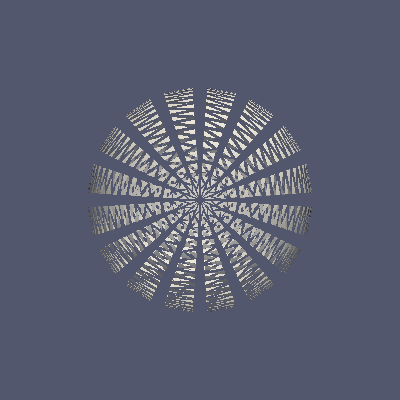オープンソースのデータ解析、可視化アプリケーションであるParaviewをPythonから操作するParaview Python。インストールで、というかどうやって使うと良いかよく分からなかったので、メモ。
Paraviewとは
http://www.paraview.org/
オープンソースのデータ解析、可視化アプリケーション。OpenFOAMなどOpen CAEの可視化でよく使われる。
PythonによるScripting、Web Browser上での表示等、できることが色々あるので今回インストール。ビルドするのも面倒なので、Binaryをダウンロードしてインストール。
Paraview Pythonとは
http://www.paraview.org/python/
ParaviewはPythonによってスクリプトを書くことができる。Clientアプリケーション上でも書くことができるが、今回はOpenFOAMの解析結果を自動的に画像、動画にして保存したいので、端末上で開発、実行できる環境を構築したい。
pvpython, pvbatchの設定、テスト
pvpythonは、起動するとparaviewモジュールがPYTHONPATHに含まれたシェルが起動する。pvbatchがPythonのソースコードを引数に、バッチ処理をするためのもの。基本的に、Binaryをダウンロードした時点で入っているので、Pathを通すだけでOK。
# Paraview python
export PATH="/Applications/ParaView-5.2.0.app/Contents/bin:$PATH"
これで以下の通り動作する。
pvpythonの起動
$ pvpython
Python 2.7.10 (default, Jul 14 2015, 19:46:27)
[GCC 4.2.1 Compatible Apple LLVM 6.0 (clang-600.0.39)] on darwin
Type "help", "copyright", "credits" or "license" for more information.
>>>
pvbatchの起動
試しに以下のようなtest.pyを作成して実行。
(参考:http://www.paraview.org/ParaView3/Doc/Nightly/www/py-doc/paraview.simple.html)
from paraview.simple import *
# Create a new sphere proxy on the active connection and register it
# in the sources group.
sphere = Sphere(ThetaResolution=16, PhiResolution=32)
# Apply a shrink filter
shrink = Shrink(sphere)
# Turn the visiblity of the shrink object on.
Show(shrink)
# Render the scene
Render()
# Save as Image
WriteImage('test.png')
$ pvbatch test.py