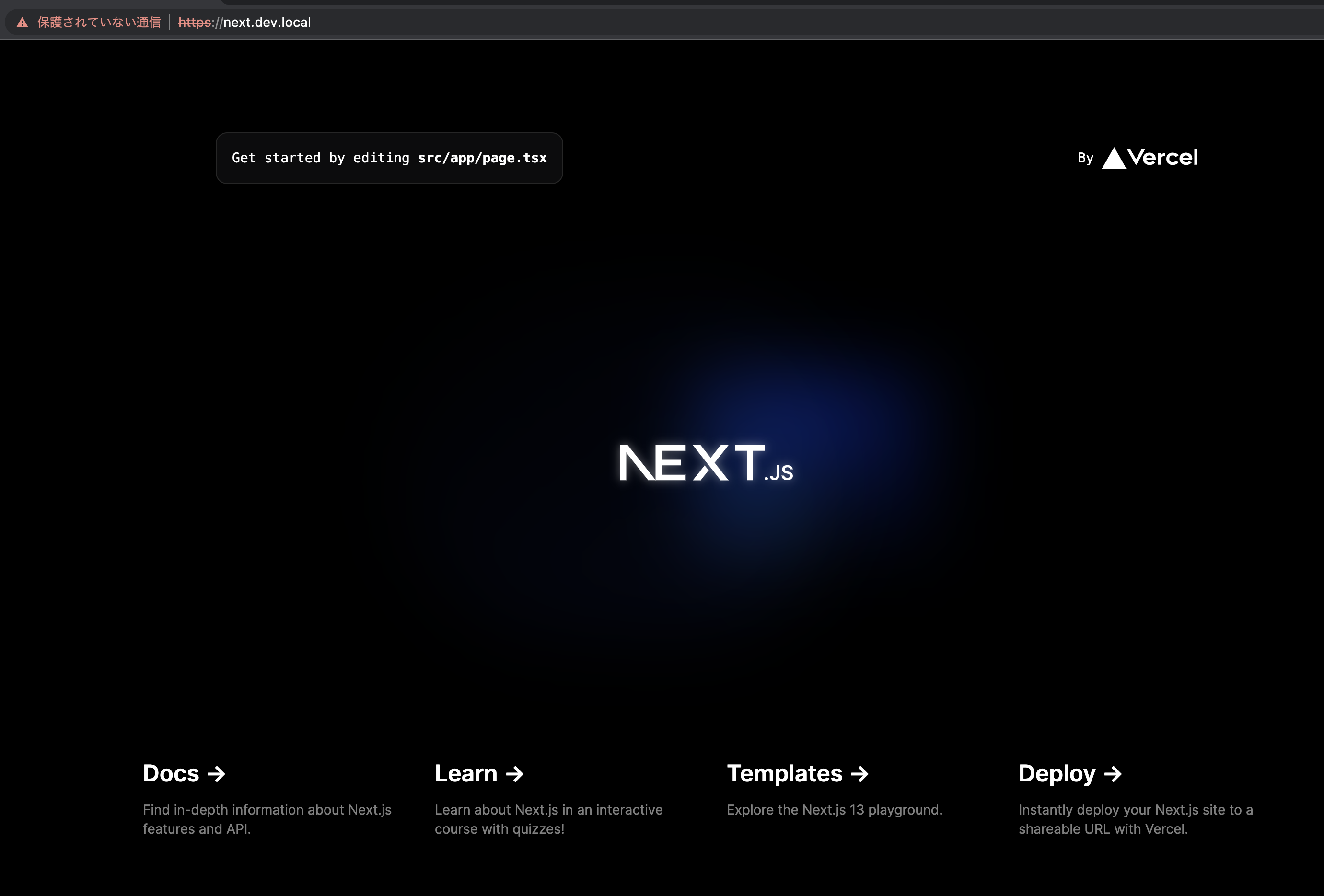モチベーション
localhostのままで複数のコンテナを立てていると、ポートで分けて管理する必要があり煩わしいので色々試してみた。
環境
- ホストOS:macOS 12.6.6(Apple siliconでもとりあえず動きました
 )
) - Next.js:13.4.2
mac側でリバースプロキシ用ネットワークを設定
zsh
$ docker network create reverse-proxy-network
mac側のHostsファイルに開発用ドメインを追加
zsh
$ sudo vim /etc/hosts
/etc/hosts
# ドメインは適当です
127.0.0.1 next.dev.local
各種ファイルの中身
Next.jsの場合
docker-compose.yml
services:
develop:
container_name: next-js
build: ./docker/develop
ports:
- 3000:3000
privileged: true
volumes:
- ./app:/app
- ./app/node_modules:/app/node_modules
tty: true
stdin_open: true
command: /bin/bash -c "npm install -g npm@latest && npm update && npm run dev"
networks:
default:
reverse-proxy-network:
aliases:
- nextjs-container
reverse-proxy:
image: nginx:alpine
ports:
- "80:80"
volumes:
- ./reverse-proxy/conf.d:/etc/nginx/conf.d
networks:
- reverse-proxy-network
depends_on:
- develop
networks:
reverse-proxy-network:
external: true
conf.d/default.conf
server {
listen 80; # IPv4
listen [::]:80; # IPv6
server_name next.dev.local;
location / {
# composeのaliasesを指定する。
proxy_pass http://nextjs-container:3000/;
}
# HMR
location /_next/webpack-hmr {
proxy_pass http://nextjs-container:3000/_next/webpack-hmr;
proxy_http_version 1.1;
proxy_set_header Upgrade $http_upgrade;
proxy_set_header Connection "upgrade";
}
}
docker/develop/Dockerfile
FROM node:18-slim
ENV TZ Asia/Tokyo
WORKDIR /app
RUN apt-get update && \
apt-get install -y python3 make g++ curl
package.json
{
"name": "my-app",
"version": "0.1.0",
"private": true,
"scripts": {
"dev": "next dev",
"build": "next build",
"start": "next start",
"lint": "next lint"
},
"dependencies": {
"@types/node": "20.1.3",
"@types/react": "18.2.6",
"@types/react-dom": "18.2.4",
"autoprefixer": "10.4.14",
"eslint": "8.40.0",
"eslint-config-next": "13.4.2",
"next": "13.4.2",
"postcss": "8.4.23",
"react": "18.2.0",
"react-dom": "18.2.0",
"tailwindcss": "3.3.2",
"typescript": "5.0.4"
}
}
ディレクトリ構成
├── app
│ ├── node_modules
│ ├── public
│ ├── src
│ ├── README.md
│ ├── next-env.d.ts
│ ├── next.config.js
│ ├── package-lock.json
│ ├── package.json
│ ├── postcss.config.js
│ ├── tailwind.config.js
│ └── tsconfig.json
├── reverse-proxy
│ └── conf.d
│ └── default.conf
├── docker
│ ├── develop
│ │ └── Dockerfile
│ └── reverse-proxy
│ └── (Dockerfile)
└── docker-compose.yml
SSL化
オレオレ証明書で開発環境をSSL化していきます。
証明書作成
zsh
$ openssl req -x509 -nodes -new -keyout server.key -out server.crt -days 365
色々聞かれるので適当に必須項目を埋めます。
Country Name (2 letter code) [AU]:JP
State or Province Name (full name) []:Tokyo
Locality Name (eg, city) []:Chuo-Ku
Organization Name (eg, company) []:Sample K.K.
Organizational Unit Name (eg, section) []:Web Sales Dept.
Common Name (eg, YOUR name) []:next.dev.local
各種ファイル
docker-compose.yml
services:
develop:
container_name: next-js
build: ./docker/develop
ports:
- 3000:3000
privileged: true
volumes:
- ./app:/app
- ./app/node_modules:/app/node_modules
tty: true
stdin_open: true
command: /bin/bash -c "npm install -g npm@latest && npm update && npm run dev"
networks:
default:
reverse-proxy-network:
aliases:
- nextjs-container
reverse-proxy:
image: nginx:alpine
ports:
- "443:443"
volumes:
- ./reverse-proxy/conf.d:/etc/nginx/conf.d
- ./reverse-proxy/cert:/etc/nginx/cert
- ./reverse-proxy/log:/var/log
networks:
- reverse-proxy-network
depends_on:
- develop
networks:
reverse-proxy-network:
external: true
conf.d/default.conf
server {
listen 443 ssl;
server_name next.dev.local;
ssl_certificate /etc/nginx/cert/server.crt;
ssl_certificate_key /etc/nginx/cert/server.key;
error_log /var/log/nginx/error.log;
access_log /var/log/nginx/access.log;
location / {
# composeのaliasesを指定する。
proxy_pass http://nextjs-container:3000/;
}
location /_next/webpack-hmr {
proxy_pass http://nextjs-container:3000/_next/webpack-hmr;
proxy_http_version 1.1;
proxy_set_header Upgrade $http_upgrade;
proxy_set_header Connection "upgrade";
}
}
ディレクトリ構成
├── app
│ ├── node_modules
│ ├── public
│ ├── src
│ ├── README.md
│ ├── next-env.d.ts
│ ├── next.config.js
│ ├── package-lock.json
│ ├── package.json
│ ├── postcss.config.js
│ ├── tailwind.config.js
│ └── tsconfig.json
├── reverse-proxy
│ ├── conf.d
│ │ └── default.conf
│ ├── cert # 追加
│ │ ├── server.crt
│ │ └── server.key
│ └── log # 追加
│ └── nginx
│ ├── access.log
│ └── error.log
├── docker
│ ├── develop
│ │ └── Dockerfile
│ └── reverse-proxy
│ └── (Dockerfile)
└── docker-compose.yml
動作確認
https://next.dev.localにアクセスしてみる。
保護されていない通信と出てしまってますが、ページ自体は表示できました。
補足
本記事ではあくまで開発環境用にSSL化しただけなので、そのまま本番環境で使うことは想定していません。
このままだとアドレスバーに 保護されていない通信などと出てきてしまうので、下記を参考にブラウザの設定を変更する必要がありそうです。
参考記事