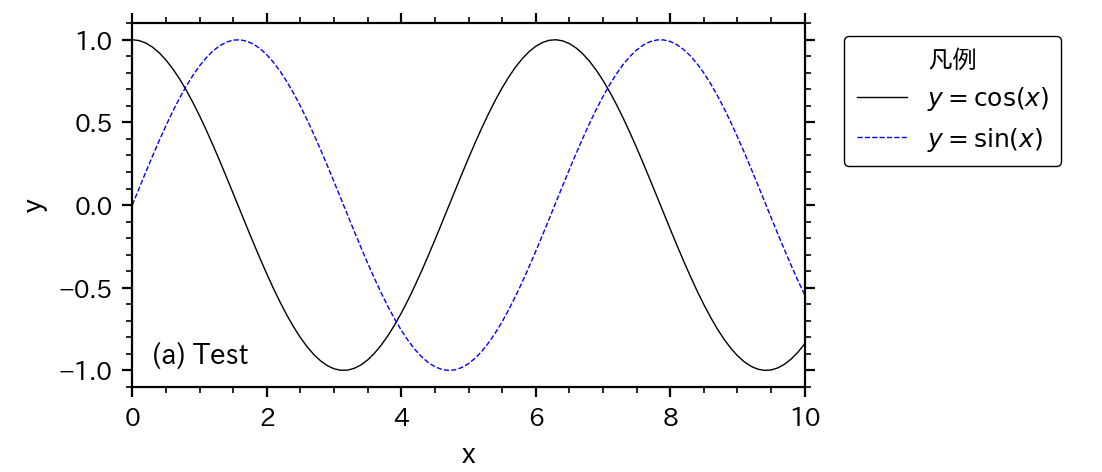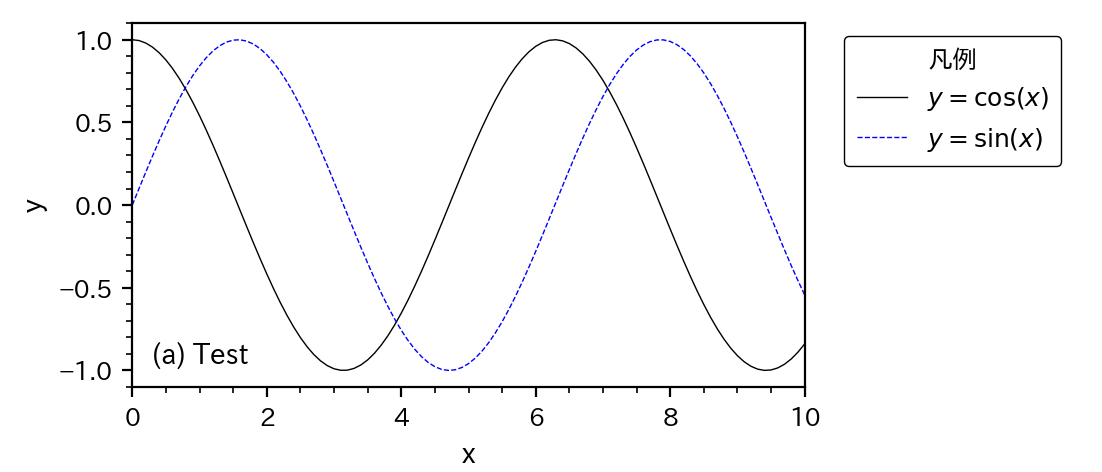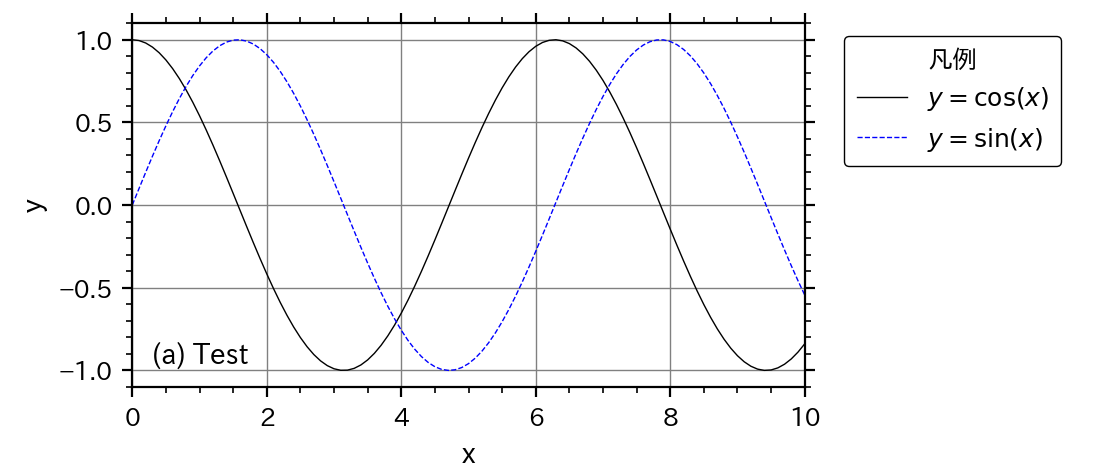例題(3):軸の設定
Axes関連の設定について学ぶ.
基準となるサンプルコードは以下の通り.
例(1):サンプルコード
import numpy as np # numpy
import matplotlib.pyplot as plt # matplotlib plt
import matplotlib.ticker as ticker # matplotlib ticker
def main():
'''main program'''
# setting
f_out = 'graph03_example1.png' # output file (figure)
# data
x = np.arange(0, 10.1, 0.1)
y1 = np.cos(x)
y2 = np.sin(x)
data = {'p1': [x, y1], # data packing
'p2': [x, y2]}
# plot graph
run_plot(f_out, data)
def run_plot(f_out, data):
'''plot graph
[input]
f_out: output file name
data: data for plotting
'''
# (0) setting of matplotlib
# graph
gx = 14 # graph size of x [cm]
gy = 6 # graph size of y [cm]
dpi = 200 # graph DPI (100~600程度)
# font
f_family = 'IPApGothic' # font (sans-serif, serif, IPApGothic)
font_ax = {'size': 10, 'color': 'k'} # 軸ラベルのフォント
fs_le = 9 # 凡例のフォントサイズ
fs_ma = 9 # 主目盛りのフォントサイズ
font_tx = {'size': 10} # テキストのフォント
# 軸ラベル
x_label = 'x' # x軸ラベル
y_label = 'y' # y軸ラベル
# 軸範囲
x_s = 0 # x軸の最小値
x_e = 10 # x軸の最大値
y_s = -1.1 # y軸の最小値
y_e = 1.1 # y軸の最大値
# 目盛り
x_ma = 2 # x軸の主目盛り間隔
x_mi = 0.5 # x軸の副目盛り間隔
y_ma = 0.5 # y軸の主目盛り間隔
y_mi = 0.1 # y軸の副目盛り間隔
# (A) Figure
# (A.1) Font or default parameter
# https://matplotlib.org/stable/api/matplotlib_configuration_api.html
plt.rcParams['font.family'] = f_family
# (A.2) Figureの作成
# https://matplotlib.org/stable/api/_as_gen/matplotlib.pyplot.figure.html
# [Returns]
# Figureオブジェクトが返される。
# [Parameter]
# figsize=(6.4,4.8): グラフサイズ(x,y), 1[cm]=1/2.54[in]
# dpi=100: 出力DPI
tl = False # Figureのスペース自動調整
fc = 'w' # Figureの背景色
ec = None # 枠線の色
lw = None # 枠線の幅
fig = plt.figure(figsize=(gx/2.54, gy/2.54), dpi=dpi,
tight_layout=tl, facecolor=fc, edgecolor=ec,
linewidth=lw)
# (A.3) グラフ間隔の調整(pltまたはfig)
# bottom等はfigure()でtigit_layout=Trueにすれば不要
# https://matplotlib.org/stable/api/_as_gen/matplotlib.pyplot.subplots_adjust.html
bottom = 0.18 # グラフ下側の位置(0~1)
top = 0.95 # グラフ上側の位置(0~1)
left = 0.12 # グラフ左側の位置(0~1)
right = 0.73 # グラフ右側の位置(0~1)
hspace = 0.2 # グラフ(Axes)間の上下余白
wspace = 0.2 # グラフ(Axes)間の左右余白
fig.subplots_adjust(bottom=bottom, top=top, left=left, right=right,
hspace=hspace, wspace=wspace)
# (B) Axes
# (B.1) Axesの追加
# 複数のグラフをタイル状に作成することができる。
# 複数グラフの配置を細かく設定する場合はadd_axes()やadd_gridspec()。
# https://matplotlib.org/stable/api/figure_api.html
# [Returns]
# Axesオブジェクトが返される。
# [Parameter]
# *args=(1,1,1): 行番号,列番号,インデックス
# 1つのFigureに複数のAxesを作る場合に指定する。
# add_subplot(2,1,1): 2行のAxesを作り、その1番目(上側)
# add_subplot(211): 2,1,1と同じだが、簡略記法
# projection='rectilinear': グラフの投影法(polarなど)
# sharex: x軸を共有する際に、共有元のAxisを指定する。
# sharey: sharexのy軸版
# label: Axesに対する凡例名(通常は使わない)
n_row = 1 # 全グラフの行数
n_col = 1 # 全グラフの列数
n_ind = 1 # グラフ番号
fc = 'w' # Axesの背景色(通常は白)
ax = fig.add_subplot(n_row, n_col, n_ind, fc=fc)
# (B.2) 軸ラベル(axis label)の設定
# https://matplotlib.org/stable/api/_as_gen/matplotlib.axes.Axes.set_xlabel.html
# [Parameter]
# xlabel: 軸ラベル
# loc='center': 軸ラベル位置(x: left,center,right; y:bottom,center,top)
# labelpad: 軸ラベルと軸間の余白
# fonddict: 軸ラベルのText設定
ax.set_xlabel(x_label, fontdict=font_ax) # x軸ラベルの設定
ax.set_ylabel(y_label, fontdict=font_ax) # y軸ラベルの設定
# (B.3) 軸の種類の設定
# https://matplotlib.org/stable/api/_as_gen/matplotlib.axes.Axes.set_xscale.html
xscale = 'linear' # x軸の種類(linear, log, symlog, logit)
yscale = 'linear' # y軸の種類(linear, log, symlog, logit)
ax.set_xscale(xscale) # x軸の種類
ax.set_yscale(yscale) # y軸の種類
# (B.4) 軸の範囲の設定
# 自動で設定する場合は、auto=Trueのみにする
# https://matplotlib.org/stable/api/_as_gen/matplotlib.axes.Axes.set_xlim.html
ax.set_xlim(x_s, x_e, auto=False) # x軸の範囲
ax.set_ylim(y_s, y_e, auto=False) # y軸の範囲
# (B.5) 軸のアスペクト比
# x軸とy軸の比率を強制的に設定する場合に行う。
# https://matplotlib.org/stable/api/_as_gen/matplotlib.axes.Axes.set_aspect.html
# https://matplotlib.org/stable/api/_as_gen/matplotlib.axes.Axes.set_box_aspect.html
asp_a = 'auto' # auto:自動, [数値]:x,yの比率
asp_b = None # None:自動, [数値]:x,yのグラフ長さの比率
ax.set_aspect(asp_a) # X軸とY軸の比率を設定する
ax.set_box_aspect(asp_b) # X軸とY軸のグラフ長さの比率を設定する
# (B.6) 目盛り関係の設定
# (B.6.1)主目盛りの位置(Locator)
# https://matplotlib.org/stable/api/ticker_api.html
mal_x = ticker.MultipleLocator(x_ma) # 等間隔目盛り
# mal_x = ticker.IndexLocator(x_ma, x_off) # 等間隔目盛り(+offset)
# mal_x = ticker.LogLocator(base=10) # 対数目盛り
# mal_x = ticker.AutoLocator() # 自動目盛り
# mal_x = ticker.NullLocator() # 目盛りなし
# mal_x = ticker.LinearLocator(nx_ma) # 個数指定目盛り
# mal_x = ticker.FixedLocator([0, 1, 3]) # 位置指定目盛り
mal_y = ticker.MultipleLocator(y_ma) # 等間隔目盛り
# mal_y = ticker.IndexLocator(y_ma, y_off) # 等間隔目盛り(+offset)
# mal_y = ticker.LogLocator(base=10) # 対数目盛り
# mal_y = ticker.AutoLocator() # 自動目盛り
# mal_y = ticker.NullLocator() # 目盛りなし
# mal_y = ticker.LinearLocator(ny_ma) # 個数指定目盛り
# mal_y = ticker.FixedLocator([-1, 0, 1]) # 位置指定目盛り
ax.xaxis.set_major_locator(mal_x) # x軸の主目盛り間隔の設定
ax.yaxis.set_major_locator(mal_y) # y軸の主目盛り間隔の設定
# (B.6.2)主目盛りの表記(Formatter)
# https://matplotlib.org/stable/api/ticker_api.html
maf_x = ticker.ScalarFormatter() # 数値
# maf_x = ticker.NullFormatter() # 目盛り表記なし
# maf_x = ticker.FixedFormatter(['A','B','C','D','E','F']) # 指定表記
# maf_x = ticker.StrMethodFormatter('{x:.1f}m') # format記法
# maf_x = ticker.LogFormatterMathtext(base=10) # log記法(10^x)
maf_y = ticker.ScalarFormatter() # 数値
# maf_y = ticker.NullFormatter() # 目盛り表記なし
# maf_y = ticker.FixedFormatter(['A','B','C','D','E','F']) # 指定表記
# maf_y = ticker.StrMethodFormatter('{x:.2f}m') # format記法
# maf_y = ticker.LogFormatterMathtext(base=10) # log記法(10^x)
ax.xaxis.set_major_formatter(maf_x) # x軸の主目盛り表記の設定
ax.yaxis.set_major_formatter(maf_y) # y軸の主目盛り表記の設定
# (B.6.3) 副目盛りの位置(Locator)
# https://matplotlib.org/stable/api/ticker_api.html
mil_x = ticker.MultipleLocator(x_mi) # 等間隔目盛り
# mil_x = ticker.IndexLocator(x_mi, x_off) # 等間隔目盛り(+offset)
# mil_x = ticker.LogLocator(base=10, subs=np.arange(2, 10)*0.1) # 対数目盛り
# mil_x = ticker.AutoLocator() # 自動目盛り
# mil_x = ticker.NullLocator() # 目盛りなし
# mil_x = ticker.LinearLocator(nx_mi) # 個数指定目盛り
mil_y = ticker.MultipleLocator(y_mi) # 等間隔目盛り
# mil_y = ticker.IndexLocator(y_mi, y_off) # 等間隔目盛り(+offset)
# mil_y = ticker.LogLocator(base=10, subs=np.arange(2, 10)*0.1) # 対数目盛り
# mil_y = ticker.AutoLocator() # 自動目盛り
# mil_y = ticker.NullLocator() # 目盛りなし
# mil_y = ticker.LinearLocator(ny_mi) # 個数指定目盛り
ax.xaxis.set_minor_locator(mil_x) # x軸の副目盛り間隔の設定
ax.yaxis.set_minor_locator(mil_y) # y軸の副目盛り間隔の設定
# (B.6.4) 副目盛りの表記(Formatter)
# https://matplotlib.org/stable/api/ticker_api.html
mif_x = ticker.NullFormatter() # 目盛り表記なし
mif_y = ticker.NullFormatter() # 目盛り表記なし
ax.xaxis.set_minor_formatter(mif_x) # x軸の副目盛り表記の設定
ax.yaxis.set_minor_formatter(mif_y) # y軸の副目盛り表記の設定
# (B.6.5) 目盛り関連の細部の設定
# https://matplotlib.org/stable/api/_as_gen/matplotlib.axes.Axes.tick_params.html
# [Parameter]
# axis: 対象軸(x, y, both)
# which: major, minor, both
# labelsize: フォントサイズ
# top, right, bottom, left: Tickを表記する場所(Trueで表記)
# labeltop: Trueで上側にも目盛りを付ける(labelrightも同様)
# labelrotation: 目盛りの表記角度
# labelcolor: 目盛り表記の色
# pad: 軸と目盛りの間隔
# color: 目盛り線の色
ax.tick_params(axis='both', which='major', labelsize=fs_ma,
top=True, right=True)
ax.tick_params(axis='both', which='minor', top=True, right=True)
# (B.7) グリッドの設定
# https://matplotlib.org/stable/api/_as_gen/matplotlib.axes.Axes.grid.html
gb = False # 出力の有無(Falseかつ、lsなどの指定なしで、出力なし)
which = 'major' # 目盛りの指定(major, minor, both)
axis = 'both' # X,Y軸の指定(x, y, both)
color = 'gray' # 線色
ls = '-' # 線種('-', '--', '-.', ':')
lw = 0.5 # 線幅
ax.grid(b=gb, which=which, axis=axis) # Falseの場合
# ax.grid(b=gb, which=which, axis=axis, c=color, ls=ls, lw=lw)
# (B.8) 直線
# axhline(), axvline(): 横線, 縦線(端から端まで)
# axhspan(), asvspan(): 横線, 縦線(始点と終点指定)
# axline(): 直線
# https://matplotlib.org/stable/api/_as_gen/matplotlib.axes.Axes.axhline.html
# [Parameter]
py = 0 # 横線の位置(y座標)
color = 'k' # 線色
ls = '-' # 線種('-', '--', '-.', ':')
lw = 0.5 # 線幅
#ax.axhline(y=py, c=color, ls=ls, lw=lw)
# (C) Plot
# (C.1) plot(): 折れ線グラフ
# 散布図はscatter()
# https://matplotlib.org/stable/api/_as_gen/matplotlib.pyplot.plot.html
# [Returns]
# Line2Dオブジェクトが返される。
# [Parameter]
# *args: xデータ, yデータ, [fmt]
# x,yデータはx軸とy軸のデータ(リストなど)
# fmtは線や点の簡易的記法による指定
# *kwargs: Line2Dの設定値(多数あり)
d_x = data['p1'][0] # x data(適宜変更)
d_y = data['p1'][1] # y data(適宜変更)
label = '$y=\cos(x)$' # 凡例(なしはNone)
ls = '-' # 線種('-', '--', '-.', ':')
lw = 0.5 # 線幅
color = 'k' # 線色(k, r, g, b, etc.)
marker = None # marker(o, s, v, ^, D, +, x, etc.; None=なし)
mec = 'k' # markerの線色(k, r, g, b, etc.)
mew = 0.5 # markerの線幅
mfc = 'w' # markerの色(none, k, r, g, b, w, etc.)
ms = 2 # markerサイズ
markevery = None # markerの出力間隔(None=全部, 2は2個毎)
ax.plot(d_x, d_y, label=label,
ls=ls, lw=lw, c=color, marker=marker,
mec=mec, mew=mew, mfc=mfc, ms=ms,
markevery=markevery)
# (C.1) plot(): 折れ線グラフ
# 散布図はscatter()
# https://matplotlib.org/stable/api/_as_gen/matplotlib.pyplot.plot.html
# [Returns]
# Line2Dオブジェクトが返される。
# [Parameter]
# *args: xデータ, yデータ, [fmt]
# x,yデータはx軸とy軸のデータ(リストなど)
# fmtは線や点の簡易的記法による指定
# *kwargs: Line2Dの設定値(多数あり)
d_x = data['p2'][0] # x data(適宜変更)
d_y = data['p2'][1] # y data(適宜変更)
label = '$y=\sin(x)$' # 凡例(なしはNone)
ls = '--' # 線種('-', '--', '-.', ':')
lw = 0.5 # 線幅
color = 'b' # 線色(k, r, g, b, etc.)
marker = None # marker(o, s, v, ^, D, +, x, etc.; None=なし)
mec = 'k' # markerの線色(k, r, g, b, etc.)
mew = 0.5 # markerの線幅
mfc = 'w' # markerの色(none, k, r, g, b, w, etc.)
ms = 2 # markerサイズ
markevery = None # markerの出力間隔(None=全部, 2は2個毎)
ax.plot(d_x, d_y, label=label,
ls=ls, lw=lw, c=color, marker=marker,
mec=mec, mew=mew, mfc=mfc, ms=ms,
markevery=markevery)
# (D) Others: 凡例、テキストなど
# (D.1) 凡例
# (D.1.1) 凡例データの一覧を得る
handles, labels = ax.get_legend_handles_labels()
# (D.1.2) 凡例の作成
# https://matplotlib.org/stable/api/_as_gen/matplotlib.axes.Axes.legend.html
anc = (1.04, 1) # 凡例の配置場所(0~1の相対位置)
loc = 'upper left' # 配置箇所:upper,center,lower; left,center,right; best
ti = '凡例' # 凡例のタイトル(なし=None or '')
ti_fs = 9 # 凡例のタイトルのフォントサイズ
ncol = 1 # 凡例の列数
fc = 'w' # 凡例の背景色(なし=none)
ec = 'k' # 枠線の色(なし=none)
fa = 1.0 # 透明度(0で透明, 1で透明なし)
bp = 0.5 # 凡例の枠の余白(default=0.4)
ms = 1.0 # マーカーの倍率(default=1.0)
sha = True # True:影付き、False:影なし
fb = True # 凡例の角:True:丸、False:四角
bap = 0.8 # 凡例の外側の余白(default=0.5)
ls = 0.5 # 凡例間の上下余白
cs = 2.0 # 凡例間の左右余白
legend = ax.legend(handles, labels, title=ti,
title_fontsize=ti_fs, loc=loc,
bbox_to_anchor=anc, ncol=ncol, facecolor=fc,
edgecolor=ec, framealpha=fa, fontsize=fs_le,
borderpad=bp, shadow=sha, markerscale=ms,
fancybox=fb, labelspacing=ls, columnspacing=cs,
borderaxespad=bap)
# (D.1.3) 凡例の細かい設定
legend.get_frame().set_linestyle('-') # 枠線の種類
legend.get_frame().set_linewidth(0.5) # 枠線の太さ
# (D.2) テキスト
# https://matplotlib.org/stable/api/_as_gen/matplotlib.pyplot.text.html
txt = '(a) Test' # テキスト文字列
px = 0.03 # x位置(transformで基準座標の変更)
py = 0.05 # y位置(transformで基準座標の変更)
tf = ax.transAxes # 基準座標(ax.transAxes, fig.transFigure)
ha = 'left' # 左右位置(left, center, right)
va = 'bottom' # 上下位置(bottom, center, top, baseline)
rot = 0 # 回転角度(左回転)
color = 'k' # テキストの色
ax.text(x=px, y=py, s=txt, font=font_tx, ha=ha, va=va, color=color,
rotation=rot, transform=tf)
# (E) save figure
# https://matplotlib.org/stable/api/_as_gen/matplotlib.pyplot.savefig.html
# [Parameters]
# fname: 出力ファイル名
# dpi: 出力DPI(Figure設定時のdpiが優先)
print(f'write: {f_out}')
plt.savefig(fname=f_out) # save figure
# (F) close
plt.close()
if __name__ == '__main__':
main()
解説
サンプルコードを基に,Axesの変更例を示していくので,それを見て動作を理解してほしい.
例(2):グラフのアスペクト比の変更
サンプルコードから,(B.5)の部分を以下のように変更する(不要なコメント行は削除している).
具体的には,ax.set_box_aspect()の部分.
# (B.5) 軸のアスペクト比
asp_a = 'auto' # auto:自動, [数値]:x,yの比率
asp_b = 1 # None:自動, [数値]:x,yのグラフ長さの比率
ax.set_aspect(asp_a) # X軸とY軸の比率を設定する
ax.set_box_aspect(asp_b) # X軸とY軸のグラフ長さの比率を設定する
図は以下のようになり,X軸とY軸の「見た目の長さ」のアスペクト比が1:1(正方形)になっている.グラフ(Axes)の横幅が短くなるので,その分,左右の余白は広くなる.
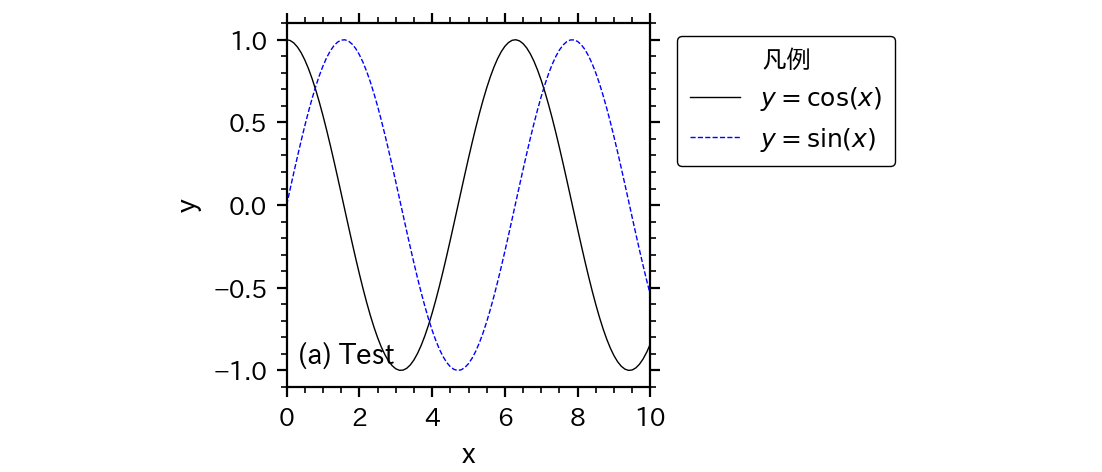
なお,ax.set_aspect()の方は,X軸とY軸の「数値」のアスペクト比を設定する.
例(3):目盛り間隔と表記を指定位置に変更
目盛りは位置(Locator)と表記(Formatter)を,それぞれ指定して変更する.
例として,サンプルコードから,(B.6.1)~(B.6.2)のx軸部分を変更し,目盛りと表記を自由に指定できるようにする.
表記を指定の文字列に変更するには,FixedFormatter()を使用する.
FixedFormatter()を使用する場合,位置の指定にはFixedLocator()を使用しなければならない.
x_ma = 0.5*np.pi # x軸の主目盛り間隔
x_mi = 0.1*np.pi # x軸の副目盛り間隔
(中略)
# (B.6.1)主目盛りの位置(Locator)
x_ticks = np.arange(0, 4, 0.5) * np.pi
mal_x = ticker.FixedLocator(x_ticks) # 位置指定目盛り
mal_y = ticker.MultipleLocator(y_ma) # 等間隔目盛り
ax.xaxis.set_major_locator(mal_x) # x軸の主目盛り間隔の設定
ax.yaxis.set_major_locator(mal_y) # y軸の主目盛り間隔の設定
# (B.6.2)主目盛りの表記(Formatter)
x_fmt = ['0', '0.5$\pi$','1$\pi$', '1.5$\pi$',
'2$\pi$', '2.5$\pi$','3$\pi$']
maf_x = ticker.FixedFormatter(x_fmt) # 指定表記
maf_y = ticker.ScalarFormatter() # 数値
ax.xaxis.set_major_formatter(maf_x) # x軸の主目盛り表記の設定
ax.yaxis.set_major_formatter(maf_y) # y軸の主目盛り表記の設定
図は以下のようになり,x軸が円周率基準の目盛りになっている.
なお,副目盛りは0.1πの等間隔目盛り(表記なし)とするので,FixedLocator()を使わなくても,MultipleLocator()で対応できる.もちろん,FixedLocator()使うことも可能.
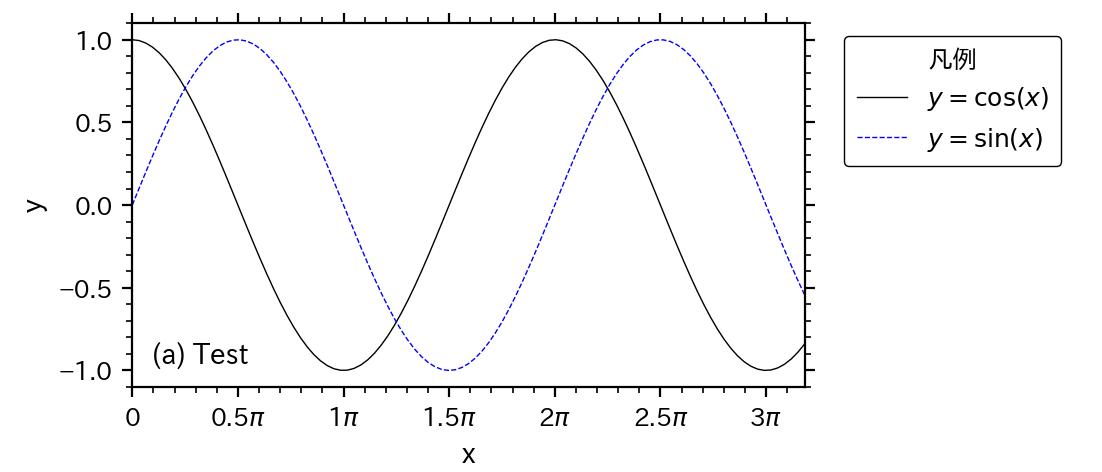
目盛り表記については,下記URLで様々な例が示されている.
https://matplotlib.org/stable/gallery/ticks_and_spines/tick-formatters.html
例(4):目盛り線(Tick)の削除
サンプルコードでは,上下左右に目盛り線(Tick)を付けているが,左側と下側だけ付けるようにするには,(B.6.5)を変更すれば良い(topとrightをFalseにしている).
# (B.6.5) 目盛り関連の細部の設定
ax.tick_params(axis='both', which='major', labelsize=fs_ma,
top=False, right=False)
ax.tick_params(axis='both', which='minor', top=False, right=False)
例(5):グリッド線
x軸とy軸にグリッド線を付ける.
(B.7)の部分を変更する(gb, colorを変更).
# (B.7) グリッドの設定
# https://matplotlib.org/stable/api/_as_gen/matplotlib.axes.Axes.grid.html
gb = True # 出力の有無(Falseかつ、lsなどの指定なしで、出力なし)
which = 'major' # 目盛りの指定(major, minor, both)
axis = 'both' # X,Y軸の指定(x, y, both)
color = 'gray' # 線色
ls = '-' # 線種('-', '--', '-.', ':')
lw = 0.5 # 線幅
# ax.grid(b=gb, which=which, axis=axis) # Falseの場合
ax.grid(b=gb, which=which, axis=axis, c=color, ls=ls, lw=lw)
演習
サンプルコードを基に,下記の演習問題を解答せよ.
解答はコメント欄を参照.
演習(1):LinearLocator()を用いた目盛りの設定
x軸の目盛り位置にLinearLocator()を用いて,サンプルコードと同じ図を作成せよ.
※簡単にできそうで難しい.
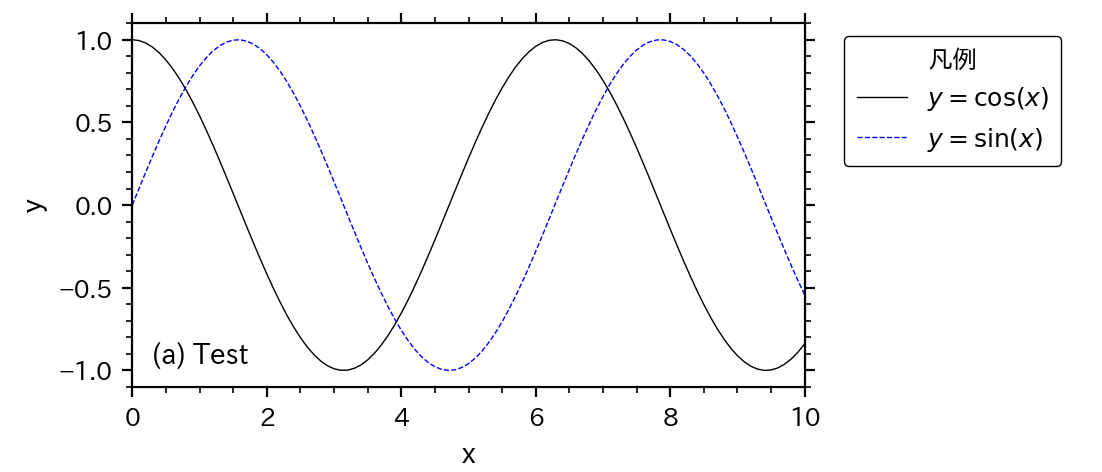
演習(2):数値のアスペクト比の設定
下図のように,x軸の範囲(0~4),x軸の目盛り間隔(0.5と0.1),グリッド線を変更した上で,x軸とy軸の数値のアスペクト比を1:1に変更せよ.
※グリッド線が正方形となっており,x軸とy軸の比率が1:1であることが分かる.
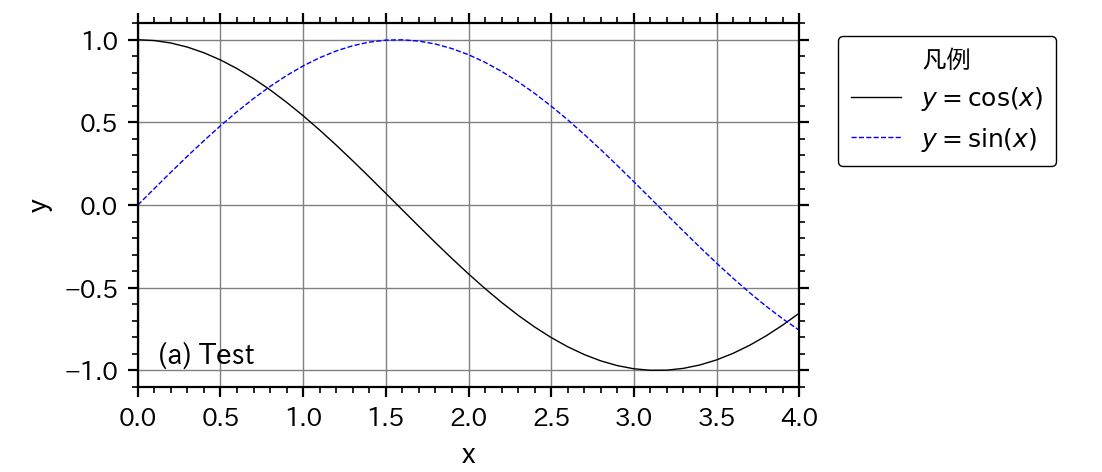
演習(3):目盛り間隔と表記を指定位置に変更
下図のように,y軸の目盛りを変更せよ(-1=A, -0,5=B, 1=C).
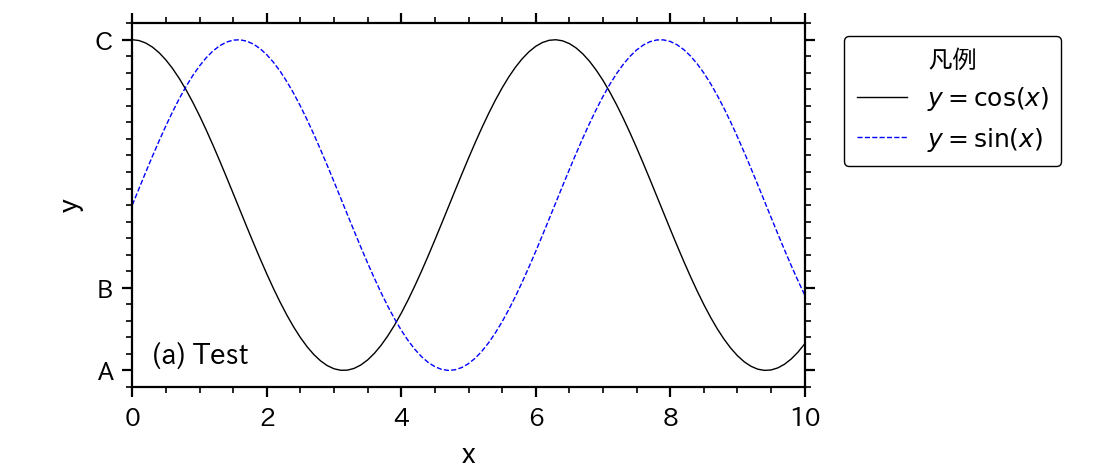
次の記事
例題演習matplotlib(4):Legend(凡例)の設定
https://qiita.com/s4s/items/2b5ef8a1dc96db790070