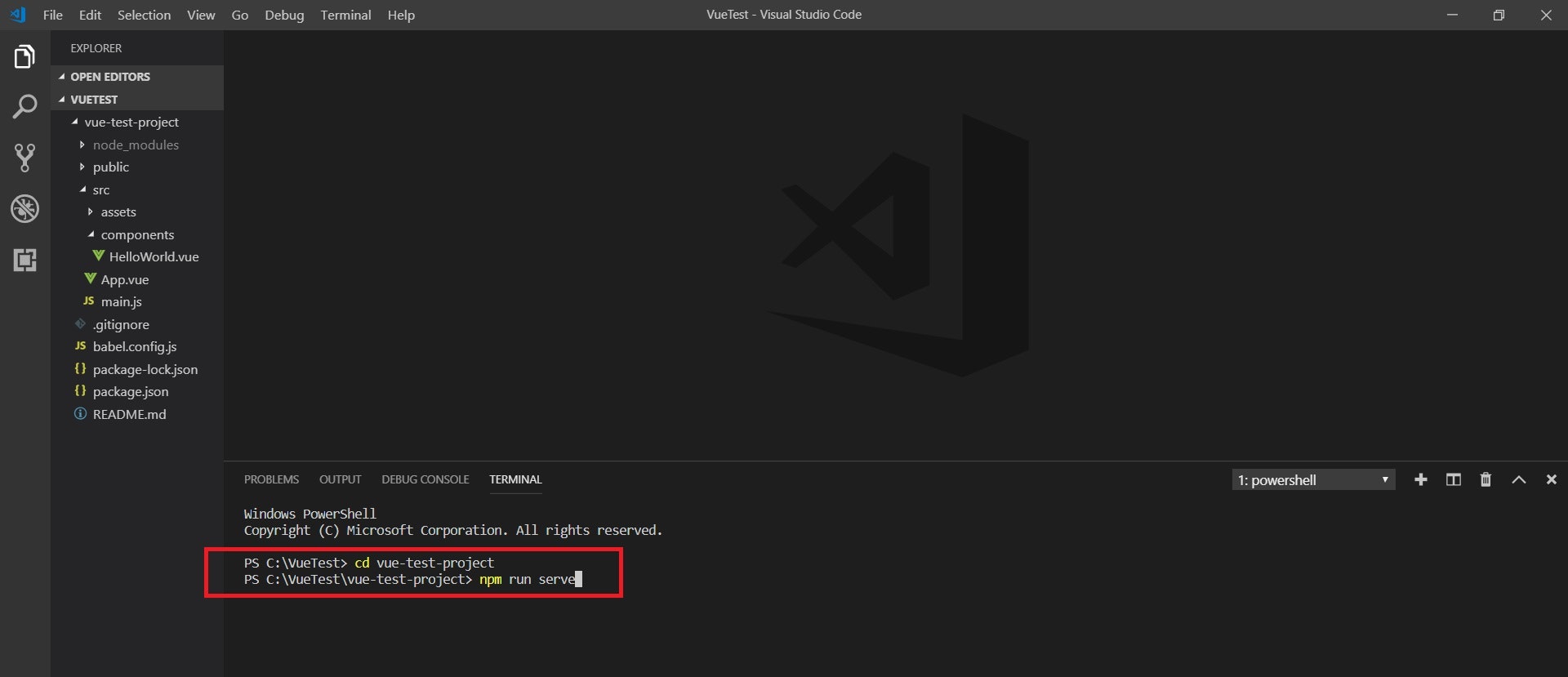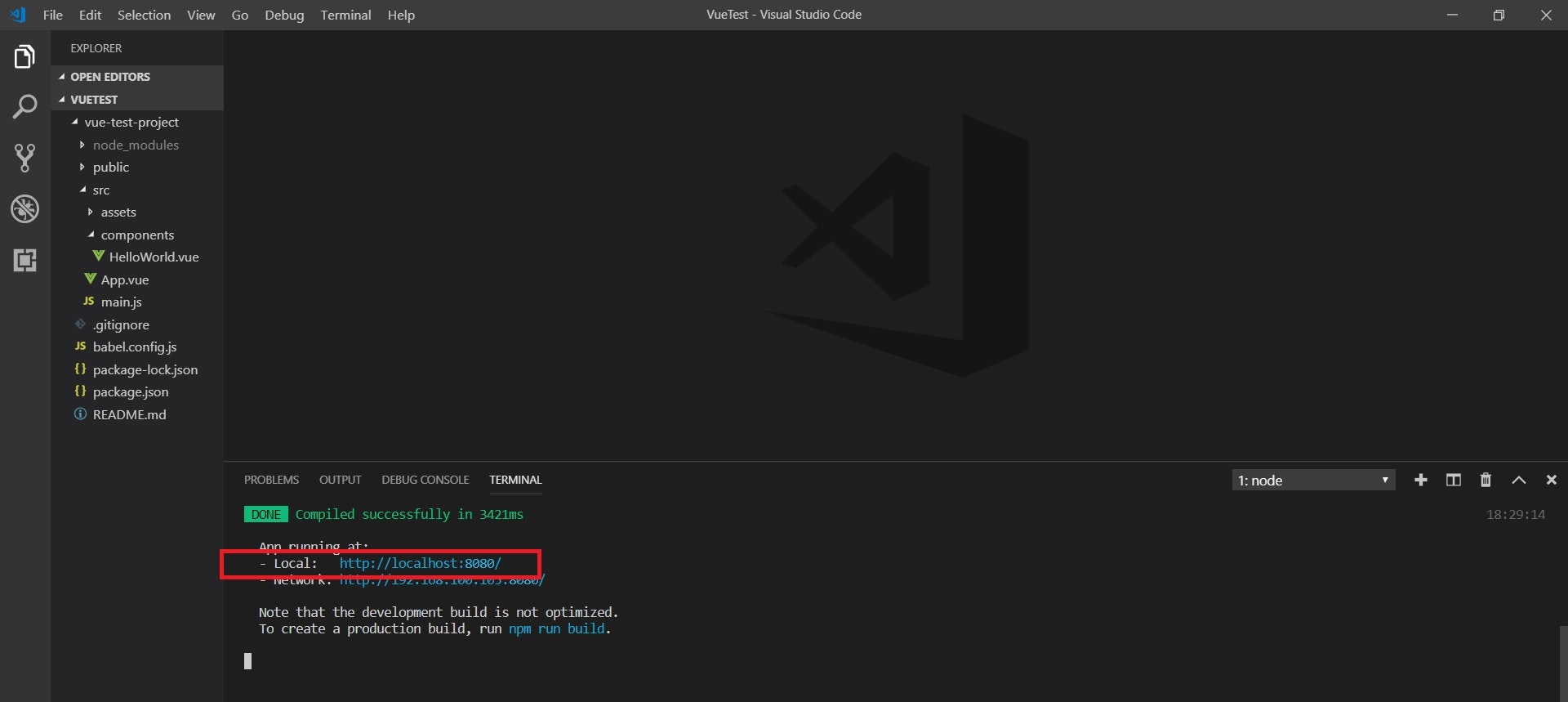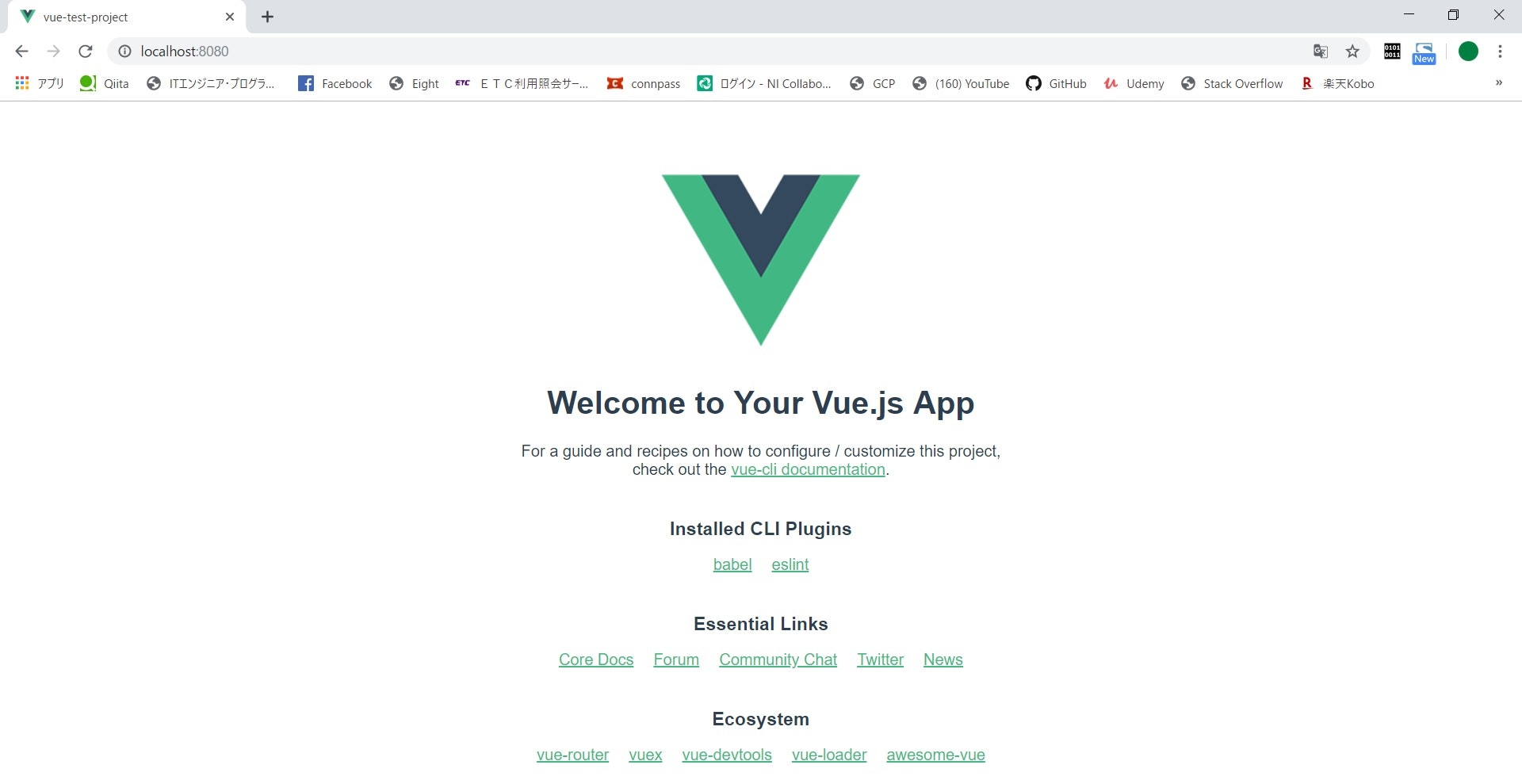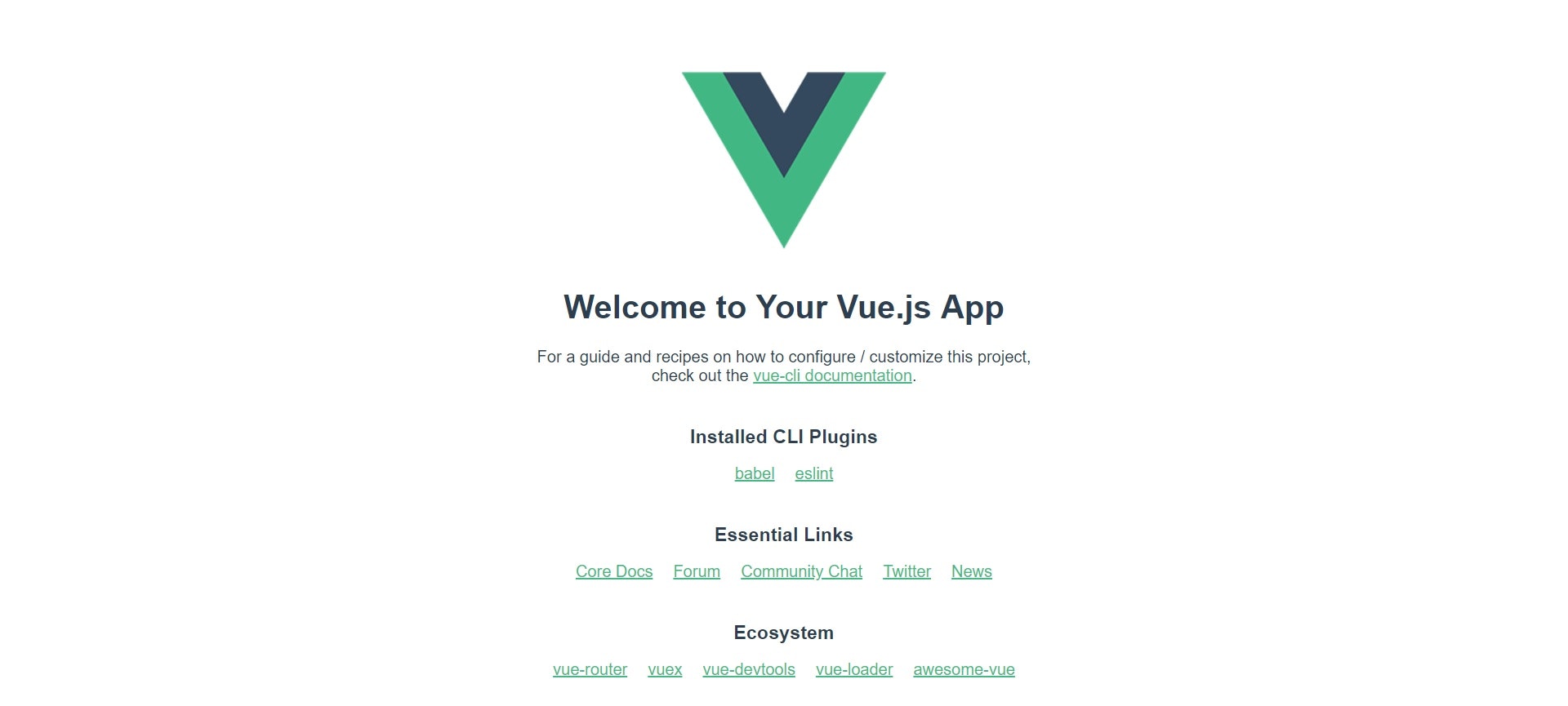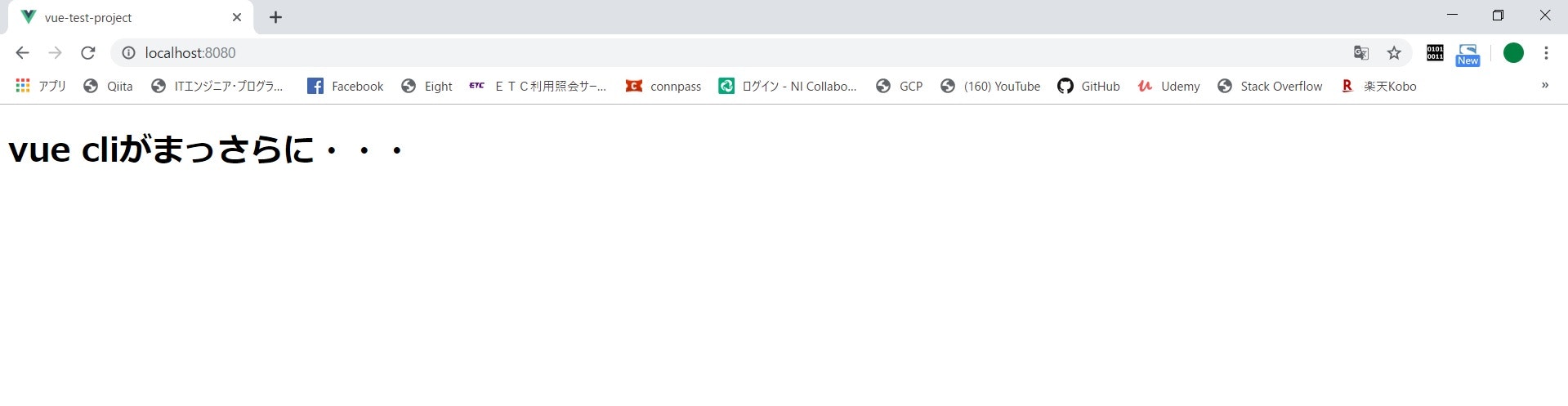前記事のURL
プロジェクトのディレクトリで「run npm serve」
localhost:8080にアクセス
デフォルトのプロジェクトができます
デフォルトをいじる Part1~HelloWorld.vueのリネーム~
まずcomponentsのHelloWorld.vueをリネームしましょう(ダサいから)
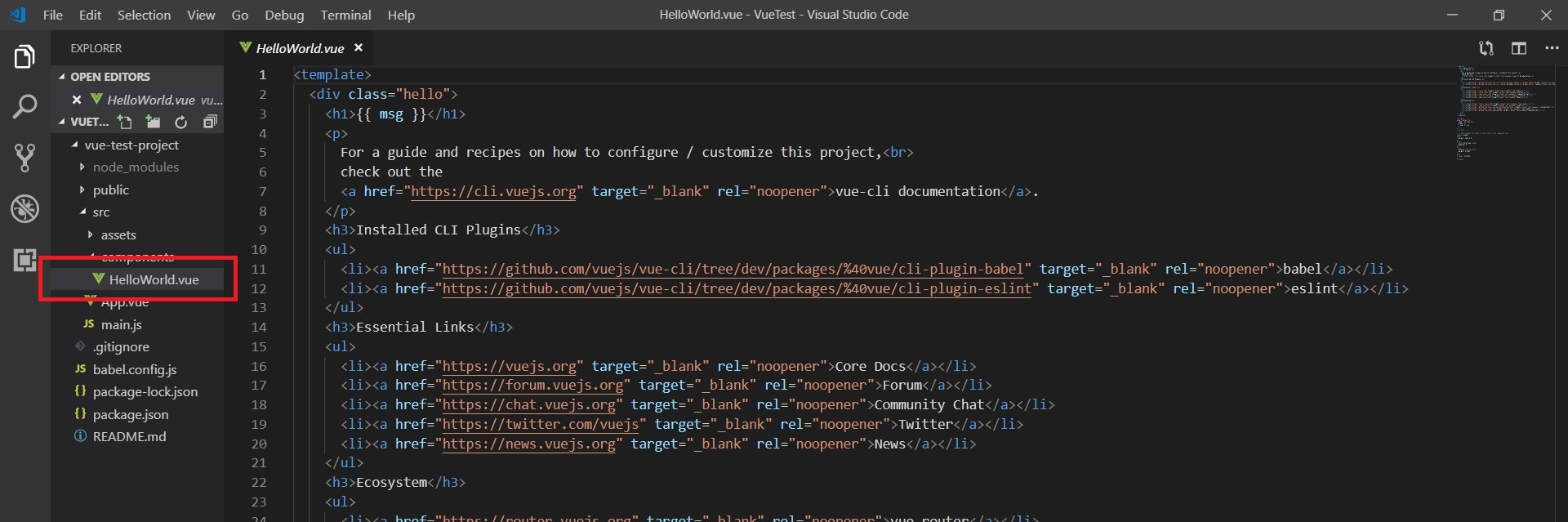
App.vueにHelloWorldがいっぱいいるので、全部indexに変えましょう。
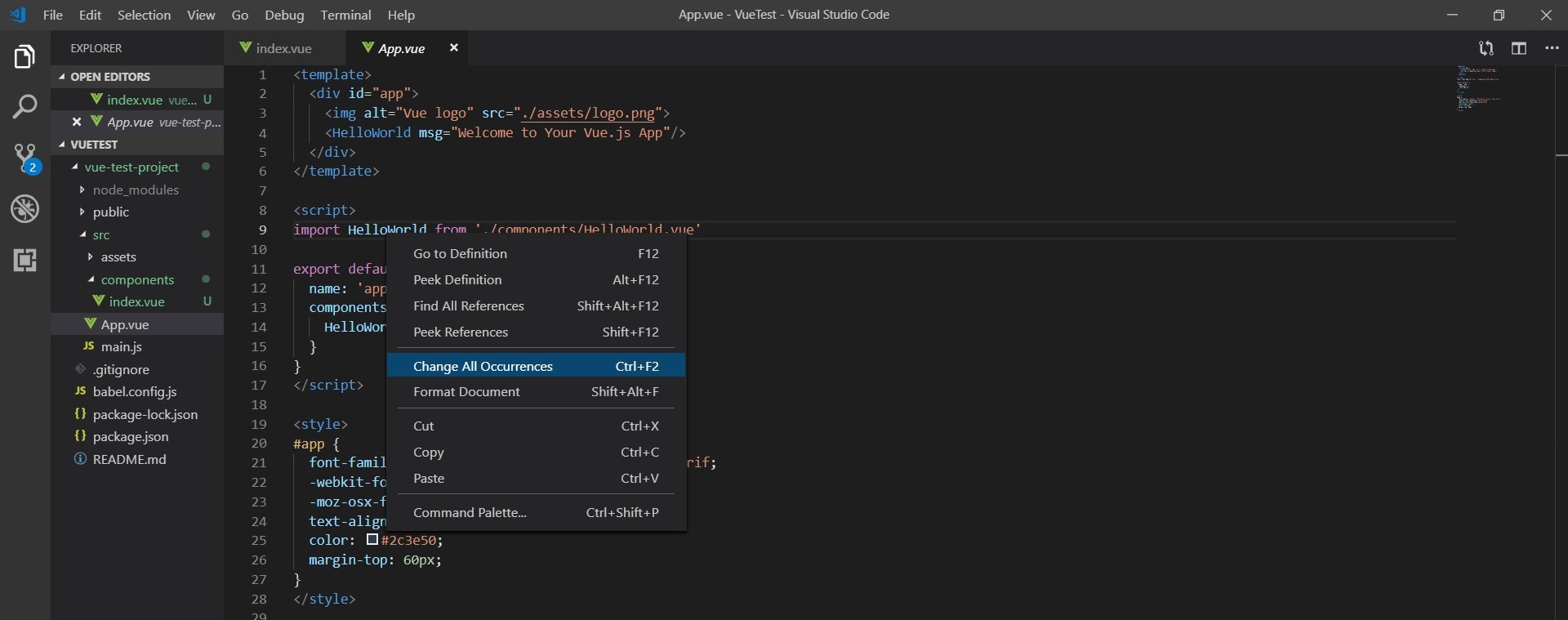
App.vue
<template>
<div id="app">
<img alt="Vue logo" src="./assets/logo.png">
<index msg="Welcome to Your Vue.js App"/>
</div>
</template>
<script>
import index from './components/index.vue'
export default {
name: 'app',
components: {
index
}
}
</script>
<style>
# app {
font-family: 'Avenir', Helvetica, Arial, sans-serif;
-webkit-font-smoothing: antialiased;
-moz-osx-font-smoothing: grayscale;
text-align: center;
color: #2c3e50;
margin-top: 60px;
}
</style>
デフォルトをいじる Part2~ページをまっさらに~
divタグとstyleタグの中を消しましょう。
App.vue
<template>
<div id="app">
<h1>vue cliがまっさらに・・・</h1>
</div>
</template>
<script>
import index from './components/index.vue'
export default {
name: 'app',
components: {
index
}
}
</script>
<style>
</style>
index.vueの中も同様にですね。※divタグのクラスはご自由に
index.vue
<template>
<div class="index container">
</div>
</template>
<script>
export default {
name: 'index',
props: {
}
}
</script>
<!-- Add "scoped" attribute to limit CSS to this component only -->
<style>
</style>
つづく
次回はcomponentの追加における3ステップについて!