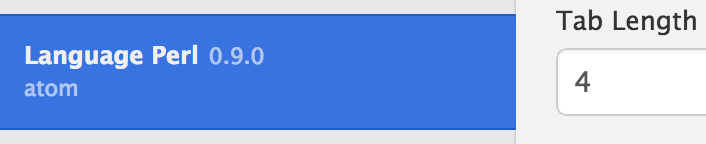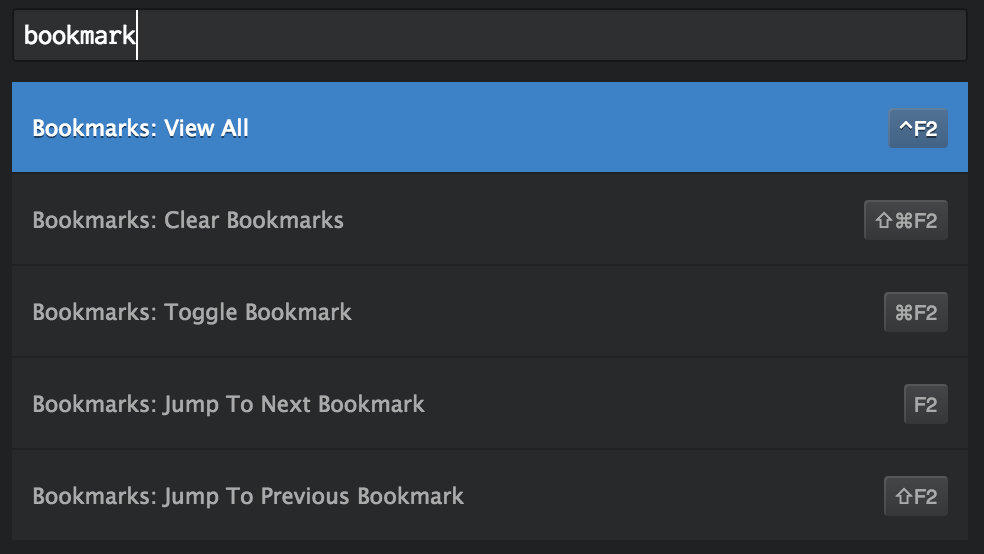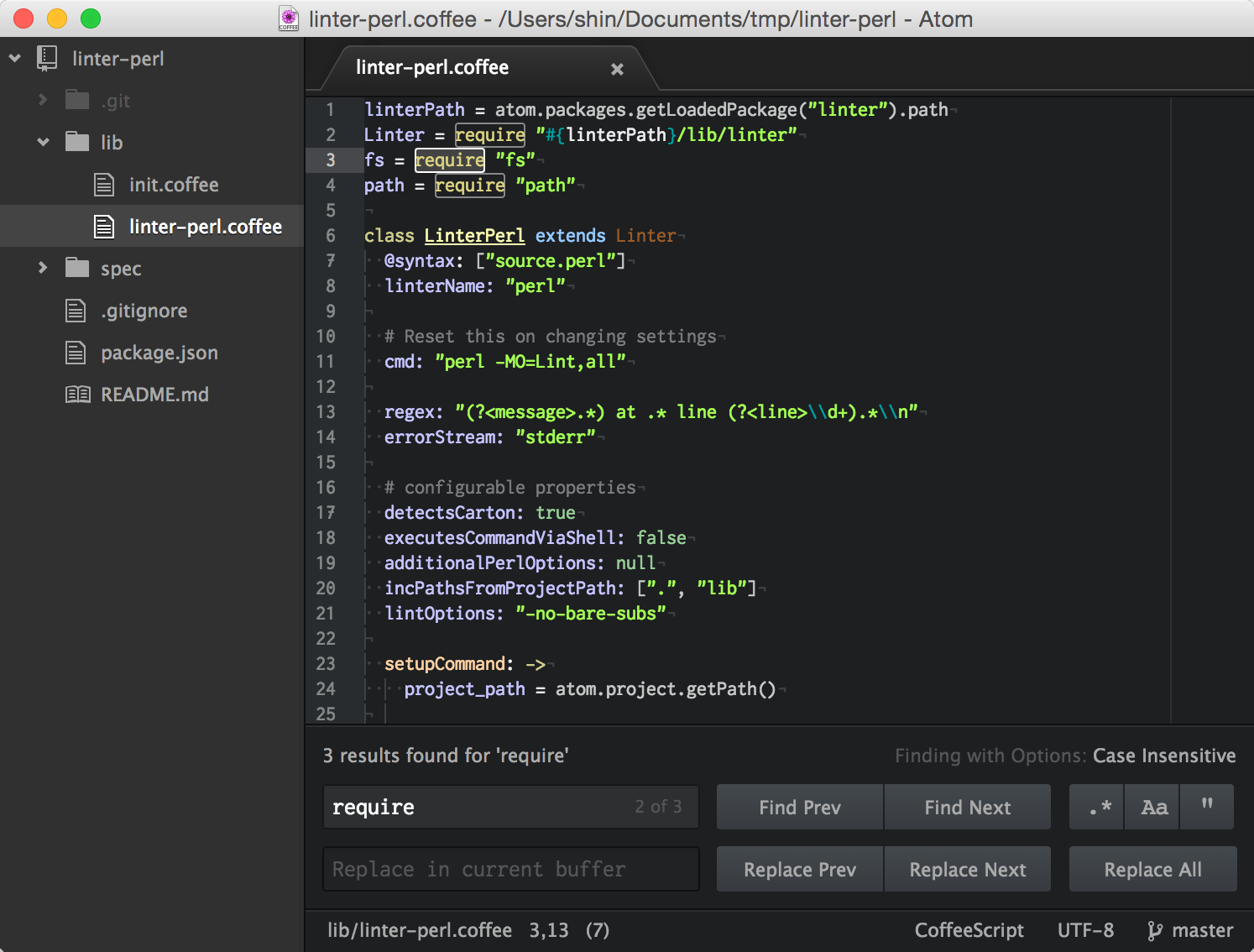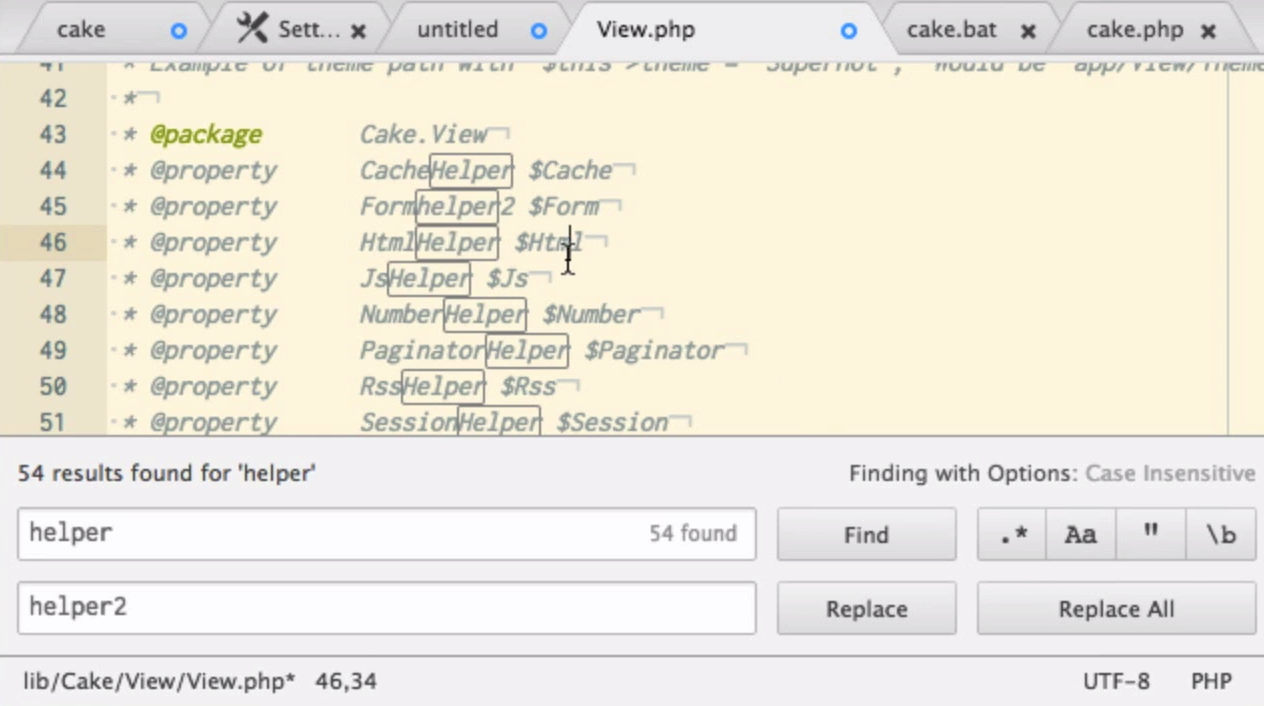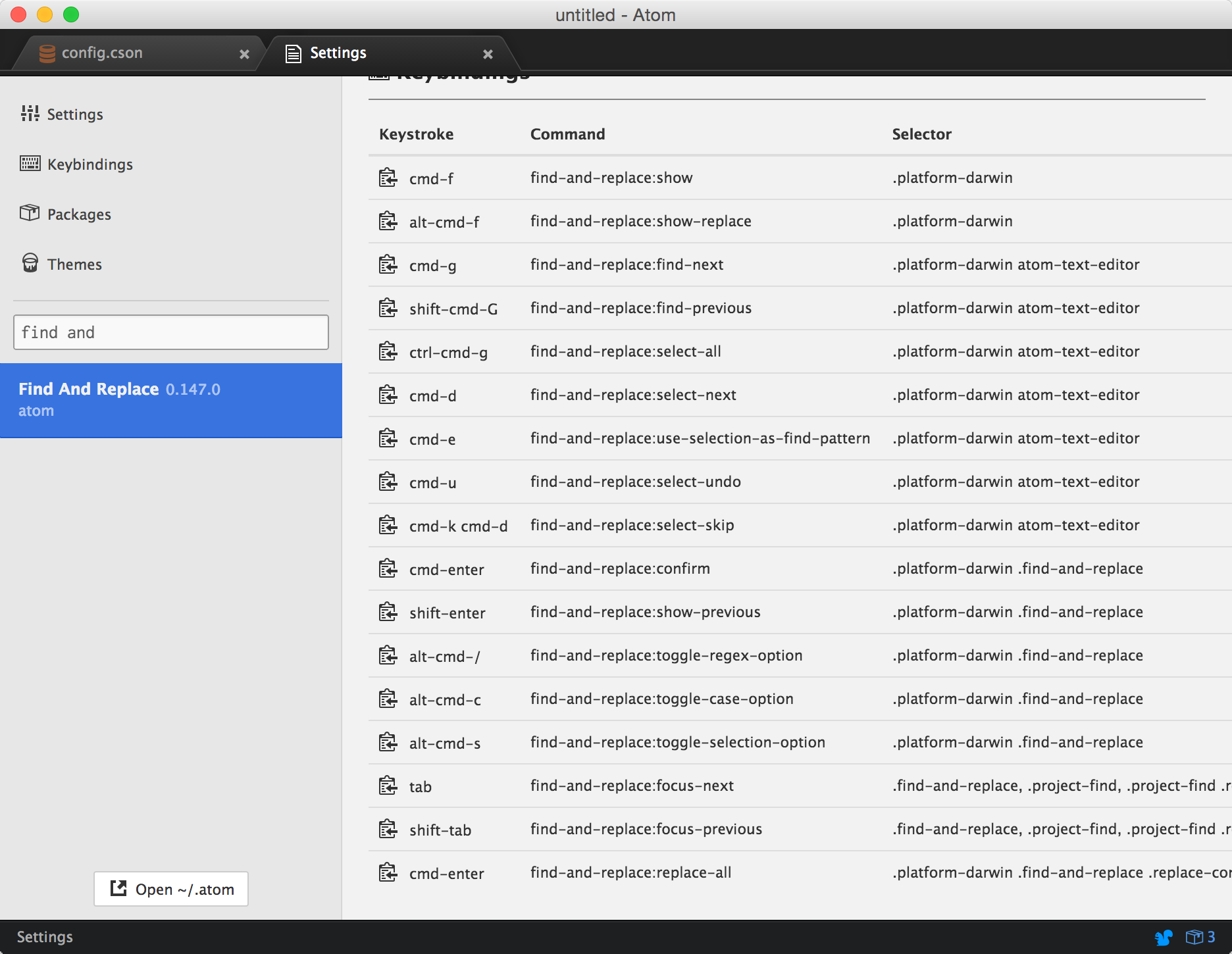ドットインストールにAtom入門が出来たようです。
ざっと見てみておっ!と思ったことを書いていきます。
言語ごとの設定
9日目に言語ごとに設定を変えるためのパッケージを紹介しましたが、これで良かったのですね。
Settings ViewでPackage絞り込みしてGUIで変えれます。
config.csonでも変更可能です。
'.perl.source':
'editor':
'tabLength': 4
ブックマーク
今まで使ったことありませんでしたが、結構使えそうな気がしてきました。
キーバインドはちょっと微妙ですね…。
検索・置換
執筆現在の最新バージョンは0.158.0なのですが、実はつい最近のバージョン0.153.0(12月5日)にて検索・置換機能のUIの変更がありました。
Notable Changes
- Upgraded package generation templates to remove deprecations
- Added find all to find and replace via alt-enter
- Added 'whole word' search to find and replace
- Removed Find Previous, and Replace Previous buttons from find and replace
- Removed API deprecations from core
- Removed API deprecations from several packages
- Fixed several colorization issues in Sass and Less files
- Markdown inside of block quotes is now highlighted correctly
- Error notifications are displayed for uncaught errors rather than popping up the dev tools
- Atom now bundles the language-clojure package
The Atom chocolatey package now uninstalls correctly
ドットインストールでのキャプチャ:
Find/Replace Next/Prevボタンよく使ってたので個人的に結構びっくりした変更でした。今はこんな感じで対処しています。
- 検索: 検索ワード欄アクティブ状態で
EnterShift+Enter - 置換: 置換ワード欄アクティブ状態で
EnterShift+Enter - 検索ワード欄、置換ワード欄のアクティブ切り替え
TabShift+Tab
マルチカーソルと単語選択
SublimeTextで一世を風靡したマルチカーソル。検索・置換の下位互換になるケースが多いので、個人的にあまり使う機会は無いのですが、バッファ内の単語全選択とか面白いですね。
- カーソル追加: Cmd押しながら、カーソル置きたい場所をクリック
- カーソル位置単語インクリメンタル複数選択:
Cmd+d - カーソル位置単語全選択:
Ctrl+Cmd+g
ここらへんのコマンドは、前述の検索・置換機能を提供するFind And Replaceパッケージで定義されているので、キーバインドはそちらで確認できます。