実行環境
Ubuntu 16.04
Python 3.7
opencv-python 4.1.0.25
概要
中国が開発したAPI「Face++」を用いて、顔認識をしてみる。
手順は以下の通り。
①アカウント登録
②利用するAPIを取得
③デモの確認
④プログラム
⑤顔認識
①アカウント登録
まず、Face++を利用するためにアカウント登録する必要がある。
公式ページで登録を行い、自分のAPI KeyとAPI Secretをゲットする。
これらが各APIを利用する際に必要となる。
作成したAPI KeyとAPI SecretはFace++の Apps/API Key で確認できる。
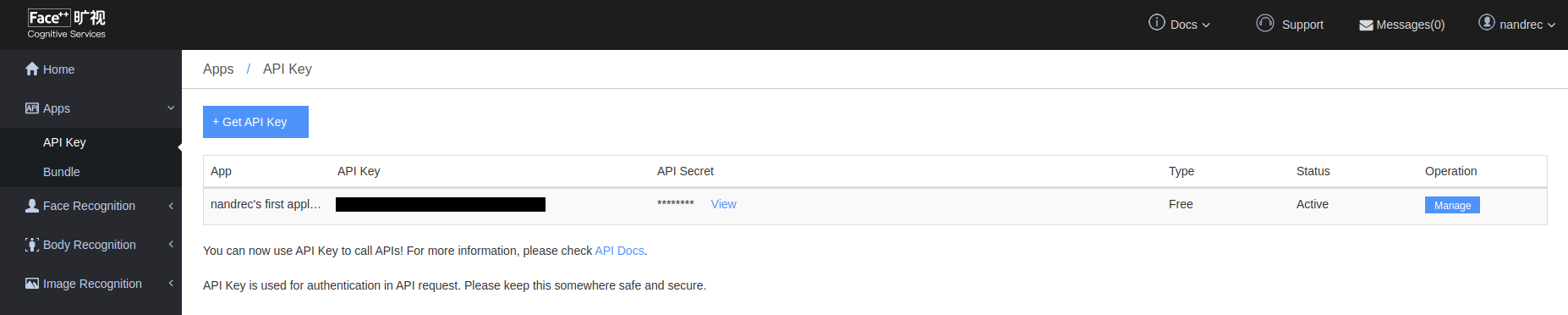
②利用するAPIを取得
今回作成した顔認識プログラムで利用するAPIは3種類。
いずれもFacial Recognitionというグループに存在し、
顔を識別するためにDetect APIとSearch API、顔を登録するためにFaceSet Create API を用いる。
各APIのパラメータなどは公式のAPI referenceで確認できる。
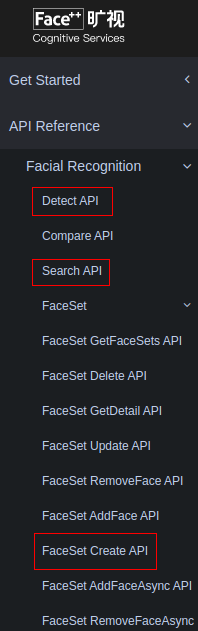
今回、赤枠内のAPIを使用する。
③デモの確認
Search APIなどはFace++の公式ページでデモがあるため、どのような出力が得られるのか見てみよう。
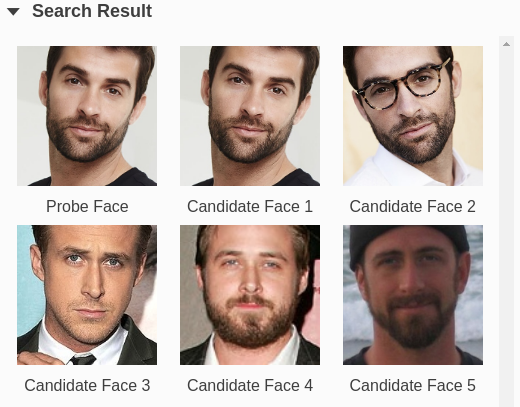
上図の**Probe Faceが比較元となる画像で、
類似度が高い順にデータベースの画像からCandidate Face**が選ばれる。
(作成する顔認識プログラムでは、Probe Faceを未知の入力画像とし、
Candidate Faceを認識したい人物の画像として用意しておく。)
各画像の比較結果はJSONファイルとして出力される。
{
"time_used": 420,
"thresholds": {
"1e-3": 62.327,
"1e-5": 73.975,
"1e-4": 69.101
},
"faces": [
{
"face_token": "8d25b53edf9e20bad18bebe3b0c8e06c",
"face_rectangle": {
"width": 252,
"top": 170,
"height": 252,
"left": 102
}
}
],
"results": [
{
"confidence": 97.076,
"user_id": "",
"face_token": "8323ce719cb1129e4abf4ada1129cbc9"
},
{
"confidence": 93.254,
"user_id": "",
"face_token": "fd6c81b63615b62b8506f33a6748fd95"
},
{
"confidence": 66.15,
"user_id": "",
"face_token": "192672385b603e6b54cf884cd019a620"
},
{
"confidence": 63.826,
"user_id": "",
"face_token": "34bbf05899b53968dcee620aa06a35e7"
},
{
"confidence": 57.875,
"user_id": "",
"face_token": "ee6cbca281f449d3ed6040ca63b4c52c"
}
],
"image_id": "+b1mqy/4tPkV6QMTyRVGyA==",
"request_id": "1573608536,e6ac4f2a-62fb-40a9-890b-696eba9a32a1"
}
resultsキーの各要素がProbe FaceとCandidate Faceとの比較結果を表している。
2枚の画像の類似度は**"confidence"**として出力される。
上の結果を見ると、Candidate Face1のconfidenceは97.076、
Candidate Face2のconfidenceは93.254であり、高い類似度になっている。
それ以外の結果は、類似度70を下回っている。
この類似度を利用し、顔認識プログラムを作成する。
④プログラム
顔認識のプログラムは以下の通り。
APIの使い方については下記URLを参考にした。
https://github.com/Doarakko/api-challenge/tree/master/facepp-api
import time
import re
import base64
import requests
import glob
import cv2
API_KEY = '自分のAPI Key'
API_SECRET = '自分のAPI Secret'
# 顔を検出するAPI
def detect_image(img):
endpoint = 'https://api-us.faceplusplus.com'
response = requests.post(
endpoint + '/facepp/v3/detect',
{
'api_key': API_KEY,
'api_secret': API_SECRET,
'image_base64': img,
}
)
# 1秒スリープ
time.sleep(1)
# レスポンスのステータスコードが200以外の場合
if response.status_code != 200:
print('[Error] ')
return -1
resources = response.json()
return resources
# 顔を識別するAPI
def search_image(img,face_set):
endpoint = 'https://api-us.faceplusplus.com'
res, dst_data = cv2.imencode('.jpg', img)
img_base64 = base64.b64encode(dst_data)
# 顔検出APIにリクエストを送る
faces=detect_image(img_base64)
for face in faces["faces"]:
try:
response = requests.post(
endpoint + '/facepp/v3/search',
{
'api_key': API_KEY,
'api_secret': API_SECRET,
'face_token': str(face["face_token"]),
'faceset_token': face_set["faceset_token"],
'return_result_count': 1,
}
)
# 1秒スリープ
time.sleep(1)
# レスポンスのステータスコードが200以外の場合
if response.status_code != 200:
return -1
resources = response.json()
print("成功")
print(resources)
img=draw_img(face,resources,img)
except Exception as e:
return -1
#画像を保存
cv2.imwrite("./output/result_"+filename, img)
return resources
# 一番確率の高い顔の情報を描画
def draw_img(face,resources,img):
try:
left = face["face_rectangle"]["left"]
top = face["face_rectangle"]["top"]
right = left + face["face_rectangle"]["width"]
bottom = top + face["face_rectangle"]["height"]
# 矩形を描画
cv2.rectangle(img, (left, top), (right, bottom), (0, 0, 255), 3)
font = cv2.FONT_HERSHEY_SIMPLEX
# 確率の描画
cv2.putText(img, str(resources["results"][0]["confidence"]) + "%", (left, top), font, 0.5, (255, 255, 255), 3, cv2.LINE_AA)
cv2.putText(img, str(resources["results"][0]["confidence"]) + "%", (left, top), font, 0.5, (0, 0, 0), 1, cv2.LINE_AA)
# 名前の描画
cv2.putText(img, str(resources["results"][0]["user_id"]) , (left, top-20), font, 0.5, (255, 255, 255), 3, cv2.LINE_AA)
cv2.putText(img, str(resources["results"][0]["user_id"]) , (left, top-20), font, 0.5, (0, 0, 0), 1, cv2.LINE_AA)
except Exception as e:
print("none")
return img
# 比較する顔画像を登録
def create_faceset(face_list,tags):
id_list = []
for (img_path,face_id) in zip(face_list,tags):
img_file = base64.encodebytes(open(img_path, 'rb').read())
resources = detect_image(img_file)
set_userid(resources["faces"][0]["face_token"],face_id)
id_list.append(resources["faces"][0]["face_token"])
id_list=str(id_list).replace("'", "")
id_list=str(id_list).replace("[", "")
id_list=str(id_list).replace("]", "")
id_list=str(id_list).replace(" ", "")
print(resources)
print(id_list)
endpoint = 'https://api-us.faceplusplus.com'
try:
response = requests.post(
endpoint + '/facepp/v3/faceset/create',
{
'api_key': API_KEY,
'api_secret': API_SECRET,
'display_name': 'facebank',
'face_tokens': id_list,
}
)
# 1秒スリープ
time.sleep(1)
# レスポンスのステータスコードが200以外の場合
if response.status_code != 200:
return -1
resources = response.json()
print(resources)
return resources
except Exception as e:
return -1
def set_userid(face_token,user):
endpoint = 'https://api-us.faceplusplus.com'
try:
response = requests.post(
endpoint + '/facepp/v3/face/setuserid',
{
'api_key': API_KEY,
'api_secret': API_SECRET,
'display_name': 'facebank',
'face_token':face_token,
'user_id':user,
}
)
# 1秒スリープ
time.sleep(1)
# レスポンスのステータスコードが200以外の場合
if response.status_code != 200:
return -1
resources = response.json()
print(resources)
return resources
except Exception as e:
return -1
if __name__ == '__main__':
# 識別したい画像を取得
filename="input.jpg"
img=cv2.imread('./input/'+filename)
# フォルダ内の画像を取得
face_list = glob.glob('./facebank/*/*.jpg')
face_list.sort()
tags=[]# 各名前(user_id)格納用
# 登録データから読み取り
for face_path in face_list:
tags.append(str(re.search(r'./facebank/(.+)/.+', face_path).group(1)))
# APIで比較する顔を定義
face_set = create_faceset(face_list,tags)
# 識別するAPIにリクエストを送る
resources = search_image(img,face_set)
各APIの引数などについては公式のリファレンスを参照。
フォルダ階層は以下の通り。
─ facebank/
├ A/
│ └ A.jpg
├ B/
│ └ B.jpg
├ C/
│ └ C.jpg
├ D/
│ └ D.jpg
└ E/
└ E.jpg
─ input/
└ input.jpg
─ output/
└ result_input.jpg
─ main.py
inputフォルダには識別する画像を入れる。
facebankフォルダの中に各人物名のフォルダを用意し、
そのフォルダ内に顔写真を入れておく。(顔写真の名前は任意)
⑤顔認識
いざ、顔認識。
登録&認識する写真は、人物のフリー素材を公開している「ぱくたそ」から拝借した。
今回認識対象として登録した写真は以下の5枚。
なんと顔を登録した人は80%以上の類似度で全員正解!
顔写真の登録枚数は各人物1枚なのに高い精度だ。
顔を未登録の人も、登録した人の中で最も高い類似度の人として識別されているが、
下図のように低い類似度になっていることが分かる。


Face++にアカウント登録すると、WEBページのデモで自前の画像で顔認識などができるため、
気になる方はお試ししてみてはいかがでしょうか。








