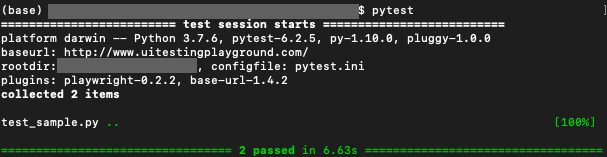1.やりたいこと
playwrightで作ったテストをデータ駆動でテスト実施できるようにします。
これを実現するためにpytestを活用して実現したいと思います。pytestの「@pytest.mark.parametrize()」は、対象のテスト関数にパラメータを渡し、パラメータセットの分だけ繰り返しテストをする仕組みです。
2.環境
playwrighとpytestが入っている環境を用意します。環境構築方法は、別記事に記載しています。
・macOS 12.4(monterey)
・Python 3.7.6
・pip 22.1
・pytest 6.2.5
・playwright 1.16.2
| フレームワーク | 内容 |
|---|---|
| Playwright | マイクロソフト社が作っているブラウザを自動で操作する |
| pytest | Pythonで書いたプログラムをテストする |
3.環境設定
rootフォルダの直下に実行ファイルを作成します。
※ 実行ファイルのファイル名は、pytestの仕様上「test_xxx.py」としてください。
root
|- test_sample.py
4.コード
実行ファイルに下記のようなプログラムを書きます。
自動操作対象のWebサイトは、UI Test Automation Playgroundを利用します。
from playwright.sync_api import Page
import pytest
# パラメータセット
@pytest.mark.parametrize("target_Button,expected_result",[
("text=Click","Click"),
("text=Dynamic ID","Dynamic ID")
])
# テスト関数
def test_click(page: Page, target_Button, expected_result):
page.goto("http://www.uitestingplayground.com/")
#pytest.mark.parametrizeのtarget_Buttonの値をクリックする
page.click(target_Button)
#pytest.mark.parametrizeのexpected_resultの値があるか確認する
assert page.inner_text("xpath = /html/body/section/div/h3") == expected_result
5.実行
ターミナルを起動後rootフォルダーに移動し、「test_sample.py」を実行します。
6.関連記事
・【python】playwrightでE2E評価環境を作る
・【python】playwrightの実行中の操作を録画する方法
・【python】playwrightでログイン処理省略する方法