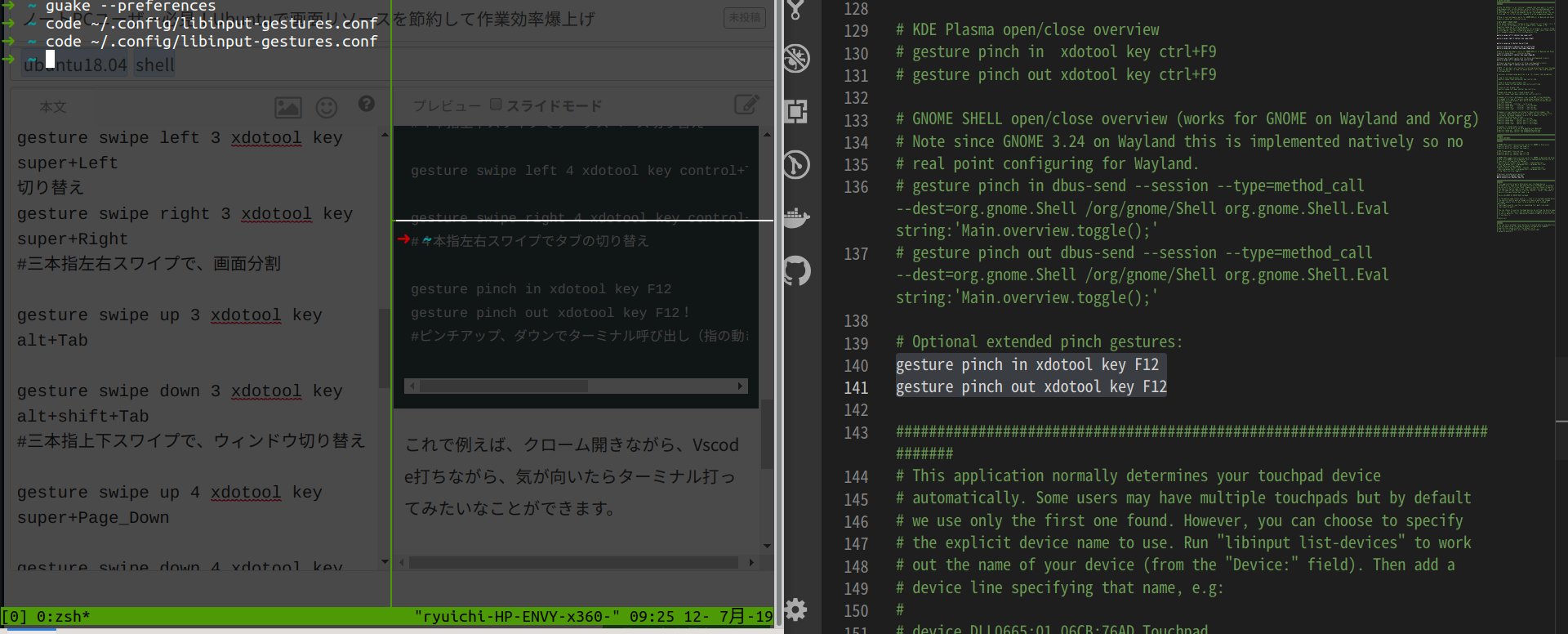13.3型ノートPCはハンドリングが良いが、画面が小さい。。。
ノートパソコンを使ってるエンジニアの皆さんは多いですよね。
でも、2ND画面がないとなかなか、画面がしんどい。。。。
そこで今回は画面リソースを節約して、作業効率を上げる、僕のセッティングをまとめてみます!
こういうのもいいよ!とか、これ間違ってる!とかあったらどんどんコメントしていってください!
環境
ubuntu19.04 libinput tmux guake
libinputでタッチパッドジェスチャーの設定をする
概要導入は以下記事がわかりやすいデス!
https://qiita.com/onokatio/items/c386da501d11a9735915
~/.config/libinput-gesture.confを編集
ここはお好みですが
僕の設定は以下の通り
gesture swipe left 3 xdotool key super+Left
切り替え
gesture swipe right 3 xdotool key super+Right
# 三本指左右スワイプで、画面分割
gesture swipe up 3 xdotool key alt+Tab
gesture swipe down 3 xdotool key alt+shift+Tab
# 三本指上下スワイプで、ウィンドウ切り替え
gesture swipe up 4 xdotool key super+Page_Down
gesture swipe down 4 xdotool key super+Page_Up
# 4本指上下スワイプでワークスペース切り替え
gesture swipe left 4 xdotool key control+Tab
gesture swipe right 4 xdotool key control+shift+Tab
# 4本指左右スワイプでタブの切り替え
gesture pinch in xdotool key F12
gesture pinch out xdotool key F12!
# ピンチアップ、ダウンでターミナル呼び出し(指の動きは拡大みたいなかんじ、後述のguakeと連携)
これで例えば、クローム開きながら、Vscode打ちながら、気が向いたらターミナル打ってみたいなことができます。
guakeの設定
guakeの導入↓
https://qiita.com/puttyo_bubu/items/6cab623f377a282e3635
MACでいうItermみたいな感じ
端末を開かなくても、F12キーを押すとぬるっと出てくる。
さっきの設定でF12キーにタッチパッドのキーバインドを当てたので、ラクラク開ける!
これで、クローム見ながらコマンドやコードがガシガシ書ける。
もう、マウスなんて必要ない!