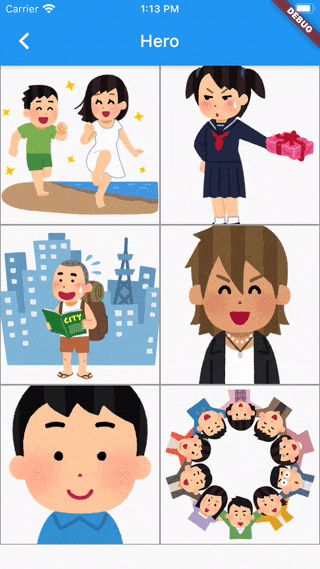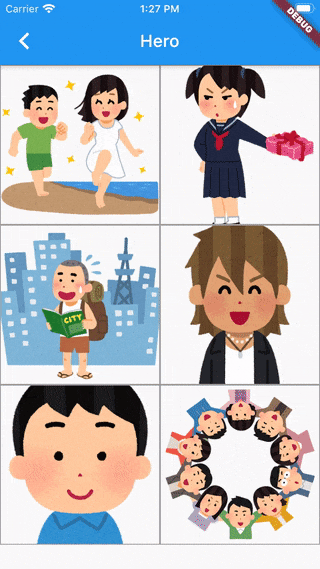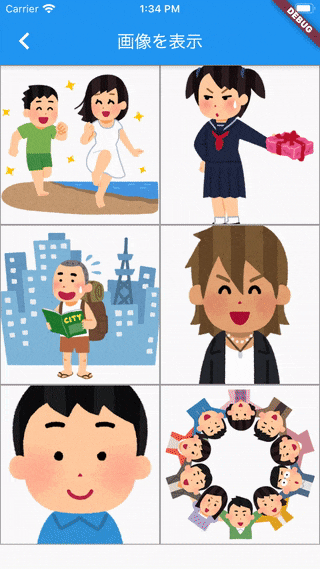まえがき
画像をタップして画面遷移するときに、そのタップしたWidgetから広がるように画面遷移するようにしたいな、と思ってました。
いろいろWidgetを調べていく中でHeroというWidgetがありました。
Heroとは
Heroは画面遷移するときのアニメーションを指定できるWidgetです。
Hero()ではchildとtagを指定できます。
画面遷移間の元のWidgetと、遷移先のクラスの中のWidgetの両方をHeroで囲み、同じ値のtagを指定するとその位置関係を把握して、元のWidgetを起点に画面が中央に広がるようアニメーションで遷移します。
実際のアニメーションとコード
実際にはこんな感じのアニメーション
元の画像のコード
Widget _photoItem(String image, int index) {
return GestureDetector(
child: Hero(
tag: index,
child: Container(
decoration: BoxDecoration(border: Border.all(color: Colors.grey)),
child: Image.asset(
image,
fit: BoxFit.cover,
),
),
),
onTap: () {
Navigator.push(
context,
MaterialPageRoute(
builder: (context) => FullScreenImage(image: image, index: index),
),
);
},
);
}
遷移先のコード
@override
Widget build(BuildContext context) {
return Hero(
tag: index,
child: Scaffold(
appBar: AppBar(),
body: Container(
color: Colors.white,
child: Image.asset(image),
),
),
);
}
今回はGridViewで並べた画像をタップすると、その画像のパスとindexが遷移先のクラスに渡されます。
Heroのtagにindexを入れておきます。
またHeroの入れ子にScaffoldを入れています。もしScaffoldのbodyにHeroを入れると、appBarが建てられるのとHeroのアニメーションが同時になりちょっと違和感がありました。
これがそのアニメーション
他のWidgetを組み合わせる
carousel_sliderを組み合わせると結構いい感じです。
carousel_sliderの使い方は以前こちらで説明しました。
(ScaffoldのなかにHeroを入れてます。)
ソースコード
import 'package:flutter/material.dart';
class SampleHero extends StatefulWidget {
@override
State<StatefulWidget> createState() => _SampleHero();
}
class _SampleHero extends State<SampleHero> {
final List images = [
"images/sample1.png",
"images/sample2.png",
"images/sample3.png",
"images/sample4.png",
"images/sample5.png",
"images/sample6.png"
];
@override
Widget build(BuildContext context) {
return Scaffold(
appBar: AppBar(
title: Text('Hero'),
),
body: GridView.builder(
gridDelegate: SliverGridDelegateWithFixedCrossAxisCount(
crossAxisCount: 2,
),
itemCount: images.length,
itemBuilder: (BuildContext context, int index) {
return _photoItem(images[index], index);
},
),
);
}
Widget _photoItem(String image, int index) {
return GestureDetector(
child: Hero(
tag: index,
child: Container(
decoration: BoxDecoration(border: Border.all(color: Colors.grey)),
child: Image.asset(
image,
fit: BoxFit.cover,
),
),
),
onTap: () {
Navigator.push(
context,
MaterialPageRoute(
builder: (context) => FullScreenImage(image: image, index: index),
),
);
},
);
}
}
class FullScreenImage extends StatefulWidget {
final String image;
final int index;
FullScreenImage({this.image, this.index});
@override
State<StatefulWidget> createState() => _FullScreenImage(image, index);
}
class _FullScreenImage extends State<FullScreenImage> {
String image;
int index;
_FullScreenImage(this.image, this.index);
@override
Widget build(BuildContext context) {
return Scaffold(
appBar: AppBar(),
body: Hero(
tag: index,
child: Container(
color: Colors.white,
child: Image.asset(image),
),
),
);
}
}
カルーセルスライダーを使った方のソースコード
import 'package:carousel_slider/carousel_slider.dart';
import 'package:flutter/material.dart';
class ImageList extends StatefulWidget {
@override
State<StatefulWidget> createState() => _ImageList();
}
class _ImageList extends State<ImageList> {
final List images = [
"images/sample1.png",
"images/sample2.png",
"images/sample3.png",
"images/sample4.png",
"images/sample5.png",
"images/sample6.png"
];
@override
Widget build(BuildContext context) {
return Scaffold(
appBar: AppBar(
title: Text('画像を表示'),
),
body: GridView.builder(
gridDelegate: SliverGridDelegateWithFixedCrossAxisCount(
crossAxisCount: 2,
),
itemCount: images.length,
itemBuilder: (BuildContext context, int index) {
return _photoItem(images[index], index);
},
),
);
}
Widget _photoItem(String image, int index) {
return GestureDetector(
child: Hero(
tag: index,
child: Container(
decoration: BoxDecoration(border: Border.all(color: Colors.grey)),
child: Image.asset(
image,
fit: BoxFit.cover,
),
),
),
onTap: () {
Navigator.push(
context,
MaterialPageRoute(
builder: (context) =>
SampleCarouselSlider(images: images, index: index),
),
);
},
);
}
}
class SampleCarouselSlider extends StatefulWidget {
final List images;
final int index;
SampleCarouselSlider({this.images, this.index});
@override
State<StatefulWidget> createState() => _SampleCarouselSlider(images, index);
}
class _SampleCarouselSlider extends State<SampleCarouselSlider> {
List images;
int index;
_SampleCarouselSlider(this.images, this.index);
@override
Widget build(BuildContext context) {
return Scaffold(
appBar: AppBar(
title: Text('carousel_slider_Hero'),
),
body: CarouselSlider.builder(
options: CarouselOptions(
height: 600.0,
initialPage: index,
viewportFraction: 1,
enableInfiniteScroll: false,
),
itemCount: images.length,
itemBuilder: (BuildContext context, int index) {
return Hero(
tag: index,
child: Image.asset(
images[index],
),
);
},
),
);
}
}