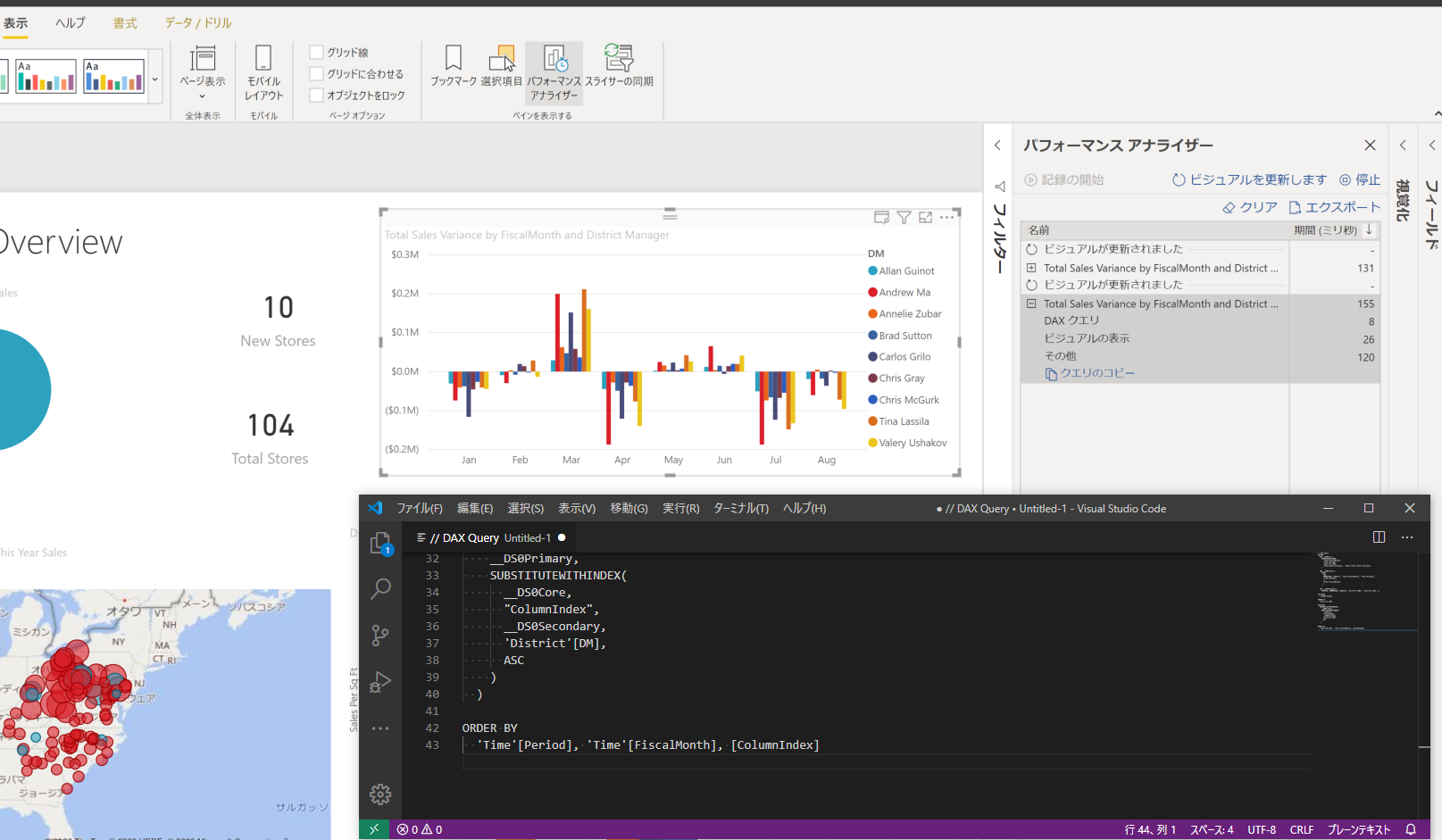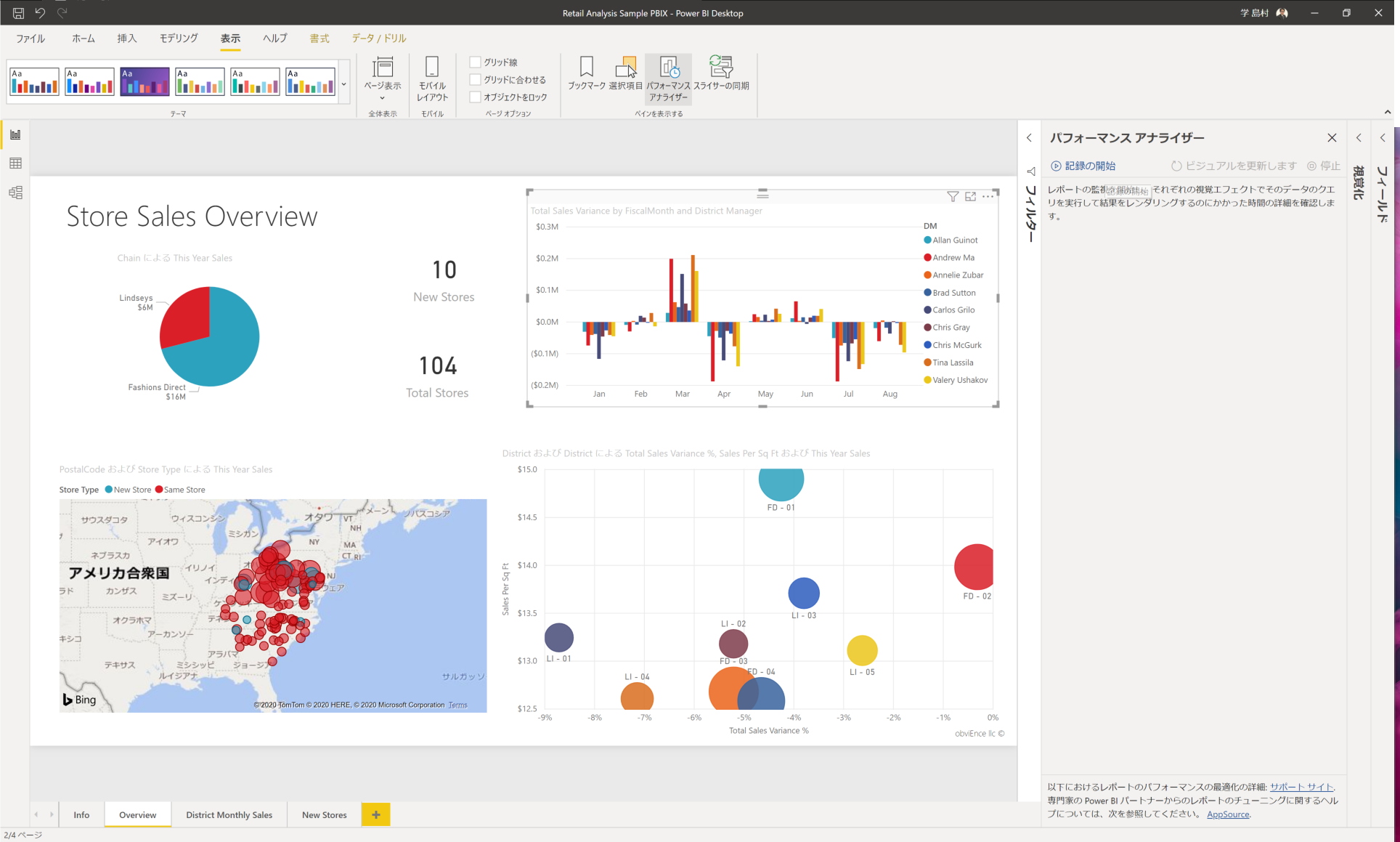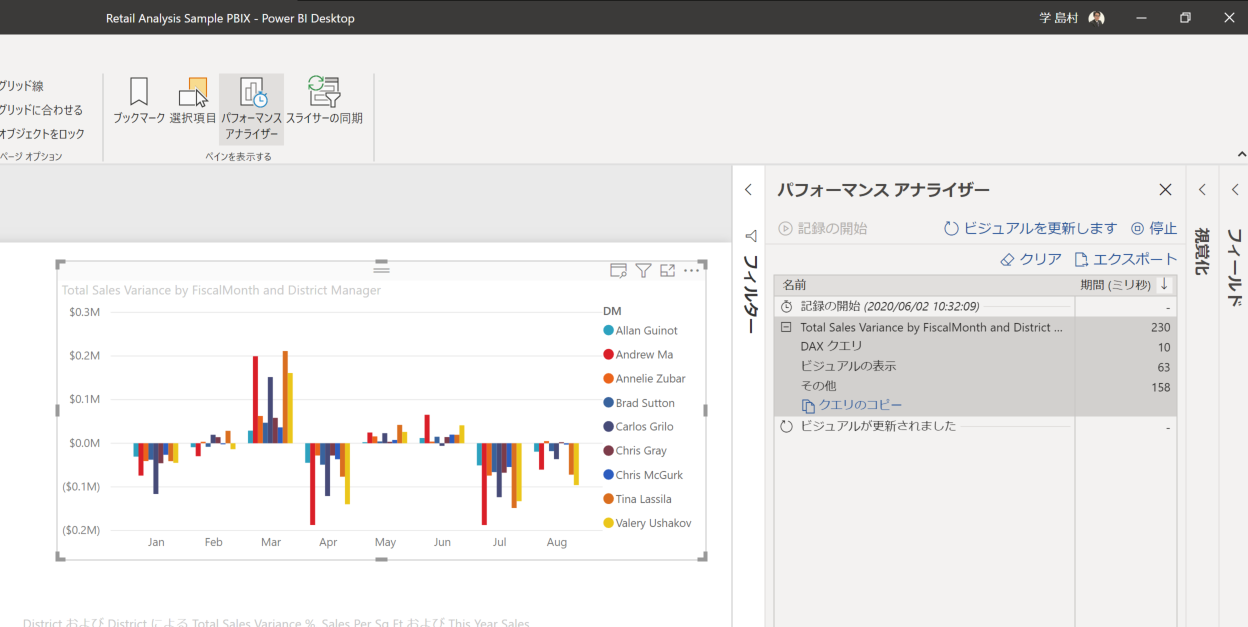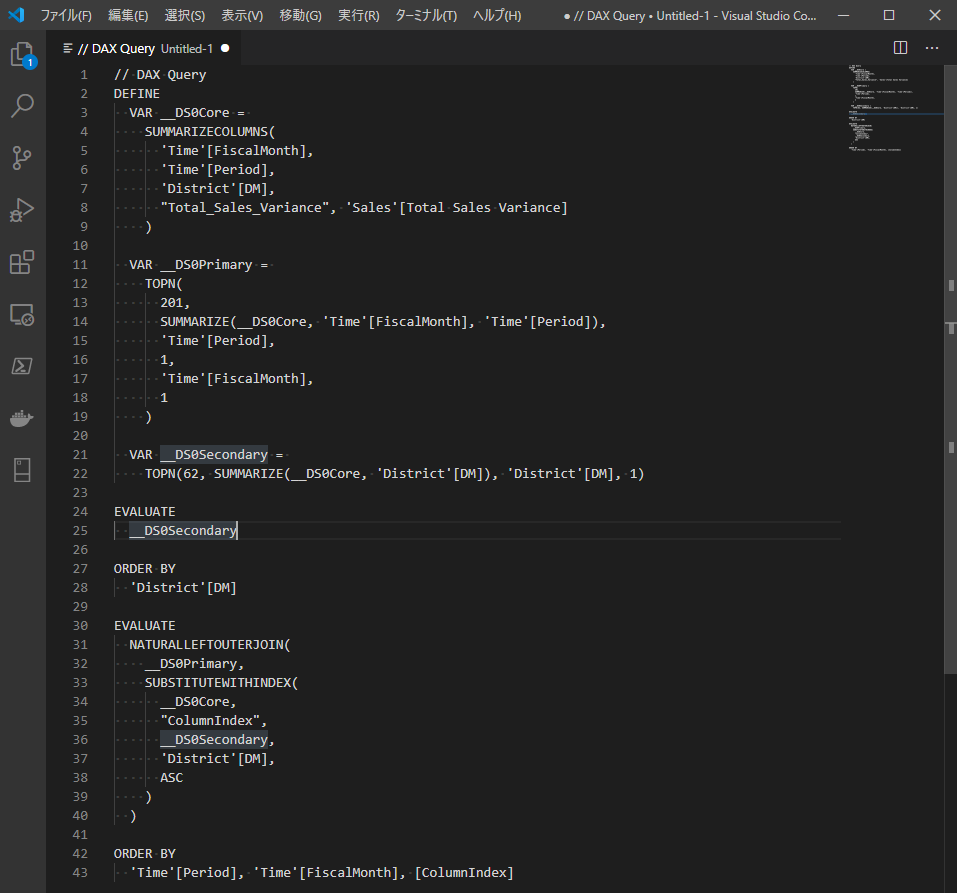概要
DAX Queryを作成する簡単な手順として、Power BIのパフォーマンスアナライザーを利用した手順を紹介します。
Azure Analysis Service、SQL Server Analysis Servicesにライブ接続を実施した際にも、DAX Queryを作成することが可能です。テスト実施時にDAX Queryを作成しておき、DAX Studioから実行すると便利です。
手順
①Power BI Desktopにてレポートを開き、"表示"タブの”パフォーマンスアナライザー”を選択。
②"パフォーマンスアナライザー"ウィンドウにて、"記録の開始"を選択。
③ビジュアルを選択し、"このビジュアルを更新します"を選択。
④"パフォーマンスアナライザー"ウィンドウに表示されたビジュアル名のペインを開き、"クエリのコピー"を選択。
⑤ペーストを実施して、DAX Queryを確認。