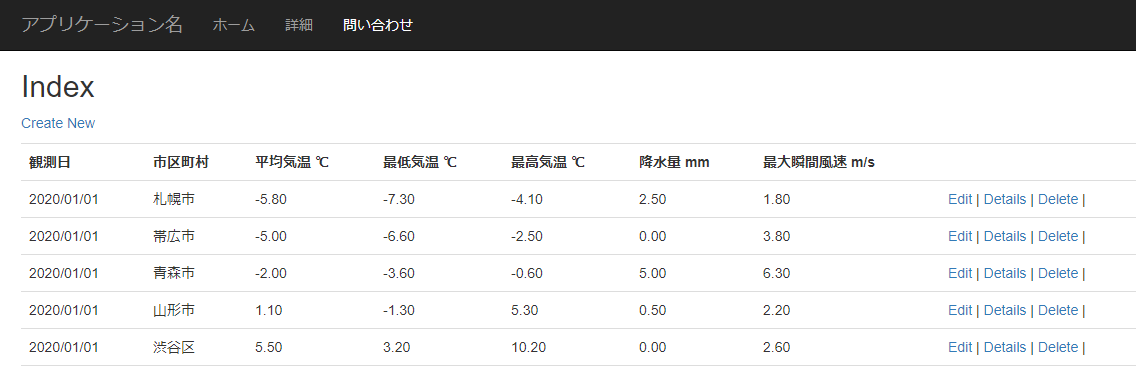概要
tablesorter.jsはhtmlのtableにソート機能やフィルタ機能を追加できるjQueryになります。
こちらの記事で作成したテーブルにtablesorterを使用してソート機能とフィルタ機能を追加してみたいと思います。
サイトには様々なサンプルがありますので、参考にしてみてください。
追加前のページ
追加後のページ
環境
- Visual Studio 2019
- .Net Framework 4.8
- Tablesorter 2.31.3
tablesorterの追加
ダウンロード
サイトからファイルをダウンロードします。

またはGitHubからでもOK。

プロジェクトに追加
zipファイルを解凍後、distディレクトリ内のcssディレクトリとjsディレクトリのファイルをプロジェクトに追加します。
- プロジェクトのContentディレクトリとScriptsディレクトリにtablesorterディレクトリを作成
- Content\tablesorterにcssの内容をコピー
- Scripts\tablesorterにjsの内容をコピー
- ソリューションエクスプローラ上で、Content\tablesorterとScripts\tablesorterをプロジェクトに含める
| 追加前 | 追加後 |
|---|---|
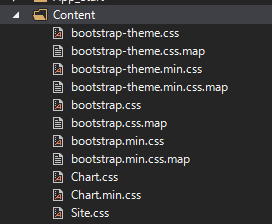 |
 |
 |
 |
コード
変更前
@model IEnumerable<MySqlTestWebApp.weather>
@{
ViewBag.Title = "Index";
}
<h2>Index</h2>
<p>
@Html.ActionLink("Create New", "Create")
</p>
<table class="table">
<tr>
<th>
@Html.DisplayNameFor(model => model.observational_day)
</th>
<th>
@Html.DisplayNameFor(model => model.city.name)
</th>
<th>
@Html.DisplayNameFor(model => model.temperature_ave)
</th>
<th>
@Html.DisplayNameFor(model => model.temperature_min)
</th>
<th>
@Html.DisplayNameFor(model => model.temperature_max)
</th>
<th>
@Html.DisplayNameFor(model => model.precipitation)
</th>
<th>
@Html.DisplayNameFor(model => model.wind_speed)
</th>
<th></th>
</tr>
@foreach (var item in Model)
{
<tr>
<td>
@Html.DisplayFor(modelItem => item.observational_day)
</td>
<td>
@Html.DisplayFor(modelItem => item.city.name)
</td>
<td>
@Html.DisplayFor(modelItem => item.temperature_ave)
</td>
<td>
@Html.DisplayFor(modelItem => item.temperature_min)
</td>
<td>
@Html.DisplayFor(modelItem => item.temperature_max)
</td>
<td>
@Html.DisplayFor(modelItem => item.precipitation)
</td>
<td>
@Html.DisplayFor(modelItem => item.wind_speed)
</td>
<td>
@Html.ActionLink("Edit", "Edit", new { observationalDay = item.observational_day, cityID = item.city_id }) |
@Html.ActionLink("Details", "Details", new { observationalDay = item.observational_day, cityID = item.city_id }) |
@Html.ActionLink("Delete", "Delete", new { observationalDay = item.observational_day, cityID = item.city_id }) |
</td>
</tr>
}
</table>
変更後
@model IEnumerable<MySqlTestWebApp.weather>
@{
ViewBag.Title = "Index";
}
<h2>Index</h2>
<p>
@Html.ActionLink("Create New", "Create")
</p>
<button class="reset-filter-button">Reset Filter</button>
<table id="table" class="tablesorter">
<thead>
<tr>
<th>
@Html.DisplayNameFor(model => model.observational_day)
</th>
<th>
@Html.DisplayNameFor(model => model.city.name)
</th>
<th>
@Html.DisplayNameFor(model => model.temperature_ave)
</th>
<th>
@Html.DisplayNameFor(model => model.temperature_min)
</th>
<th>
@Html.DisplayNameFor(model => model.temperature_max)
</th>
<th>
@Html.DisplayNameFor(model => model.precipitation)
</th>
<th>
@Html.DisplayNameFor(model => model.wind_speed)
</th>
<th></th>
</tr>
</thead>
<tbody>
@foreach (var item in Model)
{
<tr>
<td>
@Html.DisplayFor(modelItem => item.observational_day)
</td>
<td>
@Html.DisplayFor(modelItem => item.city.name)
</td>
<td>
@Html.DisplayFor(modelItem => item.temperature_ave)
</td>
<td>
@Html.DisplayFor(modelItem => item.temperature_min)
</td>
<td>
@Html.DisplayFor(modelItem => item.temperature_max)
</td>
<td>
@Html.DisplayFor(modelItem => item.precipitation)
</td>
<td>
@Html.DisplayFor(modelItem => item.wind_speed)
</td>
<td>
@Html.ActionLink("Edit", "Edit", new { observationalDay = item.observational_day, cityID = item.city_id }) |
@Html.ActionLink("Details", "Details", new { observationalDay = item.observational_day, cityID = item.city_id }) |
@Html.ActionLink("Delete", "Delete", new { observationalDay = item.observational_day, cityID = item.city_id }) |
</td>
</tr>
}
</tbody>
</table>
<div id="pager" class="pager">
<button type="button" class="first"><<</button>
<button type="button" class="prev"><</button>
<span class="pagedisplay"></span>
<button type="button" class="next">></button>
<button type="button" class="last">>></button>
<select class="pagesize" title="Select page size">
<option value="10">10</option>
<option value="20">20</option>
<option value="30">30</option>
<option value="40">40</option>
</select>
<select class="gotoPage" title="Select page number"></select>
</div>
@section scripts {
<link href="~/Content/tablesorter/theme.blue.css" rel="stylesheet" />
<script src="~/Scripts/tablesorter/jquery.tablesorter.combined.min.js"></script>
<script src="~/Scripts/tablesorter/extras/jquery.tablesorter.pager.min.js"></script>
<script type="text/javascript">
$(document).ready(function () {
$("table").tablesorter({
theme: 'blue',
widthFixed: true,
widgets: ['zebra', 'columns', 'filter', 'pager', 'resizable', 'stickyHeaders'],
//フィルタのリセットボタンを追加する場合に設定する。
widgetOptions: {
filter_reset: 'button.reset-filter-button',
resizable: true,
}
});
$("table").tablesorterPager({
container: $(".pager"),
});
});
</script>
}
tableの設定
tableにidとclassを設定し、theadとtbodyを追加します。
<!-- idとclassを設定 -->
<table id="table" class="tablesorter">
<!-- theadを追加 -->
<thead>
<tr>
...略
</tr>
</thead>
<!-- tbodyを追加 -->
<tbody>
@foreach (var item in Model)
{
<tr>
...略
</tr>
}
</tbody>
</table>
**class="tablesorter-blue"**とすることで使用するスタイルの設定を行うことができます。
もしくはjavascriptで設定出来ます。
<table id="table" class="tablesorter-blue">
リセットボタン
<button class="reset-filter-button">Reset Filter</button>
スライダー
<div id="pager" class="pager">
<!-- 戻るボタン -->
<button type="button" class="first"><<</button>
<button type="button" class="prev"><</button>
<!-- 表示ページ -->
<span class="pagedisplay"></span>
<!-- 進むボタン -->
<button type="button" class="next">></button>
<button type="button" class="last">>></button>
<!-- ページサイズ(1ページに何行表示させるか)のコンボボックス -->
<select class="pagesize" title="Select page size">
<!-- コンボボックスの値を設定 -->
<option value="10">10</option>
<option value="20">20</option>
<option value="30">30</option>
<option value="40">40</option>
</select>
<!-- 指定ページへのジャンプ用のコンボボックス -->
<select class="gotoPage" title="Select page number"></select>
</div>
cssとjsファイル読み込み
tablesorter用のcssファイルとjsファイルを読み込みます。
※_Layout.cshtmlのheadなどで読み込んでもOKです。
Visual Studioではソリューションエクスプローラーから対象のファイルをドラッグ&ドロップで追加できます。
<!-- スタイルシート 使用するスタイルのスタイルシートを読み込んでください。-->
<link href="~/Content/tablesorter/theme.blue.css" rel="stylesheet" />
<!-- フィルタやソートなど用 -->
<script src="~/Scripts/tablesorter/jquery.tablesorter.combined.min.js"></script>
<!-- pagerを使用する場合に必要 -->
<script src="~/Scripts/tablesorter/extras/jquery.tablesorter.pager.min.js"></script>
tablesorterの設定
$("table").tablesorterがテーブル部分の設定、$("table").tablesorterPagerがページの部分の設定です。
themeプロパティで使用するスタイルの設定を行うことができます。
tablesorterのwidgetsにfilterを設定することでフィルタ機能を追加できます。
tablesorterPagerのcontainerにスライダーを設定します。
<script type="text/javascript">
$(document).ready(function () {
$("table").tablesorter({
//スタイルを設定(theme.blue.css)
theme: 'blue',
widthFixed: true,
//zebra:1行ごとに色を変える
//columns:選択した列の色を変える
//filter:列にフィルタ機能を追加する
//resizable:列のリサイズをする
//stickyHeaders:スクロールの際にヘッダを固定する
widgets: ['zebra', 'columns', 'filter', 'pager', 'resizable', 'stickyHeaders'],
//フィルタのリセットボタンを追加する場合に設定する。
widgetOptions: {
filter_reset: 'button.reset-filter-button',
resizable: true,
}
});
//pagerの設定
$("table").tablesorterPager({
container: $(".pager"),
});
});
</script>
まとめ
今回紹介したtablesorterを使用することで、htmlテーブルに簡単にフィルタ、ソート、ページ機能を追加することができました。
tablesorterを使用するための記述をするだけでhtmlテーブルに便利な機能を追加することができ、さらにさまざまなスタイルも用意されていて、まさに至れり尽くせりという感じです。
参考
https://mottie.github.io/tablesorter/docs/index.html#Examples
https://beiznotes.org/install-tablesorter/