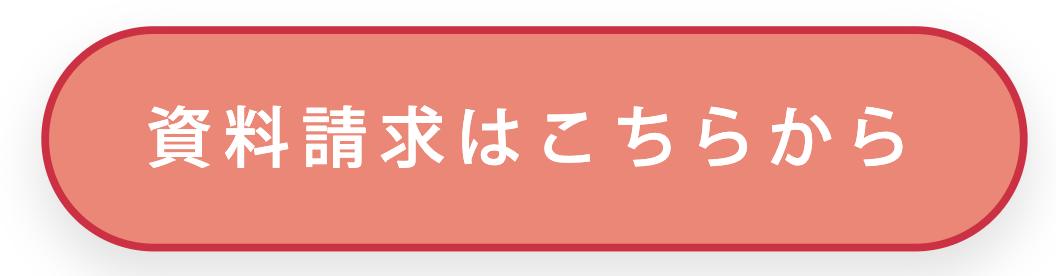はじめに
以下のようなボタンをReactで作る際に、同じ形をしたボタンをページ内で何度も使用する機会があり、毎回スタイリングするのが手間だったので、共通化した際にスプレッド構文が活躍したのでメモします。

ボタンのスタイル
冒頭で示したボタンのCSSは以下になりますが、これをボタン登場の度書くのは面倒です。
今回はTypeScript環境という前提なので、拡張子tsxファイルで実装していきます。
import React from 'react';
export const App = () => {
return (
<a style={{ textDecoration: "none" }} href="/">
<div style={{
backgroundColor: "#000000",
width: 200,
display: "flex",
justifyContent: "center",
alignItems: "center",
borderRadius: 35,
cursor: "pointer",
userSelect: "none",
fontFamily: "Kozuka Gothic Pr6N",
}}>
<span style={{ fontSize: 17, color: "#FFFFFF", padding: "10px 0" }}>
ボタン
</span>
</div>
</a>
);
}
そこで、ある程度共通の部分以外はpropを使って変更が効くように、別コンポーネントに切り出します。
import React from 'react'
type ButtonProps = {
link: string
title: string
width: number
backgroundColor: string
padding: string
color: string
fontSize: number
fontFamily: string
}
export const Button: React.FC<ButtonProps> = (props) => {
return (
<a style={{ textDecoration: "none" }} href={props.link}>
<div style={{
display: "flex",
justifyContent: "center",
alignItems: "center",
borderRadius: 35,
cursor: "pointer",
userSelect: "none",
backgroundColor: props.backgroundColor,
width: props.width,
fontFamily: props.fontFamily
}}>
<span style={{
fontSize: props.fontSize,
color: props.color,
padding: props.padding
}}>
{props.title}
</span>
</div>
</a>
)
}
すると以下のように、使い回しが可能になりました。
import React from 'react';
import { Button } from './Button';
const App = () => {
return (
<div>
<Button
title="お問い合わせ"
width={210}
backgroundColor="#87CEEB"
padding="15px 0"
color="#FFFFFF"
fontSize={17}
link="/"
fontFamily="Kozuka Gothic Pr6N"
/>
</div>
);
}
export default App;

更にボタンごとにアレンジをする場合、スプレッド構文が役に立ちました。
例えば、共通のButtonコンポーネントに更に**customButtonStyleとcustomTextStyle**を渡すことにします。
<Button
link="/"
title="資料請求はこちらから"
width={250}
backgroundColor="#FA8072"
padding="10px 0"
color="#FFFFFF"
fontSize={17}
fontFamily="Kozuka Gothic Pr6N"
customButtonStyle={{
border: "2px solid #DC143C",
borderRadius: 30,
boxShadow: "0px 6px 11.96px 1.04px rgba(30, 30, 30, 0.13)",
}}
customTextStyle={{
letterSpacing: 3
}}
/>
次に**customButtonStyleとcustomTextStyleをpropsに追加します。これは渡される時と渡されない時があると思うので、customButtonStyle?**のようにundefinedを許可します。
import React from 'react'
type ButtonProps = {
link: string
title: string
width: number
backgroundColor: string
padding: string
color: string
fontSize: number
fontFamily: string
customButtonStyle?: React.CSSProperties
customTextStyle?: React.CSSProperties
}
あとは**...props.customButtonStyle**のようにスプレッド構文を使用することで、柔軟にCSSを追加することができます。
<a style={{ textDecoration: "none" }} href={props.link}>
<div style={{
display: "flex",
justifyContent: "center",
alignItems: "center",
borderRadius: 35,
cursor: "pointer",
userSelect: "none",
backgroundColor: props.backgroundColor,
width: props.width,
fontFamily: props.fontFamily,
...props.customButtonStyle
}}>
<span style={{
fontSize: props.fontSize,
color: props.color,
padding: props.padding,
...props.customTextStyle
}}>
{props.title}
</span>
</div>
</a>