前回、sceneを使ってmotionセンサの値から回転直方体を描画させましたが、今回は、scenekitを使って描画します。
光があたって3次元で表示されるので前回より少しかっこいいです。
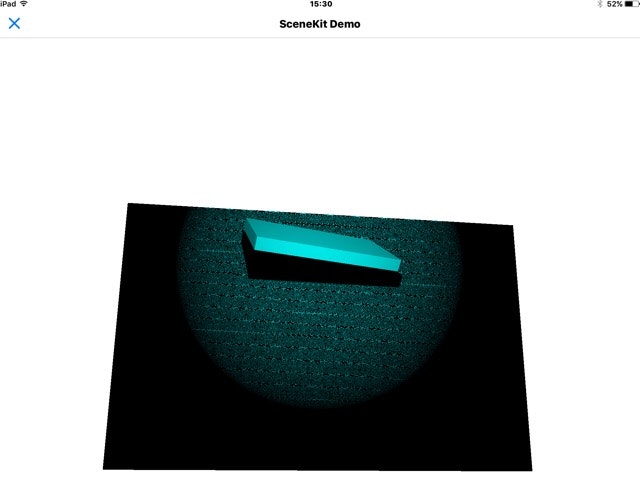
ソースは以下のとおり。
# coding: utf-8
from objc_util import *
import ui
import math
import motion
from scene import *
load_framework('SceneKit')
SCNView, SCNScene, SCNBox, SCNText, SCNNode, SCNLight, SCNCamera, SCNAction, SCNTransaction,UIFont= map(ObjCClass, ['SCNView', 'SCNScene', 'SCNBox', 'SCNText', 'SCNNode', 'SCNLight', 'SCNCamera', 'SCNAction','SCNTransaction','UIFont'])
class SCNVector3 (Structure):
_fields_ = [('x', c_float), ('y', c_float), ('z', c_float)]
W=30
L=15
H=2.5
@on_main_thread
class MyScene (Scene):
def setup(self):
#motion start
motion.start_updates()
def draw(self):
#motion update
gravity_vectors=motion.get_attitude()
pitch, roll, yaw = [x for x in gravity_vectors]
self.box_node.runAction_(SCNAction.rotateToX_y_z_duration_(pitch,-roll,yaw,0))
def make_view(self,mc):
pitch,roll,yaw=0.0,0.0,0.0
main_view_objc = mc
scene_view = SCNView.alloc().initWithFrame_options_(((0, 0),(100, 100)), None).autorelease()
scene_view.setAutoresizingMask_(18)
scene_view.setAllowsCameraControl_(True)
scene = SCNScene.scene()
root_node = scene.rootNode()
box= SCNBox.boxWithWidth_height_length_chamferRadius_(W, L,H,0)
self.box_node = SCNNode.nodeWithGeometry_(box)
self.box_node.setPosition_((0, 0, 0))
base= SCNBox.boxWithWidth_height_length_chamferRadius_(100, 100, 4, 0)
base_node = SCNNode.nodeWithGeometry_(base)
base_node.setPosition_((0, 0, -20))
light_node = SCNNode.node()
light_node.setPosition_((0, 0, 70))
light_node.setRotation_((0, 0, 1, -math.pi/2))
light = SCNLight.light()
light.setType_('spot')
light.setCastsShadow_(True)
light.setColor_(UIColor.cyanColor().CGColor())
light_node.setLight_(light)
camera = SCNCamera.camera()
camera_node = SCNNode.node()
camera_node.setCamera(camera)
camera_node.setPosition((0, 0,80))
camera_node.setRotation_((0, 0, 1, -math.pi*1/2))
root_node.addChildNode_(camera_node)
root_node.addChildNode_(self.box_node)
root_node.addChildNode_(base_node)
root_node.addChildNode_(light_node)
scene_view.setScene_(scene)
main_view_objc.addSubview_(scene_view)
if __name__ == "__main__":
#set view
main_view = ui.View()
main_view_objc = ObjCInstance(main_view)
main_view.name = 'SceneKit Demo'
#run MyScene
my_scene = MyScene()
scene_view = SceneView()
scene_view.scene = my_scene
#make scenekit
main_view_objc.addSubview_(scene_view)
my_scene.make_view(main_view_objc)
#present view
main_view.present()
少し解説。
Scenkitを使うためにobjc_utilをimportして、scenekitのメソッドをmapします。
from objc_util import *
load_framework('SceneKit')
SCNView, SCNScene, SCNBox, SCNText, SCNNode, SCNLight, SCNCamera, SCNAction, SCNTransaction,UIFont= map(ObjCClass, ['SCNView', 'SCNScene', 'SCNBox', 'SCNText', 'SCNNode', 'SCNLight', 'SCNCamera', 'SCNAction','SCNTransaction','UIFont'])
def make_view(self,mc):以下でBox、Base、Light、Cameraをセットしていきます。
SCNView,SCNSene,rootNodeをまずセットします。
def make_view(self,mc):
pitch,roll,yaw=0.0,0.0,0.0
main_view_objc = mc
scene_view = SCNView.alloc().initWithFrame_options_(((0, 0),(100, 100)), None).autorelease()
scene_view.setAutoresizingMask_(18)
scene_view.setAllowsCameraControl_(True)
scene = SCNScene.scene()
root_node = scene.rootNode()
Boxは、幅、高さ、長さ、コーナーのカーブの設定をします。
box= SCNBox.boxWithWidth_height_length_chamferRadius_(W, L,H,0)
self.box_node = SCNNode.nodeWithGeometry_(box)
self.box_node.setPosition_((0, 0, 0))
Baseはboxの下に配置します。
base= SCNBox.boxWithWidth_height_length_chamferRadius_(100, 100, 4, 0)
base_node = SCNNode.nodeWithGeometry_(base)
base_node.setPosition_((0, 0, -20))
lightノードとcameraノードをセットします。
lightは、今回はspotにセットにします。
cameraは視野に入るようにセットします。
light_node = SCNNode.node()
light_node.setPosition_((0, 0, 70))
light_node.setRotation_((0, 0, 1, -math.pi/2))
light = SCNLight.light()
light.setType_('spot')
light.setCastsShadow_(True)
light.setColor_(UIColor.cyanColor().CGColor())
light_node.setLight_(light)
camera = SCNCamera.camera()
camera_node = SCNNode.node()
camera_node.setCamera(camera)
camera_node.setPosition((0, 0,80))
camera_node.setRotation_((0, 0, 1, -math.pi*1/2))
各ノードをrootノードに付け加えて,viewにセットすればscenekitの世界が完成します。
root_node.addChildNode_(camera_node)
root_node.addChildNode_(self.box_node)
root_node.addChildNode_(base_node)
root_node.addChildNode_(light_node)
scene_view.setScene_(scene)
main_view_objc.addSubview_(scene_view)
本来は、CADisplayLinkをセットして再描画させるのでしょうが、良くわからなかったので、今回は、sceneのdrawメソッドでレンダリングループさせます。box_nodeをrunActionを使って回転させます。
def draw(self):
#motion update
gravity_vectors=motion.get_attitude()
pitch, roll, yaw = [x for x in gravity_vectors]
self.box_node.runAction_(SCNAction.rotateToX_y_z_duration_(pitch,-roll,yaw,0))
run(MyScene())のかわりに以下のコードでSceneを走らせます。
#run MyScene
my_scene = MyScene()
scene_view = SceneView()
scene_view.scene = my_scene
main_view_objc.addSubview_(scene_view)
以上で、scenekitを使って、motionセンサの値からipadの動きで直方体をグルグルさせる方法の説明を終わります。
scenkitは物理シミュレーションなどいろいろおもしろそうです。