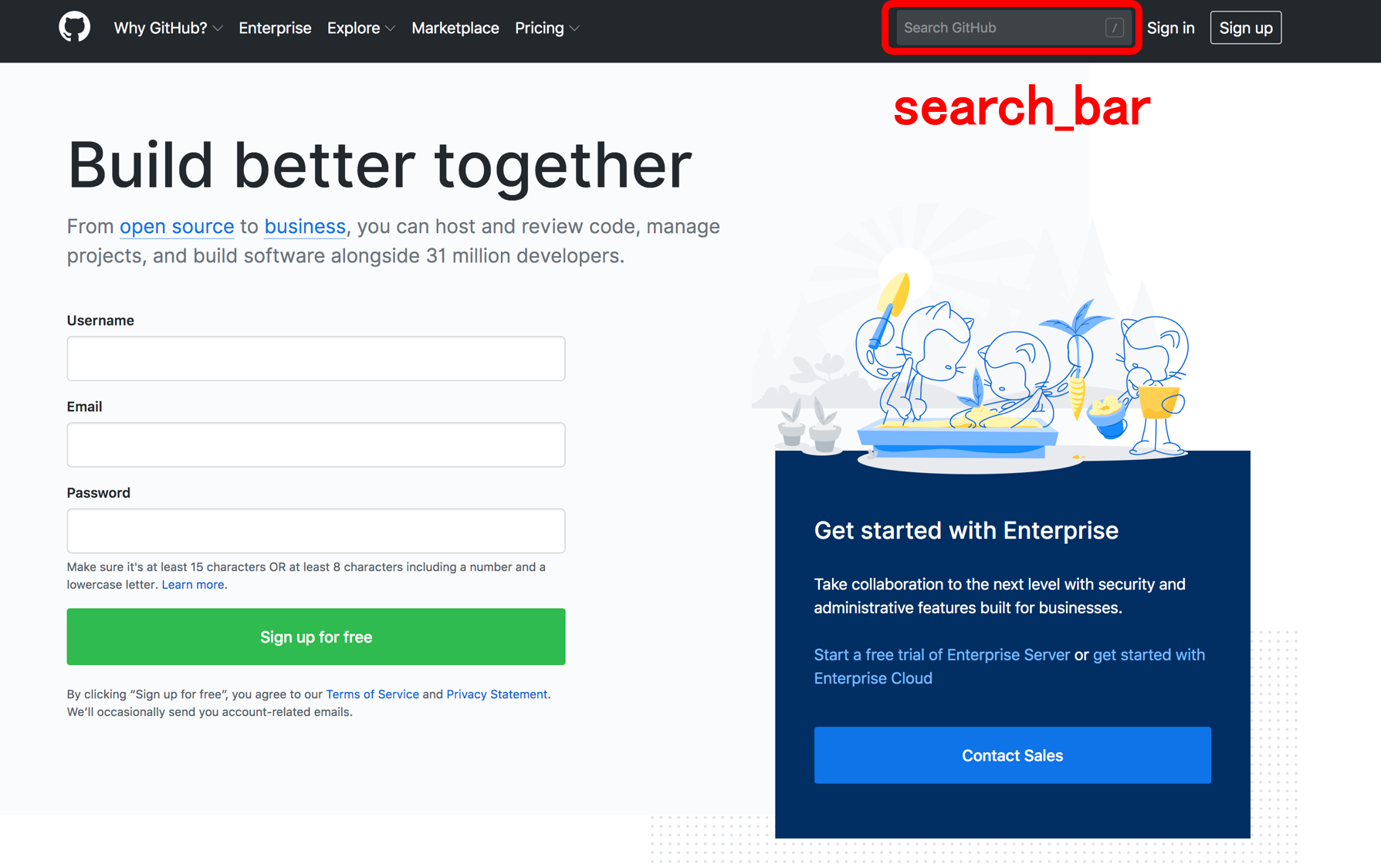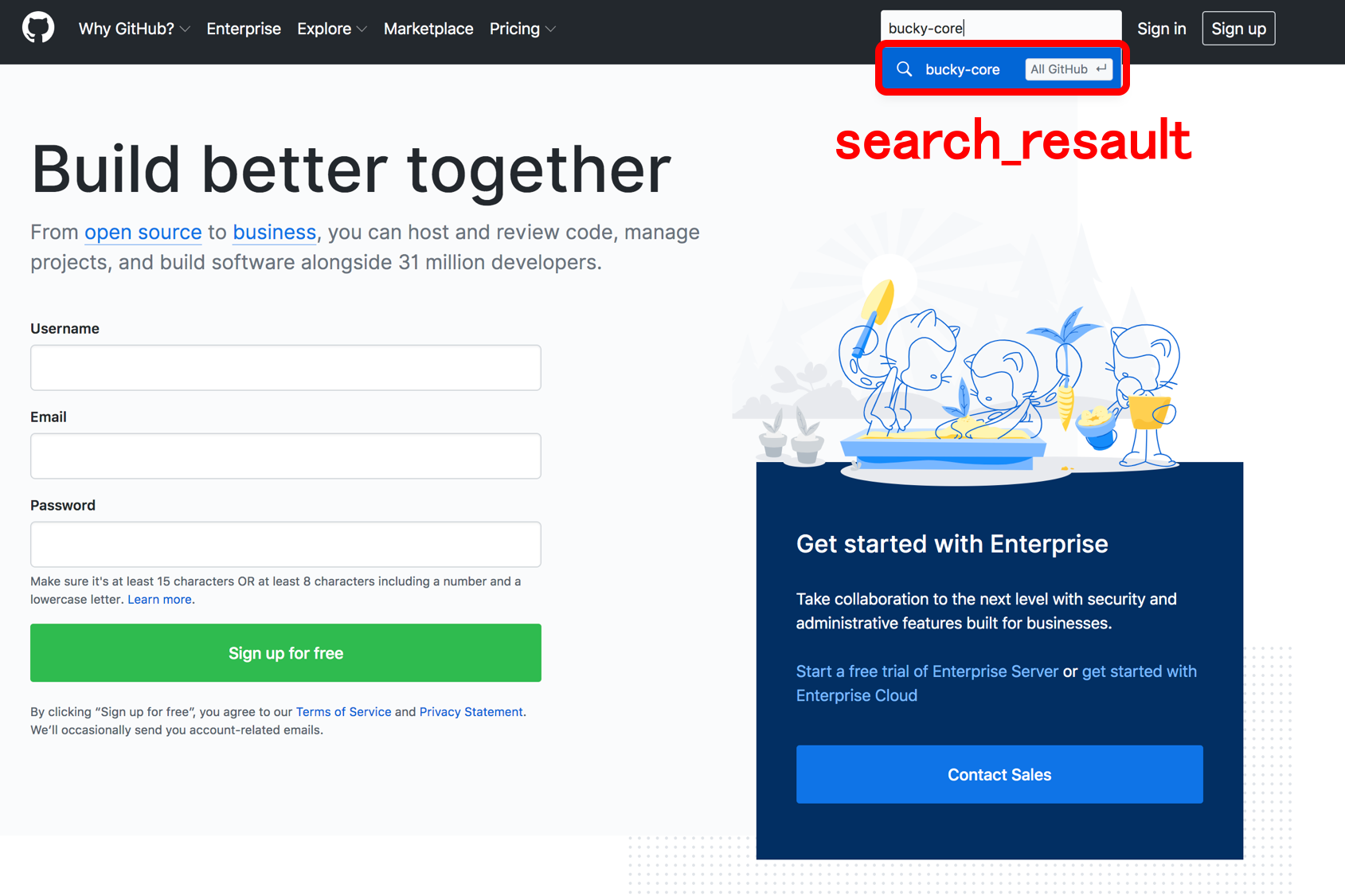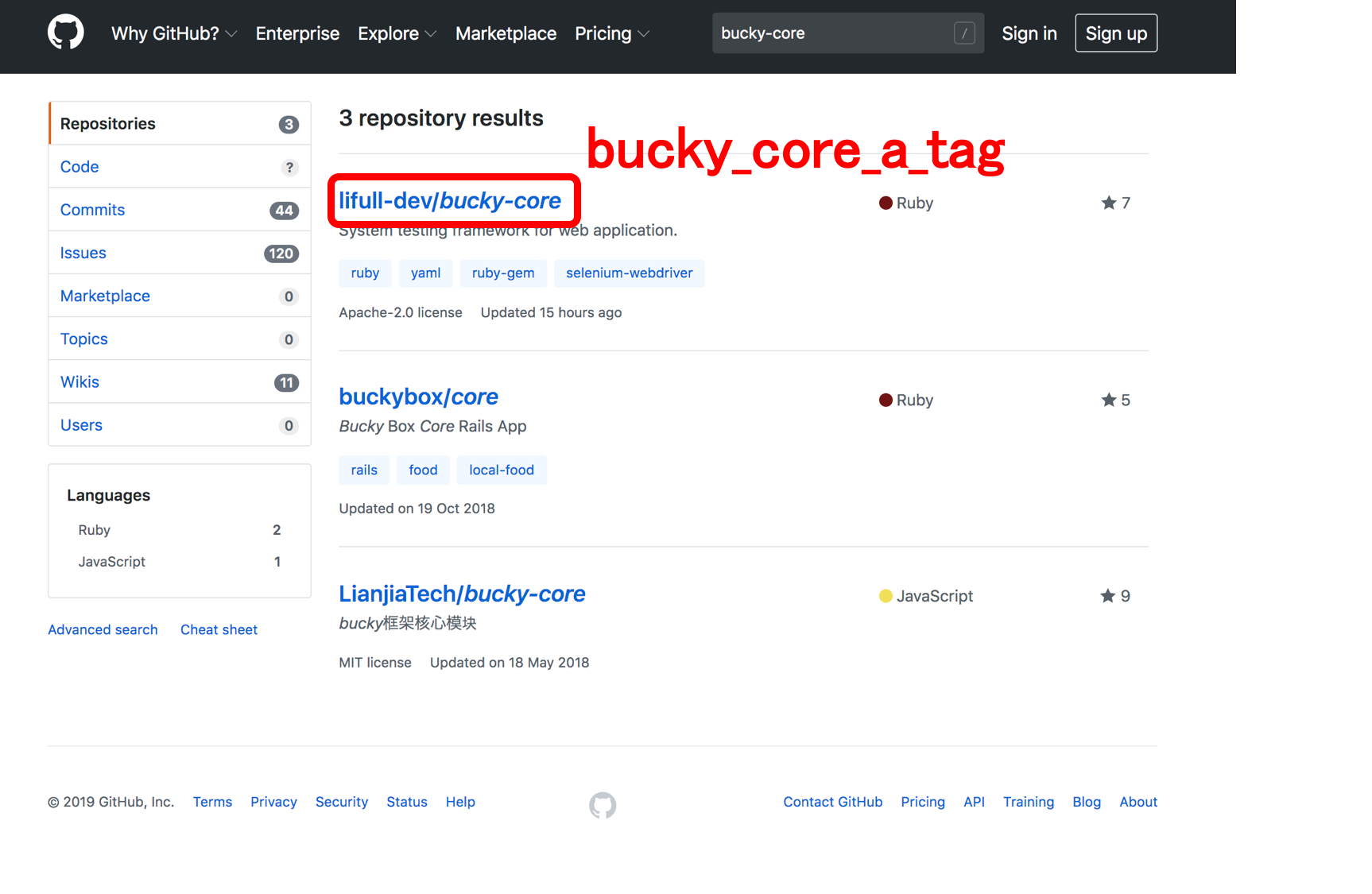初めに
みなさん、こんにちは!
株式会社LIFULL SETグループの@rueyjyeです。
自動テストフレームワーク「Bucky」をOSSとして公開しました!
直近にSeleniumConf Tokyo 2019と弊社のイベントLtech#6 Quality Talk Night!も発表する予定ですが、
実際の動かし方をこの記事でご紹介します。
今回はテスト実行部分のBucky-coreのハンズオンを実際にやってみます!
Buckyとは
一言というと、
YAML形式で書いたテストコードが実行でき、実行したテスト結果を簡単にレポートにできるツール
です。
※ 他にも機能があります
Buckyは二つのリポジトリで構成されています。
テストコード実行を担当:Bucky-core
テスト結果レポート担当:Bucky-management
Bucky-coreのハンズオンをやりましょう
百聞は一見にしかず、実際に試してみたら分かりやすいと思います。
ハンズオン手順はリポジトリのexampleを参照しながら進めたいと思います。
example/hands-on
0. 準備
Gem installでBucky-coreを取得する。
gem install bucky-core
1. プロジェクトディレクトリを作成
- プロジェクトはBucky実行する時のワーキングディレクトリです
# hands-onというプロジェクトを作ります
bucky new hands-on
2. プロジェクト内にサービスディレクトリを作成
- サービスはテスト対象のサービス名です
- ネーミングはスネークケースを使ってください
先に作ったプロジェクトに移動しましょう。
# 先作ったプロジェクトディレクトリに移動
cd hands-on
# bucky_hands_onというサービスを作ります
bucky make service bucky_hands_on
サービスディレクトリ作成出来たら、ディレクトリ構造は下記のようになります。
.
├── config
│ ├── bucky_config.yml
│ ├── e2e_config.yml
│ ├── linkstatus_config.yml
│ └── test_db_config.yml
├── services
│ └── README.md
└── system
├── evidences
│ ├── README.md
│ └── screen_shots
│ └── README.md
└── logs
└── README.md
3. デバイスディレクトリを作成し、ページオブジェクト、パーツ、テストコードを作成します
- ページオブジェクトはSeleniumのパターンであり、特定ページのメソッドを定義するファイルです
- パーツは各ページのエレメントを管理するファイルです
- ネーミングはスネークケースを使ってください
一気に作成します。
# github_topというページを作成
bucky make page github_top --service bucky_hands_on --device pc
# github_search_listというページを作成
bucky make page github_search_list --service bucky_hands_on --device pc
いくつのディレクトリとファイルが作成され、下記のようになります。
.
├── config
│ ├── bucky_config.yml
│ ├── e2e_config.yml
│ ├── linkstatus_config.yml
│ └── test_db_config.yml
├── services
│ ├── README.md
│ └── bucky_hands_on
│ └── pc
│ ├── pageobject
│ │ ├── github_search_list.rb
│ │ └── github_top.rb
│ └── parts
│ ├── github_search_list.yml
│ └── github_top.yml
└── system
├── evidences
│ ├── README.md
│ └── screen_shots
│ └── README.md
└── logs
└── README.md
4. 使うエレメントをパーツファイルに追加
- エレメントの記述はxpathとidに対応しています
- ネーミングはスネークケースを使ってください
githubトップページのエレメントを追加
# 検索欄
search_bar:
- xpath
- //input[contains(@class,'header-search-input')]
# 検索欄入力後の結果
search_resault:
- xpath
- //div[contains(@class,'jump-to-suggestions')]
githubサーチリストページのエレメントを追加
# 検索一覧中のBucky-core
bucky_core_a_tag:
- xpath
- //a[contains(text(),'lifull-dev')]
5. E2Eテストのディレクトリとテストコードを追加
E2Eディレクトリを作成
mkdir -p services/bucky_hands_on/pc/scenarios/e2e
テストスイート名「search_and_assert」のファイルを作成
touch services/bucky_hands_on/pc/scenarios/e2e/search_and_assert.yml
テストコードを追加します
このケースはGithubトップページでBucky-coreを検索して、Bucky-coreのリポジトリページに遷移することを確認するケースです。
# Describe for this test suite
desc: search in github and check page transition
device: pc
service: bucky_hands_on
priority: high
test_category: e2e
labels:
- example
cases:
# You should create test case name as {test suite name + _ + number}
- case_name: search_and_assert_1
func: transition
desc: Should able to search bucky-core in github, and move to bucky-core page.
# Procedures to do in this case
procs:
- proc: Open github top page
exec:
operate: go
url: https://github.com/
- proc: Input 'bucky-core' in search bar
exec:
operate: input
page: github_top
part: search_bar
word: 'bucky-core'
- proc: Click search result
exec:
operate: click
page: github_top
part: search_resault
- proc: Click target result
exec:
operate: click
page: github_search_list
part: bucky_core_a_tag
- proc: assert_text
exec:
verify: assert_title
expect: 'GitHub - lifull-dev/bucky-core: System testing framework for web application.'
現在のディレクトリ構造は下記になります。
.
├── config
│ ├── bucky_config.yml
│ ├── e2e_config.yml
│ ├── linkstatus_config.yml
│ └── test_db_config.yml
├── services
│ ├── README.md
│ └── bucky_hands_on
│ └── pc
│ ├── pageobject
│ │ ├── github_search_list.rb
│ │ └── github_top.rb
│ ├── parts
│ │ ├── github_search_list.yml
│ │ └── github_top.yml
│ └── scenarios
│ └── e2e
│ └── search_and_assert.yml
└── system
├── evidences
│ ├── README.md
│ └── screen_shots
│ └── README.md
└── logs
└── README.md
6. Linkstatusテストのディレクトリとテストコードを追加
- Linkstatusは対象urlのaタグのHTTPステータスコードを確認するテスト手法です
Linkstatusディレクトリを作成
mkdir -p services/bucky_hands_on/pc/scenarios/linkstatus
テストスイート名「github_top」のファイルを作成
touch services/bucky_hands_on/pc/scenarios/linkstatus/github_top.yml
テストコードを追加します
# Describe for this test suite
desc: Check all a tag in githib top
device: pc
service: bucky_hands_on
priority: high
test_category: linkstatus
labels:
- example
# You can exclude url that you don't want to check
exclude_urls:
- https://github.com/customer-stories/*
cases:
- case_name: github_top_1
desc: Check github top
urls:
- https://github.com/
現在のディレクトリ構造は下記になります。
.
├── config
│ ├── bucky_config.yml
│ ├── e2e_config.yml
│ ├── linkstatus_config.yml
│ └── test_db_config.yml
├── services
│ ├── README.md
│ └── bucky_hands_on
│ └── pc
│ ├── pageobject
│ │ ├── github_search_list.rb
│ │ └── github_top.rb
│ ├── parts
│ │ ├── github_search_list.yml
│ │ └── github_top.yml
│ └── scenarios
│ ├── e2e
│ │ └── search_and_assert.yml
│ └── linkstatus
│ └── github_top.yml
└── system
├── evidences
│ ├── README.md
│ └── screen_shots
│ └── README.md
└── logs
└── README.md
7. テストコードを実行
実行する前にChrome driverを起動してください。
起動手順は下のおまけにあります。
E2Eテストの設定ファイルにchrome driverのIPを記入
:selenium_ip: localhost # ここでIPを記入する
:selenium_port: '4444'
E2Eテストを実行します!
ここのコメントとオプションは:
E2Eカテゴリの下にケース名が「search_and_assert_1」のケースを実行する
# -t, --test_category テストカテゴリ
# -c, --case CASE_NAME ケース名
# -d, --debug デバッグモード (結果をDBに保存しない)
bucky run -t e2e -c search_and_assert_1 -d

linkstatusテストを実行します!
ここのコメントとオプションは:
Linkstatusカテゴリの下にケース名が「github_top_1」のケースを実行する
# -t, --test_category テストカテゴリ
# -c, --case CASE_NAME ケース名
# -d, --debug デバッグモード (結果をDBに保存しない)
bucky run -t linkstatus -c github_top_1 -d

テスト実行できました!
【おまけ】 DockerでChrome driverを起動する例
docker runでstandalone-chrome-debugを起動します。
docker run -d -p 4444:4444 -p 5900:5900 selenium/standalone-chrome-debug
MACの場合は画面共有 localhost:5900 で確認出来ます。
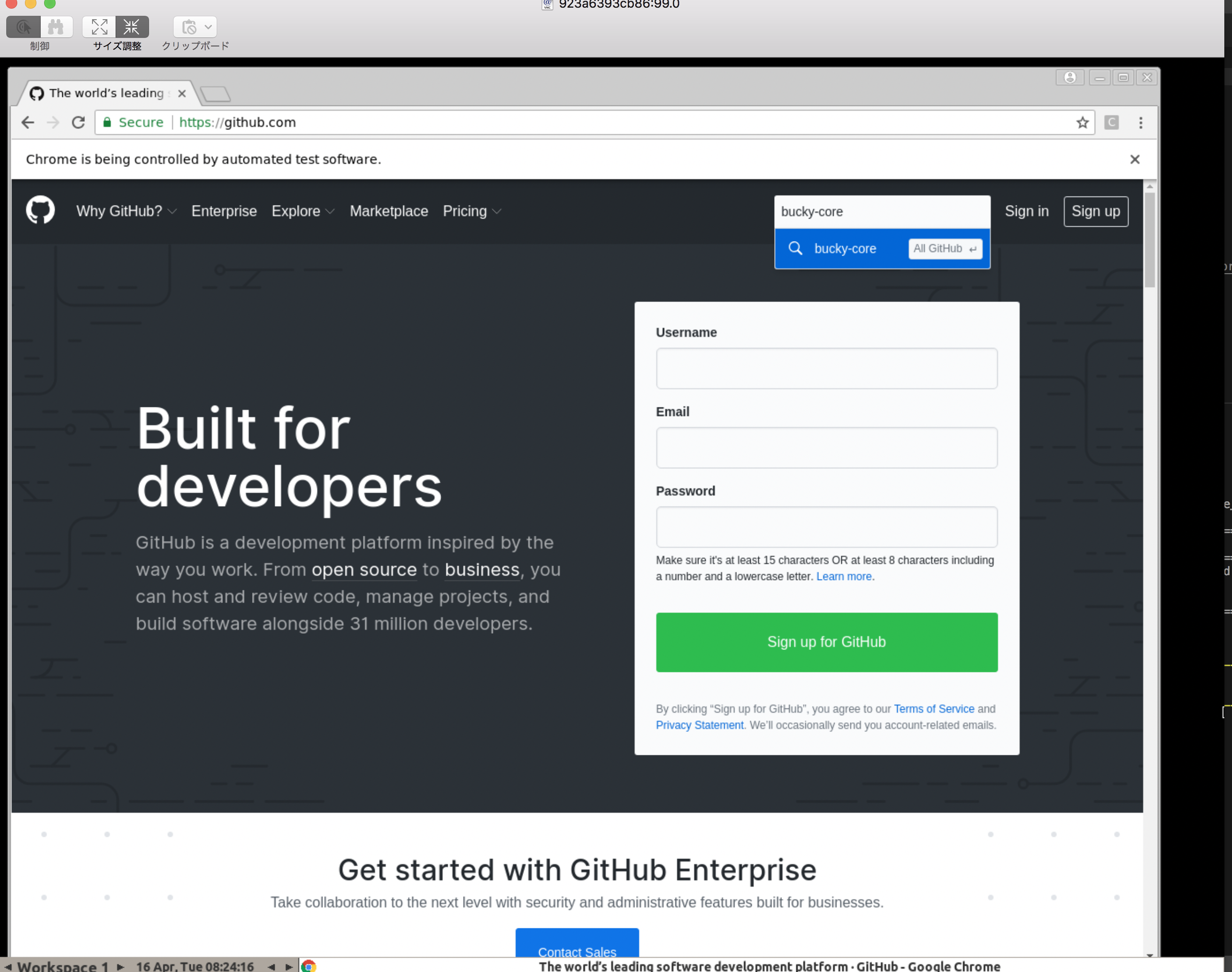
最後に
いかがでしょうか?
これで簡単にYAMLでテストコード実装できますよね。
これから他の例をどんどん追加する予定です。
もしよければ是非使ってみてください!