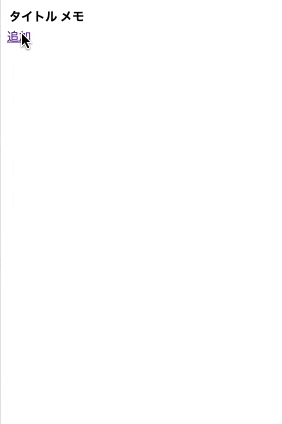React + Reduxで作成するメモアプリ
React + Reduxでメモをアプリを作ってみました。
#はじめに
この記事では、React+Reduxを使用してカウントアプリを作ってみたいと思います。
下記が完了している前提で話を進めていくので、インストールされてない方は実施してください。
- Node.jsのインストール
- パッケージマネージャー yarnのインストール
- creat-react-appのインストール
参考:https://qiita.com/rspmharada7645/items/25c496aee87973bcc7a5
#1. プロジェクトを作成する
まず、任意のディレクトリに移動し、create-react-appコマンドでプロジェクトを作成します。
$ create-react-app memo
実行後、下記のようなメッセージが表示されていればOKです。
Initialized a git repository.
Success! Created countApp at /Users/******/countApp
作成したプロジェクト配下に移動し、下記のstartコマンドを実行します。
$cd countApp
$yarn start
実行後、ブラウザが起動し、以下の画面が表示されていればOKです。
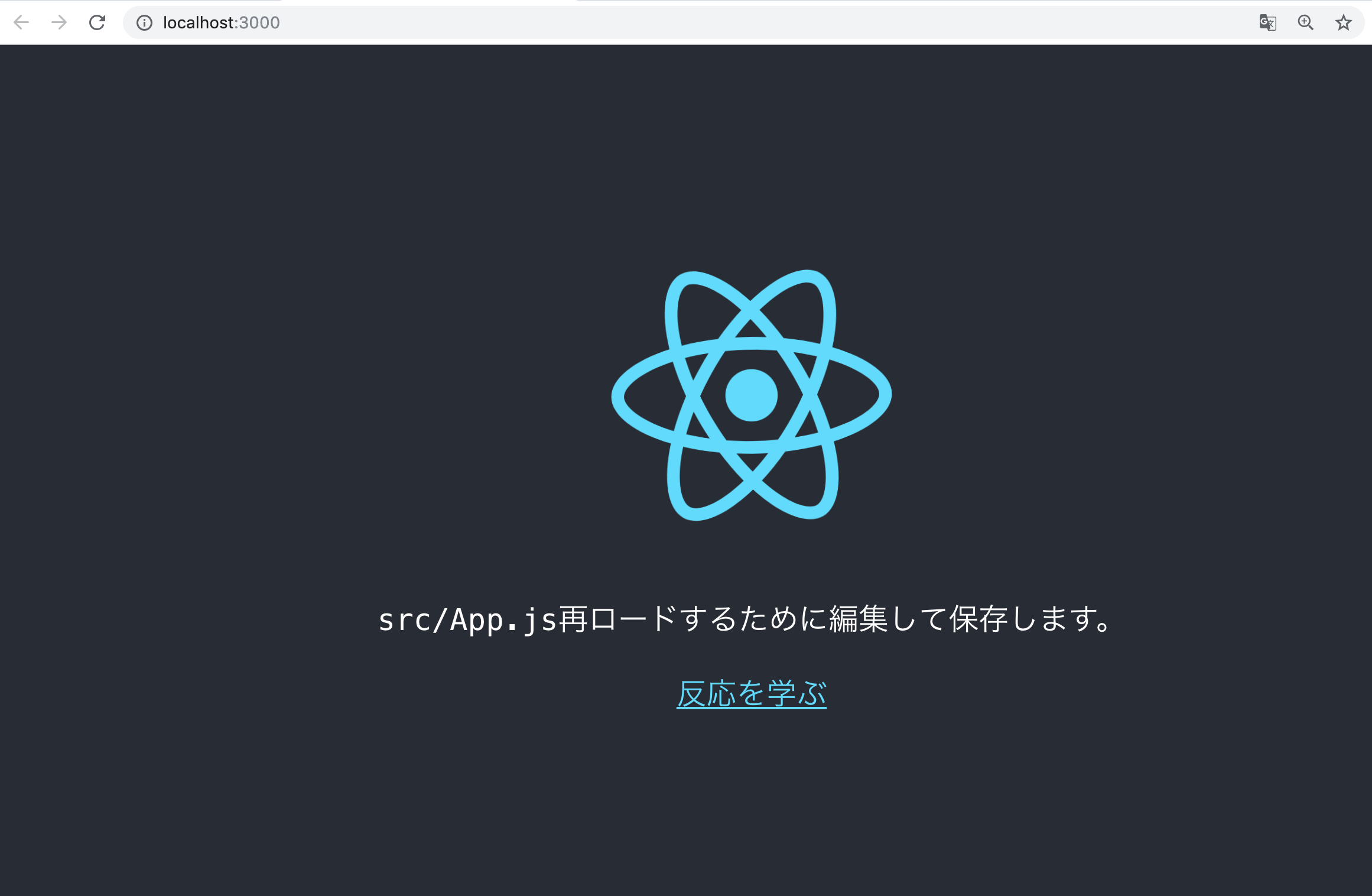
#2. 必要なパッケージをインストールする
作成したプロジェクト配下に移動します。
今回はlodash、 redux、react-redux、redux-form、react-router-domの5つのパッケージを使用するので、yarnを使ってインストールします。
$yarn add lodash react-redux react-router-dom redux redux-form
#3. 今回作成するメモアプリのフォルダー構成
フォルダーの構成は以下の通りです。
.
├── node_modules
├── public
├── src
├── actions
└── index.js
├── components
└── memoIndex.js
└── memoNew.js
└── memoShow.js
├── reducers
├── index.js
└── memo.js
├── index.js
├── serviceWorker.js
├── yarn.lock
├── package.json
└── README.md
#4. メモアプリ実装
まず、アクションの作成します。
//アクション定義
export const READ_MEMOS = "READ_MEMOS";
export const READ_MEMO = "READ_MEMO";
export const ADD_MEMO = "ADD_MEMO";
export const UPDATE_MEMO = "UPDATE_MEMO";
export const DELETE_MEMO = 'DELETE_MEMO';
//メモ一覧を取得する
export const getMemos = () => ({
type : READ_MEMOS,
});
//idで指定したメモを取得する
export const getMemo = (id) => ({
type : READ_MEMO,
params : id,
});
//メモを追加する
export const addMemo = (values) => ({
type : ADD_MEMO,
params : values,
});
//idで指定したメモを更新する
export const updateMemo = (id, values) => ({
type : UPDATE_MEMO,
id : id,
params : values,
});
//idで指定したメモを削除する
export const deleteMemo = (id) => ({
type : DELETE_MEMO,
id : id,
});
続いて、reducerを作成してきます。
import { combineReducers } from 'redux';
import { reducer as form } from 'redux-form';
import memos from './memo';
//アプリケーション内に存在するreducerを統括する
export default combineReducers({ memos, form });
import {
READ_MEMOS,
READ_MEMO,
ADD_MEMO,
UPDATE_MEMO,
DELETE_MEMO,
} from '../actions';
//ユニークIDを生成する(ここは今回適当)
const getUniqueStr = () => {
return new Date().getTime().toString(16);
}
//アクションに応じてStateの状態を決定する
export default (memos = {}, action) => {
switch(action.type){
case READ_MEMOS:
return memos;
case READ_MEMO:
return memos;
case ADD_MEMO:
const insertData = {
id : getUniqueStr(),
title : action.params.title,
memo : action.params.memo,
}
return { ...memos,[getUniqueStr()] : insertData};
case UPDATE_MEMO:
const updateData = {
id : action.id,
title : action.params.title,
memo : action.params.memo,
}
return { ...memos,[updateData.id] : updateData};
case DELETE_MEMO:
delete memos[action.id];
return {...memos};
default:
return memos;
}
}
続いて、index.js
import React from 'react';
import ReactDOM from 'react-dom';
import { Provider } from 'react-redux';
import { createStore } from 'redux';
import {Switch, BrowserRouter, Route } from 'react-router-dom';
//Local Import
import MemoIndex from './components/memoIndex';
import MemoNew from './components/memoNew';
import MemoShow from './components/memoShow';
import reducer from './reducers';
import * as serviceWorker from './serviceWorker';
const store = createStore(reducer);
ReactDOM.render(
<Provider store={store}>
<BrowserRouter>
<Switch>
<Route path="/new" component={MemoNew} />
<Route path="/show/:id" component={MemoShow} />
<Route exact path="/" component={MemoIndex} />
<Route exact path="/index" component={MemoIndex} />
</Switch>
</BrowserRouter>
</Provider>,
document.getElementById('root')
);
// If you want your app to work offline and load faster, you can change
// unregister() to register() below. Note this comes with some pitfalls.
// Learn more about service workers: https://bit.ly/CRA-PWA
serviceWorker.unregister();
続いて、コンポーネント
import React, {Component} from 'react';
import { connect } from 'react-redux';
import { Link } from 'react-router-dom';
//Local Import
import { getMemos } from '../actions';
import _ from 'lodash';
//メモ一覧画面
class MemoIndex extends Component{
componentDidMount(){
this.props.getMemos();
}
//メモ一覧をレンダリングする
renderMemos = () =>{
const memos = this.props.memos;
return _.map(memos, memo =>(
<tr key={memo.id}>
<td>
<Link to={`/show/${memo.id}`}>
{memo.title}
</Link>
</td>
<td>{memo.memo}</td>
</tr>
));
}
render(){
return (
<React.Fragment>
<table>
<thead>
<tr>
<th>タイトル</th>
<th>メモ</th>
</tr>
</thead>
<tbody>
{this.renderMemos()}
</tbody>
</table>
<Link to='/new'>追加</Link>
</React.Fragment>
)
}
}
//Stateの情報をPropsで使用できるようする
const mapStateToProps = state => ({ memos : state.memos });
//Dispatch(アクションクリエイター)をPropsで使用できるようにする
const mamDispatchToProps = ({ getMemos })
//コンポーネントをRedux Storeに接続する
export default connect( mapStateToProps, mamDispatchToProps )(MemoIndex);
import React, { Component } from 'react';
import { connect } from 'react-redux';
import { Field, reduxForm } from 'redux-form';
import { Link } from 'react-router-dom';
//Local Import
import { getMemo, deleteMemo, updateMemo } from '../actions';
//メモ編集画面
class memoShow extends Component {
//ComponentがDOMツリーに追加された状態でコールされる
componentDidMount() {
const { id } = this.props.match.params;
if( id ) this.props.getMemo(id);
}
renderField = (field) => {
const { input, label, type, meta : { touched, error} } = field;
return (
<div>
<input {...input} placeholder={label} type={type} />
{touched && error && <span>{error}</span>}
</div>
);
}
onDeleteClick = () => {
const { id } = this.props.match.params;
this.props.deleteMemo(id);
this.props.history.push('/');
}
onSubmit = (values) => {
const { id } = this.props.match.params;
this.props.updateMemo(id, values)
this.props.history.push('/')
}
render(){
const { handleSubmit, pristine, submitting, invalid} = this.props;
console.log(submitting)
return (
<form onSubmit={handleSubmit(this.onSubmit)}>
<div><Field label="タイトル" name="title" type="text" component={this.renderField} /></div>
<div><Field label="メモ" name="memo" type="text" component={this.renderField} /></div>
<div>
<input type="submit" value="更新" disabled={pristine || submitting || invalid} />
<Link to="/" >キャンセル</Link>
<Link to="/" onClick={this.onDeleteClick}>削除</Link>
</div>
</form>
);
}
}
const validate = values => {
const errors= {};
console.log(values);
if(!values.title) errors.title = "タイトルを入力してください";
if(!values.memo) errors.memo = "メモを入力してください";
return errors;
}
//Stateの情報をPropsで使用できるようする
const mapStateToProps = (state, ownProps) => {
const memo = state.memos[ownProps.match.params.id];
//編集画面などで初期化した状態でフォーム画面表示したい場合には、reduxFormのパラメータとしてinitialValuesの名称で初期値を指定する。
return { initialValues : memo }
};
//Dispatch(アクションクリエイター)をPropsで使用できるようにする
const mapDispatchToProps = ({ deleteMemo, getMemo, updateMemo});
//コンポーネントをRedux Storeに接続する
export default connect(mapStateToProps, mapDispatchToProps)(
reduxForm({validate, form: 'memoShowForm', enableReinitialize: true})(memoShow)
);
import React, {Component} from 'react';
import { connect } from 'react-redux';
import { Field, reduxForm } from 'redux-form';
import { Link } from 'react-router-dom';
//Local Import
import { addMemo } from '../actions';
//メモ新規作成
class memoNew extends Component{
renderField = (field) => {
const {input, label, type, meta:{touched, error} } = field;
return (
<div>
<input {...input} placeholder={label} type={type} />
{touched && error && <span>{error}</span>}
</div>
);
}
onSubmit = (values) => {
this.props.addMemo(values);
this.props.history.push('/')
}
render(){
//redux-formではformのonSubmitにhandleSubmitを渡すことでformの送信の制御を行なっている
//handleSubmitに関数を渡すと送信時に呼ばれるため、ここではonSubmitを指定している。
const { handleSubmit, pristine, submitting, invalid} = this.props;
return (
<form onSubmit={handleSubmit(this.onSubmit)}>
<div>
<Field label='タイトル' name='title' type='text' component={this.renderField}/>
</div>
<div>
<Field label='メモ' name='memo' type='text' component={this.renderField}/>
</div>
<div>
<input type="submit" value="追加" disabled={pristine || submitting || invalid} />
<Link to="/" >キャンセル</Link>
</div>
</form>
)
}
}
const validate = values => {
const errors= {};
if(!values.title) errors.title = "タイトルを入力してください";
if(!values.memo) errors.memo = "メモを入力してください";
return errors;
}
const mapDispatchToProps = ({ addMemo });
export default connect(null, mapDispatchToProps)(
reduxForm({validate, form: 'memoNewForm'})(memoNew)
);
5 動かしてみる
完成したのがこちら、、、
新規作成、削除、編集できるようになってます