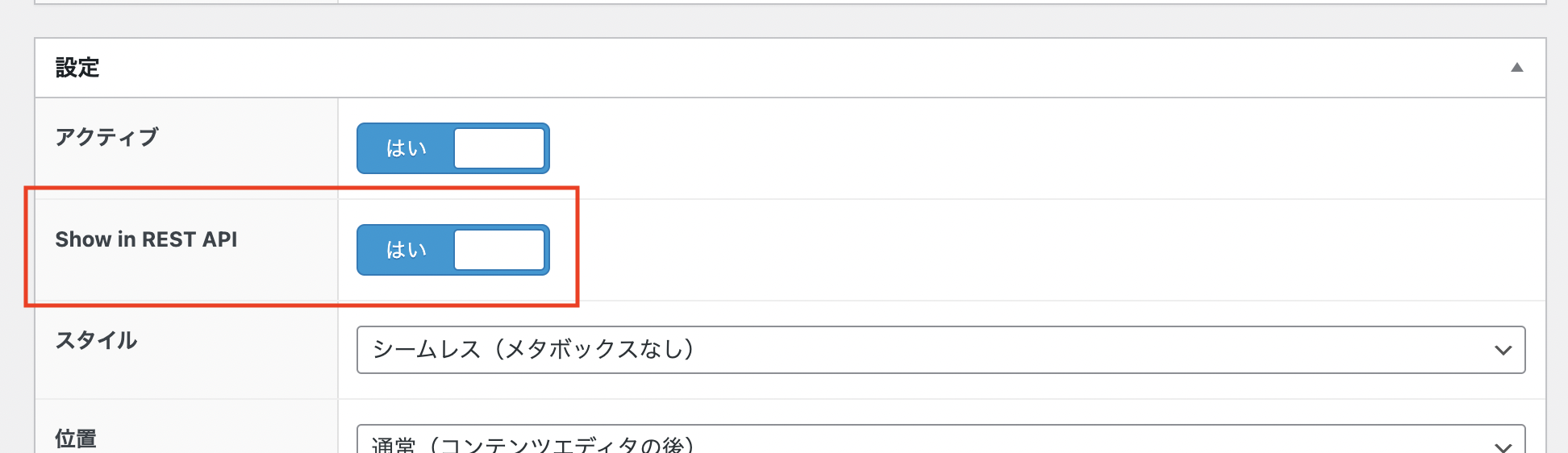ACFのv5.11から「Show in REST API」という機能が有効になりました。
これまではWP REST APIでACFのレスポンスを出力したい場合、
- プラグイン「ACF to REST API」などを利用する
- 独自のエンドポイントを作成
などで対応していましたが、
この機能を使うとデフォルトの機能だけで対応可能になります。
使い方
あとは、以下のようにAPIにアクセス。
投稿なら:http://localhost/wp-json/wp/v2/posts/記事ID
固定ページなら:http://localhost/wp-json/wp/v2/pages/?slug=固定ページスラッグ
注意点
「Show in REST API」機能では、レスポンスを軽くするためなのか、
?acf_format=light というパラメータがデフォルトで有効になっています。
これの影響で、
例えば画像のレスポンスを「URL」、
テキストエリアのレスポンスを「自動的に段落に変換」で選択していても、
レスポンスが以下のようになってしまいます。
デフォルト
"acf": {
"thubmanail": 8,
"text": "テキスト"
}
本来はこうなってほしい
"acf": {
"thumbnail": {
"ID": 8,
"id": 8,
"title": "",
"filename": "",
"filesize": ,
"url": "",
"link": "",
"alt": "",
"author": "1",
"description": "",
"caption": "",
"name": "",
"status": "inherit",
"uploaded_to": 5,
"date": "",
"modified": "",
"menu_order": 0,
"mime_type": "image/png",
"type": "image",
"subtype": "png",
"icon": "",
"width": "",
"height": "",
"sizes": {
"thumbnail": "",
"thumbnail-width": "",
"thumbnail-height": ""
}
},
"text": "<p>テキスト</p>"
}
以下のどちらかの方法で
画像URLやテキストのpタグなどを出力できます。
リクエストURLに?acf_format=standard を加える
こんな感じ
http://localhost/wp-json/wp/v2/posts/記事ID/?acf_format=standard
functions.phpでデフォルトの設定をオーバーライド
add_filter( 'acf/settings/rest_api_format', function () {
return 'standard';
} );
この場合acf_formatパラメータは不要
functions.phpを変更後、記事を再度更新しないとレスポンスに反映されないです。
参考