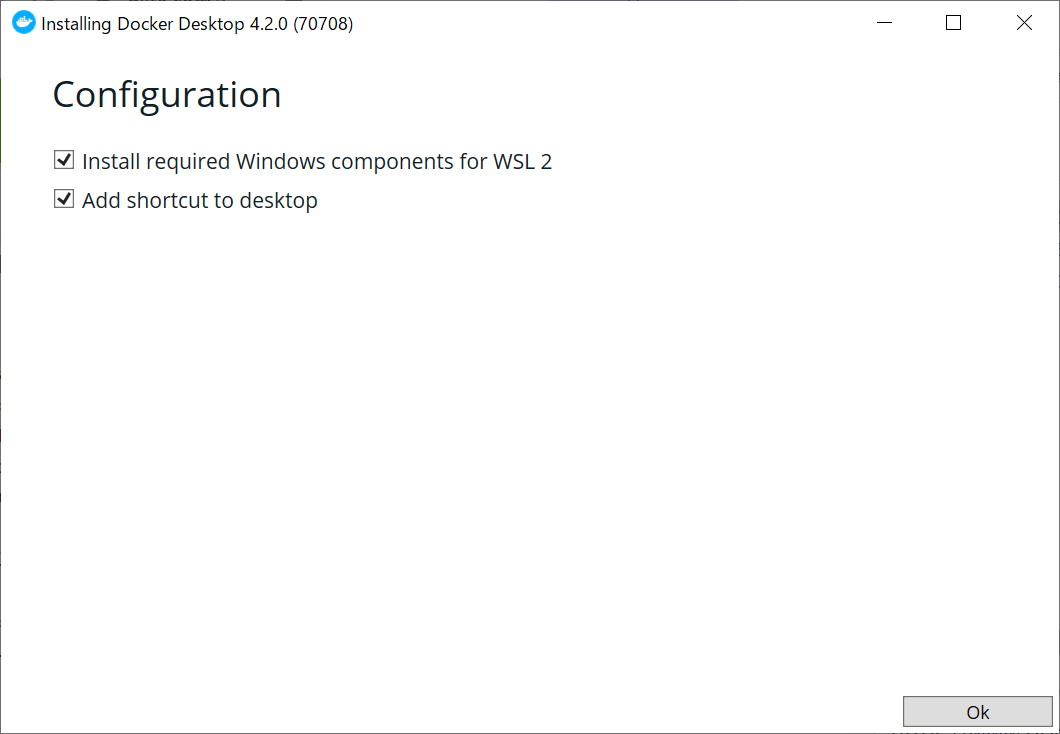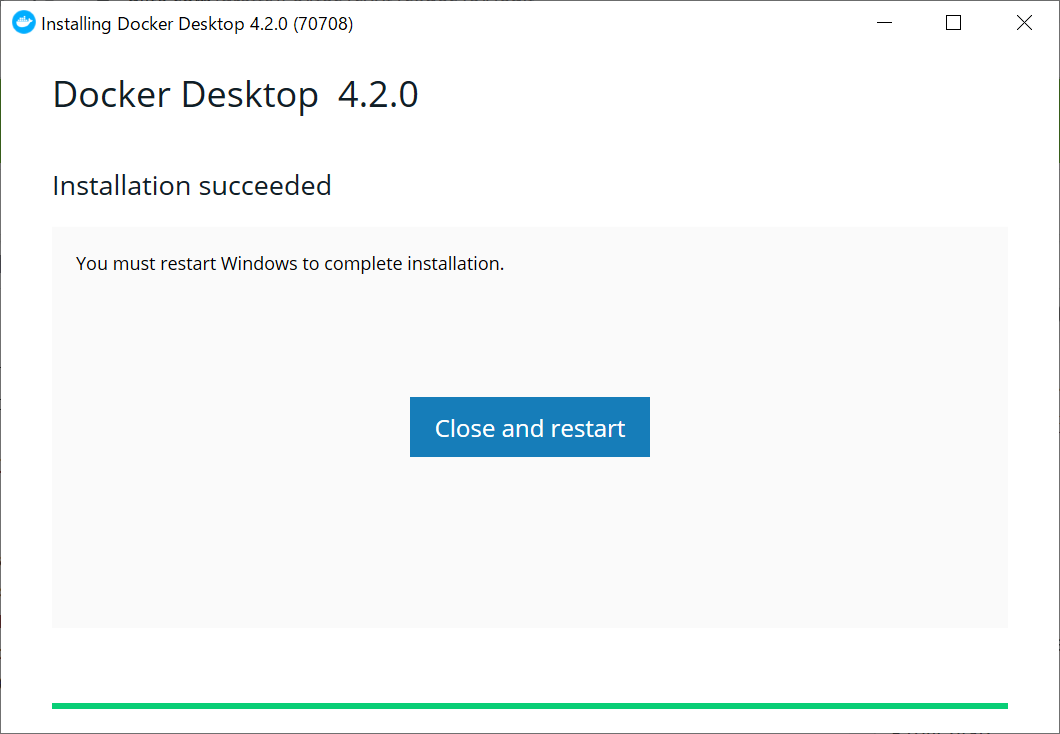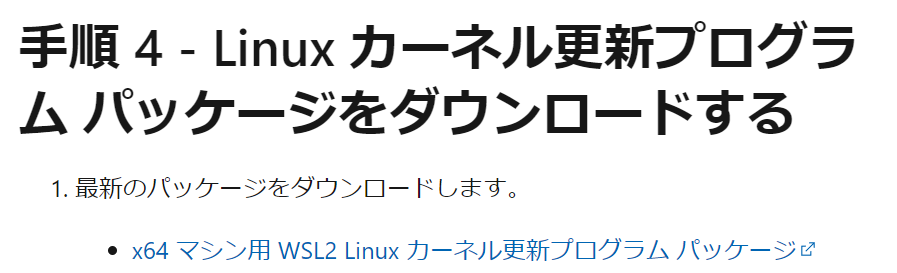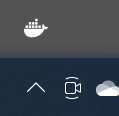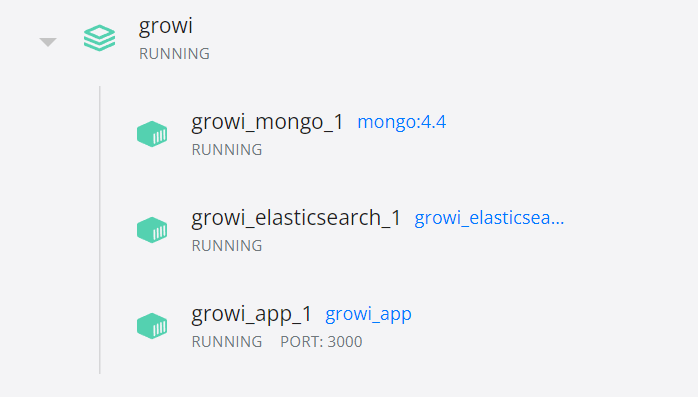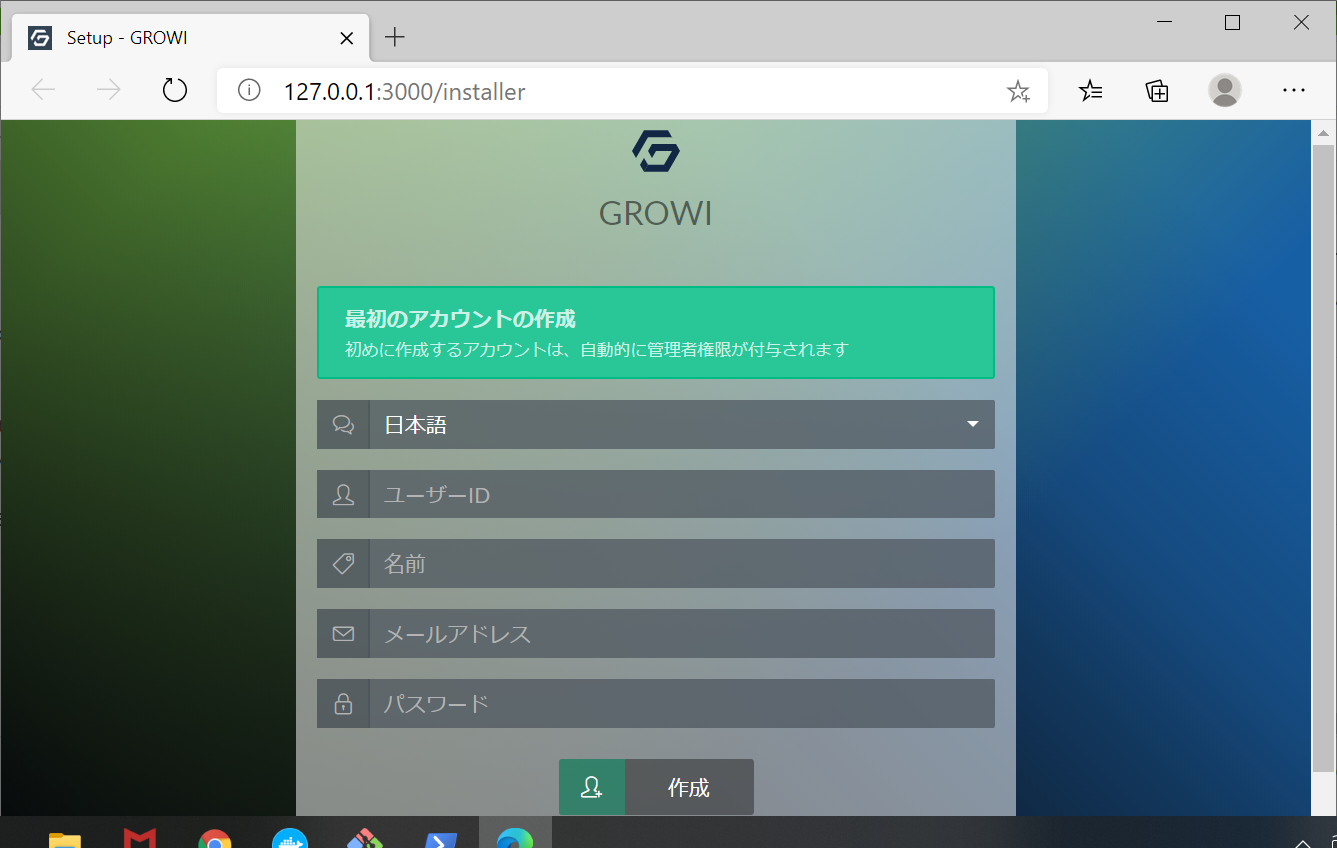はじめに#
Windows環境にて、Dockerを使用した仮想環境を構築し、色々な開発環境をローカルの環境への影響を少なく作りたいと思いました。
そのため、環境構築に必要なツールのインストールの手順を備忘録を兼ね記述します。
環境#
| PC | ThinkPad E14 Gen 3 |
| OS | Windows 10 Home 64bit |
| Memory | RAM 8GB |
| CPU | AMD Ryzen 5 5500U |
| HDD | SSD 480GB |
Docker Desktop のインストール#
こちらの記事を非常に参考にさせていただきました。
上記ページからインストーラーをダウンロードする。
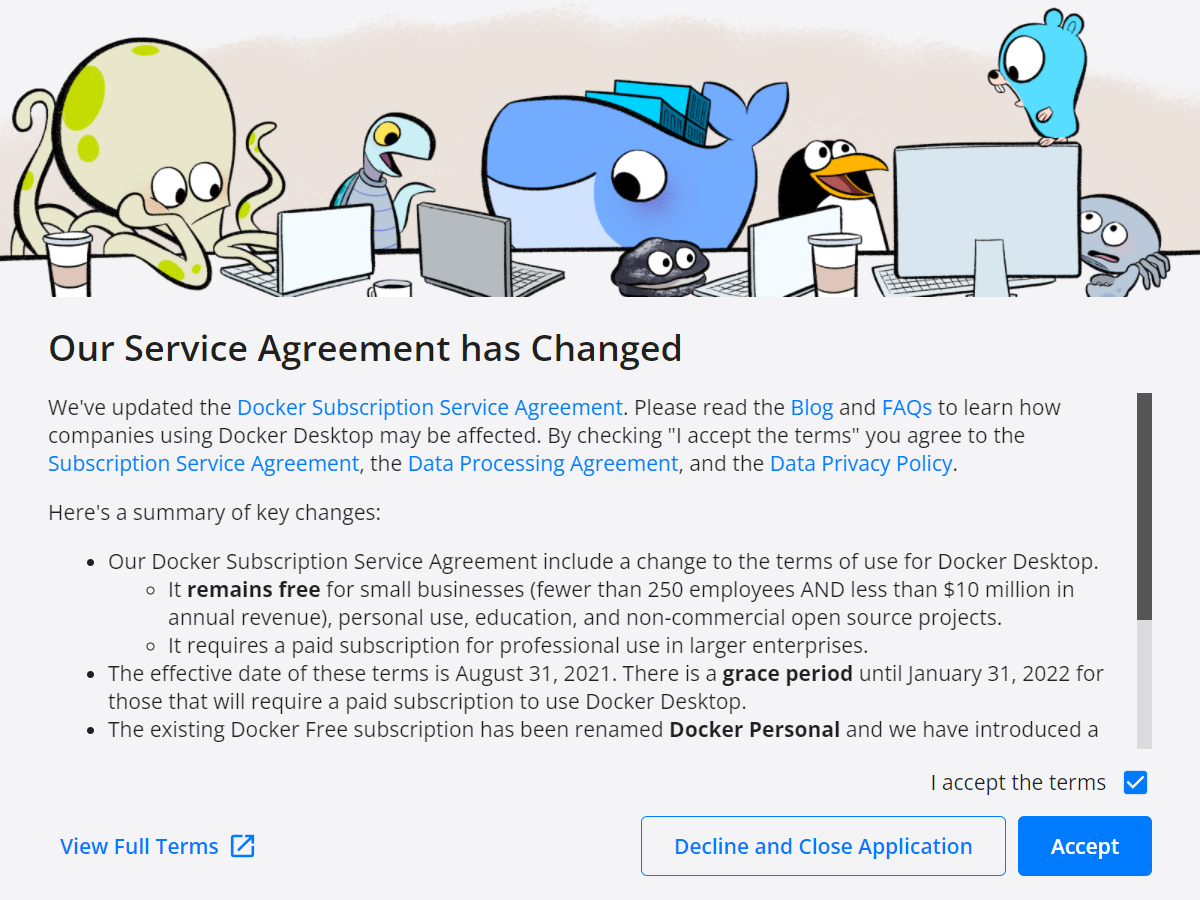
OS再起動後、上記のウィンドウが出てくる。Acceptする。(この絵かわいい。。)
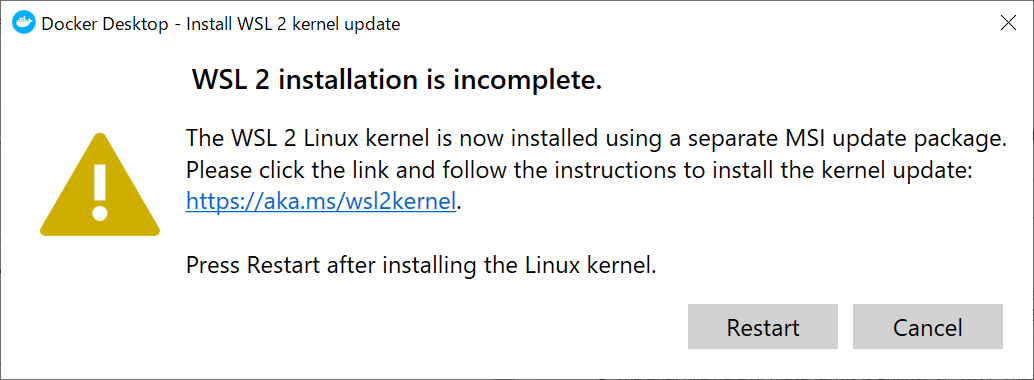
すると、WSL2のインストールがまだだと警告が出てくるので、
https://docs.microsoft.com/ja-jp/windows/wsl/install-manual#step-4---download-the-linux-kernel-update-package
からMSIをダウンロードしてインストールする。
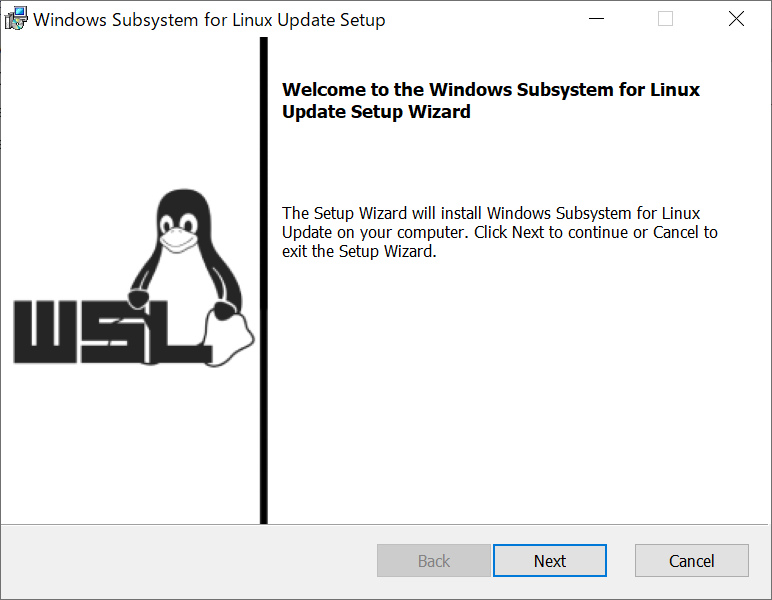
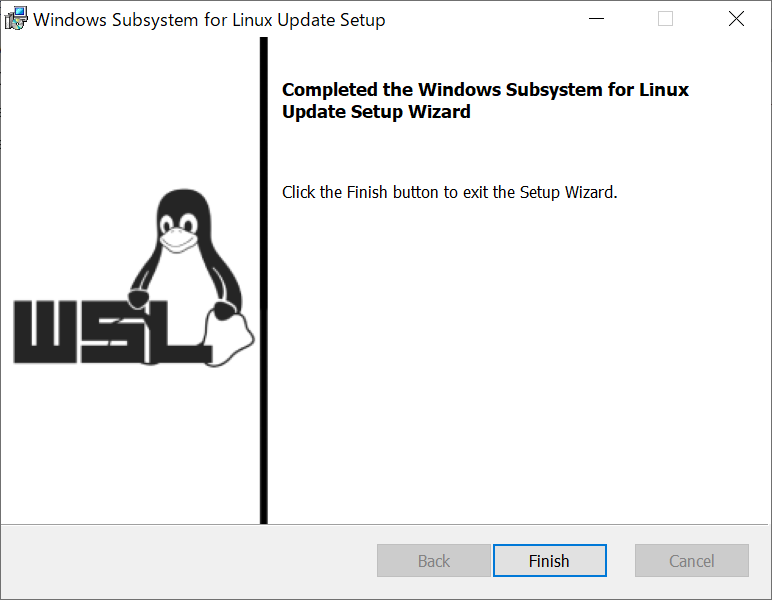
DLしたMSIを実行してインストール。すぐおわった。
Restartを押すとDockerが再起動。
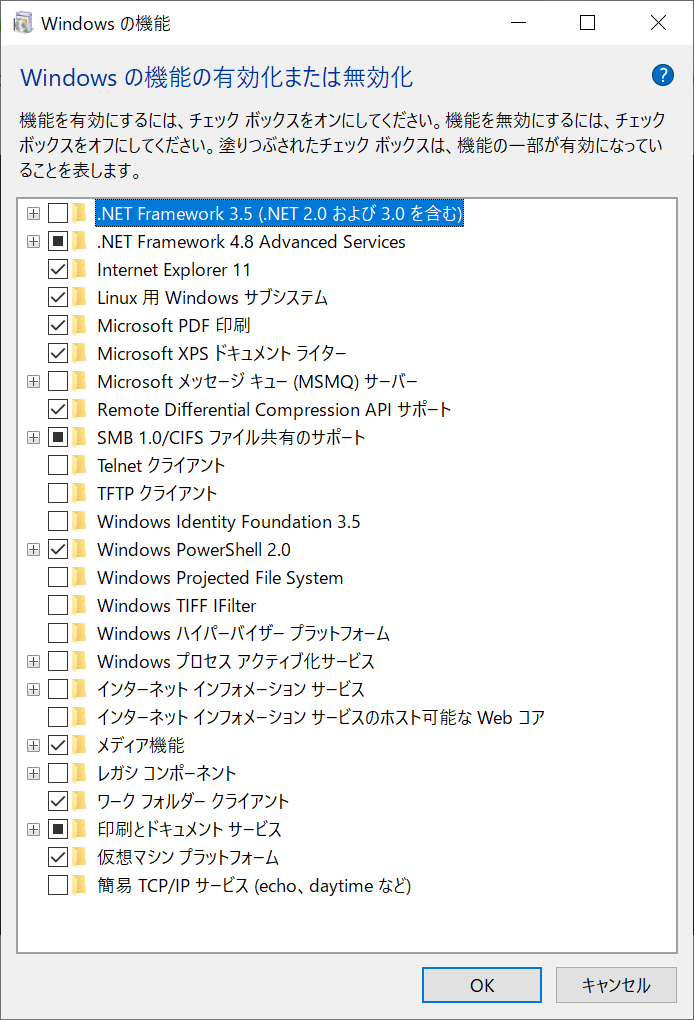
コントロールパネル->プログラム->プログラムと機能->Windowsの機能の有効化または無効化
から Linux用Windowsサブシステム と 仮想マシンプラットフォーム が有効になってることを確認。
Powershellからdocker version, docker-compose versionを実行することでもインストールが確認できます。
PS C:\Users\***> docker run hello-world
Unable to find image 'hello-world:latest' locally
latest: Pulling from library/hello-world
2db29710123e: Pull complete
Digest: sha256:cc15c5b292d8525effc0f89cb299f1804f3a725c8d05e158653a563f15e4f685
Status: Downloaded newer image for hello-world:latest
Hello from Docker!
This message shows that your installation appears to be working correctly.
To generate this message, Docker took the following steps:
1. The Docker client contacted the Docker daemon.
2. The Docker daemon pulled the "hello-world" image from the Docker Hub.
(amd64)
3. The Docker daemon created a new container from that image which runs the
executable that produces the output you are currently reading.
4. The Docker daemon streamed that output to the Docker client, which sent it
to your terminal.
To try something more ambitious, you can run an Ubuntu container with:
$ docker run -it ubuntu bash
Share images, automate workflows, and more with a free Docker ID:
https://hub.docker.com/
For more examples and ideas, visit:
https://docs.docker.com/get-started/
Hello Worldの実行はこんな感じです。
Gitのインストール#
こちらのページを参考にいたしました。
上記のページからインストーラーをダウンロードします。
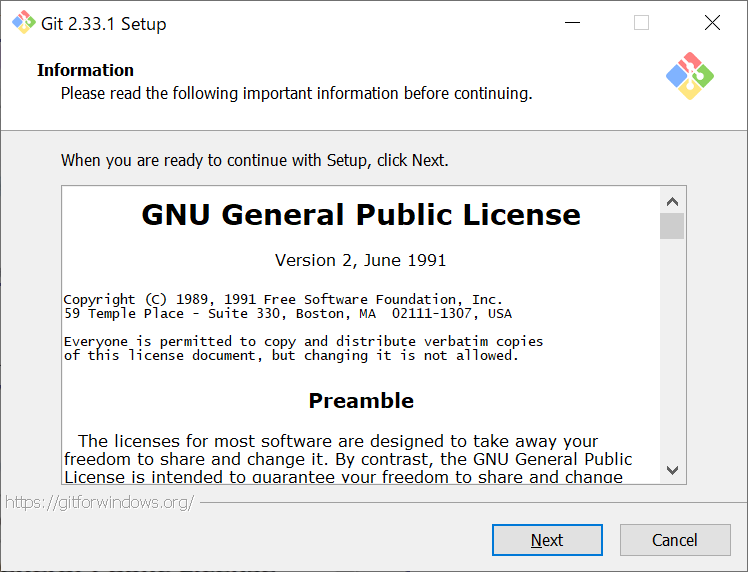
インストールしていきます。アイコンをDesktopに作るかとか、基本のエディタは何を使うかなどいろいろ聞かれますので、適宜選んでいってください。
$ git --version
git version 2.33.1.windows.1
Powershellからgit --versionを実行してgitがインストールされたことが確認できます。
git clone https://github.com/weseek/growi-docker-compose.git growi
参考にした記事そのままにWeseekさんのGrowiというプロダクトのリポジトリをクローンして、挙動の確認につかわせてもらいました。
任意のディレクトリでgit cloneをして、growiさんのファイルをローカルにコピーしてください。
cd growi
docker-compose up -d
そのあと、Cloneしたフォルダ(growi)へ移動してdocker-compose up -dのコマンドを実行してください。
Powershell上から各コンテナがCreate, Startしていく様が見れるかと思います。
また、上記の様にDocker DesktopのGUIからGrowiの各種コンテナが起動されたことを確認できると思います。
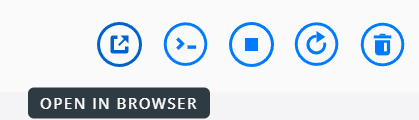
アプリケーションのコンテナにカーソルを合わせると、上記の様なアイコンが右端に出ます。
一番左の箱から矢印が右上に向かって出ているようなアイコンをクリックすると、ブラウザが開きアプリケーションが確認できます。
こんな感じです。あっという間でしたね。
おわりに#
初めて触りましたが、すごく便利だなと思いました。