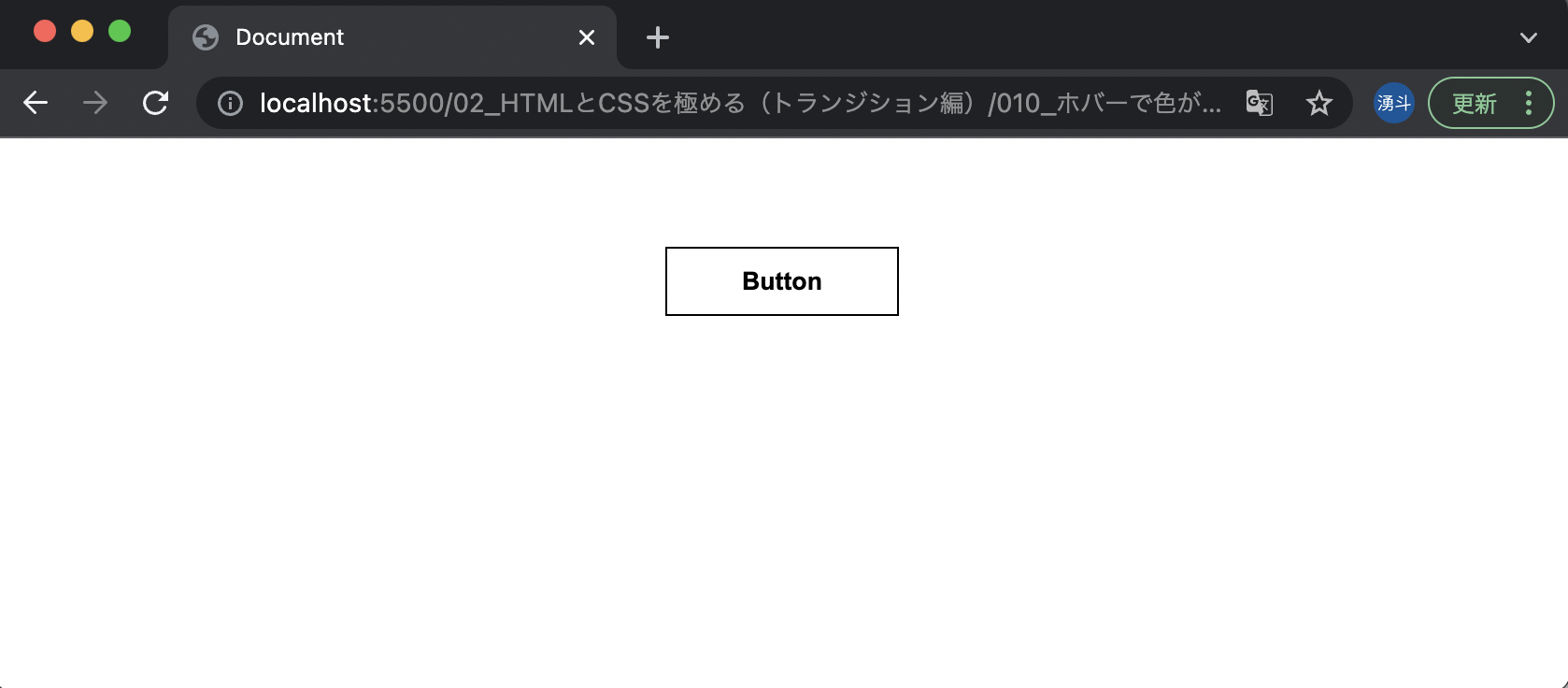ボタンにホバーを付けてみよう
ホバーとはカーソルを当てた時の動作
完成イメージ
(gif作ってみたのでが、見づらいですね、、、)
要件
・ボタンの位置:中央
・ボタンの詳細(通常)
・背景色:白
・文字の色:黒
・枠の色:黒
・枠の太さ:1px
・枠の形状:実線
・パディング:上下10px、左右40px
・マージン:上50px、左右0
・文字の太さ:600
・カーソル:pointer(指のマーク)
・ホバーされて表示が変わる速度:0.3s
・ボタンの詳細(ホバー時)
・背景色:黒
・文字の色:白
手順
いつも通りindex.html、style.cssファイルを作成します。
※今回はCSSの話なのでHTMLの説明は省略します。index.htmlは以下を使用してください。
index.html
<!DOCTYPE html>
<html lang="en">
<head>
<meta charset="UTF-8" />
<meta name="viewport" content="width=device-width, initial-scale=1.0" />
<meta http-equiv="X-UA-Compatible" content="ie=edge" />
<title>Document</title>
<link rel="stylesheet" href="style.css" />
</head>
<body>
<div id="container">
<button class="btn">Button</button>
</div>
</body>
</html>
ソース
#container {
text-align: center;
}
.btn {
background-color: white;
color: black;
border: 1px solid black;
padding: 10px 40px;
margin: 50px 0;
font-weight: 600;
cursor: pointer;
transition: all 0.3s;
}
.btn:hover {
background-color: black;
color: white;
}