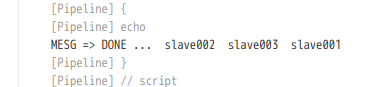| 本シリーズのトップページ |
|---|
| https://qiita.com/robozushi10/items/52a393aee1ba57999196 |
概要
最終的には Slave 8台を同時に実行し、かつ、終了待合せをする.
実施する処理は簡単のために sleep のみとする.
なお、使用した Jenkins バージョンは Jenkins 2.314 である.
1. まずは Slave 3台を同時実行する (処理内容は sleep するのみ)
2. 上記 1 を Map を使って簡潔に記す
3. 記載予定
環境
下記で構築した Master(1台) - Slave(8台) [SSH通信] を使って Pipeline を書いてみる.
(OS は Linux である)
・[シリーズ] docker-compose を使って同一物理マシン上に Jenkins Master(docker) - Slave(docker) [SSH通信]を構築する
コード
1. まずは Slave 3台を同時実行する (処理内容は sleep するのみ)
ここでは slave001, slave002, slave003 の 3台を同時実行する.
そして次のように sleep をする.
・slave001 は 13秒間の sleep
・slave002 は 1秒間の sleep
・slave003 は 9秒間の sleep
そして、3台全てが終了したら、ジョブを終了させる.
// デバッグのための変数
def MESG = 'DONE ... '
pipeline {
agent any
stages {
stage('並列実行') {
steps {
script {
parallel(
[
'slave001':{
node('slave001'){
stage('slave001 での実行'){
script {
sh "sleep 13"
MESG += " ${env.NODE_NAME} "
}
}
}
},
'slave002':{
node('slave002'){
stage('slave002 での実行'){
script {
sh "sleep 1"
MESG += " ${env.NODE_NAME} "
}
}
}
},
'slave003':{
node('slave003'){
stage('slave003 での実行'){
script {
sh "sleep 4"
MESG += " ${env.NODE_NAME} "
}
}
}
},
]
)
}
}
}
stage('Done') {
steps {
script {
echo "MESG => ${MESG}"
}
}
}
}
}
結果
次のように、終了したノード順に MESG 変数に対してノード名が書き込まれている.
2. 上記 1 を Map を使って簡潔に記す
処理内容は同じだが、Map を使って記述する.
def MESG = 'DONE ... '
Map<String, Object> pipelines = [:]
pipelines['slave001'] = { node('slave001'){ stage('slave001 での実行'){ script { sh "sleep 13"; MESG += " ${env.NODE_NAME} " } } } }
pipelines['slave002'] = { node('slave002'){ stage('slave002 での実行'){ script { sh "sleep 1" ; MESG += " ${env.NODE_NAME} " } } } }
pipelines['slave003'] = { node('slave003'){ stage('slave003 での実行'){ script { sh "sleep 4" ; MESG += " ${env.NODE_NAME} " } } } }
pipeline {
agent any
stages {
stage('並列実行') {
steps {
script {
parallel( pipelines )
}
}
}
stage('Done') {
steps {
script {
echo "MESG => ${MESG}"
}
}
}
}
}
参考にしたサイト
・https://gist.github.com/hartsock/f76f2bf150644c16d2a7831b0688933a
・https://stackoverflow.com/questions/59261562/jenkinshow-to-achieve-parallel-dynamic-stages-in-jenkins-declarative-pipeline