概要
LWCを勉強の一環として、外部APIを呼び出した結果をSalesforceの項目に反映させる方法を試してみました
デモ
また、取引先を参照する「調査結果」オブジェクトがあって、この詳細画面にLWCで作った「住所情報反映」ボタンを設置しています
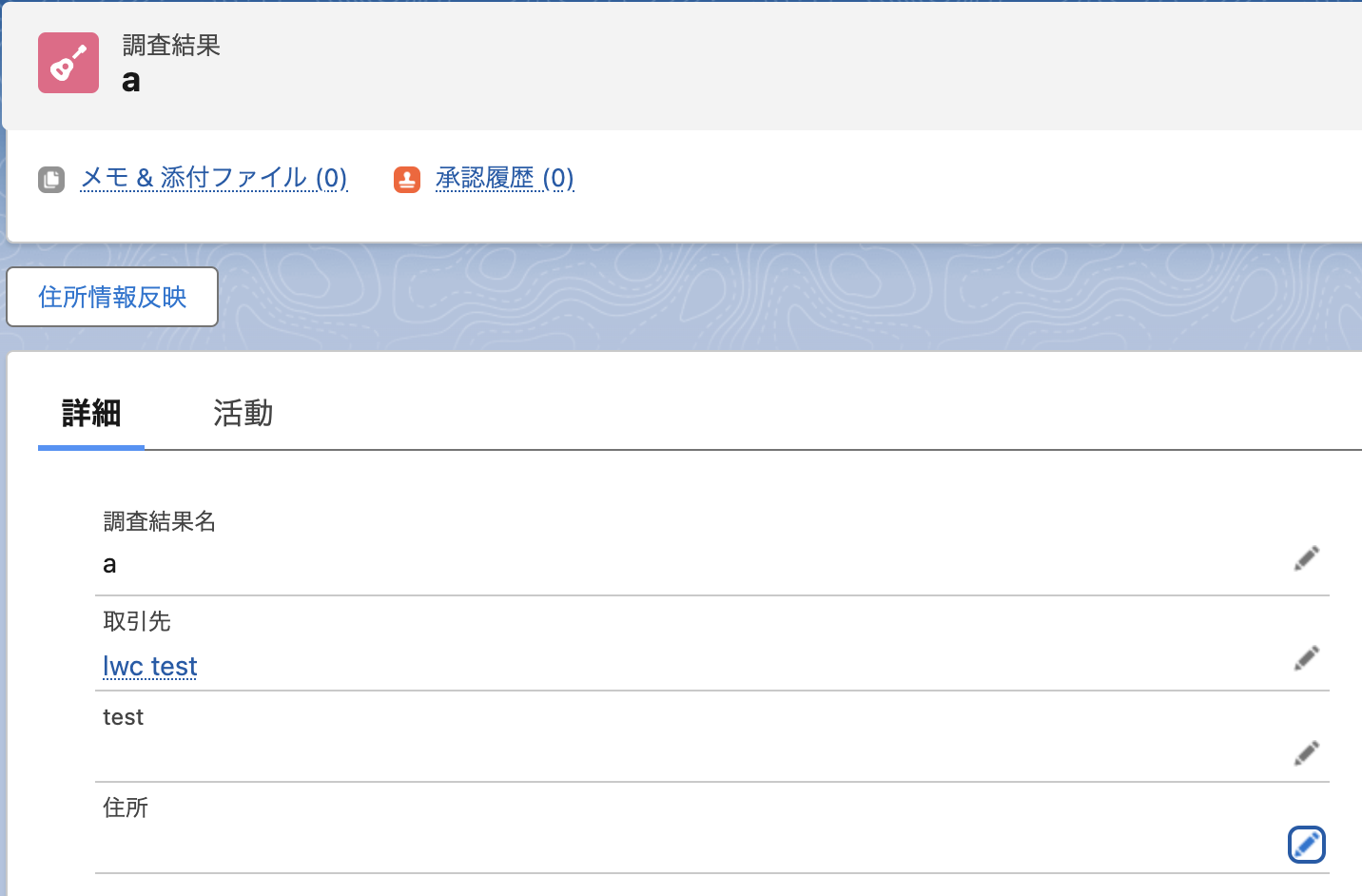
ボタンを押下すると「住所」項目に取引先の郵便番号の住所が自動入力されます

使用したAPI
zipcloudというサービスを利用しました
事前準備
参照
実装内容
実装内容は以下の通りです
<template>
<lightning-button
variant="neutral"
label="住所情報反映"
onclick={getAddresInfoButton}
></lightning-button>
</template>
onclick={getAddresInfoButton}でクリックで動くJavascriptのメソッドを設定しています
import { api, LightningElement,wire } from 'lwc';
import getAddress from '@salesforce/apex/ZipAddressController.getAddress';
import { ShowToastEvent } from 'lightning/platformShowToastEvent';
import { updateRecord } from 'lightning/uiRecordApi';
import ADDRESS_FIELD from '@salesforce/schema/SurveyResult__c.Address__c';
import ID_FIELD from '@salesforce/schema/SurveyResult__c.Id';
export default class SearchPostalCodeAddress extends LightningElement {
@api recordId;
getAddresInfoButton(event){
getAddress({srId: this.recordId})
.then(result => {
const fields = {};
fields[ID_FIELD.fieldApiName] = this.recordId;
fields[ADDRESS_FIELD.fieldApiName] =
result.results[0].address1 +
result.results[0].address2 +
result.results[0].address3;
const recordInput = { fields };
updateRecord(recordInput)
.then(() => {
this.showSuccessToast('レコード作成成功', '取引先の住所情報が反映されました')
})
.catch(error => {
this.showErrorToast('Error', error.message);
});
})
.catch(error => {
this.showErrorToast('Error', error.message);
});
}
showErrorToast(title, message) {
const evt = new ShowToastEvent({
title: title,
message: message,
variant: 'error',
mode: 'dismissable'
});
this.dispatchEvent(evt);
}
showSuccessToast(title, message) {
const evt = new ShowToastEvent({
title: title,
message: message,
variant: 'success',
mode: 'sticky'
});
this.dispatchEvent(evt);
}
}
ボタンのクリックによって、getAddresInfoButtonが起動するとApexのZipAddressControllerのgetAddressを呼び出します。返ってきた情報から住所の情報の文字列を結合して、項目を更新しています
public with sharing class ZipAddressController {
@AuraEnabled(cacheable=true)
public static Map<String, Object> getAddress(Id srId) {
System.debug('start getAddress Class');
List<SurveyResult__c> sr = new List<SurveyResult__c>();
try{
sr = [
SELECT Id, Account__c, Account__r.PostalCode__c
FROM SurveyResult__c
WHERE Id = :srId
WITH SECURITY_ENFORCED
LIMIT 1
];
} catch(System.QueryException e){
throw new QueryException('This user dont have access right to ServeyResult object');
}
try {
String zipcode = sr[0].Account__r.PostalCode__c;
String endPoint = 'https://zipcloud.ibsnet.co.jp/api/search?zipcode=' + zipcode;
HttpRequest request = new HttpRequest();
request.setEndpoint(endPoint);
request.setMethod('GET');
request.setHeader('Content-Type','application/json');
Http http = new Http();
HttpResponse res = http.send(request);
Map<String, Object> resultAdress = (Map<String, Object>) JSON.deserializeUntyped(res.getBody());
return resultAdress;
} catch (System.AuraHandledException e) {
throw new AuraHandledException('Something went wrong: ' + e.getMessage());
}
}
}
詳細画面で開かれている「調査結果」レコードの情報を取得→紐づいている「取引先」の「郵便番号」を取得→zipcloudへGETリクエストの流れで住所の情報を取得しています
終わりに
普通は外部APIの接続には認証情報を定義したりする必要があると思いますし、今回の実装内容はフローでも実装可能です。LWCの勉強用に簡単に利用できるAPIを利用したのと、あえてLWCを使いました。ボタンの配置場所もビミョーでいけてないですが、流れは掴めたのでよしとしています。。

