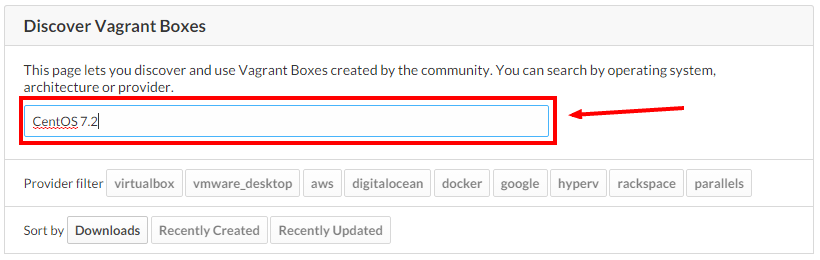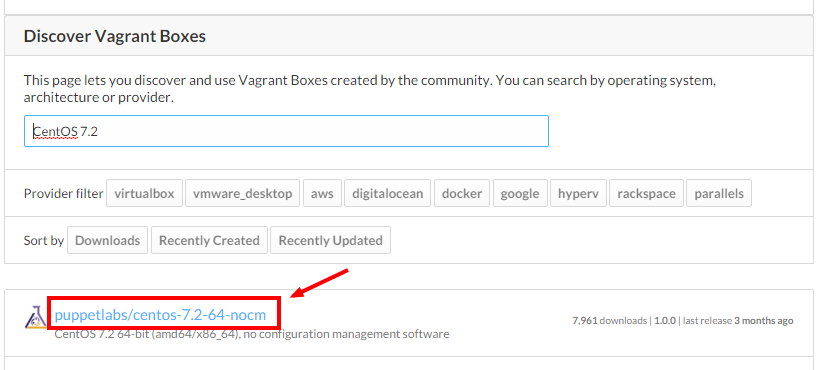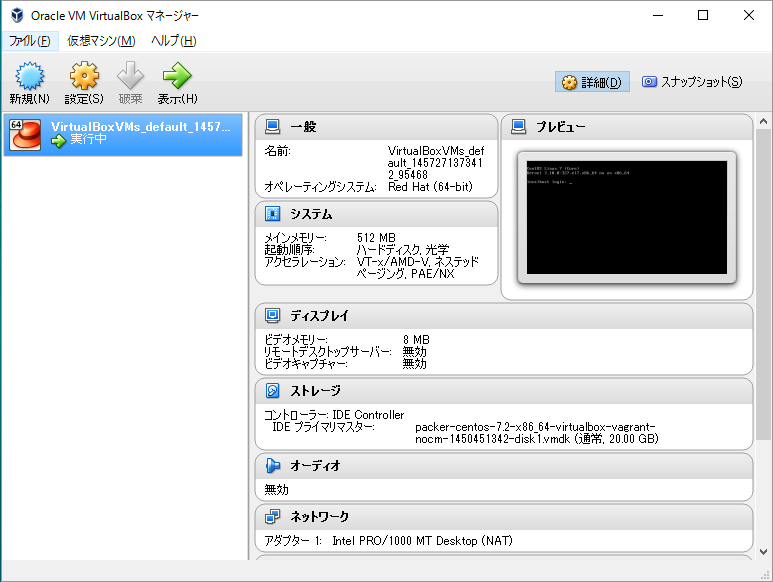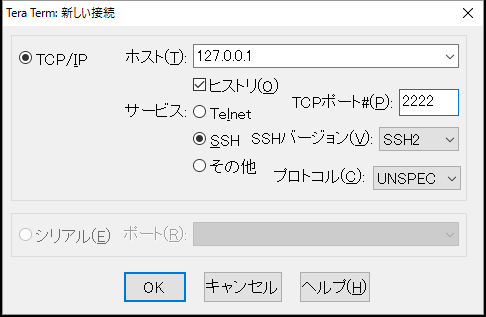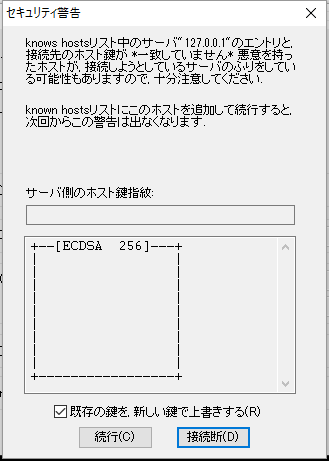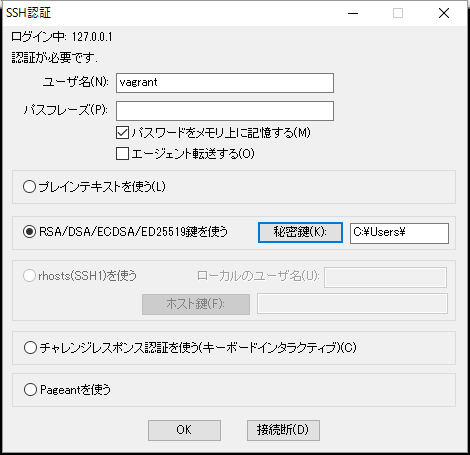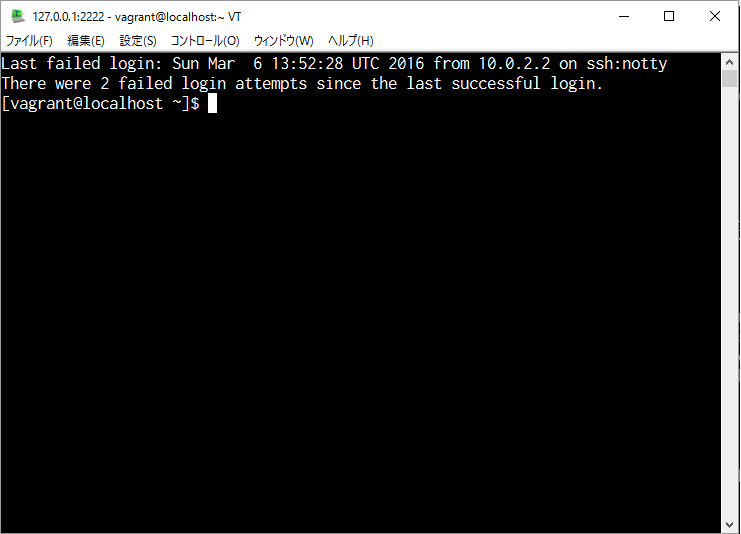目次
- 目的
- 関連サイト
- 公式サイト
- 環境
- 手順
目的
以前、Windows7にVagrantをインストールしたが、OSをWindows10にアップグレードしたので、これにVagrantをインストールしなおしてみる。boxの取得元とboxの追加方法に変化があったようである。
- Windows10のVirtual BoxにCentOSをインストールする
- インストールにはVagrantを使用する
- VagrantでインストールしたCentOSに接続する
- CentOSの接続にはTeraTermを使用する
関連サイト
公式サイト
環境
ホストマシン
- Windows 10 Home(64bit)
- Vagrant 1.8.2
- VirtualBox 5.0.16-105871
ゲストマシン(今回インストールする)
- CentOS 7.2
手順
- Vagrantのboxの選択
- Vagrantにboxをadd
- Vagrantのboxから仮想マシンを生成
- 仮想マシンに接続
Vagrantのboxの選択
Vagrant Cloudにアクセスする。
表示されたページ内の「Discover Vagrant Boxes」にある検索ボックスに"CentOS 7.2"を入力する。
- 検索結果から目的にあったBoxを選ぶ。ここでは「puppetlabs/centos-7.2-64-nocm」を選ぶ。ただし、ここでリンクをクリックする必要はない。
Vagrantにboxをadd
- VMを格納するフォルダを用意し、移動する。
C:\>cd C:\Users\hoge
C:\Users\hoge>mkdir "VirtualBox VMs"
C:\Users\hoge>cd "VirtualBox VMs"
- Boxを追加する。 コマンドプロンプトで以下のとおり実行する。ここで「init」の後に続ける文字列は、先に検索した結果に表示された文字列となる。
C:\Users\hoge\VirtualBox VMs>vagrant init puppetlabs/centos-7.2-64-nocm
vagrant init puppetlabs/centos-7.2-64-nocm
A `Vagrantfile` has been placed in this directory. You are now
ready to `vagrant up` your first virtual environment! Please read
the comments in the Vagrantfile as well as documentation on
`vagrantup.com` for more information on using Vagrant.
- 追加されたboxを確認する。
C:\Users\hoge\VirtualBox VMs>vagrant box list
puppetlabs/centos-7.2-64-nocm (virtualbox, 1.0.0)
Vagrantのboxから仮想マシンを生成
- 仮想マシンを起動する。
C:\Users\hoge\VirtualBox VMs>vagrant up
Bringing machine 'default' up with 'virtualbox' provider...
==> default: Importing base box 'puppetlabs/centos-7.2-64-nocm'...
==> default: Matching MAC address for NAT networking...
==> default: Checking if box 'puppetlabs/centos-7.2-64-nocm' is up to date...
==> default: Setting the name of the VM: VirtualBoxVMs_default_1457271373412_95468
==> default: Clearing any previously set network interfaces...
==> default: Preparing network interfaces based on configuration...
default: Adapter 1: nat
==> default: Forwarding ports...
default: 22 (guest) => 2222 (host) (adapter 1)
==> default: Booting VM...
==> default: Waiting for machine to boot. This may take a few minutes...
default: SSH address: 127.0.0.1:2222
default: SSH username: vagrant
default: SSH auth method: private key
default: Warning: Remote connection disconnect. Retrying...
default:
default: Vagrant insecure key detected. Vagrant will automatically replace
default: this with a newly generated keypair for better security.
default:
default: Inserting generated public key within guest...
default: Removing insecure key from the guest if it's present...
default: Key inserted! Disconnecting and reconnecting using new SSH key...
==> default: Machine booted and ready!
==> default: Checking for guest additions in VM...
default: The guest additions on this VM do not match the installed version of
default: VirtualBox! In most cases this is fine, but in rare cases it can
default: prevent things such as shared folders from working properly. If you see
default: shared folder errors, please make sure the guest additions within the
default: virtual machine match the version of VirtualBox you have installed on
default: your host and reload your VM.
default:
default: Guest Additions Version: 4.3.22
default: VirtualBox Version: 5.0
==> default: Mounting shared folders...
default: /vagrant => C:/Users/hoge/VirtualBox VMs
- 仮想マシンの確認。VirtualBoxを起動し、仮想マシンが存在し、"実行中"であることを確認する。
仮想マシンへの接続
vagrant upによって起動した仮想マシンではSSHサーバが起動しているため、ホストからSSHによって接続することが可能である。SSHでの接続方法はvagrantコマンド経由での接続と通常通りのSSHクライアントを起動しての接続がある。
vagrantコマンド経由での接続
Windowsがホストマシンの場合、vagrantコマンドは内部的に別のSSHクライアントを呼び出す。そのため、CygwinやMinGWなどでSSHのクライアントがインストールされている必要がある。なお、CygwinやMinGWなどでSSHのクライアントがインストールされていない場合、vagrantコマンド経由で接続しようとすると以下の様な出力を得る。
C:\Users\hoge\VirtualBox VMs> cd VirtualBoxVMs_default_1457271373412_95468
C:\Users\hoge\VirtualBox VMs\VirtualBoxVMs_default_1457271373412_95468>vagrant ssh
`ssh` executable not found in any directories in the %PATH% variable. Is an
SSH client installed? Try installing Cygwin, MinGW or Git, all of which
contain an SSH client. Or use your favorite SSH client with the following
authentication information shown below:
Host: 127.0.0.1
Port: 2222
Username: vagrant
Private key: C:/Users/hoge/VirtualBox VMs/.vagrant/machines/default/virtualbox/private_key
SSHクライアントを起動しての接続
SSHクライアントを使用して、仮想マシンへ接続する。ここでは、TeraTermを使用する。
- TeraTermを起動する。ホストに"127.0.0.1"、サービスに"SSH"、TCPポートに"2222"、SSHバージョンに"SSH2"を入力する。
- セキュリティ警告のダイアログが表示されるので、"このホストをknown hostsリストに追加する(A)"のチェックボックスをオンにして[続行]をクリックする。
- SSH認証のダイアログが表示されるので、ユーザ名に"vagrant"、パスフレーズは空白、RSA/DSA/ECDSD/ED25519鍵を使うの部分にコマンドプロンプトにて「vagrant ssh」を実行した際に一番最後に出力された「Private key:」のパスを入力する。[OK]をクリックする。
- SSH接続完了
以上