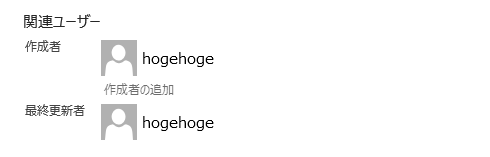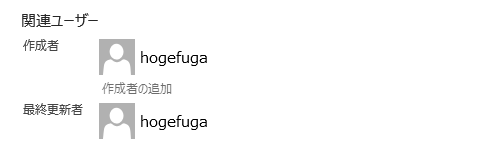pythonを使用してExcelファイルの操作を勉強しています。
本日の気づき(復習)は、ブックの作成者(最終更新者)の変更に関してです。
pythonでExcelを操作するため、openpyxlというパッケージを使用しています。
上記の様な作成者(最終更新者)名を
この様に変更したいです。
creator属性と、lastModifiedBy属性
Workbook.properties.creator = '作者名'
Workbook.properties.lastModifiedBy = '最終更新者名'
公式には記載を見つけられませんでしたが、
上記のようにWorkbook.propertiesのcreator属性で作者名を
Workbook.propertiesのlastModifiedBy属性で最終更新者名を
それぞれ変更できるようです。
他にも作成日付の変更や、最終印刷日の変更もできるようです。
詳しくは下の下のリンクをご確認ください。
最終的なコード
from openpyxl import load_workbook
wb = load_workbook('資料.xlsx')
name = 'hogefuga'
properties = wb.properties
properties.creator = name
properties.lastModifiedBy = name
wb.save('資料_作成者変更.xlsx')
個人的には、あまり多用したくない内容だなとは思いました。