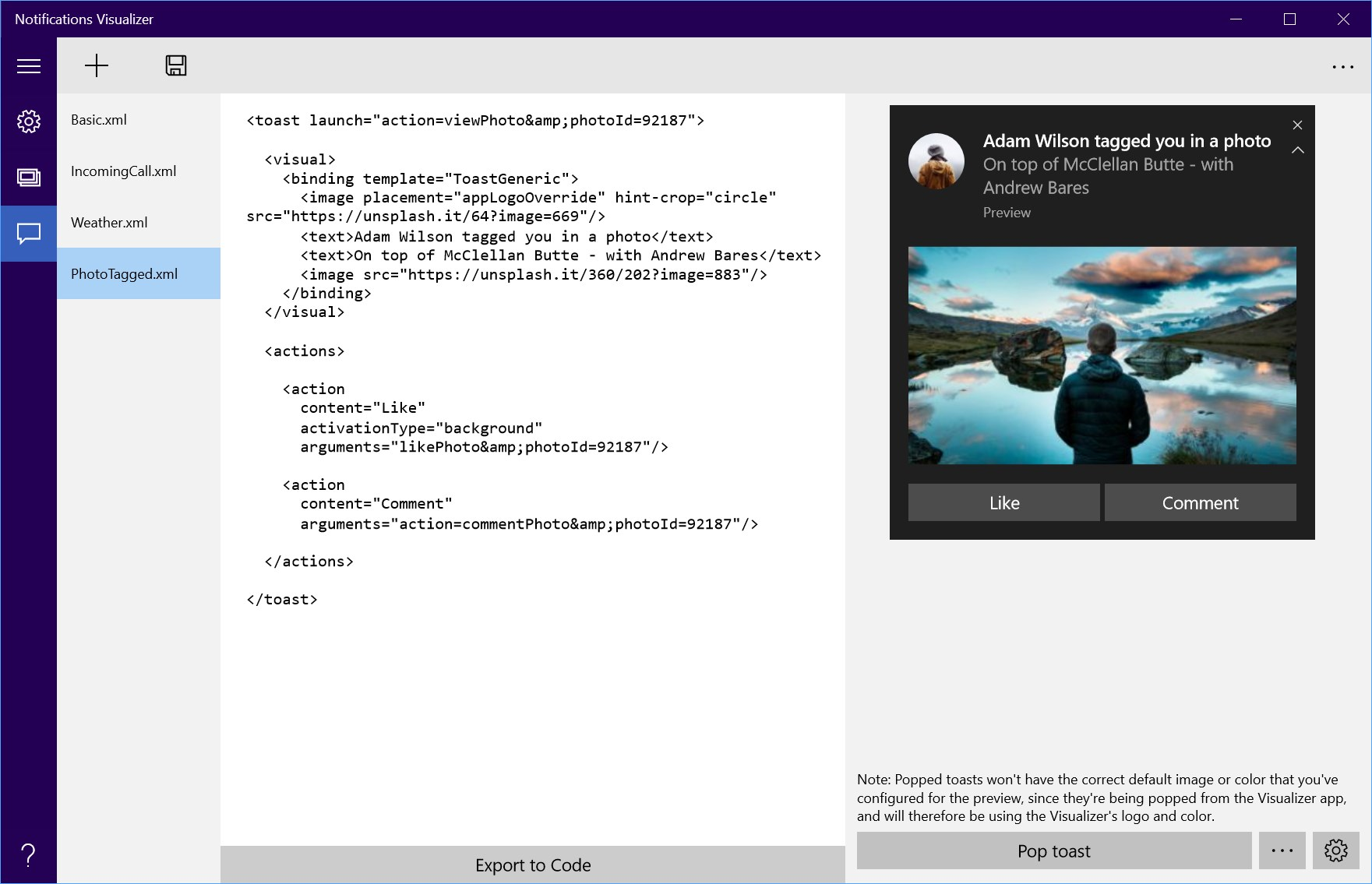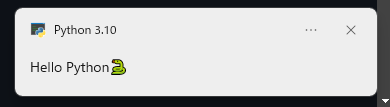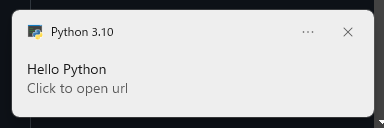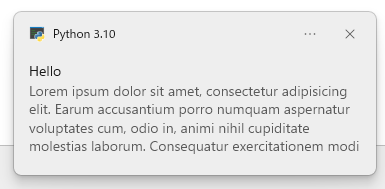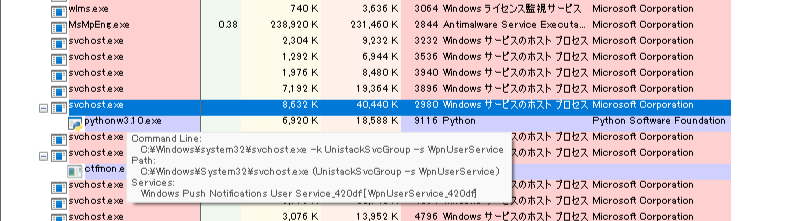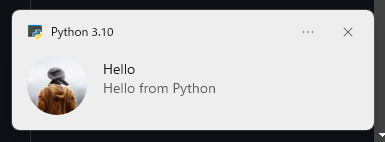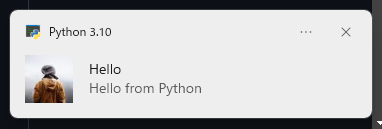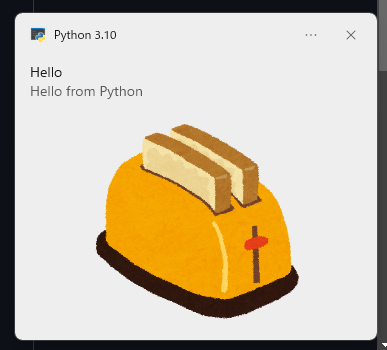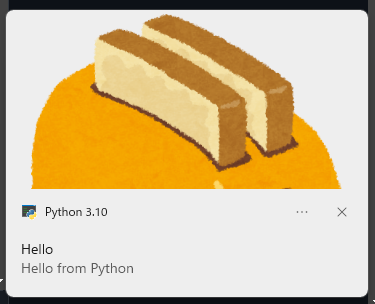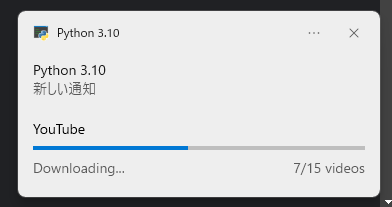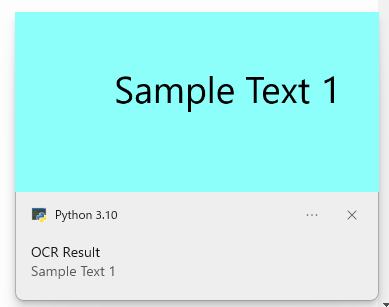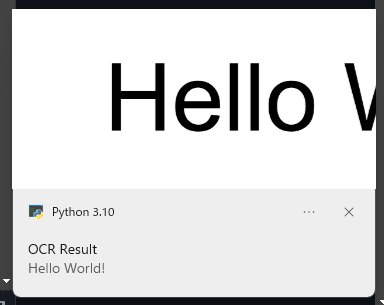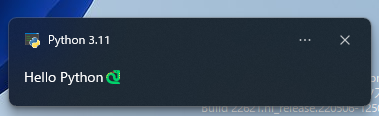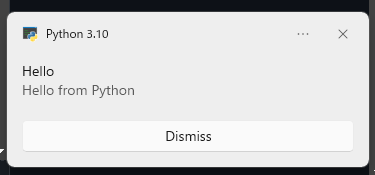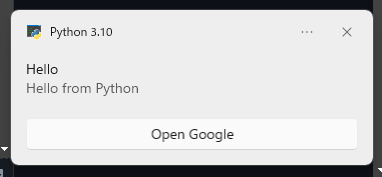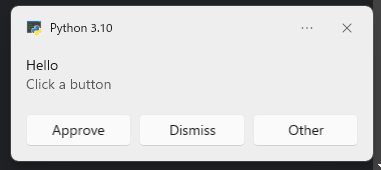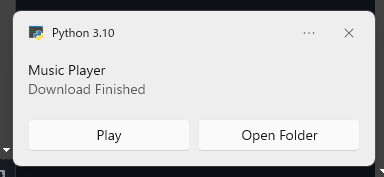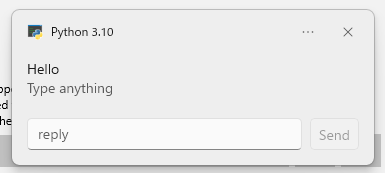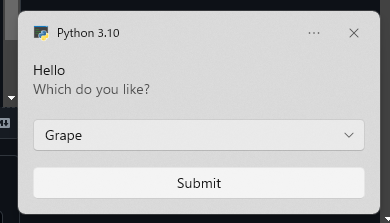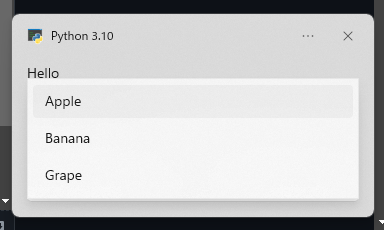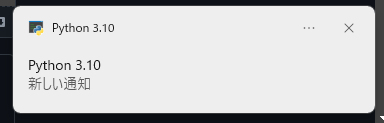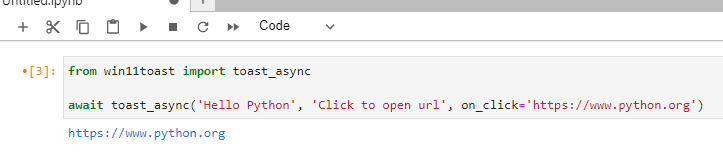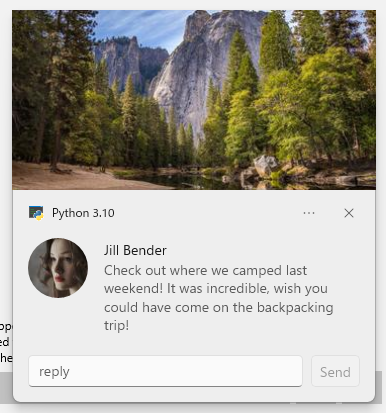win10toastを使っているのですがWin32のため、WinRTで実装してみました。シングルファイルモジュールで作ってみました。
インストール
pip install win11toast
使い方
from win11toast import toast
toast('Hello Python🐍')
本文
from win11toast import toast
toast('Hello Python', 'Click to open url', on_click='https://www.python.org')
テキスト折り返し
from win11toast import toast
toast('Hello', 'Lorem ipsum dolor sit amet, consectetur adipisicing elit. Earum accusantium porro numquam aspernatur voluptates cum, odio in, animi nihil cupiditate molestias laborum. Consequatur exercitationem modi vitae. In voluptates quia obcaecati!')
クリック時にPythonを実行
from win11toast import toast
toast('Hello Pythonista', 'Click to execute python', on_click=r'C:\Users\Admin\Downloads\handler.pyw')
# {'arguments': 'C:\\Users\\Admin\\Downloads\\handler.pyw', 'user_input': {}}
スクリプト実行時のカレントディレクトリがC:\Windows\system32なので適宜os.chdir()してください。
例: handler.pyw
.pywにするとバックグラウンドで処理されウィンドウが表示されなくなります。
コールバック
from win11toast import toast
toast('Hello Python', 'Click to open url', on_click=lambda args: print('clicked!', args))
# clicked! {'arguments': 'http:', 'user_input': {}}
アイコン
from win11toast import toast
toast('Hello', 'Hello from Python', icon='https://unsplash.it/64?image=669')
四角いアイコン
from win11toast import toast
icon = {
'src': 'https://unsplash.it/64?image=669',
'placement': 'appLogoOverride'
}
toast('Hello', 'Hello from Python', icon=icon)
画像
from win11toast import toast
toast('Hello', 'Hello from Python', image='https://4.bp.blogspot.com/-u-uyq3FEqeY/UkJLl773BHI/AAAAAAAAYPQ/7bY05EeF1oI/s800/cooking_toaster.png')
ヘロ
from win11toast import toast
image = {
'src': 'https://4.bp.blogspot.com/-u-uyq3FEqeY/UkJLl773BHI/AAAAAAAAYPQ/7bY05EeF1oI/s800/cooking_toaster.png',
'placement': 'hero'
}
toast('Hello', 'Hello from Python', image=image)
進捗バー
from time import sleep
from win11toast import notify, update_progress
notify(progress={
'title': 'YouTube',
'status': 'Downloading...',
'value': '0',
'valueStringOverride': '0/15 videos'
})
for i in range(1, 15+1):
sleep(1)
update_progress({'value': i/15, 'valueStringOverride': f'{i}/15 videos'})
update_progress({'status': 'Completed!'})
属性
https://docs.microsoft.com/en-ca/uwp/schemas/tiles/toastschema/element-progress
効果音
from win11toast import toast
toast('Hello', 'Hello from Python', audio='ms-winsoundevent:Notification.Looping.Alarm')
効果音一覧
https://docs.microsoft.com/en-us/uwp/schemas/tiles/toastschema/element-audio
音声URL
from win11toast import toast
toast('Hello', 'Hello from Python', audio='https://nyanpass.com/nyanpass.mp3')
音声ファイル
from win11toast import toast
toast('Hello', 'Hello from Python', audio=r"C:\Users\Admin\Downloads\nyanpass.mp3")
無限ループ
from win11toast import toast
toast('Hello', 'Hello from Python', audio={'loop': 'true'})
from win11toast import toast
toast('Hello', 'Hello from Python', audio={'src': 'ms-winsoundevent:Notification.Looping.Alarm', 'loop': 'true'})
無音
from win11toast import toast
toast('Hello Python🐍', audio={'silent': 'true'})
テキスト読み上げ
from win11toast import toast
toast('Hello Python🐍', dialogue='Hello world')
文字認識
from win11toast import toast
toast(ocr='https://i.imgur.com/oYojrJW.png')
from win11toast import toast
toast(ocr={'lang': 'ja', 'ocr': r'C:\Users\Admin\Downloads\hello.png'})
通知の長さ
from win11toast import toast
toast('Hello Python🐍', duration='long')
25秒表示されます
https://docs.microsoft.com/en-us/uwp/schemas/tiles/toastschema/element-toast
通知を永遠に表示する(タイムアウトなし)
from win11toast import toast
toast('Hello Python🐍', scenario='incomingCall')
alarm, reminder, incomingCall, urgentも設定可能
ボタン
from win11toast import toast
toast('Hello', 'Hello from Python', button='Dismiss')
# {'arguments': 'http:Dismiss', 'user_input': {}}
from win11toast import toast
toast('Hello', 'Hello from Python', button={'activationType': 'protocol', 'arguments': 'https://google.com', 'content': 'Open Google'})
# {'arguments': 'https://google.com', 'user_input': {}}
from win11toast import toast
toast('Hello', 'Click a button', buttons=['Approve', 'Dismiss', 'Other'])
音楽を再生したりエクスプローラーを開く
from win11toast import toast
buttons = [
{'activationType': 'protocol', 'arguments': 'C:\Windows\Media\Alarm01.wav', 'content': 'Play'},
{'activationType': 'protocol', 'arguments': 'file:///C:/Windows/Media', 'content': 'Open Folder'}
]
toast('Music Player', 'Download Finished', buttons=buttons)
入力ダイアログ
from win11toast import toast
toast('Hello', 'Type anything', input='reply', button='Send')
# {'arguments': 'http:Send', 'user_input': {'reply': 'Hi there'}}
from win11toast import toast
toast('Hello', 'Type anything', input='reply', button={'activationType': 'protocol', 'arguments': 'http:', 'content': 'Send', 'hint-inputId': 'reply'})
# {'arguments': 'http:', 'user_input': {'reply': 'Hi there'}}
選択ダイアログ
from win11toast import toast
toast('Hello', 'Which do you like?', selection=['Apple', 'Banana', 'Grape'], button='Submit')
# {'arguments': 'dismiss', 'user_input': {'selection': 'Grape'}}
引数なし
from win11toast import toast
toast()
ノンブロッキング
from win11toast import notify
notify('Hello Python', 'Click to open url', on_click='https://www.python.org')
Async/Await
from win11toast import toast_async
async def main():
await toast_async('Hello Python', 'Click to open url', on_click='https://www.python.org')
Jupyter
from win11toast import notify
notify('Hello Python', 'Click to open url', on_click='https://www.python.org')
from win11toast import toast_async
await toast_async('Hello Python', 'Click to open url', on_click='https://www.python.org')
import urllib.request
from pathlib import Path
src = str(Path(urllib.request.urlretrieve("https://i.imgur.com/p9dRdtP.jpg")[0]).absolute())
from win11toast import toast_async
await toast_async('にゃんぱすー', audio='https://nyanpass.com/nyanpass.mp3', image={'src': src, 'placement':'hero'})
from win11toast import toast_async
await toast_async('Hello Python🐍', dialogue='にゃんぱすー')
デバッグ
from win11toast import toast
xml = """
<toast launch="action=openThread&threadId=92187">
<visual>
<binding template="ToastGeneric">
<text hint-maxLines="1">Jill Bender</text>
<text>Check out where we camped last weekend! It was incredible, wish you could have come on the backpacking trip!</text>
<image placement="appLogoOverride" hint-crop="circle" src="https://unsplash.it/64?image=1027"/>
<image placement="hero" src="https://unsplash.it/360/180?image=1043"/>
</binding>
</visual>
<actions>
<input id="textBox" type="text" placeHolderContent="reply"/>
<action
content="Send"
imageUri="Assets/Icons/send.png"
hint-inputId="textBox"
activationType="background"
arguments="action=reply&threadId=92187"/>
</actions>
</toast>"""
toast(xml=xml)
Notifications VisualizerでXMLをリアルタイムにデバッグできます。