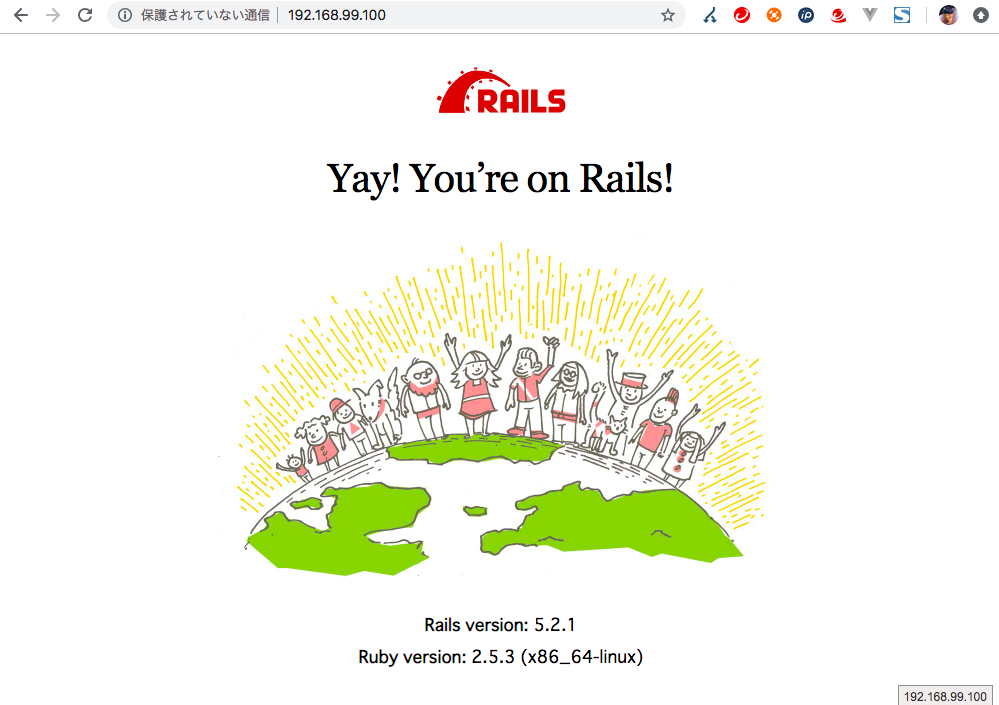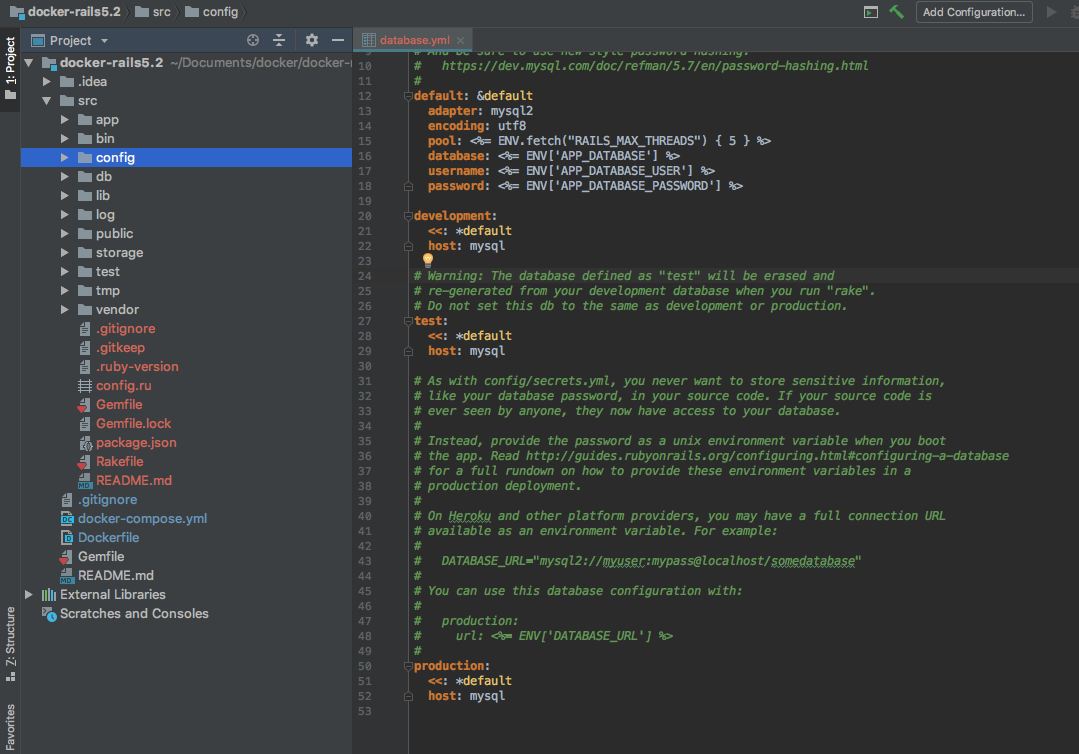tl;dr
下記投稿で一度作成してみましたが、コードがコンテナ内にあり、コードの変更がやり難い。
https://qiita.com/reflet/items/efb624996f8876f8167e
そのため、他のやり方がないか再チャレンジしてみる。
[実現したいこと]
- railsのコードを
srcフォルダに配置し、railsコンテナに取り込む - DockerHubに登録し、Dockerイメージが
自動ビルドされるように構成する
ミドルウェア構成
下記の構成で起動するように作成します。
- Railsコンテナ (ruby 2.5 + ruby on rails 5.1)
- MySQLコンテナ (mysql5.7)
ファイル構成
ファイルの構成は以下のようになります。
app-rails5.2
├ src ・・・ railsのプログラムの格納先
│ └ Gemfile
│
├ .gitignore
├ docker-compose.yml
├ Dockerfile
└ README.md
Ruby on Railsのインストール
※ DockerHubに登録するので、Docker関連ファイルは、ルートフォルダに配置します。
srcフォルダ作成
空のフォルダを作成します。
※最終的にはこのフォルダにrailsのプログラムコードが格納されます。
$ mkdir src
Gemfile作成
下記の内容でGemfileファイルを作成する。
source 'https://rubygems.org'
gem 'rails', '~> 5.2.0'
Dockerfile作成
下記の内容でDockerfileファイルを作成する。
FROM ruby:2.5
ENV LANG C.UTF-8
ENV WORKSPACE=/usr/local/src
# install bundler.
RUN apt-get update && \
apt-get install -y vim less && \
apt-get install -y build-essential libpq-dev nodejs && \
gem install bundler && \
apt-get clean && \
rm -r /var/lib/apt/lists/*
# create user and group.
RUN groupadd -r --gid 1000 rails && \
useradd -m -r --uid 1000 --gid 1000 rails
# create directory.
RUN mkdir -p $WORKSPACE $BUNDLE_APP_CONFIG && \
chown -R rails:rails $WORKSPACE && \
chown -R rails:rails $BUNDLE_APP_CONFIG
USER rails
WORKDIR $WORKSPACE
# install ruby on rails.
ADD --chown=rails:rails src $WORKSPACE
RUN bundle install
docker-compose.yml作成
下記の内容でdocker-compose.ymlファイルを作成する。
version: '2'
services:
rails:
build: .
image: my/rails5.2
container_name: 'rails'
ports:
- "80:3000"
environment:
APP_DATABASE: 'example'
APP_DATABASE_USER: 'app'
APP_DATABASE_PASSWORD: 'development'
volumes:
- rails-data:/usr/local/src
depends_on:
- mysql
mysql:
image: mysql:5.7
container_name: 'mysql'
environment:
MYSQL_ROOT_PASSWORD: 'mysql'
MYSQL_DATABASE: 'example'
MYSQL_USER: 'app'
MYSQL_PASSWORD: 'development'
ports:
- '3306:3306'
volumes:
- mysql-data:/var/lib/mysql
volumes:
rails-data:
driver_opts:
type: none
device: ${PWD}/src/
o: bind
mysql-data:
driver: local
Dockerイメージ構築
Dockerイメージを作成します。
$ docker-compose build
これで、railsのインストールは完了
ruby on railsのプロジェクト構築
スケルトン・アプリ作成
docker-compose run コマンドを使い新しい Rails スケルトン・アプリを作成します。
# This can be changed with the --database option with allowed values:
# mysql, oracle, postgresql, sqlite3, frontbase, ibm_db, sqlserver,
# jdbcmysql, jdbcsqlite3, jdbcpostgresql, jdbc.
$ docker-compose run rails rails new . --force --database=mysql --skip-bundle
データベース設定を修正
Docker環境にあうように設定ファイルを修正する。
# MySQL. Versions 5.1.10 and up are supported.
#
# Install the MySQL driver
# gem install mysql2
#
# Ensure the MySQL gem is defined in your Gemfile
# gem 'mysql2'
#
# And be sure to use new-style password hashing:
# https://dev.mysql.com/doc/refman/5.7/en/password-hashing.html
#
default: &default
adapter: mysql2
encoding: utf8
pool: <%= ENV.fetch("RAILS_MAX_THREADS") { 5 } %>
database: <%= ENV['APP_DATABASE'] %>
username: <%= ENV['APP_DATABASE_USER'] %>
password: <%= ENV['APP_DATABASE_PASSWORD'] %>
development:
<<: *default
host: mysql
# Warning: The database defined as "test" will be erased and
# re-generated from your development database when you run "rake".
# Do not set this db to the same as development or production.
test:
<<: *default
host: mysql
# As with config/secrets.yml, you never want to store sensitive information,
# like your database password, in your source code. If your source code is
# ever seen by anyone, they now have access to your database.
#
# Instead, provide the password as a unix environment variable when you boot
# the app. Read http://guides.rubyonrails.org/configuring.html#configuring-a-database
# for a full rundown on how to provide these environment variables in a
# production deployment.
#
# On Heroku and other platform providers, you may have a full connection URL
# available as an environment variable. For example:
#
# DATABASE_URL="mysql2://myuser:mypass@localhost/somedatabase"
#
# You can use this database configuration with:
#
# production:
# url: <%= ENV['DATABASE_URL'] %>
#
production:
<<: *default
host: mysql
Dockerfileファイル修正
作成したスケルトン・アプリをrailsコンテナに取り込みます。
また、bundle installなどの初期処理も合わせて実行します。
さらに、railsのサーバが起動するようコマンドの設定を追加します。
FROM ruby:2.5
ENV LANG C.UTF-8
ENV WORKSPACE=/usr/local/src
・
・
・
# install ruby on rails.
ADD --chown=rails:rails src $WORKSPACE
RUN bundle install
# add command. <- ここから下を追加する!!
EXPOSE 3000
CMD ["rails", "server", "-b", "0.0.0.0"]
Dockerイメージ再構築
Dockerfileの修正した内容を反映するため、buildコマンドを実行して、Dockerイメージを作り直す。
$ docker-compose build
起動してみる
Dockerコンテナを起動してみる。
$ docker-compose up -d
IDEでプロジェクト登録
これでコードの修正ができるようになりました。
ruby on railsの各種操作
railsコマンドで操作できる各種コマンドを実行したい場合は、下記のように実行できます。
# Gemfileを変更した時のりライブラリ更新
$ docker-compose exec rails bundle update
# データベース作成
$ docker-compose exec rails rake db:create
# マイグレーション実行
$ docker-compose exec rails rake db:migrate
# アセットのプリコンパイルを行う
$ docker-compose exec rails rake assets:precompile
DockerHub登録
最後に、今回作成したDockerfileをDockerHubに登録する。
作成したコードは下記githubに登録しました。
https://github.com/reflet/docker-rails5.2/blob/master/README.md
上記githubのリポジトリをDockerHubに登録して自動ビルドする。
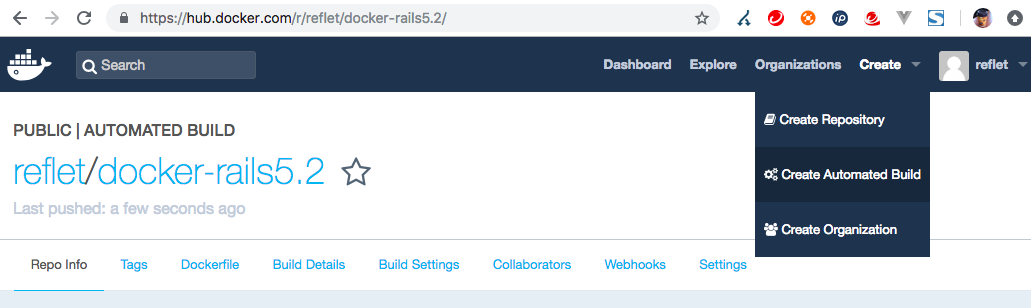
※ 登録したDockerイメージ: https://hub.docker.com/r/reflet/docker-rails5.2/
以上です。