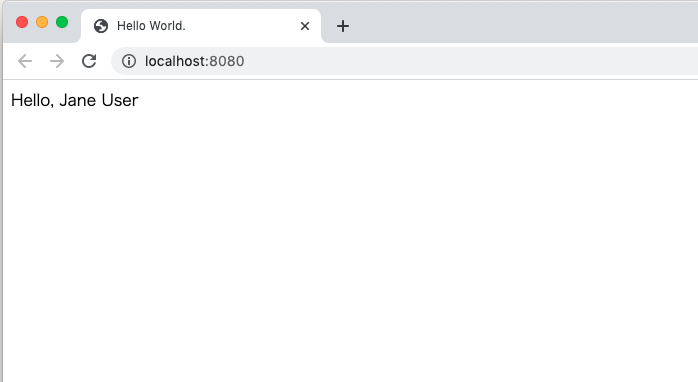概要
最近、TypeScriptをよく耳にするので、Vue.jsとかでも使ってみたいなって思ってます。
そこで、とりあえず、学習用に簡単に実行できる環境が欲しくて試してみる。
ファイル構成
以下のようなファイル構成で作ってみる
https://github.com/reflet/typescript
┣ docker
┃ ┗ nginx
┃ ┗ default.conf
┣ src
┃ ┣ html
┃ ┃ ┣ js
┃ ┃ ┃ ┣ dist ← コンパイルされたファイル
┃ ┃ ┃ ┃ ┗ greeter.js
┃ ┃ ┃ ┗ ts ← コンパイル対象ファイル
┃ ┃ ┃ ┗ greeter.ts
┃ ┃ ┗ index.html ← greeter.jsを読み込んでいるページ
┃ ┃
┃ ┣ package.json
┃ ┣ package-lock.json
┃ ┗ tsconfig.json
┃
┣ .editconfig
┣ .gitignore
┣ docker-compose.yml
┗ README.md
環境作成
dockerでローカル環境を作ります。
version: '3'
services:
app:
image: nginx:latest
container_name: "app"
ports:
- "8080:80"
volumes:
- ./src/html:/app
- ./docker/nginx/default.conf:/etc/nginx/conf.d/default.conf
node:
image: node:10
container_name: node
tty: true
working_dir: /usr/src/app
volumes:
- ./src:/usr/src/app
server {
listen 80;
listen 443;
server_name localhost;
location / {
root /app;
index index.html index.htm;
}
error_page 404 /404.html;
location = /40x.html {
root /usr/share/nginx/html;
}
error_page 500 502 503 504 /50x.html;
location = /50x.html {
root /usr/share/nginx/html;
}
}
フォルダ作成
ソースコードの格納先を作ります。
$ mkdir -p src/html/js/ts # ← コンパイル対象ファイルの配置先
$ mkdir -p src/html/js/dist # ← コンパイル済みファイルの配置先
初期化(npm)
npm プロジェクトの作成します。
$ docker-compose run --rm node npm init
作成されれる src/package.json に少し手を加える。
{
...
"scripts": {
"test": "echo \"Error: no test specified\" && exit 1",
"clean": "rimraf html/js/dist", /* ← 追加 */
"tsc": "tsc", /* ← 追加 */
"build": "npm-run-all clean tsc", /* ← 追加 */
},
...
}
ライブラリ追加
TypeScriptの開発に必要な各種コマンドをインストールします。
$ docker-compose run --rm node npm install -D typescript @types/node
$ docker-compose run --rm node npm install -D ts-node ts-node-dev rimraf npm-run-all
初期化(TypeScript)
TypeScriptのコンパイラオプションファイルを作成します。
$ docker-compose run --rm node npx tsc --init
作成されれる src/tsconfig.json に少し手を加える。
{
"compilerOptions": {
"target": "ES2019", /* ← ここ変更 */
"module": "commonjs",
"sourceMap": true, /* ← ここ変更 */
"outDir": "./html/js/dist", /* ← ここ変更 */
"strict": true,
"esModuleInterop": true,
"forceConsistentCasingInFileNames": true
},
"include": [ /* ← ここ追加 */
"html/js/ts/**/*"
]
}
サンプルコード
サンプルコードを配置します。
interface Person {
firstName: string;
lastName: string;
}
class Student {
fullName: string;
constructor(public firstName: string, public middleInitial: string, public lastName: string) {
this.fullName = firstName + " " + middleInitial + " " + lastName;
}
}
function greeter(person: Person) {
return "Hello, " + person.firstName + " " + person.lastName;
}
let user = new Student("Jane", "M.", "User");
document.body.textContent += greeter(user);
<!DOCTYPE html>
<html lang="ja">
<head>
<meta charset="utf-8">
<title>Hello World.</title>
</head>
<body>
<script src="./js/dist/greeter.js"></script>
</body>
</html>
コンパイル
コンパイルして、 src/html/js/dist/greeter.js を作成する。
$ docker-compose run --rm node npm run build
サーバ起動
$ docker-compose up -d
動作確認
index.jsを読み込んでいるindex.htmlをブラウザで閲覧してみる。
$ open http://localhost:8080
問題ないようです。
まとめ
サクッと動かしてみるだけであればこの程度でいけるみたい。
ただし、他のライブラリなども読み込んで使う場合は、Webpackも必要らしい。