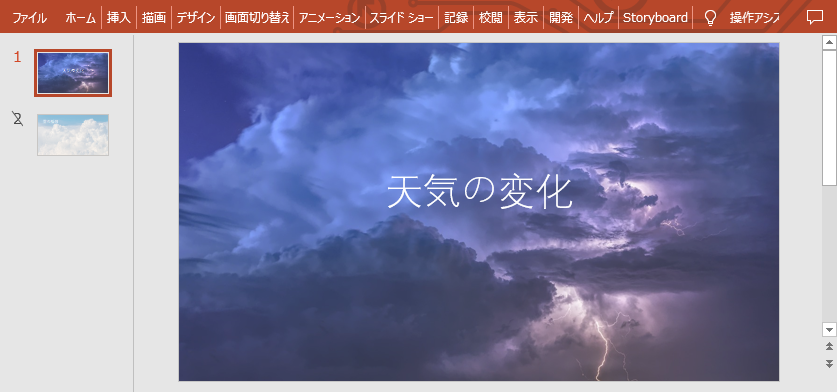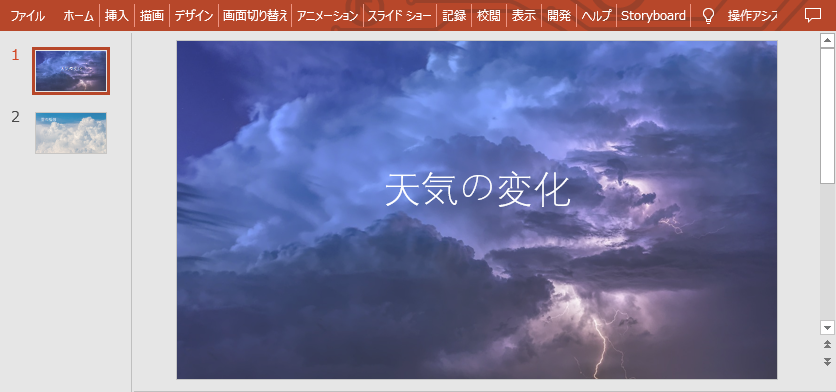PowerPoint は、聴衆がスピーカーをより直感的に理解するのに役立つ優れたプレゼンテーション補助ツールです。 スピーカーがスライドを表示したくないが、ファイルから削除したくない場合は、Free Spire.Presentation for.NETを使用して特定のスライドを非表示にすることができます。 また、必要に応じていつでもスライドショーを再表示できます。
Free Spire.Presentation for .NETをインストールする
方法1:NuGetを介してFree Spire.Presentation for .NETをインストールする
「ツール」>「NuGetパッケージマネージャ」>「パッケージマネージャコンソール」の順に選択し、次のコマンドを実行します。
PM> Install-Package FreeSpire.Doc
方法2:プログラムに手動でSpire.presentation.dllファイルを導入する
Free Spire.Presentation for.NETをローカルにダウンロードし、解凍してインストールします。インストールが完了したら、Visual Studioを開いて新しいプロジェクトを作成し、右側のソリューションエクスプローラで「参照」を右クリックし、「参照を追加」>「参照」を選択して、インストールパスの下のBINフォルダのdllファイルを見つけ、「OK」をクリックして、プログラムに参照を追加します。
PowerPoint のスライドを隠す方法
- PowerPoint のスライドを隠す手順は次のとおりです。
- Presentation クラスのインスタンスを作成します。
- Presentation.LoadFromFile() メソッドを使用して、PowerPoint ドキュメントをロードします。
- Presentation.Slides[index] のプロパティを使用して、隠したいスライドを取得します。
- ISlide.Hidden のプロパティを true に設定して、スライドを隠します。
- Presentation.SaveToFile() メソッドを使用して、結果ドキュメントを保存します。
C#:
using Spire.Presentation;
namespace HideOrUnhideSlides
{
class Program
{
static void Main(string[] args)
{
// PowerPointドキュメントをロードする
Presentation ppt = new Presentation();
ppt.LoadFromFile("Sample.pptx", FileFormat.Pptx2010);
//2枚目のスライドを隠す
ppt.Slides[1].Hidden = true;
//結果ドキュメントを保存する
ppt.SaveToFile("HiddenSlide.pptx", FileFormat.Pptx2010);
}
}
}
VB.NET:
Imports Spire.Presentation
Namespace HideOrUnhideSlides
Friend Class Program
Private Shared Sub Main(ByVal args As String())
'PowerPointドキュメントをロードする
Dim ppt As New Presentation()
ppt. LoadFromFile("Sample.pptx", FileFormat.Pptx2010)
'2枚目のスライドを隠す
ppt. Slides(1).Hidden = True
'結果ドキュメントを保存する
ppt. SaveToFile("HiddenSlide.pptx", FileFormat.Pptx2010)
End Sub
End Class
End Namespace
PowerPoint のスライドの隠しを消す方法
- PowerPoint のスライドの隠しを消す手順は次のとおりです。
- Presentation クラスのインスタンスを作成します。
- Presentation.LoadFromFile() メソッドを使用して、PowerPoint ドキュメントをロードします。
- Presentation.Slides[index] のプロパティを使用して、隠しを消したいスライドを取得します。
- ISlide.Hidden のプロパティを false に設定して、スライドの隠しを消します。
- Presentation.SaveToFile() メソッドを使用して、結果ドキュメントを保存します。
C#:
using Spire.Presentation;
namespace HideOrUnhideSlides
{
class Program
{
static void Main(string[] args)
{
// PowerPointドキュメントをロードする
Presentation ppt = new Presentation();
ppt.LoadFromFile("HiddenSlide.pptx", FileFormat.Pptx2010);
//2枚目のスライドの隠しを消す
ppt.Slides[1].Hidden = false;
//結果ドキュメントを保存する
ppt.SaveToFile("UnhiddenSlide.pptx", FileFormat.Pptx2010);
}
}
}
VB.NET:
Imports Spire.Presentation
Namespace HideOrUnhideSlides
Friend Class Program
Private Shared Sub Main(ByVal args As String())
'PowerPointドキュメントをロードする
Dim ppt As New Presentation()
ppt. LoadFromFile("HiddenSlide.pptx", FileFormat.Pptx2010)
'2枚目のスライドの隠しを消す
ppt. Slides(1).Hidden = False
'結果ドキュメントを保存する
ppt. SaveToFile("UnhiddenSlide.pptx", FileFormat.Pptx2010)
End Sub
End Class
End Namespace