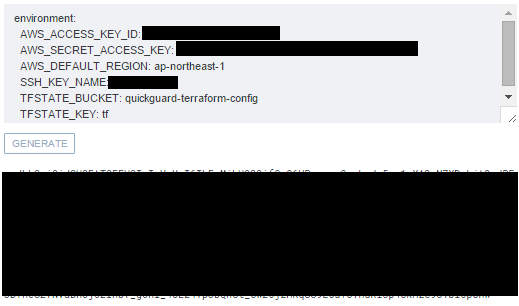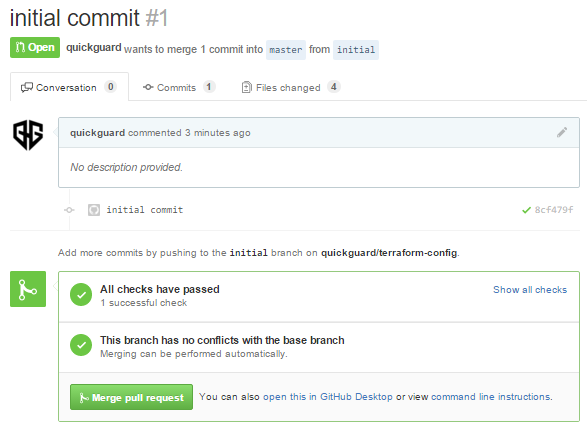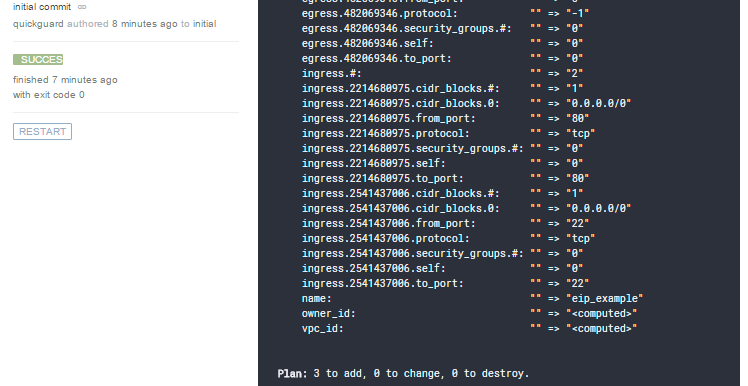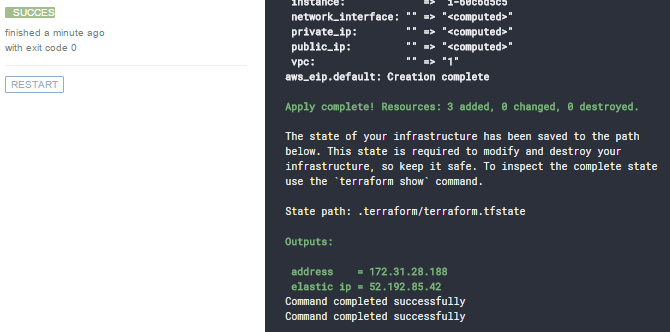概要
drone0.4 の terraform plugin で インフラCI する
- レポジトリは Github のプライベートレポジトリを作成
- デプロイ先は AWS
drone 0.4 の環境構築に関しては以前の記事参照
terraform plugin の詳細はこちら
前提
- drone の OAuth applications 登録済み
- terraform の tfstate は S3 で管理する
準備
レポジトリの作成
Github 上で CI 用の新規レポジトリを作成する
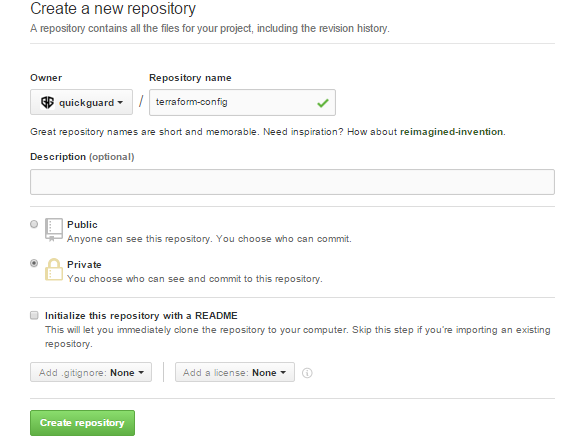
レポジトリを Activate する
Drone にアクセスして、作成したレポジトリを選択して Activate する
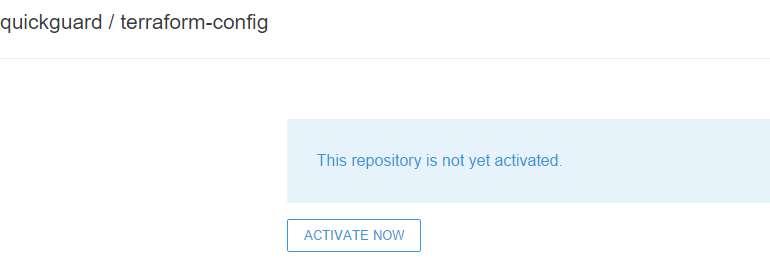
Deploy Key は自動で登録されるため、Github, Drone の設定についてはこれで完了
S3 Bucket 作成
tfstate 管理用の S3 Bucket を作成する
$ aws s3 mb s3://quickguard-terraform-config
secret variable 作成
Drone 画面の SECRETS より環境変数を入力して secret variable を作成する
環境変数の内容
- AWS_ACCESS_KEY_ID
- AWS_SECRET_ACCESS_KEY
- AWS_DEFAULT_REGION
- SSH_KEY_NAME : EC2インスタンスに設定する SSH Key Name
- TFSTATE_BUCKET : tfstate 管理用の S3 Bucket Name
- TFSTATE_KEY : tfstate Name
作成された secret variable を .drone.sec ファイルとして保存してコミットしておく
$ git add .drone.sec
$ git commit -m "[CI SKIP]added .drone.sec file"
.drone.yml を作成
build:
image: docker-registry:5000/terraform
environment:
- AWS_ACCESS_KEY_ID=$$AWS_ACCESS_KEY_ID
- AWS_SECRET_ACCESS_KEY=$$AWS_SECRET_ACCESS_KEY
- AWS_DEFAULT_REGION=$$AWS_DEFAULT_REGION
- SSH_KEY_NAME=$$SSH_KEY_NAME
- TFSTATE_BUCKET=$$TFSTATE_BUCKET
- TFSTATE_KEY=$$TFSTATE_KEY
commands:
- cd $DRONE_DIR
- rm -rf .terraform
- terraform remote config -backend=s3 -backend-config=region=${AWS_DEFAULT_REGION} -backend-config=bucket=${TFSTATE_BUCKET} -backend-config=key=${TFSTATE_KEY}
- terraform remote pull
- terraform plan -var access_key=${AWS_ACCESS_KEY_ID} -var secret_key=${AWS_SECRET_ACCESS_KEY} -var region=${AWS_DEFAULT_REGION} -var key_name=${SSH_KEY_NAME}
when:
branch: "!master"
deploy:
terraform:
plan: false
sensitive: true
remote:
backend: S3
config:
access_key: $$AWS_ACCESS_KEY_ID
secret_key: $$AWS_SECRET_ACCESS_KEY
region: $$AWS_DEFAULT_REGION
bucket: $$TFSTATE_BUCKET
key: $$TFSTATE_KEY
vars:
access_key: $$AWS_ACCESS_KEY_ID
secret_key: $$AWS_SECRET_ACCESS_KEY
region: $$AWS_DEFAULT_REGION
key_name: $$SSH_KEY_NAME
when:
branch: master
※image は alpine をベースに terraterm 0.6.11 をインストールしたコンテナを使用
※terraform plan は master branch 以外に commit された際に実行
※terraform apply は master branch に commit 時のみ実行
テスト時の terraform コンテナの Dockerfile は以下
FROM alpine:3.2
ENV TERRAFORM_VERSION 0.6.11
RUN apk add --update wget bash git perl libxml2-utils openssh ca-certificates unzip && \
wget -q "https://circle-artifacts.com/gh/andyshinn/alpine-pkg-glibc/6/artifacts/0/home/ubuntu/alpine-pkg-glibc/packages/x86_64/glibc-2.21-r2.apk" && \
apk add --allow-untrusted glibc-2.21-r2.apk && \
wget -q -O /terraform.zip "https://releases.hashicorp.com/terraform/${TERRAFORM_VERSION}/terraform_${TERRAFORM_VERSION}_linux_amd64.zip" && \
unzip /terraform.zip -d /bin && \
apk del --purge wget ca-certificates unzip && \
rm -rf /var/cache/apk/* glibc-2.21-r2.apk /terraform.zip
VOLUME ["/data"]
WORKDIR /data
ENTRYPOINT ["/bin/terraform"]
CMD ["--help"]
.drone.sec ファイルと .drone.yml ファイルをレポジトリに commit しておく
(terraform のコードがまだないため、commit メッセージに [CI SKIP] を入力してスキップしておく)
インフラCIしてみる
terraform のコードはとりあえず example を適当に修正して作成
provider "aws" {
access_key = "${var.access_key}"
secret_key = "${var.secret_key}"
region = "${var.region}"
}
resource "aws_eip" "default" {
instance = "${aws_instance.web.id}"
vpc = true
}
resource "aws_security_group" "default" {
name = "eip_example"
description = "Used in the terraform"
ingress {
from_port = 22
to_port = 22
protocol = "tcp"
cidr_blocks = ["0.0.0.0/0"]
}
ingress {
from_port = 80
to_port = 80
protocol = "tcp"
cidr_blocks = ["0.0.0.0/0"]
}
egress {
from_port = 0
to_port = 0
protocol = "-1"
cidr_blocks = ["0.0.0.0/0"]
}
}
resource "aws_instance" "web" {
instance_type = "t2.micro"
ami = "${lookup(var.aws_amis, var.region)}"
key_name = "${var.key_name}"
security_groups = ["${aws_security_group.default.name}"]
user_data = "${file("userdata.sh")}"
tags {
Name = "eip-example"
}
}
output "address" {
value = "${aws_instance.web.private_ip}"
}
output "elastic ip" {
value = "${aws_eip.default.public_ip}"
}
variable "access_key" {
description = "AWS access key"
}
variable "secret_key" {
description = "AWS secret key"
}
variable "region" {
description = "The AWS region to create things in."
}
# ubuntu-trusty-14.04 (x64)
variable "aws_amis" {
default = {
"ap-northeast-1" = "ami-a21529cc"
}
}
variable "key_name" {
description = "Name of the SSH keypair to use in AWS."
}
# !/bin/bash -v
apt-get update -y
apt-get install -y nginx > /tmp/nginx.log
適当な branch 作成して terraform のコードを push , Pull Request を作成する
問題なければ Merge する
terraform の output も確認できる