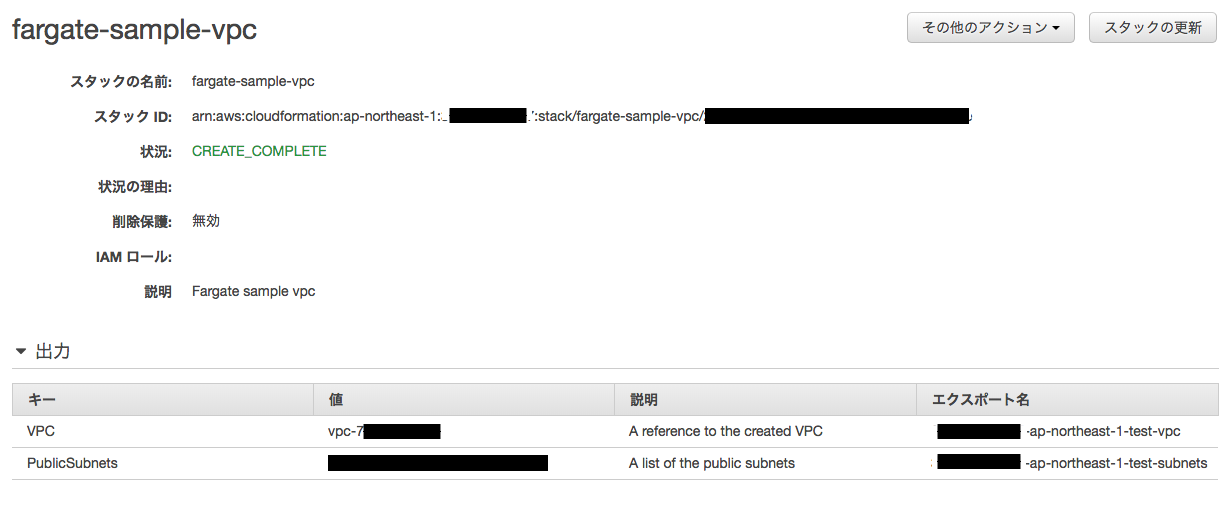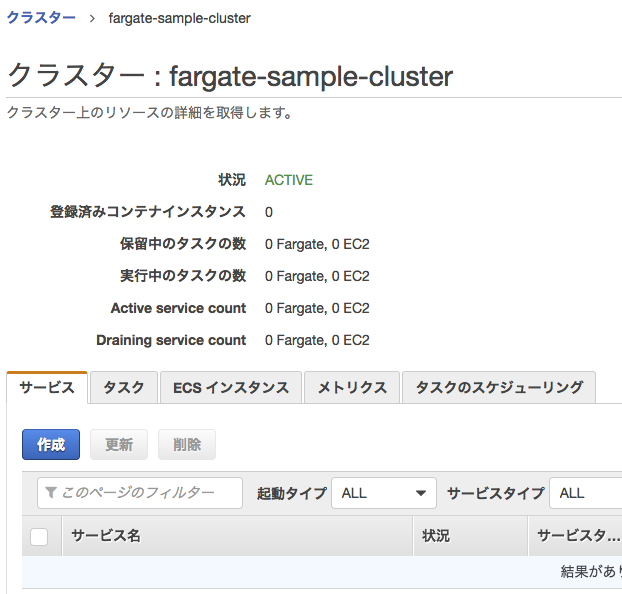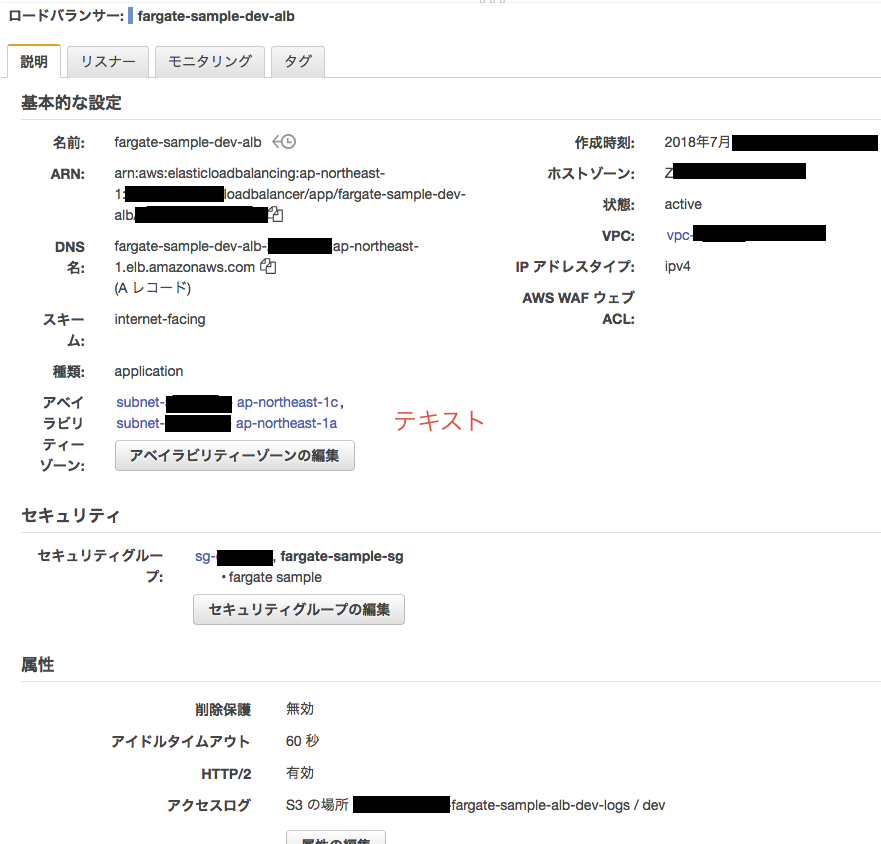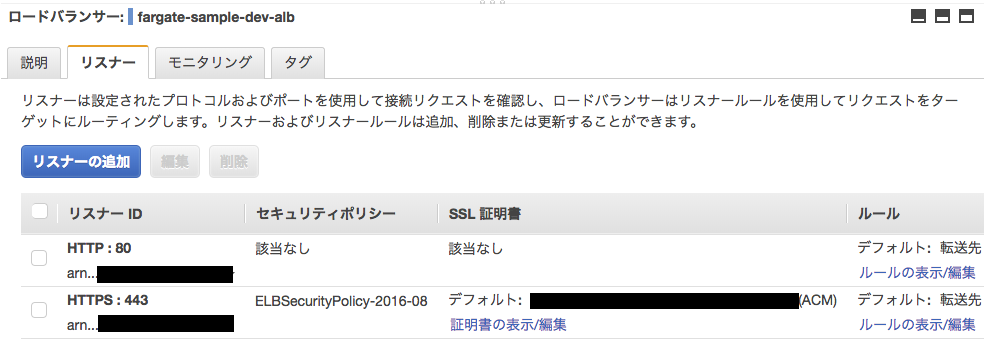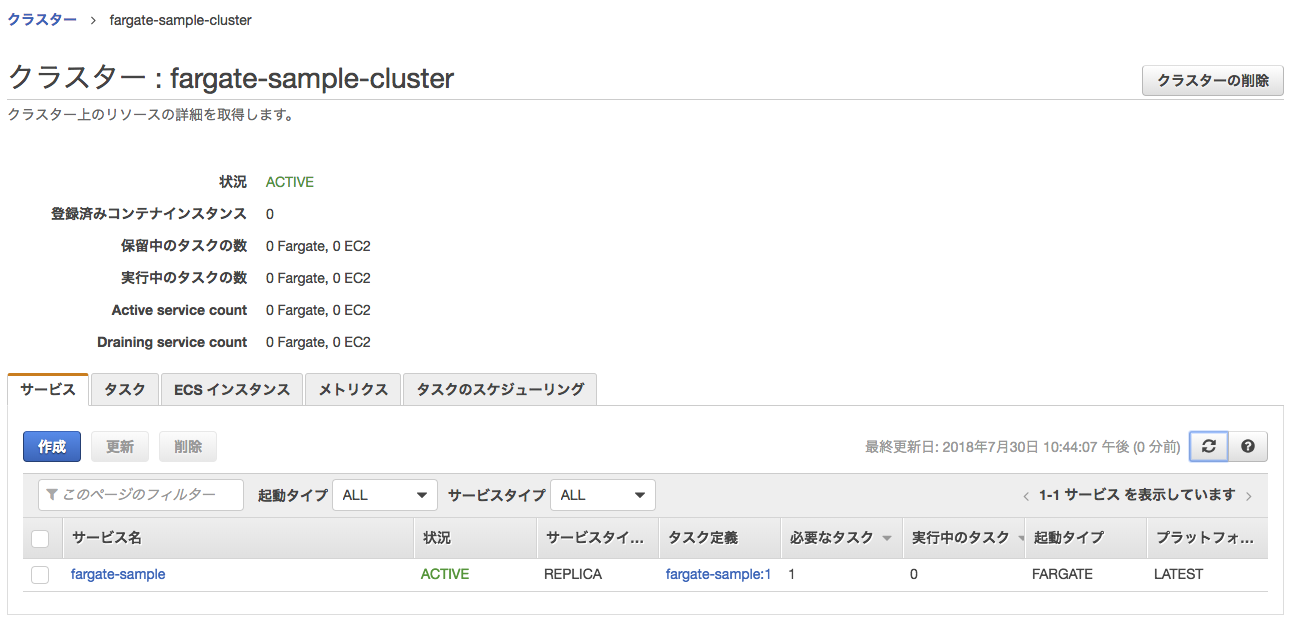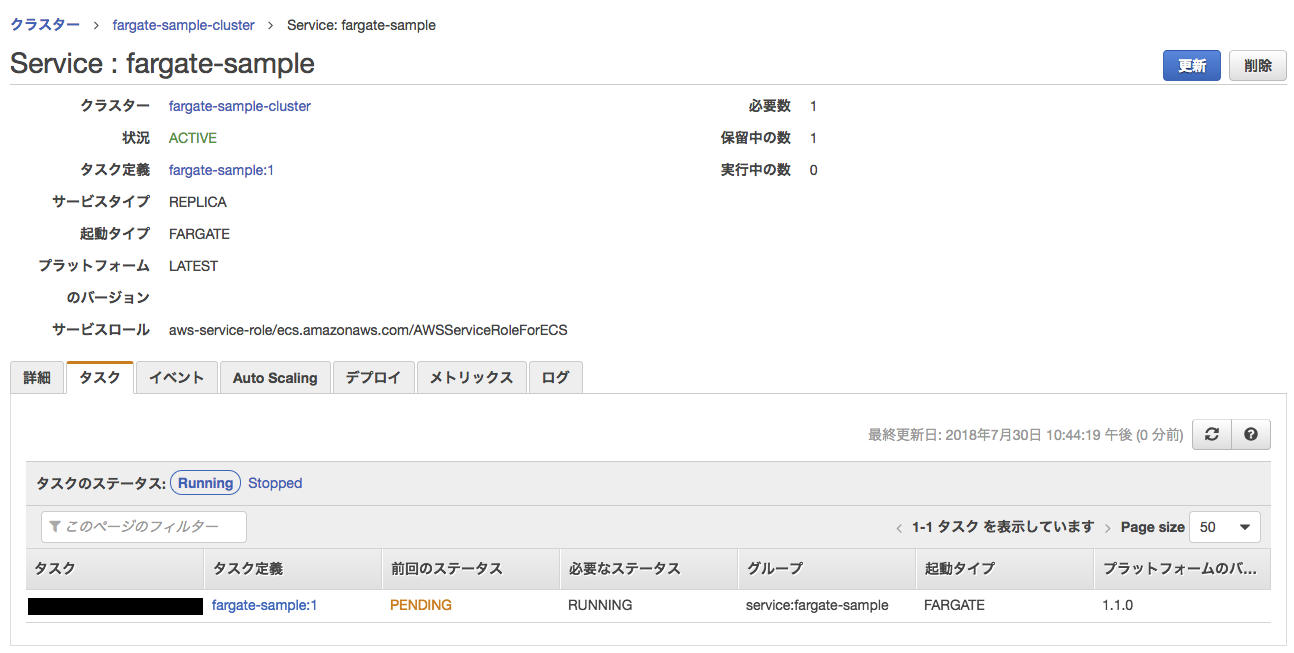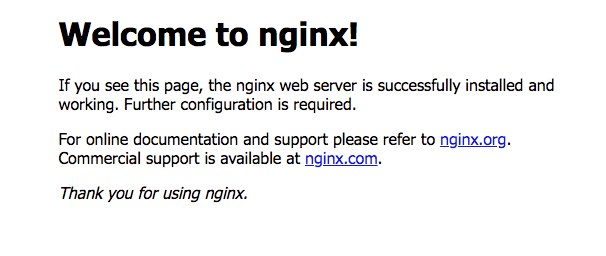はじめに
AWS Fargateの東京リュージョンが始まったため、既存システムのEC2をホストとしたECSからFargateへ移行したので、AWS Fargateで環境を作るための手順を書きます。
手順
- VPC、サブネットなどのネットワーク周りの作成
-
ecs-cliの初期設定 - ECSクラスターの作成
-
CloudFormationによるALBの作成 -
ecs-cliによるサービスのデプロイ
ネットワーク周りの作成
VPCの作成
まずはecs-cliで作成できないVPCやセキュリティグループの作成をします。
詳しい説明は省きますが、AWS CloudFormation VPC テンプレートを参考にほぼそのままの内容となっています。
AWSTemplateFormatVersion: '2010-09-09'
Description: Fargate sample vpc
# https://docs.aws.amazon.com/ja_jp/codebuild/latest/userguide/cloudformation-vpc-template.html
Parameters:
VpcCIDR:
Description: IP range (CIDR notation) for this VPC
Type: String
Default: 172.16.0.0/16
PublicSubnet1CIDR:
Description: IP range (CIDR notation) for the public subnet in the first Availability Zone
Type: String
Default: 172.16.0.0/20
PublicSubnet2CIDR:
Description: IP range (CIDR notation) for the public subnet in the second Availability Zone
Type: String
Default: 172.16.16.0/20
Resources:
VPC:
Type: AWS::EC2::VPC
Properties:
CidrBlock: !Ref VpcCIDR
EnableDnsSupport: true
EnableDnsHostnames: true
Tags:
- Key: Name
Value: test-vpc
InternetGateway:
Type: AWS::EC2::InternetGateway
Properties:
Tags:
- Key: Name
Value: test-gateway
InternetGatewayAttachment:
Type: AWS::EC2::VPCGatewayAttachment
Properties:
InternetGatewayId: !Ref InternetGateway
VpcId: !Ref VPC
PublicRouteTable:
Type: AWS::EC2::RouteTable
Properties:
VpcId: !Ref VPC
Tags:
- Key: Name
Value: Public Routes
DefaultPublicRoute:
Type: AWS::EC2::Route
DependsOn: InternetGatewayAttachment
Properties:
RouteTableId: !Ref PublicRouteTable
DestinationCidrBlock: 0.0.0.0/0
GatewayId: !Ref InternetGateway
# subnets
PublicSubnet1:
Type: AWS::EC2::Subnet
Properties:
VpcId: !Ref VPC
AvailabilityZone: !Select [ 0, !GetAZs '' ]
CidrBlock: !Ref PublicSubnet1CIDR
MapPublicIpOnLaunch: true
Tags:
- Key: Name
Value: Public Subnet (AZ1)
PublicSubnet2:
Type: AWS::EC2::Subnet
Properties:
VpcId: !Ref VPC
AvailabilityZone: !Select [ 1, !GetAZs '' ]
CidrBlock: !Ref PublicSubnet2CIDR
MapPublicIpOnLaunch: true
Tags:
- Key: Name
Value: Public Subnet (AZ2)
PublicSubnet1RouteTableAssociation:
Type: AWS::EC2::SubnetRouteTableAssociation
Properties:
RouteTableId: !Ref PublicRouteTable
SubnetId: !Ref PublicSubnet1
PublicSubnet2RouteTableAssociation:
Type: AWS::EC2::SubnetRouteTableAssociation
Properties:
RouteTableId: !Ref PublicRouteTable
SubnetId: !Ref PublicSubnet2
Outputs:
VPC:
Description: A reference to the created VPC
Value: !Ref VPC
Export:
Name: !Join ['-', ['Fn::Sub':'${AWS::AccountId}', 'Fn::Sub':'${AWS::Region}', 'test-vpc']]
PublicSubnets:
Description: A list of the public subnets
Value: !Join [ ',', [ !Ref PublicSubnet1, !Ref PublicSubnet2 ]]
Export:
Name: !Join ['-', ['Fn::Sub':'${AWS::AccountId}', 'Fn::Sub':'${AWS::Region}', 'test-subnets']]
このテンプレートを実行します。
$ aws cloudformation create-stack --stack-name fargate-sample-vpc --template-body file://cloudformation/network/vpc.yml
cloudformationのスタックがこのように完了していれば正常にできているはずです。
セキュリティグループの作成
httpとして公開したいのでセキュリティグループを作成します。
80番ポートと443番ポートを許可します。
AWSTemplateFormatVersion: '2010-09-09'
Description: Fargate sample security group
# https://docs.aws.amazon.com/ja_jp/AWSCloudFormation/latest/UserGuide/aws-properties-ec2-security-group.html
Resources:
DefaultSecurityGroup:
Type: AWS::EC2::SecurityGroup
Properties:
GroupName: fargate-sample-sg
GroupDescription: fargate sample
VpcId: {'Fn::ImportValue': !Join ['-', ['Fn::Sub':'${AWS::AccountId}', 'Fn::Sub':'${AWS::Region}', 'test-vpc']]}
SecurityGroupIngress:
- IpProtocol: tcp
FromPort: 80
ToPort: 80
CidrIp: 0.0.0.0/0
- IpProtocol: tcp
FromPort: 443
ToPort: 443
CidrIp: 0.0.0.0/0
Tags:
- Key: Name
Value: fargate-sample-sg
Outputs:
DefaultSecurityGroup:
Description: default security group
Value: !Ref DefaultSecurityGroup
Export:
Name: !Join ['-', ['Fn::Sub':'${AWS::AccountId}', 'Fn::Sub':'${AWS::Region}', 'test-default-sg']]
特記すべきことは特にありませんが、先ほど作成したvpcをFn::ImportValueで参照させています。
そしてこちらのテンプレートも実行して作成します。
$ aws cloudformation create-stack --stack-name fargate-sample-sg --template-body file://cloudformation/network/securitygroup.yml
ecs-cliの初期設定
ecs-cliの初期設定を行います。
クレデンシャルの設定
設定した内容はデフォルトで ~/.ecs/credentials に保存されます。
$ ecs-cli configure profile --profile-name fargate-sample --access-key $AWS_ACCESS_KEY_ID --secret-key $AWS_SECRET_ACCESS_KEY
configの設定
設定した内容はデフォルトで~/.ecs/configに保存されます。
$ ecs-cli configure --cluster fargate-sample-cluster --region ap-northeast-1 --default-launch-type FARGATE --config-name fargate-sample
デフォルトプロファイルの設定
標準で使用されるプロファイルを設定します。さきほど保存したものをデフォルトで使用するように設定します。
$ ecs-cli configure profile default --profile-name fargate-sample
ECS Clusterの作成
次にECSクラスターを作成します。
vpcやサブネットは先ほど作成したものを指定してください。
$ ecs-cli up --cluster fargate-sample-cluster --vpc vpc-11111111 --subnets subnet-aaaaaaaa,subnet-bbbbbbbb --security-group fargate-sample-sg --launch-type FARGATE --region ap-northeast-1 --ecs-profile fargate-sample
e-sg --launch-type FARGATE --region ap-northeast-1 --ecs-profile fargate-sample
INFO[0000] Created cluster cluster=fargate-sample-cluster region=ap-northeast-1
INFO[0001] Waiting for your cluster resources to be created...
INFO[0001] Cloudformation stack status stackStatus=CREATE_IN_PROGRESS
Cluster creation succeeded.
このような形で、空のクラスターが作成できていると思います。
CloudFormation によるALBの作成
ecs-cli単体ではまだ手の届きにくい部分があるので、このあたりはcloudformationを使用して作成してきます。
fargateではターゲットグループでインスタンスではなく、ip指定になっているのでそこだけ注意です。
下記テンプレートを実行します。
AWSTemplateFormatVersion: '2010-09-09'
Description: Fargate ALB
Parameters:
EnvType:
Description: Environment type.
Default: dev
Type: String
AllowedValues:
- dev
- stg
- prod
ACMArn:
Description: SSL server certificate
Default: arn:aws:acm:ap-northeast-1:000000000000:certificate/11111111-0000-1111-2222-aaaaaaaaaaaa
Type: String
Resources:
TargetGroup:
Type: AWS::ElasticLoadBalancingV2::TargetGroup
Properties:
Name: !Join ['-', ['fargate-sample', !Ref EnvType, 'tg']]
VpcId: {'Fn::ImportValue': !Join ['-', ['Fn::Sub':'${AWS::AccountId}', 'Fn::Sub':'${AWS::Region}', 'test-vpc']]}
# HealthCheck
HealthCheckIntervalSeconds: 30
HealthCheckPath: '/'
HealthCheckPort: 80
HealthCheckProtocol: HTTP
HealthCheckTimeoutSeconds: 5
HealthyThresholdCount: 5
UnhealthyThresholdCount: 2
Matcher:
HttpCode: 200
# Routing
Port: 80
Protocol: HTTP
TargetType: ip
TargetGroupAttributes:
# ターゲットの登録解除までの待機時間
- Key: deregistration_delay.timeout_seconds
Value: 60
Tags:
- Key: Name
Value: !Join ['-', ['fargate-sample', !Ref EnvType, 'tg']]
- Key: Env
Value: !Ref EnvType
ALB:
Type: AWS::ElasticLoadBalancingV2::LoadBalancer
Properties:
Type: application
Name: !Join ['-', ['fargate-sample', !Ref EnvType, 'alb']]
SecurityGroups: !Split [',', {'Fn::ImportValue': !Join ['-', ['Fn::Sub':'${AWS::AccountId}', 'Fn::Sub':'${AWS::Region}', 'test-default-sg']]}]
IpAddressType: ipv4
Scheme: internet-facing
Subnets: !Split [',', {'Fn::ImportValue': !Join ['-', ['Fn::Sub':'${AWS::AccountId}', 'Fn::Sub':'${AWS::Region}', 'test-subnets']]}]
# MEMO
# https://docs.aws.amazon.com/ja_jp/elasticloadbalancing/latest/APIReference/API_LoadBalancerAttribute.html
# https://docs.aws.amazon.com/ja_jp/elasticloadbalancing/latest/application/application-load-balancers.html#load-balancer-attributes
LoadBalancerAttributes:
- Key: access_logs.s3.enabled
Value: true
- Key: access_logs.s3.bucket
Value: !Ref AccessLogBucket
- Key: access_logs.s3.prefix
Value: !Ref EnvType
- Key: idle_timeout.timeout_seconds
Value: 60
- Key: routing.http2.enabled
Value: true
Tags:
- Key: Name
Value: !Join ['-', ['fargate-sample', !Ref EnvType, 'alb']]
- Key: Env
Value: !Ref EnvType
HTTPListener:
Type: AWS::ElasticLoadBalancingV2::Listener
Properties:
# TODO http -> https のリダイレクト。現時点ではcloudformationで対応してない。
# https://aws.amazon.com/jp/about-aws/whats-new/2018/07/elastic-load-balancing-announces-support-for-redirects-and-fixed-responses-for-application-load-balancer/
DefaultActions:
- Type: forward
TargetGroupArn: !Ref TargetGroup
LoadBalancerArn: !Ref ALB
Port: 80
Protocol: HTTP
HTTPSListener:
Type: AWS::ElasticLoadBalancingV2::Listener
Properties:
Certificates:
- CertificateArn: !Ref ACMArn
DefaultActions:
- Type: forward
TargetGroupArn: !Ref TargetGroup
LoadBalancerArn: !Ref ALB
Port: 443
Protocol: HTTPS
# http://docs.aws.amazon.com/ja_jp/elasticloadbalancing/latest/application/create-https-listener.html
SslPolicy: 'ELBSecurityPolicy-2016-08'
# アクセスログ格納用S3バケット
# https://docs.aws.amazon.com/ja_jp/elasticloadbalancing/latest/classic/enable-access-logs.html
AccessLogBucket:
Type: AWS::S3::Bucket
Properties:
BucketName: !Join ['-', ['Fn::Sub':'${AWS::AccountId}', 'fargate-sample-alb', !Ref EnvType, 'logs']]
AccessLogBucketPolicy:
Type: AWS::S3::BucketPolicy
Properties:
Bucket: !Ref AccessLogBucket
PolicyDocument:
Statement:
- Effect: Allow
Principal:
AWS: 582318560864
Action:
- s3:PutObject
Resource:
- !Join ['', ['arn:aws:s3:::', !Ref AccessLogBucket, '/', !Ref EnvType, '/AWSLogs/', 'Fn::Sub':'${AWS::AccountId}', '/*']]
$ aws cloudformation create-stack --stack-name fargate-sample-alb --template-body file://cloudformation/alb.yml
実行後、albとターゲットグループが作成できているか確認します。
まずはALBの確認。ALB自体は問題なくできていそうです。
リスナーで設定したターゲットグループ先も問題なさそうです。
ecs-cli によるサービスのデプロイ
次にアプリケーションをデプロイしてみます。
今回は一旦、nginxのデフォルトのものを動かしてみます。
$ ecs-cli compose --project-name fargate-sample -f compose/docker-compose.common.yml -f compose/docker-compose.dev.yml --ecs-params compose/ecs-params.dev.yml --cluster fargate-sample-cluster service up --deployment-max-percent 200 --deployment-min-healthy-percent 50 --target-group-arn [target group arn] --container-name frontend --container-port 80 --launch-type FARGATE --health-check-grace-period 120 --create-log-groups --timeout 10
INFO[0000] Using ECS task definition TaskDefinition="fargate-sample:1"
INFO[0000] Created Log Group frontend in ap-northeast-1
INFO[0001] Created an ECS service deployment-max-percent=200 deployment-min-healthy-percent=50 health-check-grace-period=120 service=fargate-sample taskDefinition="fargate-sample:1"
WARN[0001] Failed to create log group frontend in ap-northeast-1: The specified log group already exists
INFO[0001] Updated ECS service successfully deployment-max-percent=200 deployment-min-healthy-percent=50 desiredCount=1 health-check-grace-period=120 serviceName=fargate-sample
INFO[0016] (service fargate-sample) has started 1 tasks: (task 11111111-0000-2222-4444-555555555555). timestamp="2018-07-30 13:43:57 +0000 UTC"
INFO[0031] Service status desiredCount=1 runningCount=1 serviceName=fargate-sample
INFO[0031] ECS Service has reached a stable state desiredCount=1 runningCount=1 serviceName=fargate-sample
実行後にはサービスが作成され
タスクが保留中のステータスになっていると思います。
このタスクのステータスがRUNNINGに更新されればデプロイ完了です。
ALBのDNSにアクセスして画面を確認してみます。
このように表示されていればデプロイ完了となります。
タスク数のスケール
ecs-cli でタスク数を4にスケールさせてみます。
$ ecs-cli compose --verbose --project-name fargate-sample -f compose/docker-compose.common.yml -f compose/docker-compose.dev.yml --ecs-params compose/ecs-params.dev.yml --cluster fargate-sample-cluster service scale 4
DEBU[0000] Parsing the compose yaml...
DEBU[0000] Docker Compose version found: 3
DEBU[0000] Docker Compose version found: 3
DEBU[0000] Parsing v3 project...
DEBU[0000] Parsing the ecs-params yaml...
DEBU[0000] Transforming yaml to task definition...
DEBU[0002] Updated ECS service count=4 service=fargate-sample
INFO[0002] Updated ECS service successfully desiredCount=4 serviceName=fargate-sample
INFO[0017] (service fargate-sample) has started 3 tasks: (task 00000000-0000-0000-aaaa-bbbbbbbbbbbb) (task 11111111-1111-1111-aaaa-bbbbbbbbbbbb) (task 22222222-2222-2222-aaaa-bbbbbbbbbbbb). timestamp="2018-07-31 02:02:13 +0000 UTC"
INFO[0032] Service status desiredCount=4 runningCount=3 serviceName=fargate-sample
INFO[0032] (service fargate-sample) registered 1 targets in (target-group arn:aws:elasticloadbalancing:ap-northeast-1:380950227297:targetgroup/fargate-sample-dev-tg/222222222222222) timestamp="2018-07-31 02:02:34 +0000 UTC"
INFO[0048] Service status desiredCount=4 runningCount=4 serviceName=fargate-sample
INFO[0048] (service fargate-sample) registered 3 targets in (target-group arn:aws:elasticloadbalancing:ap-northeast-1:000000000000:targetgroup/fargate-sample-dev-tg/222222222222222) timestamp="2018-07-31 02:02:45 +0000 UTC"
INFO[0048] ECS Service has reached a stable state desiredCount=4 runningCount=4 serviceName=fargate-sample
マネジメントコンソール上でも増えているのが分かります。
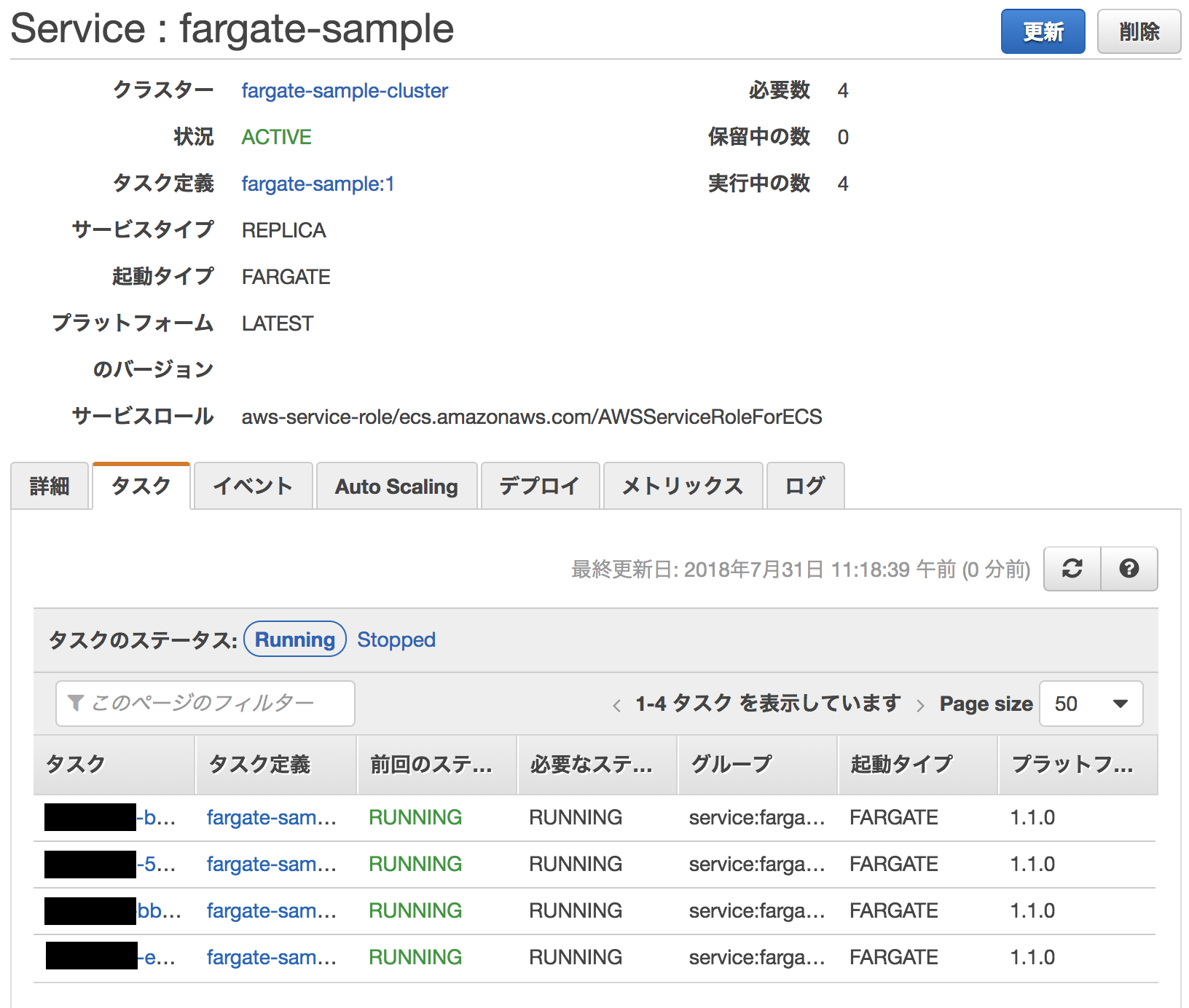
現状の課題
- 監視ツールの問題
- 今までのECSはMackerelを使って監視していましたが、まだFargate未対応のため内部で動作しているjava等のアプリケーションのリソース取得が厳しいです。
最後に
今まで、ECSでのサイト運営をしてきていましたが、オートスケール周りでうまくいかず障害を起こしてしまうことが何度かありました。
Fargateではスケーリング周りをtarget trakkingでできるようになったため、オートスケール周りで苦しんで来た私にはとてもうれしいです。
サーバー(ホスト)の管理は難しいですし、管理をする人のスケールはさらに難しいのでこういったサービスの登場は非常に喜ばしいですね。
今回のソースはgithubでも公開しているので、fargateを利用したWebサイトの構築に役立つかもしれません。
よければソースも見ていただけるとdockerやfargate周りの理解にも
github