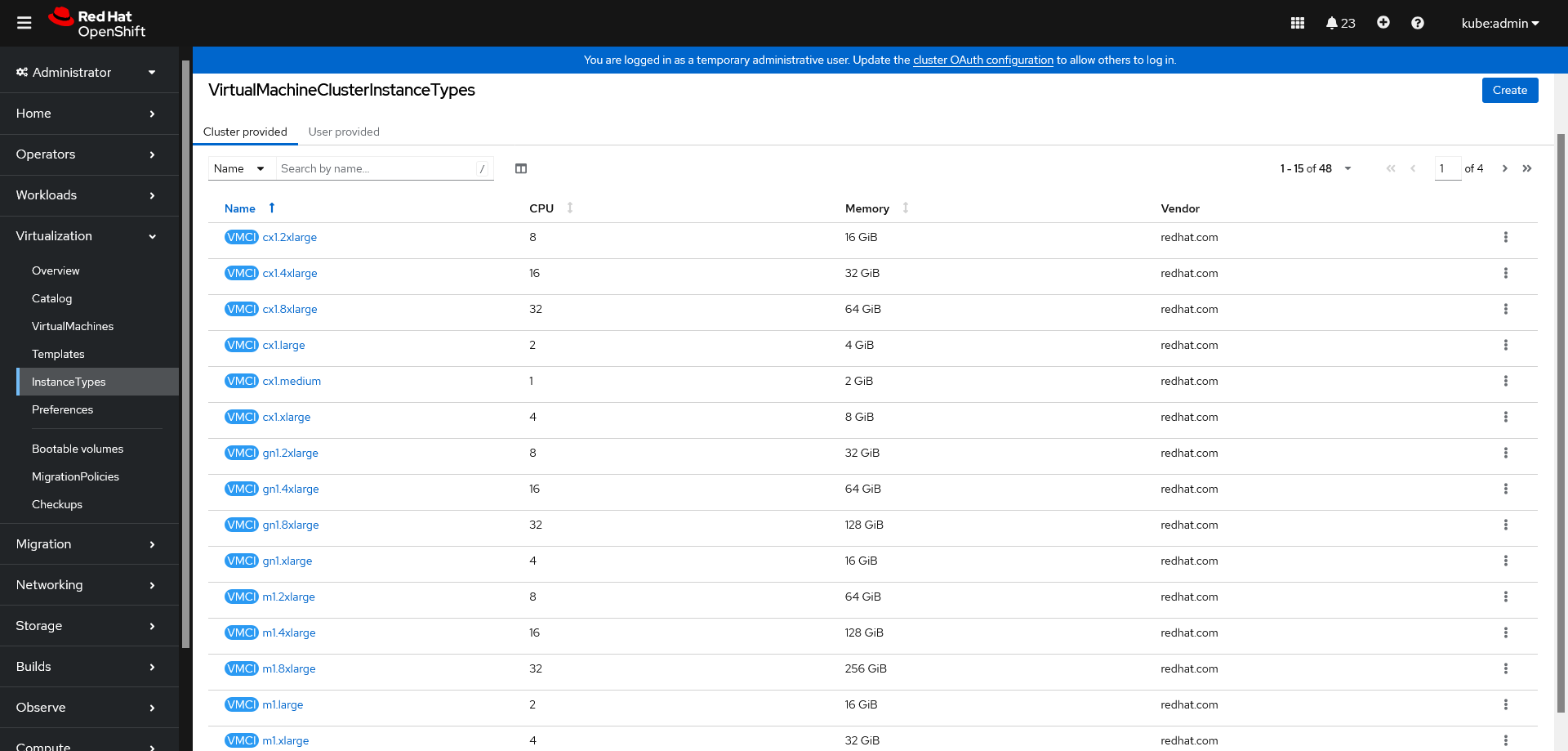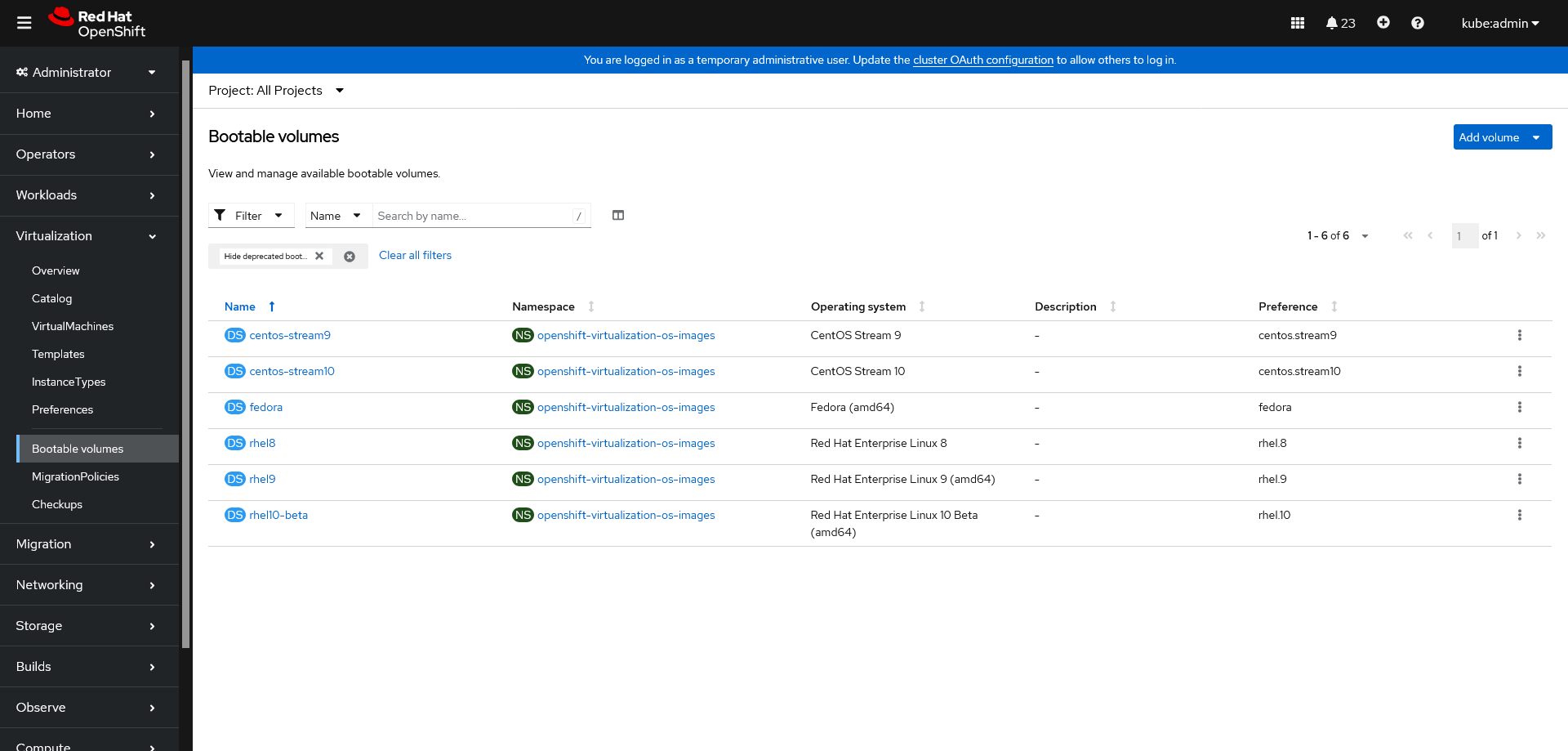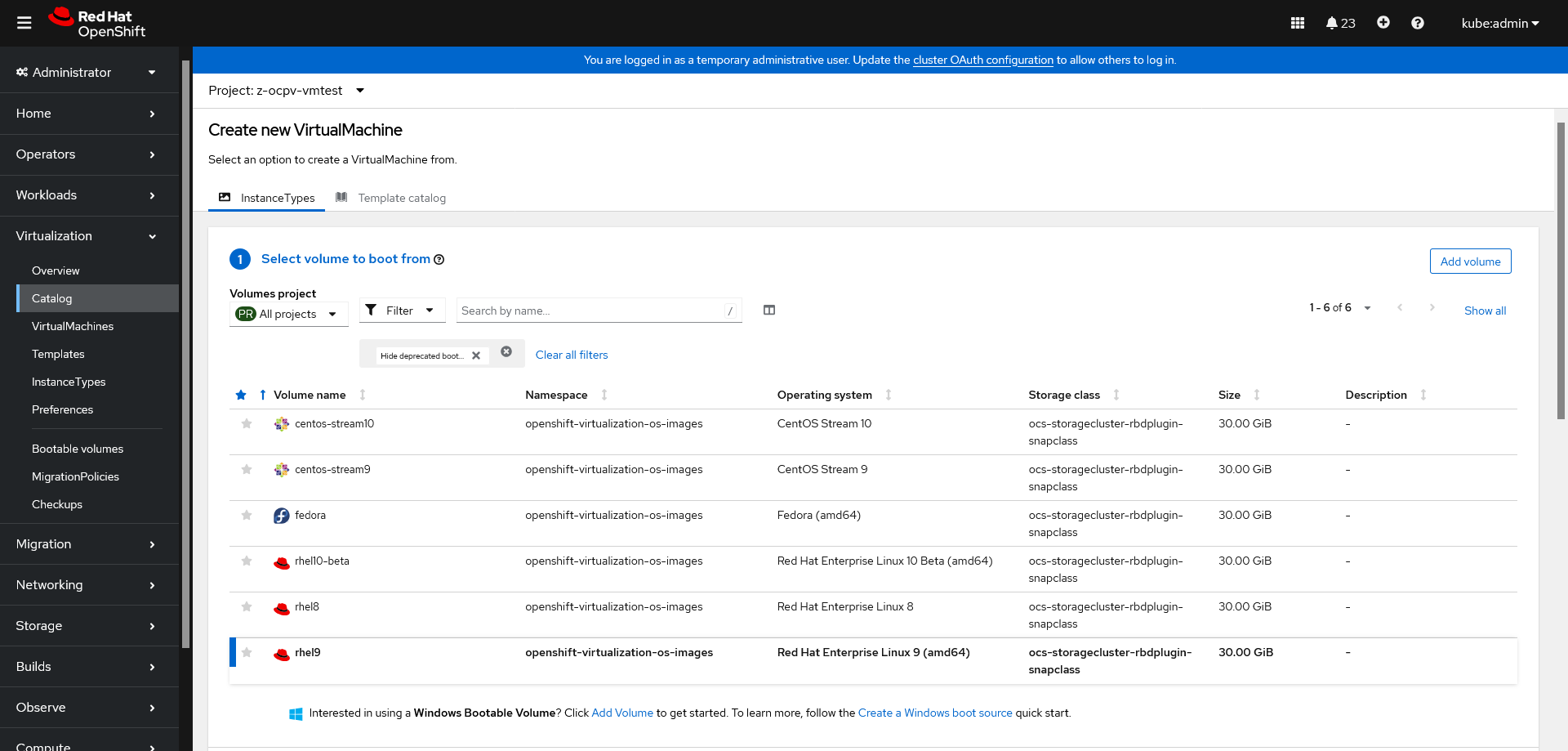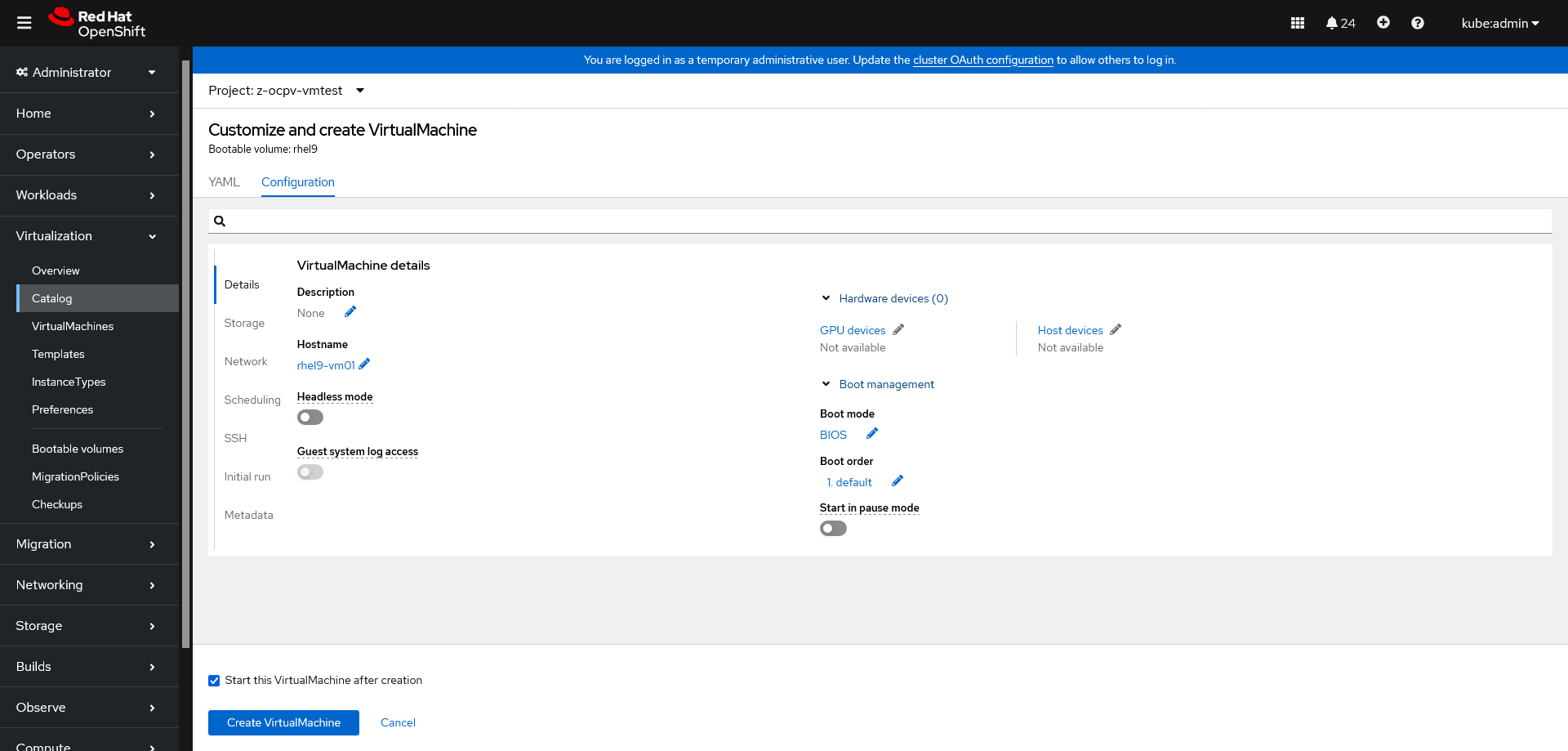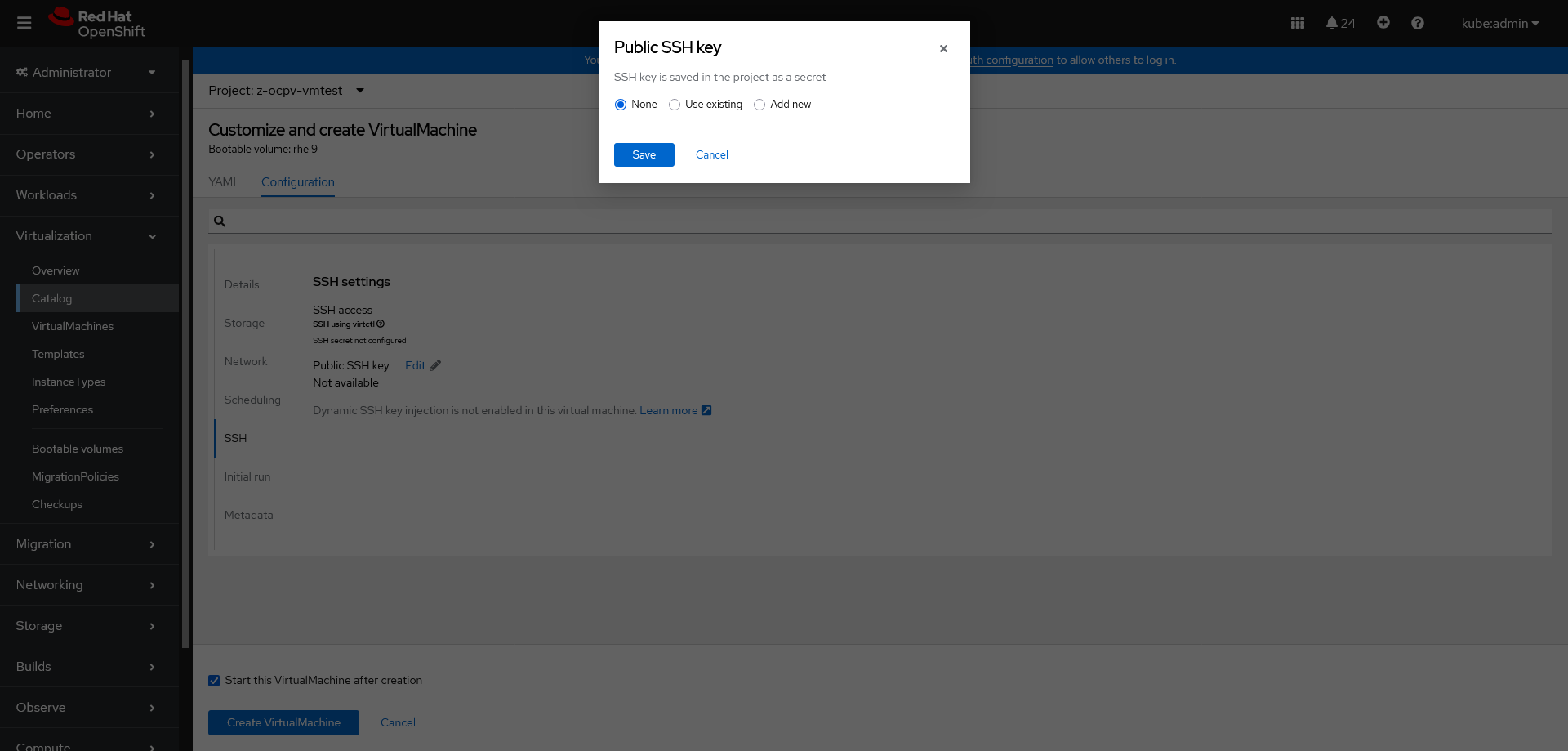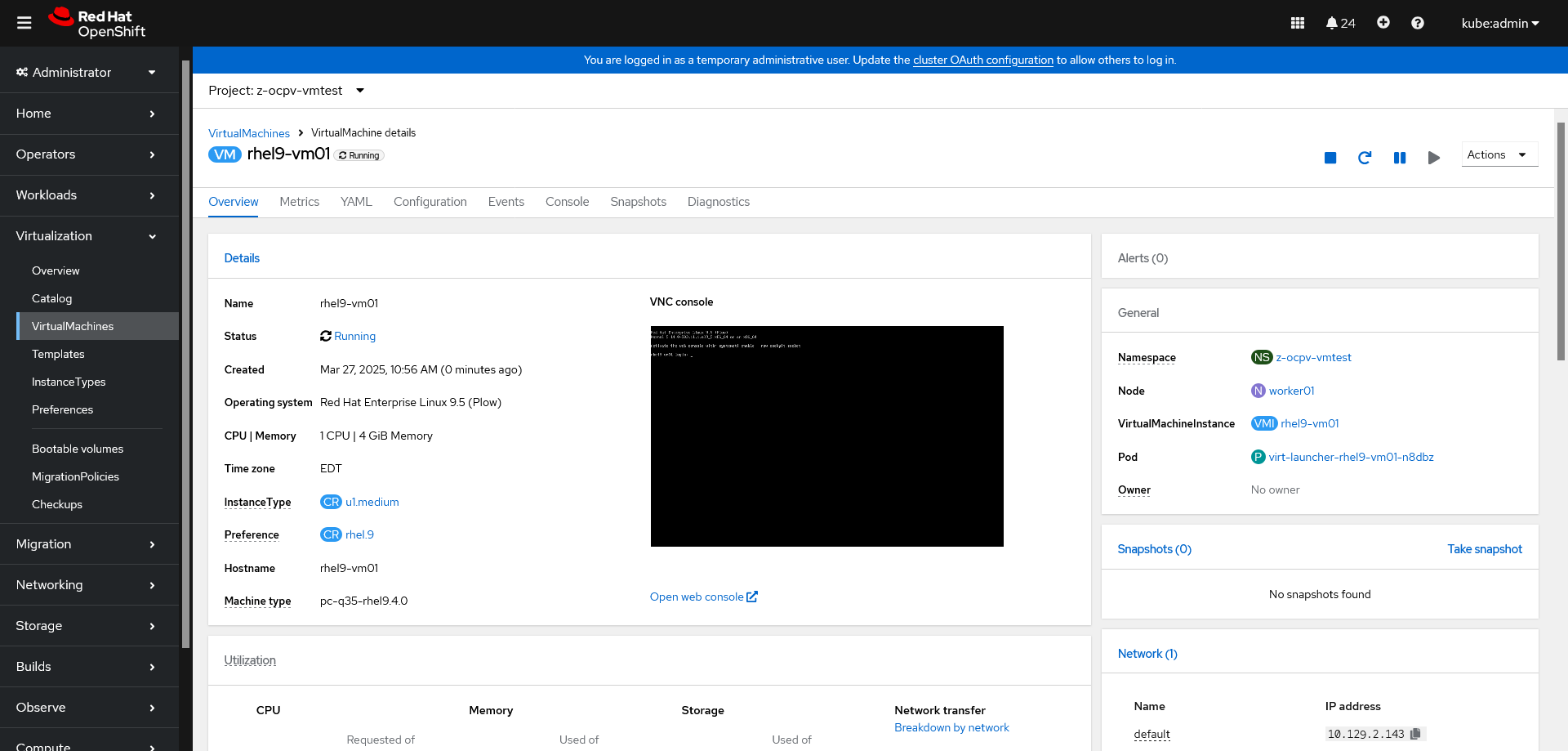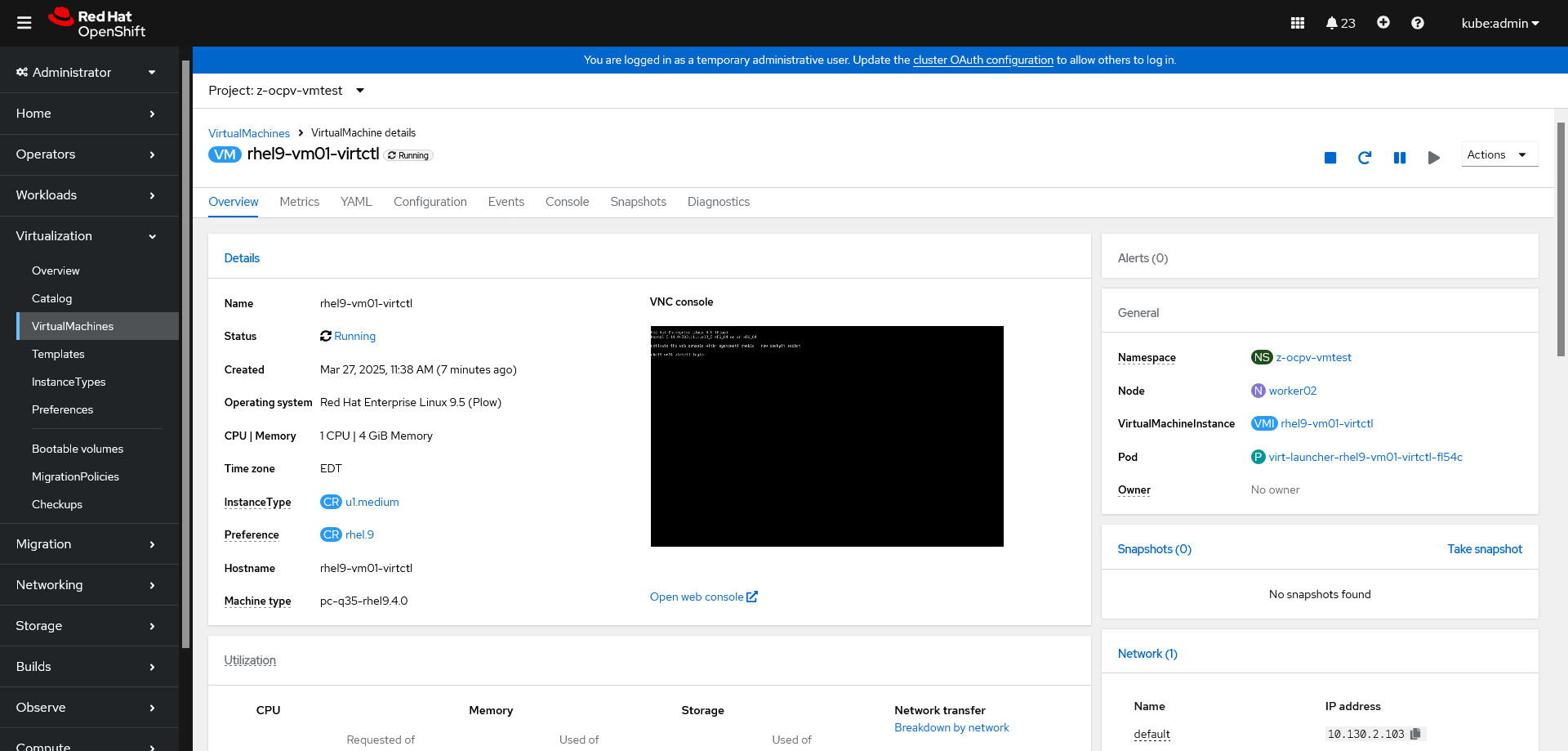OpenShift Virtualization
Red Hat® OpenShift® Virtualization は Red Hat OpenShift に含まれる機能であり、組織が新規および既存の仮想マシン (VM) ワークロードを実行およびデプロイするための先進的なプラットフォームを提供します。このソリューションにより、従来の仮想マシンを、信頼できる、一貫した包括的なハイブリッドクラウド・アプリケーション・プラットフォームに簡単に移行できます。
OpenShift Virtualization は、VM の移行を単純化するとともに、クラウドネイティブ・アプリケーション・プラットフォームのシンプルさと速度を利用してインフラストラクチャのモダナイゼーションの道筋を提供します。また、先進的な管理の原則を取り入れつつ既存の仮想化への投資を維持することを目指しており、Red Hat の包括的な仮想化ソリューションの基盤となります。
Creating virtual machines from Red Hat images
OCP 4.17 Bare Metal 環境 OpenShift Virtualization (OCP-V) で Virtual Machine (VM) を作成してみます。ここでは以下の手順を参考に、Red Hat Image (Red Hat が提供する Golden Image) から作成してみます。
About golden images
A golden image is a preconfigured snapshot of a virtual machine (VM) that you can use as a resource to deploy new VMs. For example, you can use golden images to provision the same system environment consistently and deploy systems more quickly and efficiently.
なお、今回は触れませんが、独自に作成した Custom Image を使用する事もできます。
Creating VMs from custom images
Creating virtual machines from instance types
ここでは、Instance Type から VM を作成してみます。
Creating virtual machines from instance types
About instance types
An instance type is a reusable object where you can define resources and characteristics to apply to new VMs. You can define custom instance types or use the variety that are included when you install OpenShift Virtualization.
Instance Type を独自に作成する事もできますが、ここでは OCP-V が用意する common-instancetypes (VirtualMachineClusterInstancetype CR) を使用します。以下の OCP Console 画面の Cluster provided Tab で common-instancetypes を確認する事ができます。
Bootable Volume は以下の OCP Console 画面から確認する事ができます。
Creating a VM from an instance type by using the web console
OCP Console から Virtualization -> Catalog を表示します。画面が Instance Types Tab になっている事を確認します。
左上の Project に VM を作成する Project として z-ocpv-vmtest を指定した上で、1 Select volume to boot from で rhel9 を選択します。
画面下部に移動して、2 Select InstanceType から U series / medium: 1 CPUs, 4GiB Memory を選択します。3 VirtualMachine details で必要に応じて、設定変更を行います。今回は Name のみ rhel9-vm01 に変更しています。
更に詳細な設定変更を行う場合は Customize VirtualMachine ボタンを押して、以下の画面から変更することができます。
SSH Section で SSH PKA (公開鍵認証) 用の SSH Key を設定する事もできます。
SSH Key の設定方法の詳細は、以下に記載されています。
Configuring SSH access to virtual machines
今回は、これらの画面からの変更は行わずに Create VirtualMachine ボタンを押して VM を作成します。以下のような画面が表示され、Status Running になれば完了です。
指定した Project に以下のようなリソースが作成されます。
$ oc project -q
z-ocpv-vmtest
$ oc get all,pvc
NAME READY STATUS RESTARTS AGE
pod/virt-launcher-rhel9-vm01-n8dbz 1/1 Running 0 88s
NAME TYPE CLUSTER-IP EXTERNAL-IP PORT(S) AGE
service/headless ClusterIP None <none> 5434/TCP 89s
NAME PHASE PROGRESS RESTARTS AGE
datavolume.cdi.kubevirt.io/rhel9-vm01-volume Succeeded 100.0% 89s
NAME AGE PHASE IP NODENAME READY
virtualmachineinstance.kubevirt.io/rhel9-vm01 88s Running 10.129.2.143 worker01 True
NAME AGE STATUS READY
virtualmachine.kubevirt.io/rhel9-vm01 89s Running True
NAME STATUS VOLUME CAPACITY ACCESS MODES STORAGECLASS VOLUMEATTRIBUTESCLASS AGE
persistentvolumeclaim/rhel9-vm01-volume Bound pvc-d31ce785-3aa0-43d9-bb25-5afc9bb048f0 30Gi RWX ocs-storagecluster-ceph-rbd-virtualization <unset> 89s
$ oc get pv
NAME CAPACITY ACCESS MODES RECLAIM POLICY STATUS CLAIM STORAGECLASS VOLUMEATTRIBUTESCLASS REASON AGE
pvc-d31ce785-3aa0-43d9-bb25-5afc9bb048f0 30Gi RWX Delete Bound z-ocpv-vmtest/rhel9-vm01-volume ocs-storagecluster-ceph-rbd-virtualization <unset> 2m5s
Creating manifests by using the virtctl tool
前述と同様の VM を virtctl からも作成してみます。
VM manifest creation commands
$ virtctl version
Client Version: version.Info{GitVersion:"v1.3.1-177-gba5bdde115", GitCommit:"ba5bdde1155476fd28d210baf3186872c25a4c37", GitTreeState:"clean", BuildDate:"2025-01-22T22:13:16Z", GoVersion:"go1.22.9 (Red Hat 1.22.9-2.el9_5) X:strictfipsruntime", Compiler:"gc", Platform:"linux/amd64"}
Server Version: version.Info{GitVersion:"v1.3.1-177-gba5bdde115", GitCommit:"ba5bdde1155476fd28d210baf3186872c25a4c37", GitTreeState:"clean", BuildDate:"2025-01-22T22:10:34Z", GoVersion:"go1.22.9 (Red Hat 1.22.9-2.el9_5) X:strictfipsruntime", Compiler:"gc", Platform:"linux/amd64"}
$ virtctl create vm --help
Create a VirtualMachine manifest.
If no boot order was specified volumes have the following fixed boot order:
Containerdisk > DataSource > Clone PVC > PVC
Usage:
virtctl create vm [flags]
Examples:
# Create a manifest for a VirtualMachine with a random name:
virtctl create vm
# Create a manifest for a VirtualMachine with a specified name and RunStrategy Always
virtctl create vm --name=my-vm --run-strategy=Always
# Create a manifest for a VirtualMachine with a specified VirtualMachineClusterInstancetype
virtctl create vm --instancetype=my-instancetype
# Create a manifest for a VirtualMachine with a specified VirtualMachineInstancetype (namespaced)
virtctl create vm --instancetype=virtualmachineinstancetype/my-instancetype
# Create a manifest for a VirtualMachine with a specified VirtualMachineClusterPreference
virtctl create vm --preference=my-preference
# Create a manifest for a VirtualMachine with a specified VirtualMachinePreference (namespaced)
virtctl create vm --preference=virtualmachinepreference/my-preference
# Create a manifest for a VirtualMachine with specified memory and an ephemeral containerdisk volume
virtctl create vm --memory=1Gi --volume-containerdisk=src:my.registry/my-image:my-tag
# Create a manifest for a VirtualMachine with a cloned DataSource in namespace and specified size
virtctl create vm --volume-datasource=src:my-ns/my-ds,size:50Gi
# Create a manifest for a VirtualMachine with a cloned DataSource and inferred instancetype and preference
virtctl create vm --volume-datasource=src:my-annotated-ds --infer-instancetype --infer-preference
# Create a manifest for a VirtualMachine with multiple volumes and specified boot order
virtctl create vm --volume-containerdisk=src:my.registry/my-image:my-tag --volume-datasource=src:my-ds,bootorder:1
# Create a manifest for a VirtualMachine with multiple volumes and inferred instancetype and preference with specified volumes
virtctl create vm --volume-datasource=src:my-annotated-ds --volume-pvc=my-annotated-pvc --infer-instancetype=my-annotated-ds --infer-preference=my-annotated-pvc
# Create a manifest for a VirtualMachine with a specified VirtualMachineCluster{Instancetype,Preference} and cloned PVC
virtctl create vm --volume-clone-pvc=src:my-ns/my-pvc
# Create a manifest for a VirtualMachine with a specified VirtualMachineCluster{Instancetype,Preference} and directly used PVC
virtctl create vm --volume-pvc=src:my-pvc
# Create a manifest for a VirtualMachine with a clone DataSource and a blank volume
virtctl create vm --volume-datasource=src:my-ns/my-ds --volume-blank=size:50Gi
# Create a manifest for a VirtualMachine with a specified VirtualMachineCluster{Instancetype,Preference} and cloned DataSource
virtctl create vm --instancetype=my-instancetype --preference=my-preference --volume-datasource=src:my-ds
# Create a manifest for a VirtualMachine with a specified VirtualMachineCluster{Instancetype,Preference} and two cloned DataSources (flag can be provided multiple times)
virtctl create vm --instancetype=my-instancetype --preference=my-preference --volume-datasource=src:my-ds1 --volume-datasource=src:my-ds2
# Create a manifest for a VirtualMachine with a specified VirtualMachineCluster{Instancetype,Preference} and directly used PVC
virtctl create vm --instancetype=my-instancetype --preference=my-preference --volume-pvc=my-pvc
# Create a manifest for a VirtualMachine with a specified DataVolumeTemplate
virtctl create vm --volume-import type:pvc,name:my-pvc,namespace:default,size:256Mi
Flags:
--name string Specify the name of the VM.
--run-strategy string Specify the RunStrategy of the VM. (default "Always")
--termination-grace-period int Specify the termination grace period of the VM. (default 180)
--memory string Specify the memory of the VM. (default "512Mi")
--instancetype string Specify the Instance Type of the VM. Mutually exclusive with instancetype inference flags.
--infer-instancetype Specify if the Instance Type of the VM should be inferred from the first boot disk. Mutually exclusive with --infer-instancetype-from. (default true)
--infer-instancetype-from string Specify the volume to infer the Instance Type of the VM from. Mutually exclusive with --infer-instancetype.
--preference string Specify the Preference of the VM. Mutually exclusive with preference inference flags.
--infer-preference Specify if the Preference of the VM should be inferred from the first boot disk. Mutually exclusive with --infer-preference-from. (default true)
--infer-preference-from string Specify the volume to infer the Preference of the VM from. Mutually exclusive with --infer-preference.
--volume-containerdisk stringArray Specify a containerdisk to be used by the VM. Can be provided multiple times.
Supported parameters: name:string,src:string,bootorder:uint
--volume-datasource stringArray Specify a DataSource to be cloned by the VM. Can be provided multiple times.
Supported parameters: name:string,src:string,bootorder:uint,size:resource.Quantity
--volume-clone-pvc stringArray Specify a PVC to be cloned by the VM. Can be provided multiple times.
Supported parameters: name:string,src:string,bootorder:uint,size:resource.Quantity
--volume-pvc stringArray Specify a PVCs to be used by the VM. Can be provided multiple times.
Supported parameters: name:string,src:string,bootorder:uint
--volume-blank stringArray Specify a blank volume to be used by the VM. Can be provided multiple times.
Supported parameters: name:string,size:resource.Quantity
--volume-import stringArray Specify the source for DataVolume. Can be provided multiple times.
Supported parameters:
type blank - size:resource.Quantity,type:string,name:string
type gcs - secretref:string,url:string,size:resource.Quantity,type:string,name:string
type http - certconfigmap:string,extraheaders:[]string,secretextraheaders:[]string,secretref:string,url:string,size:resource.Quantity,type:string,name:string
type imageio - certconfigmap:string,diskid:string,secretref:string,url:string,size:resource.Quantity,type:string,name:string
type pvc - name:string,src:string,size:resource.Quantity,type:string
type registry - certconfigmap:string,imagestream:string,pullmethod:string,secretref:string,url:string,size:resource.Quantity,type:string,name:string
type s3 - certconfigmap:string,secretref:string,url:string,size:resource.Quantity,type:string,name:string
type vddk - backingfile:string,initimageurl:string,secretref:string,thumbprint:string,url:string,uuid:string,size:resource.Quantity,type:string,name:string
type snapshot - name:string,src:string,size:resource.Quantity,type:string
--cloud-init-user-data string Specify the base64 encoded cloud-init user data of the VM.
--cloud-init-network-data string Specify the base64 encoded cloud-init network data of the VM.
-h, --help help for vm
Use "virtctl options" for a list of global command-line options (applies to all commands).
virtctl create vm は VirtualMachine Manifest を作成します。今回の例では、以下のようになります。前述の VM と区別するために --name で rhel9-vm01-virtctl としています。
$ virtctl create vm \
--volume-datasource src:openshift-virtualization-os-images/rhel9 \
--instancetype=u1.medium \
--name=rhel9-vm01-virtctl \
--infer-preference \
-n $(oc project -q) \
> rhel9-vm01-virtctl.yaml
$ cat rhel9-vm01-virtctl.yaml
apiVersion: kubevirt.io/v1
kind: VirtualMachine
metadata:
creationTimestamp: null
name: rhel9-vm01-virtctl
namespace: z-ocpv-vmtest
spec:
dataVolumeTemplates:
- metadata:
creationTimestamp: null
name: rhel9-vm01-virtctl-ds-rhel9
spec:
sourceRef:
kind: DataSource
name: rhel9
namespace: openshift-virtualization-os-images
storage:
resources: {}
instancetype:
name: u1.medium
preference:
inferFromVolume: rhel9-vm01-virtctl-ds-rhel9
runStrategy: Always
template:
metadata:
creationTimestamp: null
spec:
domain:
devices: {}
resources: {}
terminationGracePeriodSeconds: 180
volumes:
- dataVolume:
name: rhel9-vm01-virtctl-ds-rhel9
name: rhel9-vm01-virtctl-ds-rhel9
status: {}
virtctl で作成した VM Manifest を適用します。
$ oc apply -f rhel9-vm01-virtctl.yaml
virtualmachine.kubevirt.io/rhel9-vm01-virtctl created
指定した Project に以下のようなリソースが追加されます。
$ oc project -q
z-ocpv-vmtest
$ oc get all,pvc
NAME READY STATUS RESTARTS AGE
pod/virt-launcher-rhel9-vm01-n8dbz 1/1 Running 0 42m
pod/virt-launcher-rhel9-vm01-virtctl-fl54c 1/1 Running 0 52s
NAME TYPE CLUSTER-IP EXTERNAL-IP PORT(S) AGE
service/headless ClusterIP None <none> 5434/TCP 42m
NAME PHASE PROGRESS RESTARTS AGE
datavolume.cdi.kubevirt.io/rhel9-vm01-virtctl-ds-rhel9 Succeeded 100.0% 53s
datavolume.cdi.kubevirt.io/rhel9-vm01-volume Succeeded 100.0% 42m
NAME AGE PHASE IP NODENAME READY
virtualmachineinstance.kubevirt.io/rhel9-vm01 42m Running 10.129.2.143 worker01 True
virtualmachineinstance.kubevirt.io/rhel9-vm01-virtctl 52s Running 10.130.2.103 worker02 True
NAME AGE STATUS READY
virtualmachine.kubevirt.io/rhel9-vm01 42m Running True
virtualmachine.kubevirt.io/rhel9-vm01-virtctl 53s Running True
NAME STATUS VOLUME CAPACITY ACCESS MODES STORAGECLASS VOLUMEATTRIBUTESCLASS AGE
persistentvolumeclaim/rhel9-vm01-virtctl-ds-rhel9 Bound pvc-332738b0-6df4-4038-855f-632848d6ae7f 30Gi RWX ocs-storagecluster-ceph-rbd-virtualization <unset> 53s
persistentvolumeclaim/rhel9-vm01-volume Bound pvc-d31ce785-3aa0-43d9-bb25-5afc9bb048f0 30Gi RWX ocs-storagecluster-ceph-rbd-virtualization <unset> 42m
$ oc get pv
NAME CAPACITY ACCESS MODES RECLAIM POLICY STATUS CLAIM STORAGECLASS VOLUMEATTRIBUTESCLASS REASON AGE
pvc-332738b0-6df4-4038-855f-632848d6ae7f 30Gi RWX Delete Bound z-ocpv-vmtest/rhel9-vm01-virtctl-ds-rhel9 ocs-storagecluster-ceph-rbd-virtualization <unset> 2m27s
pvc-d31ce785-3aa0-43d9-bb25-5afc9bb048f0 30Gi RWX Delete Bound z-ocpv-vmtest/rhel9-vm01-volume ocs-storagecluster-ceph-rbd-virtualization <unset> 44m
OCP Console からも VM を確認することができます。