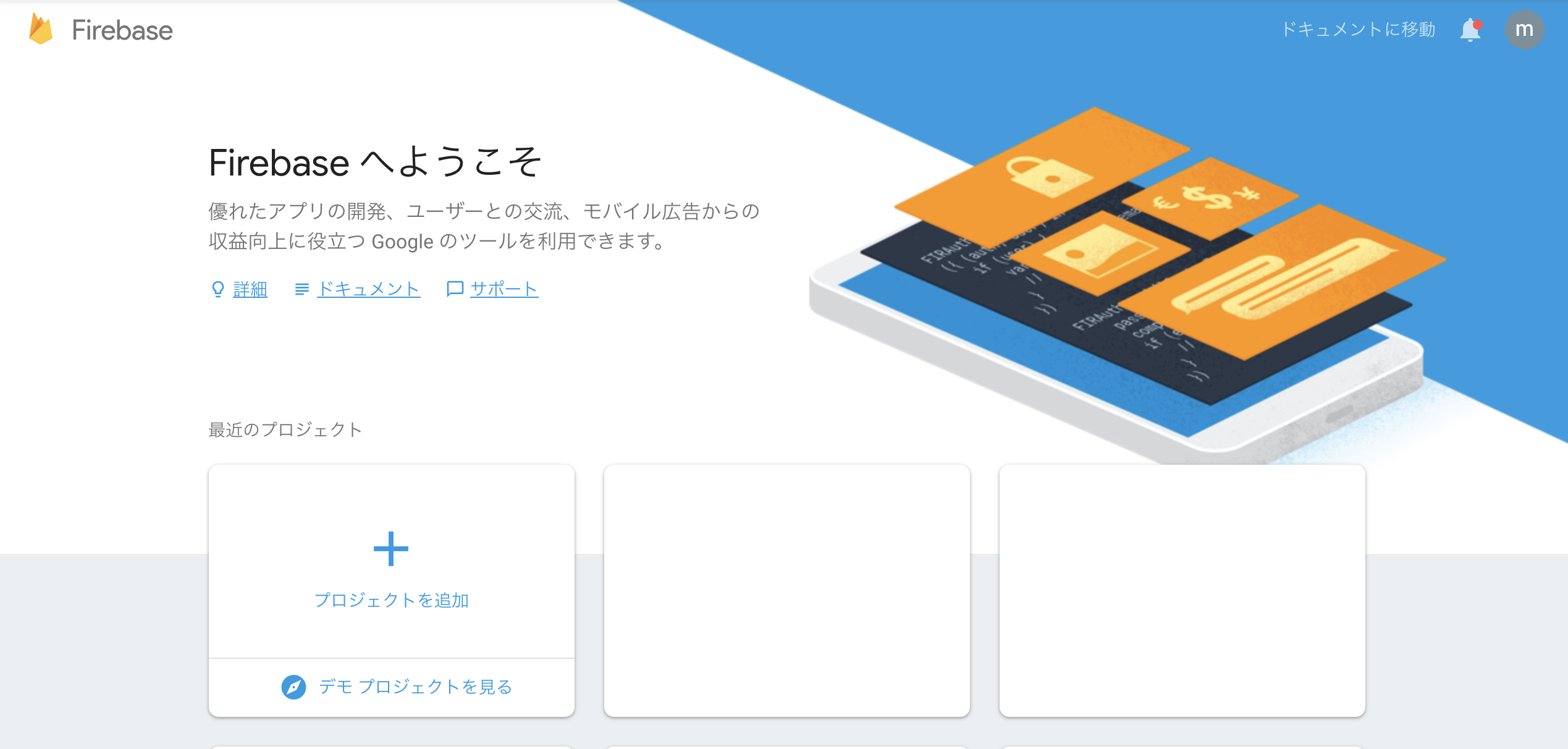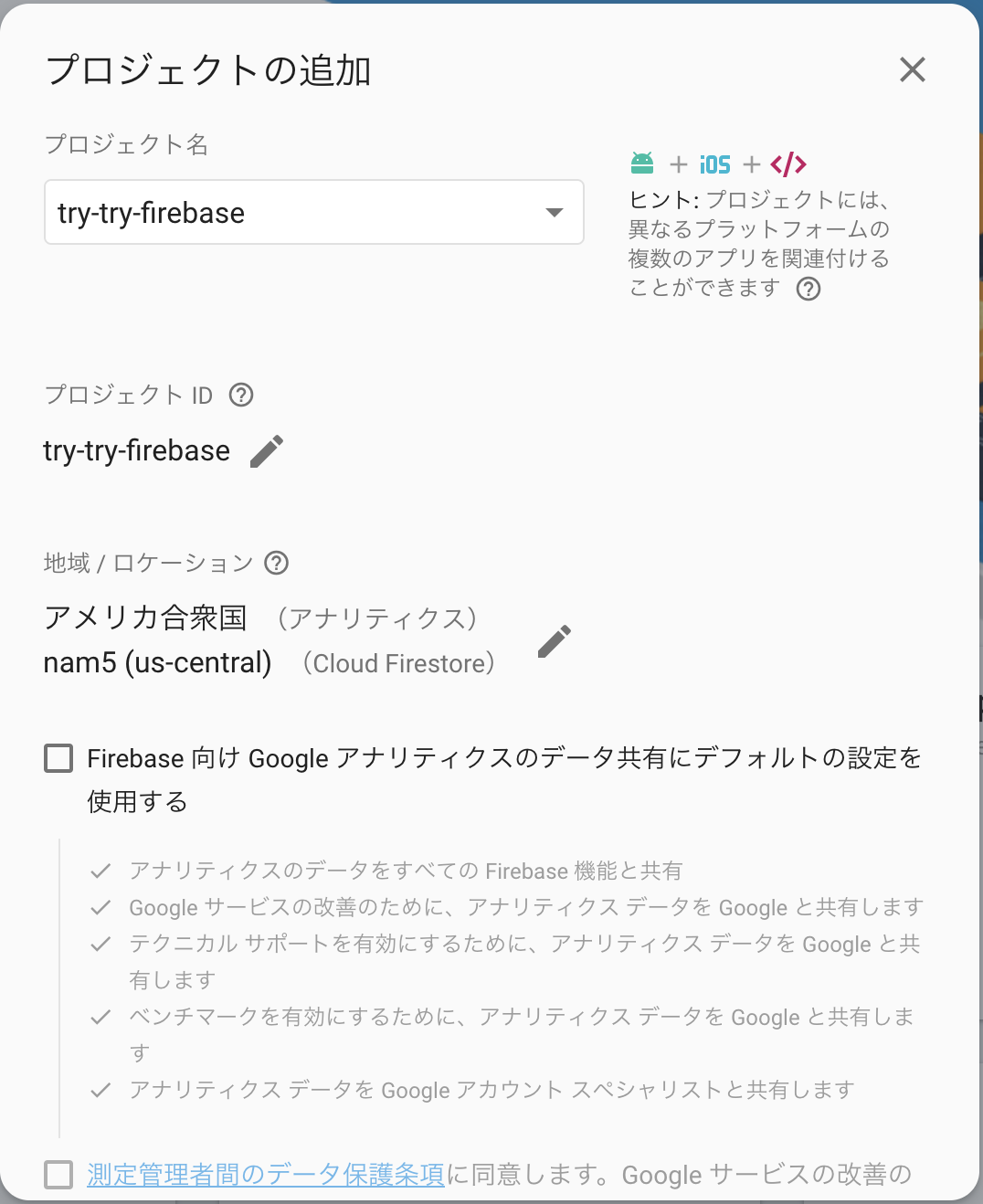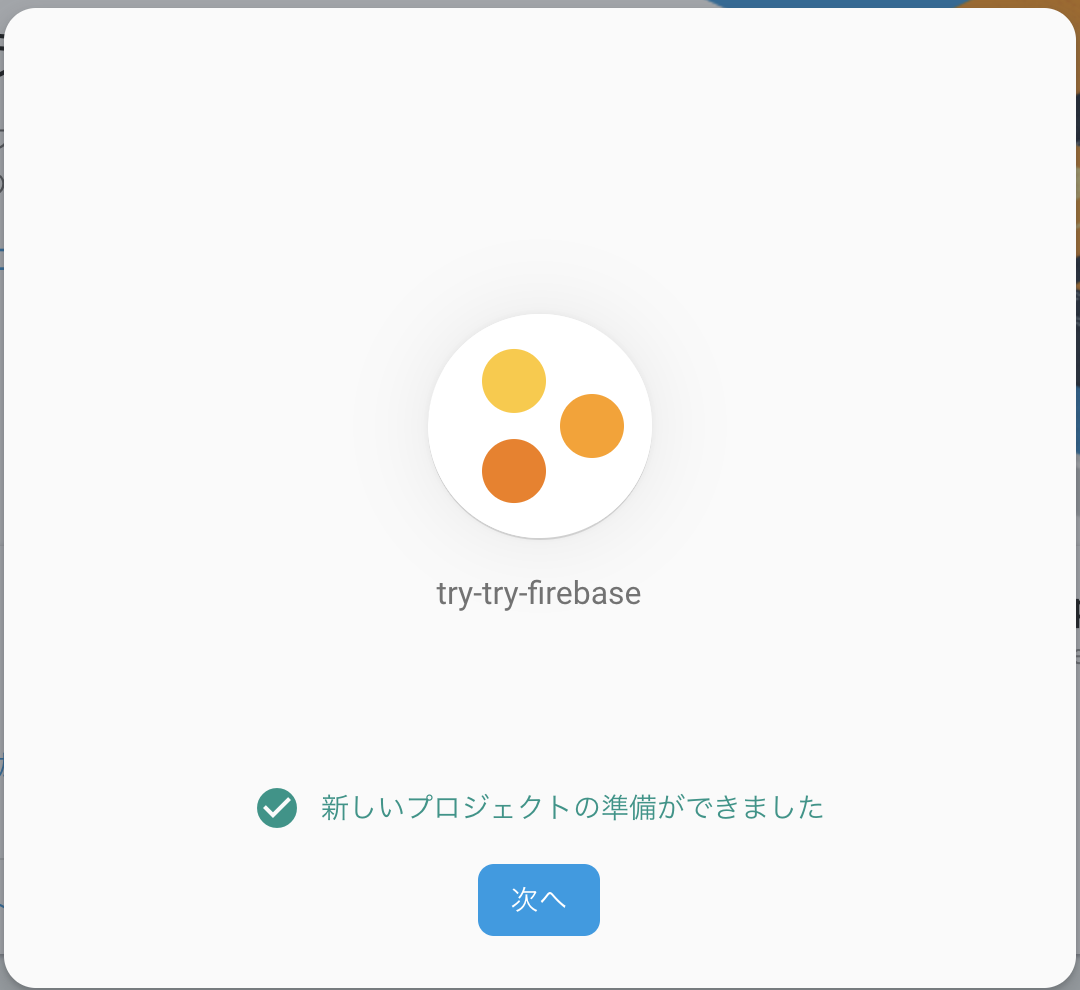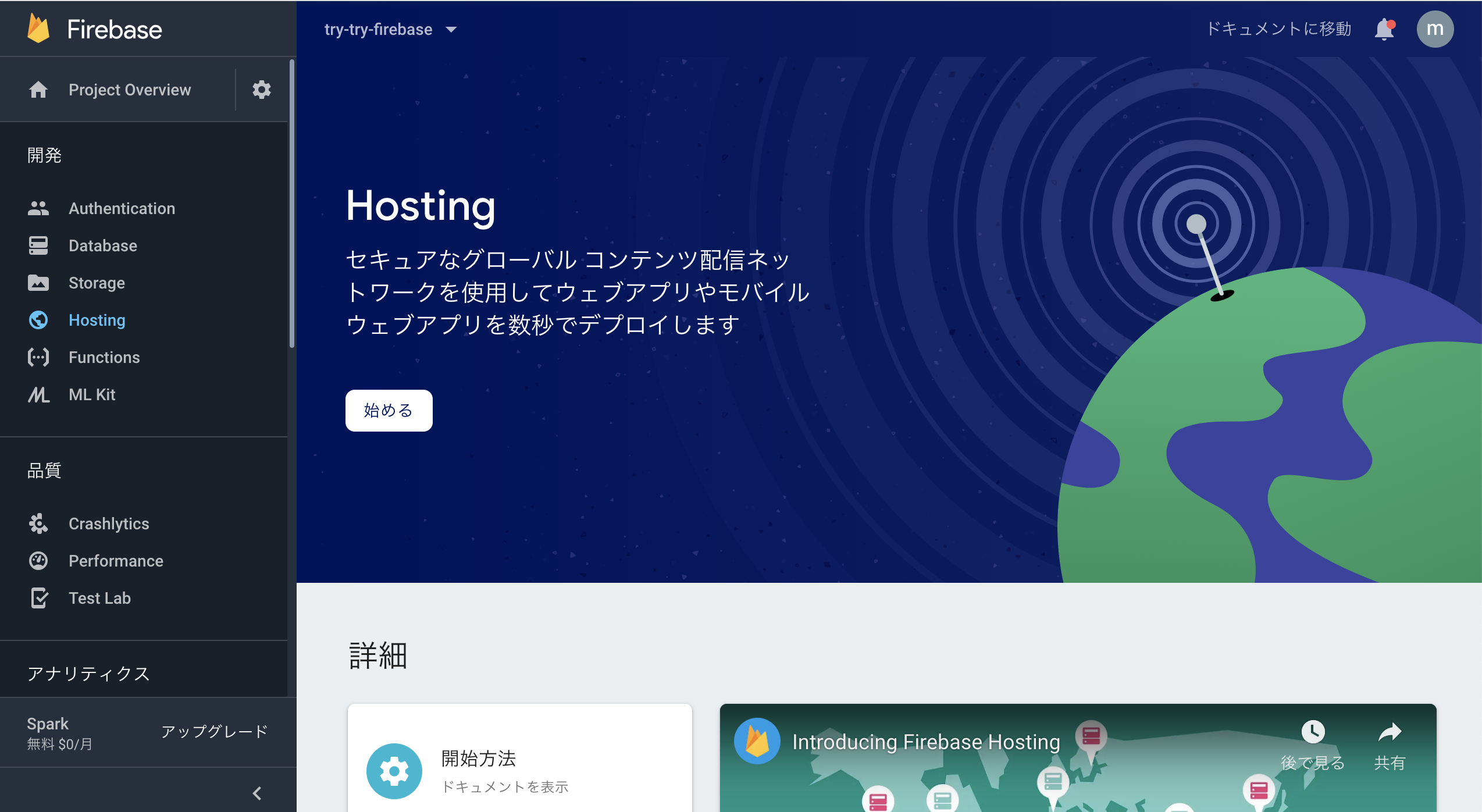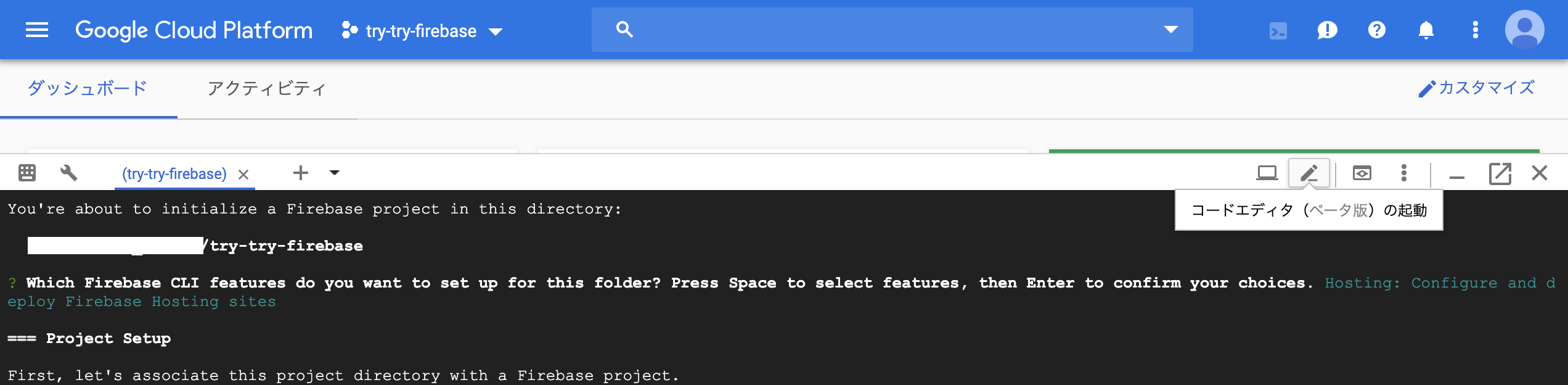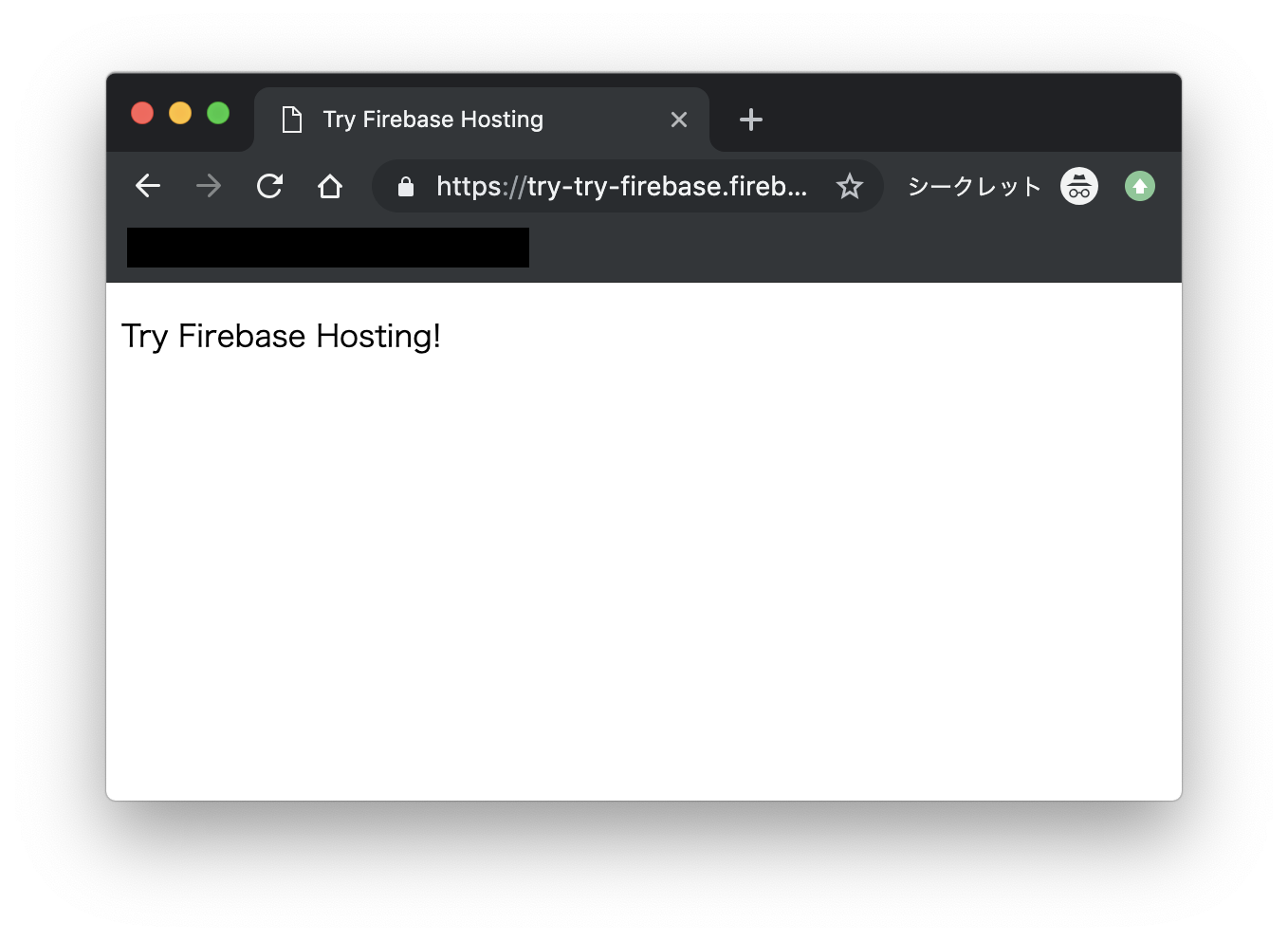Firebase Hosting
https://firebase.google.com/docs/hosting/quickstart?hl=ja
↑ガイドを読めばいいですが、自分用にメモ
プロジェクトを作成
設定
GCPでCloud Shellを開いて、設定の指示に従って入力する
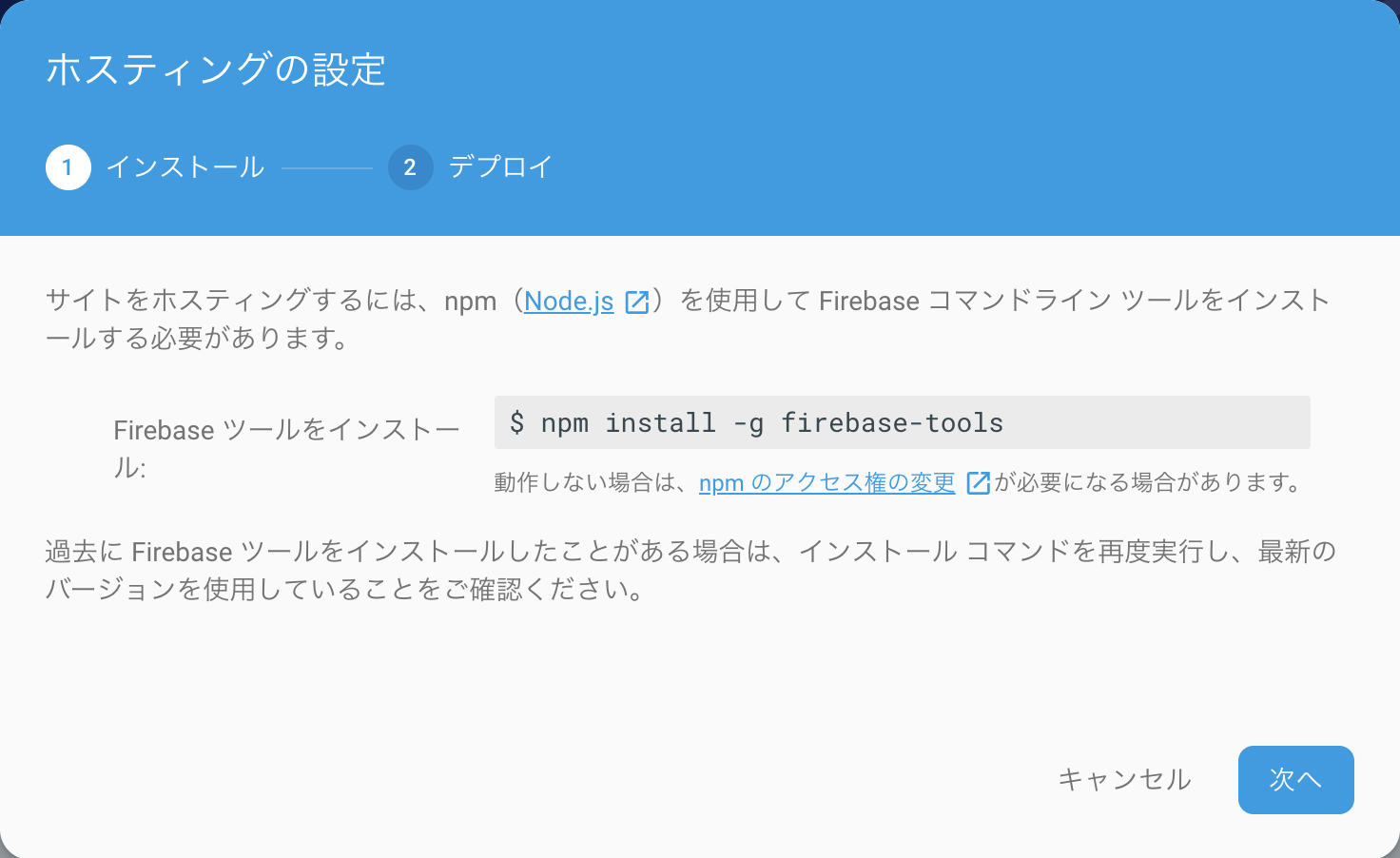
Cloud Shell上にディレクトリを作って、その中で開始する
mkdir try-try-firebase
cd try-try-firebase
firebase init
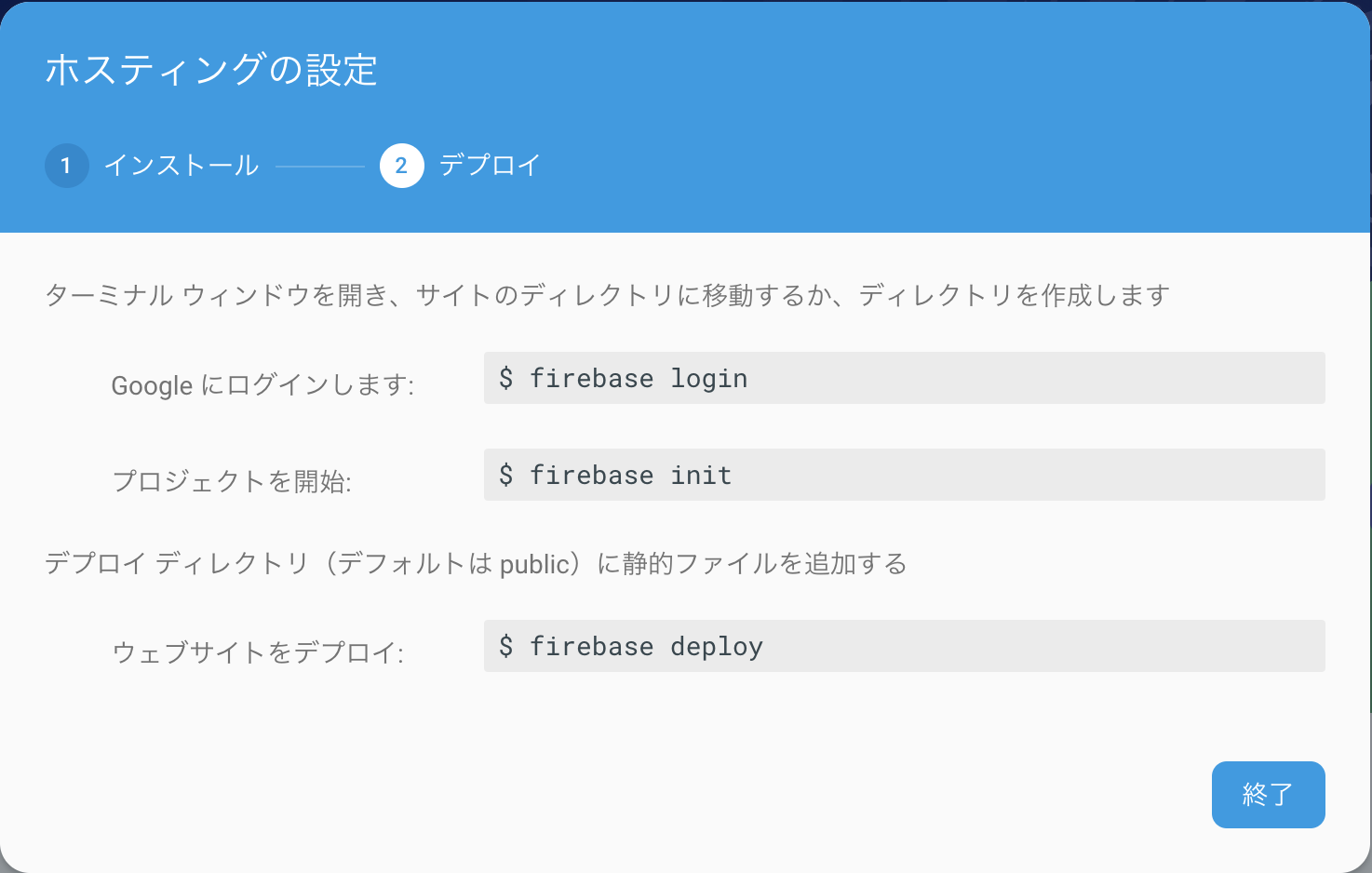 ### 質問に答えていく
Which Firebase CLI features do you want to set up for this folder?
→ `Hosting`を選択
### 質問に答えていく
Which Firebase CLI features do you want to set up for this folder?
→ `Hosting`を選択
Select a default Firebase project for this directory:
→ publicがdefaultなので、Enter
Configure as a single-page app (rewrite all urls to /index.html)?
→ No
✔ Firebase initialization complete! 完了\(^o^)/
確認
try-try-firebaseディレクトリの中にファイルが作られているのを確認
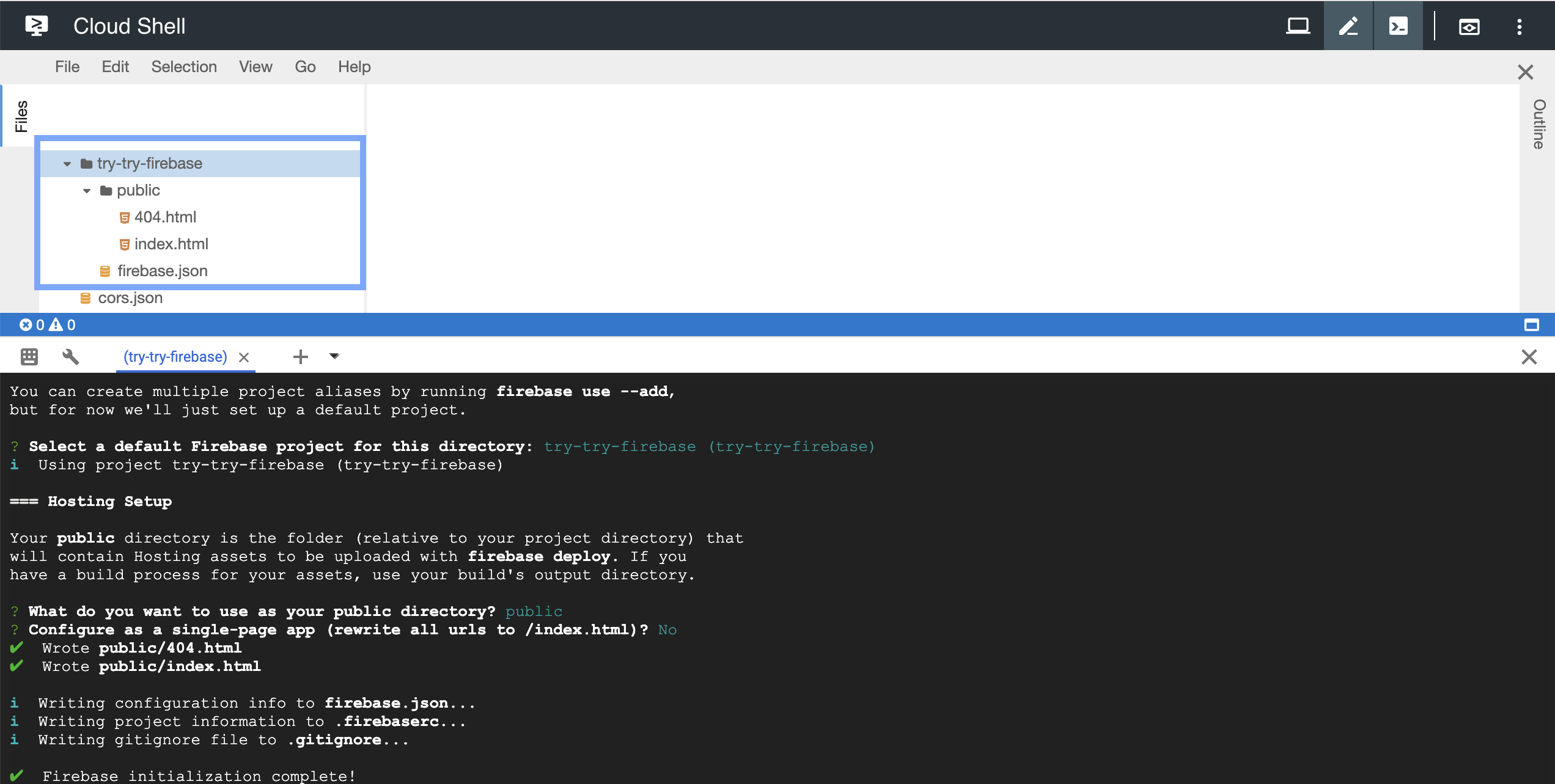
deployする
try-try-firebase → public → index.htmlの中身を書き換えて、
<!DOCTYPE html>
<html>
<head>
<title>Try Firebase Hosting</title>
</head>
<body>
<p>Try Firebase Hosting!</p>
</body>
</html>
Cloud Shellでdeploy!!
firebase deploy
完了したら、Hosting URLをクリック
✔ Deploy complete!
Project Console: https://console.firebase.google.com/project/try-try-firebase/overview
Hosting URL: https://try-try-firebase.firebaseapp.com
おわり
次はFunctionsを使います!