対象
・コード書けない人
・コード書くの面倒な人
・コード書く時間がない人
10分程度で実装できます。
できること
・ファイルの一括操作
使い方
step1「自動化プログラム作成」
(1)作成用プログラムをデスクトップに保存する。
(2)画面右半分にターミナルを起動する。
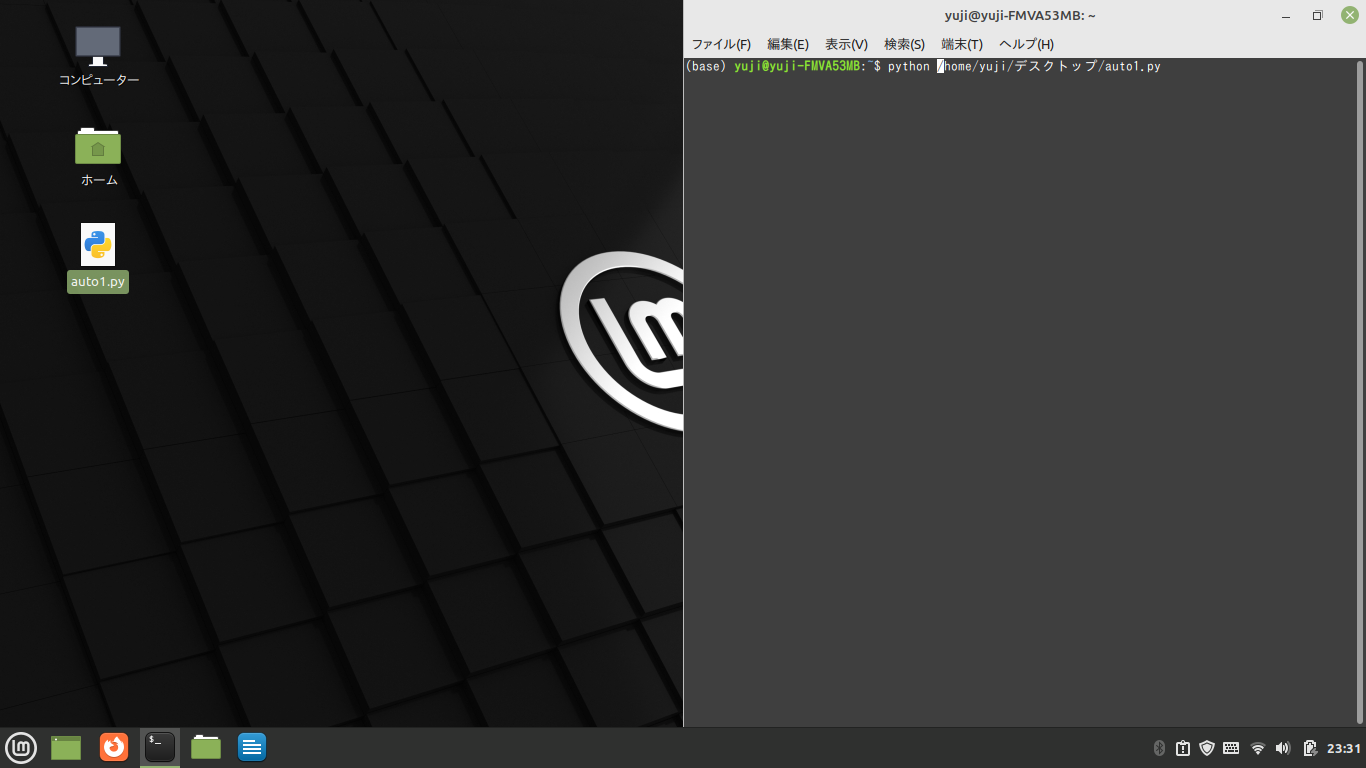
(3)画面左半分に繰り返したいフォルダを開く。
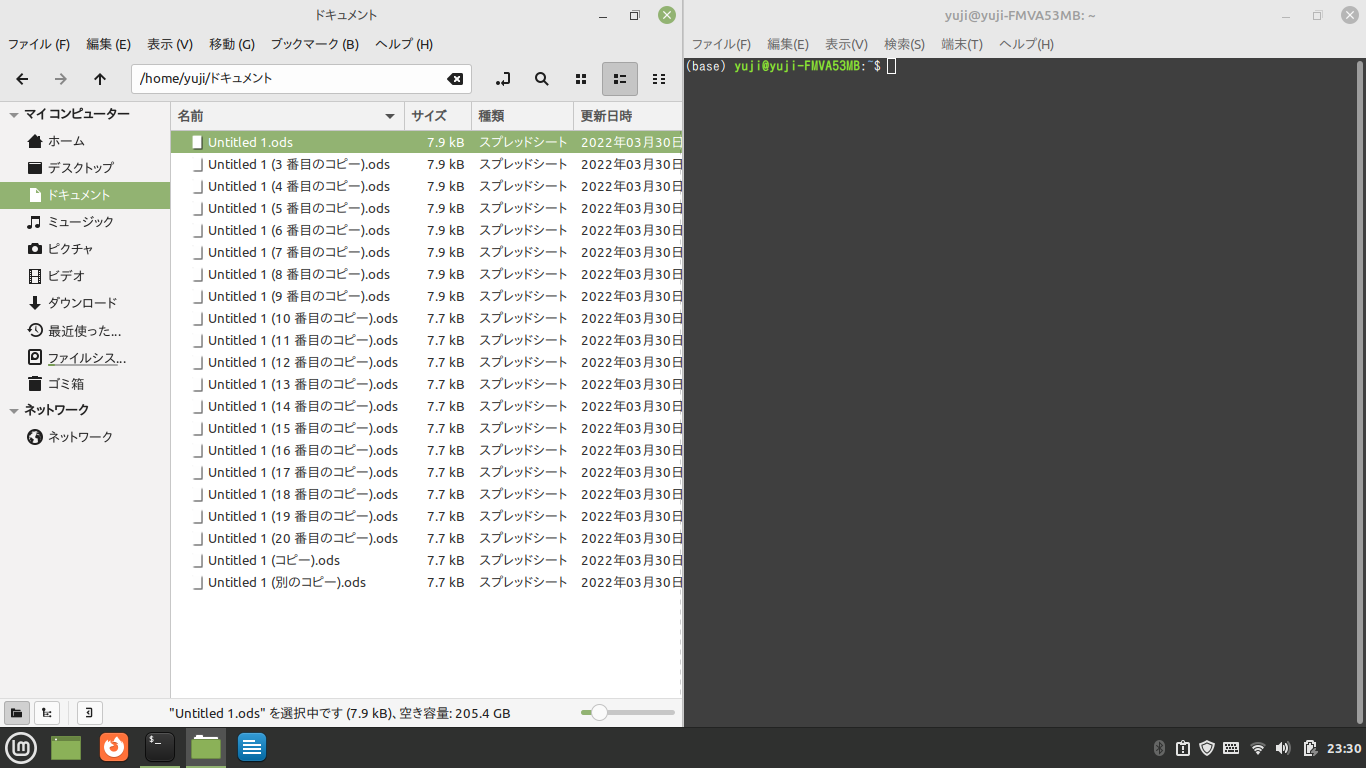
(4)ターミナルに「pip install pyautogui」と入力する。(初回のみ)
pip install pyautogui
(5)「python」と打ち、続けて作成用のプログラム(auto1.py)をドラッグ&ドロップして貼り付ける。
実行する。
python /~~/~~/~~/desktop/auto1.py
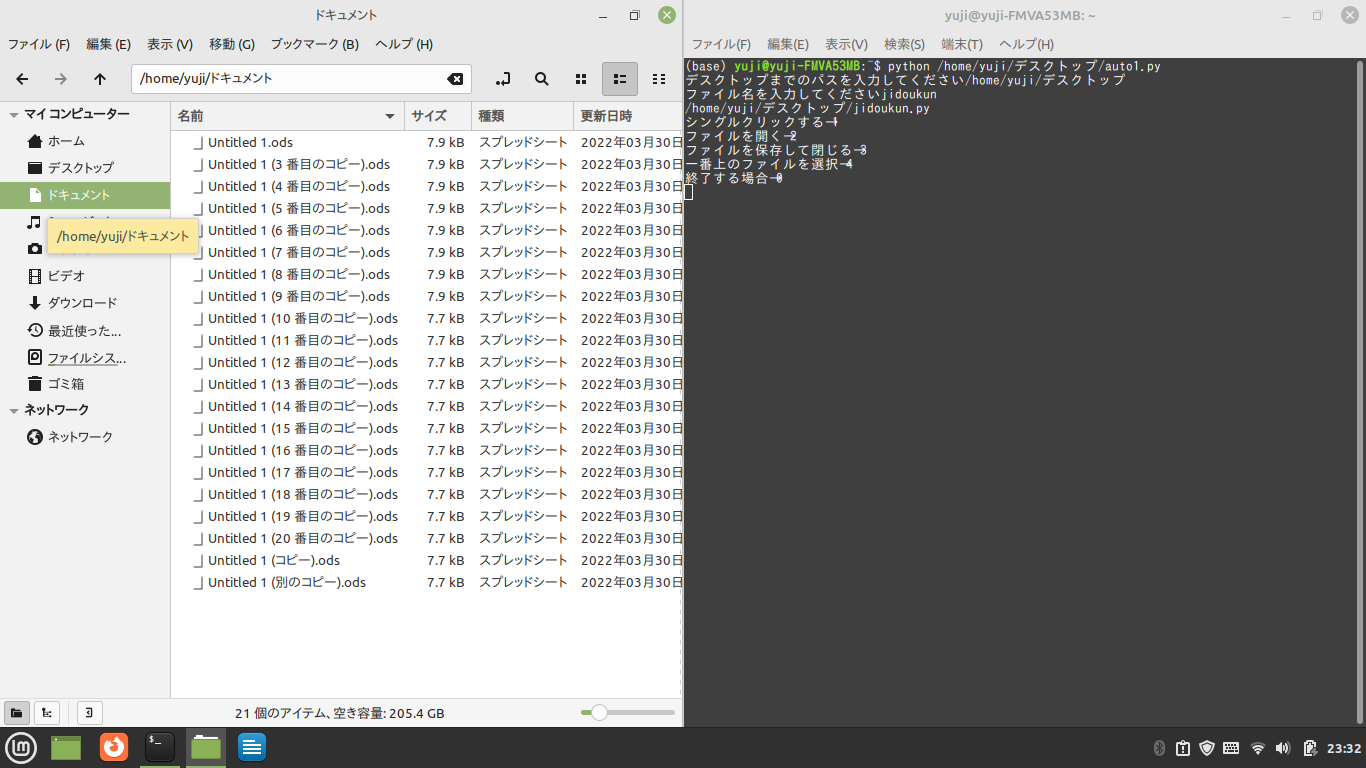
(6)1を押して5秒以内に一番上のファイルにカーソルを合わせる。(次のプログラムが始まるまでカーソル固定)
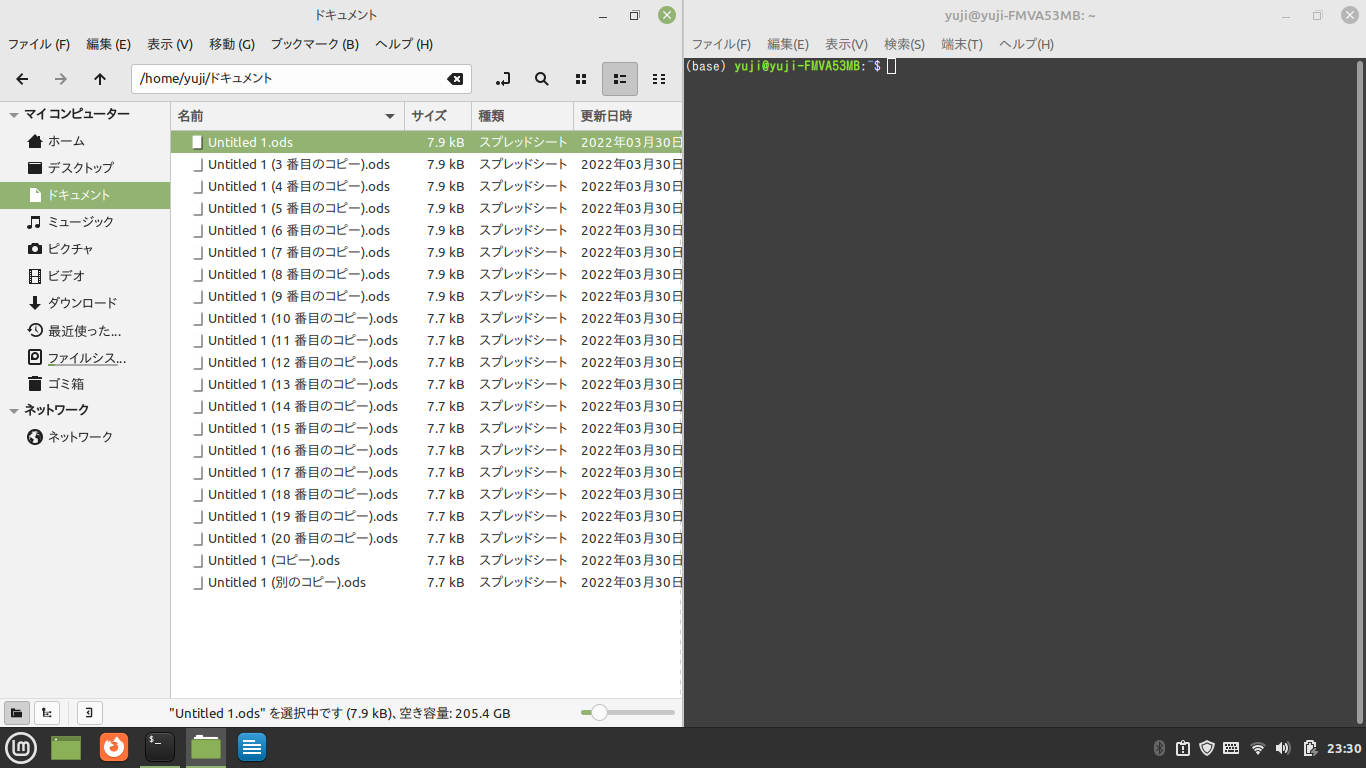
(7)4→2の順に押す。(ここで一番上のファイルが開いたことになる)
(8)一番上のファイルを画面左半分に開く。
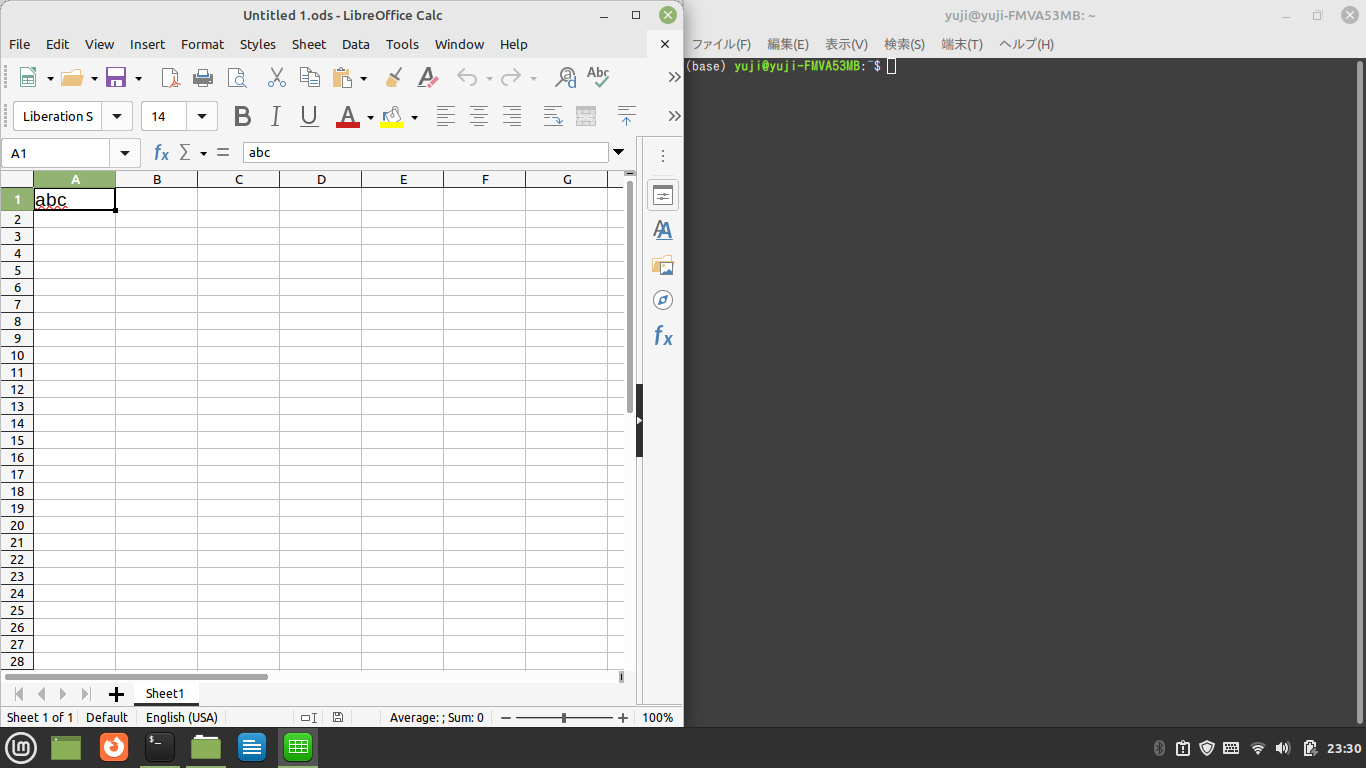
(9)自動化させたい処理を入力していく。
(10)3→0の順に押すとファイルを保存して閉じる。
(11)繰り返したい数を入力する。
(12)デスクトップに自動化ファイルが完成する。
step2「自動化プログラム起動」
(1)画面右半分にターミナルを開く
(2)画面左半分に繰り返したいフォルダを開く
(3)step1で作られたプログラムをドラッグ&ドロップ、実行
python /~~/~~/~~/desktop/step1で作られたプログラム.py
作成用プログラム(windowsの場合)
import pyautogui as p
import time
import re
def where_click(c,x,i):
print("5秒以内にカーソルを合わせてください")
time.sleep(5)
x = p.position()
print(f"{c}回目にクリックする位置情報を保存しました!")
return x
#デスクトップにファイルを新規作成
file_path = input("デスクトップまでのパスを入力してください")
file_name = r"/" + input("ファイル名を入力してください") + ".py"
my_file = file_path + file_name
print(my_file)
open(my_file,"w",encoding="utf-8")
text = "import pyautogui as p\nimport time\n\ndef automation(s):\n"
with open(my_file,"a",encoding="utf-8") as file:
file.write(text)
x = "a"
i = 0
c = 1
s = 0
y = True
while y:
option = int(input("シングルクリックする→1\nファイルを開く→2\nファイルを保存して閉じる→3\n一番上のファイルを選択→4\n終了する場合→0\n"))
if option == 1:
j = where_click(c,x,i)
text = re.findall(r"\((.+)\)", str(j))
with open(my_file, "a", encoding="utf-8") as file:
file.write(" p.click(" + text[0] + ")\n")
file.write(" time.sleep(2) \n")
x += str(i)
i += 1
c += 1
elif option == 2:
text = " p.hotkey('ctrl', 'o')\n time.sleep(2)\n"
with open(my_file, "a", encoding="utf-8") as file:
file.write(text)
elif option == 3:
text = " p.hotkey('ctrl', 's')\n time.sleep(2)\n"
with open(my_file, "a", encoding="utf-8") as file:
file.write(text)
time.sleep(2)
text = " p.hotkey('ctrl', 'w')\n time.sleep(2)\n"
with open(my_file, "a", encoding="utf-8") as file:
file.write(text)
time.sleep(2)
text = " p.hotkey('ctrl', 'q')\n time.sleep(2)\n"
with open(my_file, "a", encoding="utf-8") as file:
file.write(text)
elif option == 4:
text = " p.press('up')\n time.sleep(2)\n"
with open(my_file, "a", encoding="utf-8") as file:
file.write(text)
text = " if s > 0:\n p.press(['down'] * s)\n time.sleep(2)\n"
with open(my_file, "a", encoding="utf-8") as file:
file.write(text)
elif option == 0:
y = False
else :
print("操作なし")
loop_count = int(input("繰り返す回数を入力してください"))
time.sleep(2)
text = f"\ns = 0\n\nfor i in range({loop_count}):\n automation(s)\n time.sleep(2)\n s += 1\n"
with open(my_file, "a", encoding="utf-8") as file:
file.write(text)
作成用プログラム(Macの場合)
import pyautogui as p
import time
import re
def where_click(c,x,i):
print("5秒以内にカーソルを合わせてください")
time.sleep(5)
x = p.position()
print(f"{c}回目にクリックする位置情報を保存しました!")
return x
#デスクトップにファイルを新規作成
file_path = input("デスクトップまでのパスを入力してください")
file_name = r"/" + input("ファイル名を入力してください") + ".py"
my_file = file_path + file_name
print(my_file)
open(my_file,"w",encoding="utf-8")
text = "import pyautogui as p\nimport time\n\ndef automation(s):\n"
with open(my_file,"a",encoding="utf-8") as file:
file.write(text)
x = "a"
i = 0
c = 1
s = 0
y = True
while y:
option = int(input("シングルクリックする→1\nファイルを開く→2\nファイルを保存して閉じる→3\n一番上のファイルを選択→4\n終了する場合→0\n"))
if option == 1:
j = where_click(c,x,i)
text = re.findall(r"\((.+)\)", str(j))
with open(my_file, "a", encoding="utf-8") as file:
file.write(" p.click(" + text[0] + ")\n")
file.write(" time.sleep(2) \n")
x += str(i)
i += 1
c += 1
elif option == 2:
text = " p.hotkey('command', 'o')\n time.sleep(2)\n"
with open(my_file, "a", encoding="utf-8") as file:
file.write(text)
elif option == 3:
text = " p.hotkey('command', 's')\n time.sleep(2)\n"
with open(my_file, "a", encoding="utf-8") as file:
file.write(text)
time.sleep(2)
text = " p.hotkey('command', 'w')\n time.sleep(2)\n"
with open(my_file, "a", encoding="utf-8") as file:
file.write(text)
time.sleep(2)
text = " p.hotkey('command', 'q')\n time.sleep(2)\n"
with open(my_file, "a", encoding="utf-8") as file:
file.write(text)
elif option == 4:
text = " p.press('up')\n time.sleep(2)\n"
with open(my_file, "a", encoding="utf-8") as file:
file.write(text)
text = " if s > 0:\n p.press(['down'] * s)\n time.sleep(2)\n"
with open(my_file, "a", encoding="utf-8") as file:
file.write(text)
elif option == 0:
y = False
else :
print("操作なし")
loop_count = int(input("繰り返す回数を入力してください"))
time.sleep(2)
text = f"\ns = 0\n\nfor i in range({loop_count}):\n automation(s)\n time.sleep(2)\n s += 1\n"
with open(my_file, "a", encoding="utf-8") as file:
file.write(text)
Reference