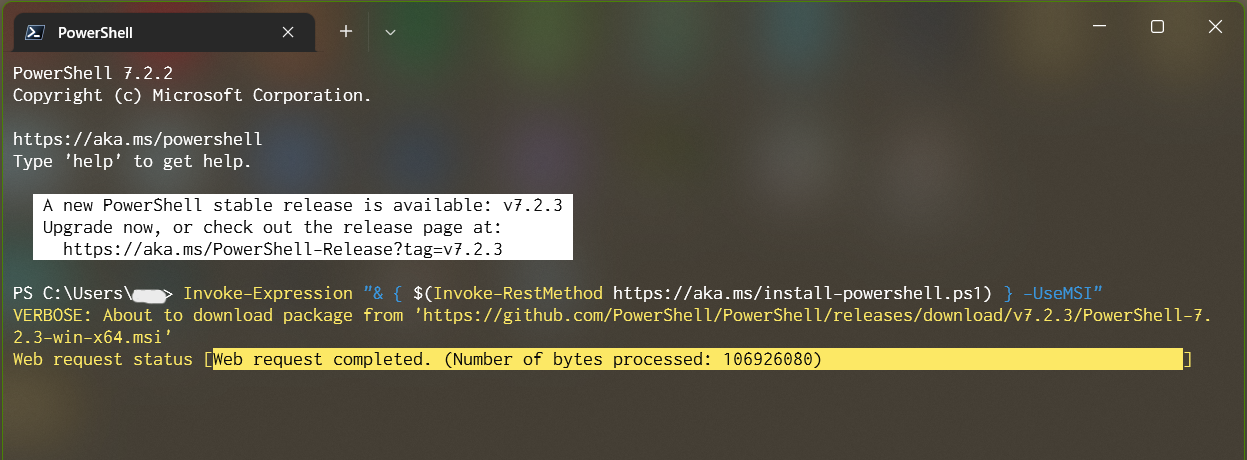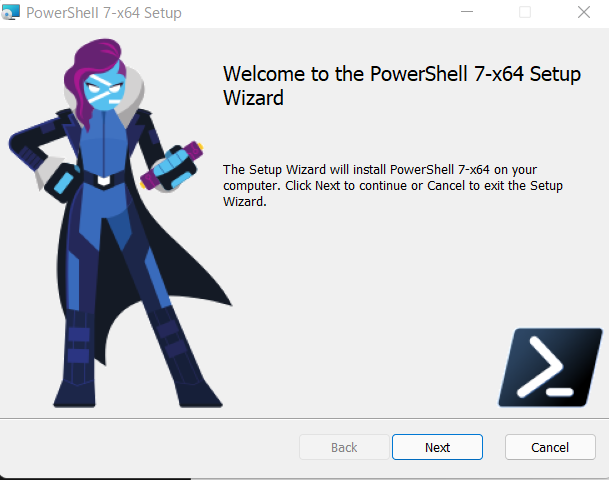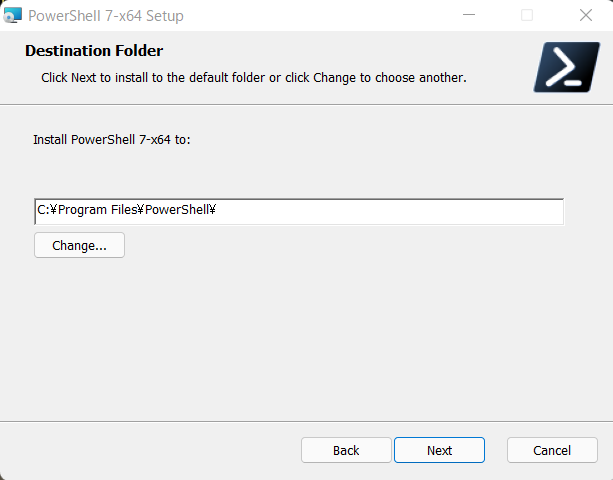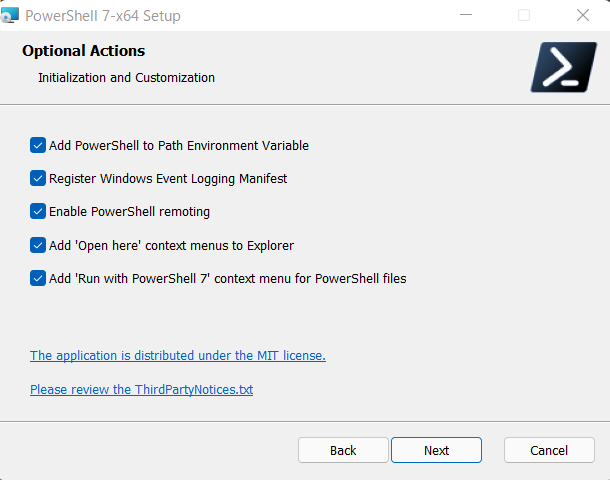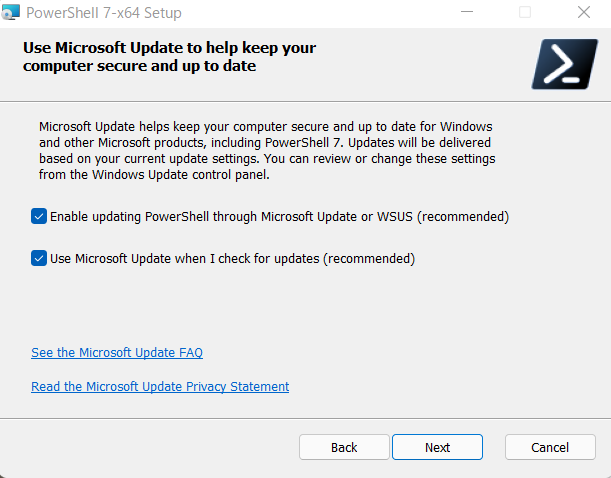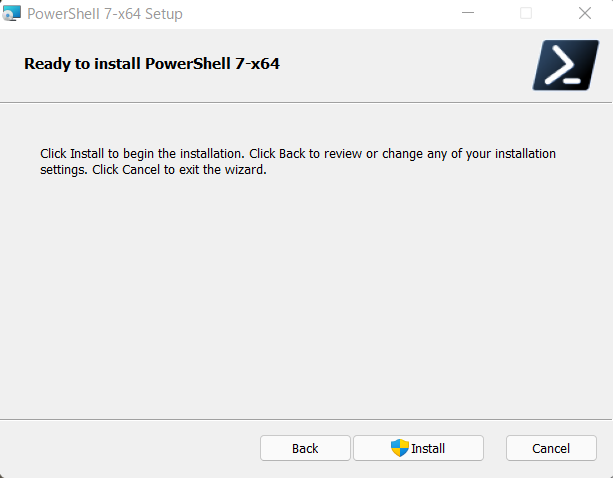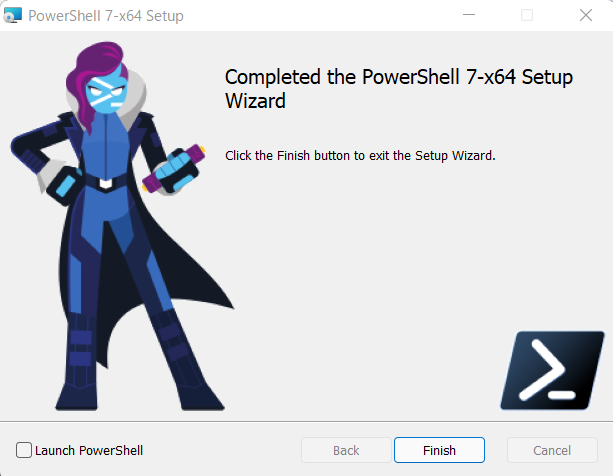環境
- Microsoft Windows 10.0.22000.318(21H2)
- Windows PowerShell 5.1.22000.613 5.1.19041.1237 → PowerShell 7.2.0
(2022/04/30 追記) 7.2.2 → 7.2.3 アップデート手順
後述のコマンドを実行する方法と全く同じ。今回は各手順のスクリーンショットを並べている。
PowerShell 7.2.2
Copyright (c) Microsoft Corporation.
https://aka.ms/powershell
Type 'help' to get help.
A new PowerShell stable release is available: v7.2.3
Upgrade now, or check out the release page at:
https://aka.ms/PowerShell-Release?tag=v7.2.3
以下を実行する
# Github の PowerShell ページからインストーラをダウンロード
Invoke-Expression "& { $(Invoke-RestMethod https://aka.ms/install-powershell.ps1) } -UseMSI"
以下のコマンドを実行して PowerShell 7.2.3 と表示されることを確認
pwsh -version
アップデート手順
1. 最新版のインストール
の2通りの方法を紹介する。
コマンドを実行する方法
PowerShell を管理者権限で開く -> 以下のコードをコピペして実行
2022/04/30 追記
管理者権限で開かなくても実行できることを確認。(PowerShell 7.2.2 -> 7.2.3)
# Github の PowerShell ページからインストーラをダウンロード
Invoke-Expression "& { $(Invoke-RestMethod https://aka.ms/install-powershell.ps1) } -UseMSI"
「2. セットアップ」に進む
手動でインストールする方法
こちらから最新版(Latest と書かれているもの)で拡張子がmsiのものをダウンロード(2021/12/02現在はPowerShell-7.2.0-win-x64.msi)
32bit版 -> x86
64bit版 -> x64
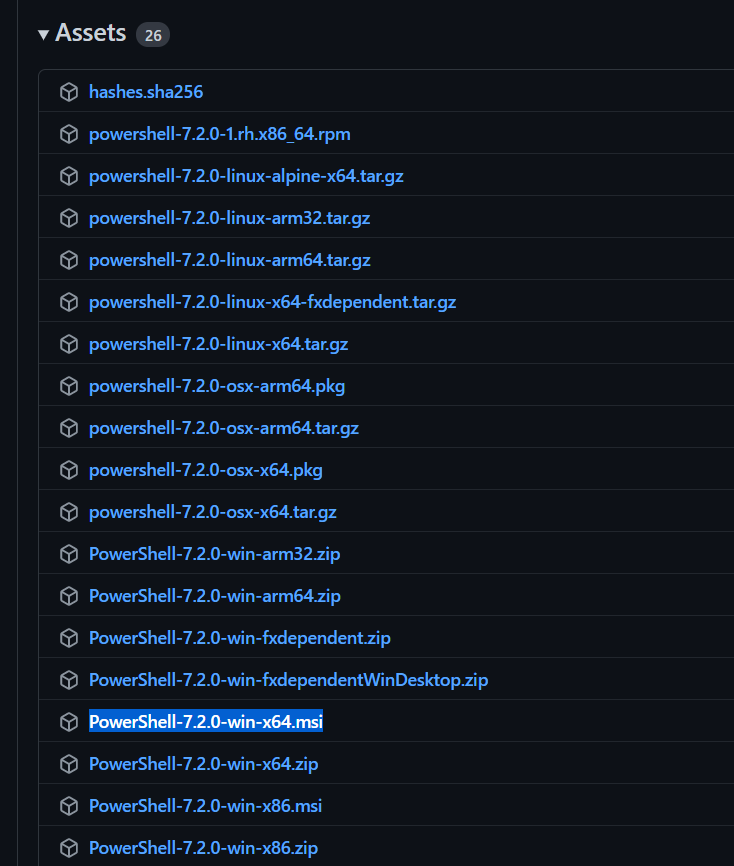
インストーラーを起動
2. セットアップ
「Next」をクリックし続ける。「Optional Actions」については、以下を参考にする。
Optional Actions について
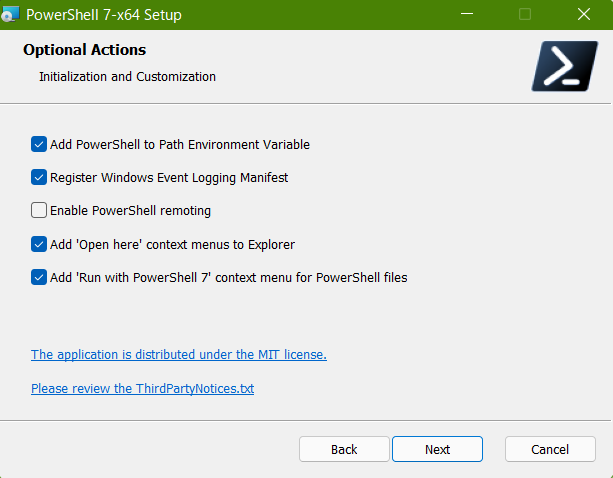
Add PowerShell to Path Environment Variable:環境変数に PowerShell のパスを追加する
Register Windows Event Logging Manifest:Windows のイベントビューアに PowerShell を登録する(問題があった時にイベントビューアでログを確認できる)
Enable PowerShell remoting:リモート処理を有効化する(sshなどのリモート処理を使う場合は有効化)
Add ‘Open here’ context menus to Explorer:エクスプローラの右クリックメニューに PowerShell を追加する
Add 'Run with PowerShell 7' context menu for PowerShell files:PowerShell ファイルの右クリックメニューに「Run with PowerShell 7(PowerShell 7 で実行)」を追加する
バージョン確認
PowerShell で以下のコマンドを実行してバージョン確認する
$PSVersionTable
以下のように出力される(PSVersion の値を確認)
Name Value
---- -----
PSVersion 7.2.0
PSEdition Core
GitCommitId 7.2.0
OS Microsoft Windows 10.0.22000
Platform Win32NT
PSCompatibleVersions {1.0, 2.0, 3.0, 4.0…}
PSRemotingProtocolVersion 2.3
SerializationVersion 1.1.0.1
WSManStackVersion 3.0
バージョン確認は以下のコマンドでも可能
pwsh -version
参考