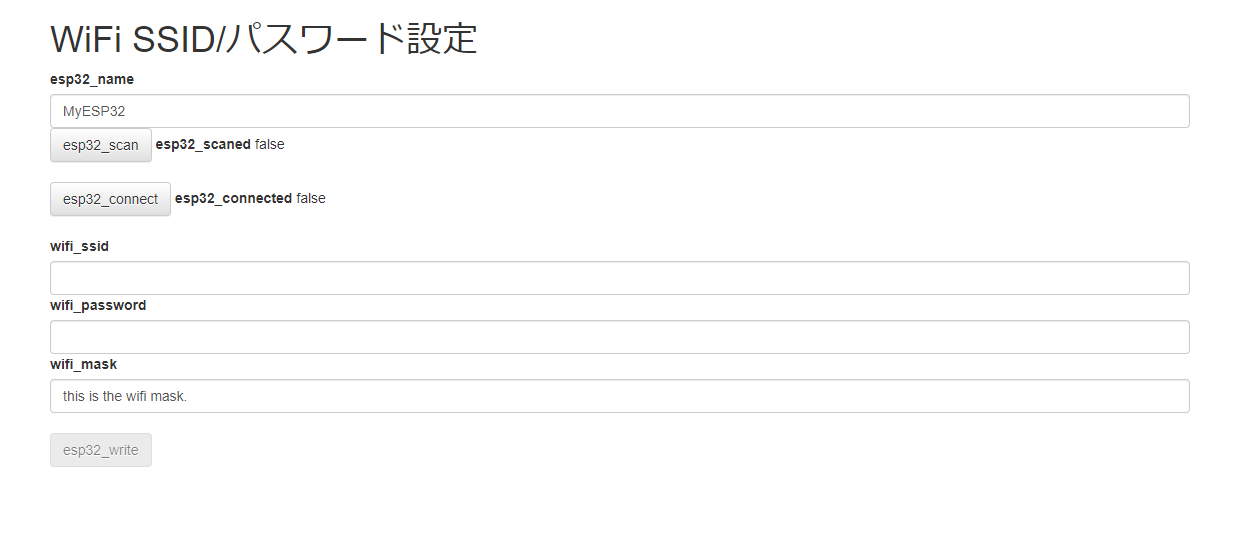ESP32にWifiアクセスポイントに接続する能力があるのに、画面や入力手段がないと、SSIDやパスワードをファームウェアに埋め込むことになり、固定値となってしまいます。
世の中の記事を見ると、いったん自身がWifiアクセスポイントになった後に、Wifiアクセスポイントにつながる方法があるようです。
今回紹介するのは、いったん自身がBLEペリフェラルになった後に、BLEでSSIDやパスワードを受け取ってWifiアクセスポイントにつながる方法です。
この方法であれば、わざわざWifiのSSIDやパスワードを入力するために、入力端末側のWifi接続先を変える必要がなくなります。
また、最近は、ブラウザにWeb Bluetooth APIというのがあり、ブラウザからSSID・パスワードを入力することができるようになります。
Arduino側
# include <BLEDevice.h>
# include <BLEUtils.h>
# include <BLEServer.h>
# include <WiFi.h>
# define SERVICE_UUID "4fafc201-1fb5-459e-8fcc-c5c9c331914b"
# define CHARACTERISTIC_UUID_1 "beb5483e-36e1-4688-b7f5-ea07361b26a8"
# define CHARACTERISTIC_UUID_2 "beb5483f-36e1-4688-b7f5-ea07361b26a8"
# define BLE_DEVICE_NAME "MyESP32"
# define WIFI_MAX_COUNTER 30
std::string wifi_ssid;
std::string wifi_password;
std::string wifi_mask("this is the wifi mask.");
bool wifi_entered;
class MyCallbacks1: public BLECharacteristicCallbacks {
void onWrite(BLECharacteristic *pCharacteristic) {
wifi_ssid = pCharacteristic->getValue();
Serial.print("SSID:");
Serial.println(wifi_ssid.c_str());
}
};
class MyCallbacks2: public BLECharacteristicCallbacks {
void onWrite(BLECharacteristic *pCharacteristic) {
wifi_password = pCharacteristic->getValue();
// Serial.print("Password:");
// Serial.println(wifi_password.c_str());
wifi_entered = true;
}
};
IPAddress wifi_connect_with_ble(std::string ssid, std::string password){
wifi_ssid = ssid;
wifi_password = password;
BLEDevice::init(BLE_DEVICE_NAME);
BLEServer *pServer = BLEDevice::createServer();
BLEService *pService = pServer->createService(SERVICE_UUID);
BLECharacteristic *pCharacteristic1 = pService->createCharacteristic(
CHARACTERISTIC_UUID_1,
BLECharacteristic::PROPERTY_READ |
BLECharacteristic::PROPERTY_WRITE
);
BLECharacteristic *pCharacteristic2 = pService->createCharacteristic(
CHARACTERISTIC_UUID_2,
BLECharacteristic::PROPERTY_READ |
BLECharacteristic::PROPERTY_WRITE
);
pCharacteristic1->setCallbacks(new MyCallbacks1());
pCharacteristic1->setValue("Input SSID");
pCharacteristic2->setCallbacks(new MyCallbacks2());
pCharacteristic2->setValue("Input Password");
BLEAdvertising *pAdvertising = pServer->getAdvertising();
int wifi_counter;
do{
wifi_counter = WIFI_MAX_COUNTER;
wifi_entered = false;
if(wifi_ssid == "" || wifi_password == "" ){
Serial.println("");
Serial.println("Waiting Wifi password with BLE...");
pService->start();
pAdvertising->start();
while(!wifi_entered){
delay(1000);
Serial.print(".");
}
pAdvertising->stop();
pService->stop();
Serial.println("");
}
for( int i = 0 ; i < wifi_password.length() && i < wifi_mask.length() ; i++ )
wifi_password[i] ^= wifi_mask[i];
Serial.println("Connecting to Wifi AP...");
WiFi.begin(wifi_ssid.c_str(), wifi_password.c_str());
while (WiFi.status() != WL_CONNECTED) {
delay(1000);
Serial.print(".");
wifi_counter--;
if( wifi_counter <= 0 )
break;
}
wifi_password = "";
}while( wifi_counter <= 0 );
Serial.println("");
return WiFi.localIP();
}
wifi_maskには秘匿の適当なマスク値を指定してください。
BLE通信路上を流れるWiFiパスワードを盗聴されにくくするためです。
★ですが、これでもやっぱり破られるので、ご利用は自己責任でお願いします。★
また、各UUIDも、各自適当な値を生成し設定してください。
入力する端末側は、BLEセントラルとして CHARACTERISTIC_UUID_1 のキャラクタリスティックックにSSIDをWriteし、CHARACTERISTIC_UUID_2 のキャラクタリスティックにパスワードをWriteすることで、ESP32は入力された値を使ってWiFi接続します。
ただし、 WIFI_MAX_COUNTER秒経過しても、WiFiアクセスポイントに接続できなければ、また、BLEペリフェラルとして、WiFiパスワードの入力待ちとなります。
あとは、setup()で、上記の関数wifi_connect_with_ble()を呼び出せばよいです。
void setup() {
Serial.begin(9600);
IPAddress ipaddress = wifi_connect_with_ble("", "");
Serial.print("Connected : ");
Serial.println(ipaddress);
}
void loop() {
// put your main code here, to run repeatedly:
Serial.println("loop() called");
delay(2000);
}
設定端末側
こんな感じのWebページを作ってみました。
Web Bluetooth APIが動作するOSであればよいので、Windows、Mac、AndroidのChromeで動きます。
esp32_nameとwifi_maskは、Arduino側に埋め込んだ値と同じ値を入力してください。
そして、wifi_ssid とwifi_password には、これから接続したいWiFiアクセスポイントのSSIDとパスワードを入力します。
BLEペリフェラルとして待ち受けているはずですので、「esp32_scan」ボタンを押下するとESP32が発見されます。
「esp32_connect」ボタンを押下すると、BLEペリフェラルに接続します。
接続完了すると、「esp32_write」ボタンが有効化されますので、押下します。これで、WiFiアクセスポイントの接続が始まります。
設定端末側のHTMLとJavascriptコードです。
'use strict';
//var vConsole = new VConsole();
const UUID_ESP32_SERVICE = '4fafc201-1fb5-459e-8fcc-c5c9c331914b';
const UUID_ESP32_CHARACTERISTIC_1 = 'beb5483e-36e1-4688-b7f5-ea07361b26a8';
const UUID_ESP32_CHARACTERISTIC_2 = 'beb5483f-36e1-4688-b7f5-ea07361b26a8';
var esp32_device = null;
var esp32_chars = new Map();
const encoder = new TextEncoder();
var vue_options = {
el: "#top",
data: {
progress_title: '',
esp32_name: "MyESP32",
wifi_ssid: '',
wifi_password: '',
wifi_mask: 'this is the wifi mask.',
esp32_scaned: false,
esp32_connected: false,
},
computed: {
},
methods: {
onDisconnect: function(event){
console.log('onDisconnect');
this.esp32_connected = false;
},
esp32_scan: function(){
return navigator.bluetooth.requestDevice({
filters: [{ name: this.esp32_name}],
optionalServices : [UUID_ESP32_SERVICE]
})
.then(device => {
console.log("requestDevice OK");
console.log(device);
esp32_device = device;
esp32_device.addEventListener('gattserverdisconnected', this.onDisconnect);
this.esp32_scaned = true;
})
.catch(error =>{
console.log(error);
});
},
esp32_connect: function(){
if( esp32_device.connected )
return;
return esp32_device.gatt.connect()
.then(server => {
console.log('Execute : getPrimaryService');
return server.getPrimaryService(UUID_ESP32_SERVICE);
})
.then(service => {
console.log('Execute : getCharacteristic');
return Promise.all([
set_characteristic(service, UUID_ESP32_CHARACTERISTIC_1),
set_characteristic(service, UUID_ESP32_CHARACTERISTIC_2),
]);
})
.then(()=>{
this.esp32_connected = true;
console.log('Connected!!');
})
.catch(error =>{
console.log(error);
});
},
esp32_write: async function(){
await esp32_chars.get(UUID_ESP32_CHARACTERISTIC_1).writeValue(encoder.encode(this.wifi_ssid));
var buffer = encoder.encode(this.wifi_password);
var mask = encoder.encode(this.wifi_mask);
for( var i = 0 ; i < buffer.length && i < mask.length ; i++ )
buffer[i] ^= mask[i];
await esp32_chars.get(UUID_ESP32_CHARACTERISTIC_2).writeValue(buffer);
alert('wrote!');
},
},
created: function(){
},
mounted: function(){
proc_load();
}
};
vue_add_methods(vue_options, methods_utils);
var vue = new Vue( vue_options );
function set_characteristic(service, characteristicUuid) {
return service.getCharacteristic(characteristicUuid)
.then(characteristic => {
console.log('setCharacteristic : ' + characteristicUuid);
esp32_chars.set(characteristicUuid, characteristic);
return service;
});
}
<!DOCTYPE html>
<html lang="ja">
<head>
<meta http-equiv="Content-Type" content="text/html; charset=utf-8" />
<meta http-equiv="Content-Security-Policy" content="default-src * data: gap: https://ssl.gstatic.com 'unsafe-eval' 'unsafe-inline'; style-src * 'unsafe-inline'; media-src *; img-src * data: content: blob:;">
<meta name="format-detection" content="telephone=no">
<meta name="msapplication-tap-highlight" content="no">
<meta name="apple-mobile-web-app-capable" content="yes" />
<meta name="viewport" content="user-scalable=no, initial-scale=1, maximum-scale=1, minimum-scale=1, width=device-width">
<!-- jQuery (necessary for Bootstrap's JavaScript plugins) -->
<script src="https://ajax.googleapis.com/ajax/libs/jquery/1.12.4/jquery.min.js"></script>
<!-- Latest compiled and minified CSS -->
<link rel="stylesheet" href="https://maxcdn.bootstrapcdn.com/bootstrap/3.3.7/css/bootstrap.min.css" integrity="sha384-BVYiiSIFeK1dGmJRAkycuHAHRg32OmUcww7on3RYdg4Va+PmSTsz/K68vbdEjh4u" crossorigin="anonymous">
<!-- Optional theme -->
<link rel="stylesheet" href="https://maxcdn.bootstrapcdn.com/bootstrap/3.3.7/css/bootstrap-theme.min.css" integrity="sha384-rHyoN1iRsVXV4nD0JutlnGaslCJuC7uwjduW9SVrLvRYooPp2bWYgmgJQIXwl/Sp" crossorigin="anonymous">
<!-- Latest compiled and minified JavaScript -->
<script src="https://maxcdn.bootstrapcdn.com/bootstrap/3.3.7/js/bootstrap.min.js" integrity="sha384-Tc5IQib027qvyjSMfHjOMaLkfuWVxZxUPnCJA7l2mCWNIpG9mGCD8wGNIcPD7Txa" crossorigin="anonymous"></script>
<title>WiFi SSID/パスワード設定</title>
<script src="js/methods_utils.js"></script>
<script src="js/vue_utils.js"></script>
<script src="dist/js/vconsole.min.js"></script>
<script src="https://cdn.jsdelivr.net/npm/js-cookie@2/src/js.cookie.min.js"></script>
<script src="https://cdn.jsdelivr.net/npm/vue/dist/vue.js"></script>
</head>
<body>
<div id="top" class="container">
<h1>WiFi SSID/パスワード設定</h1>
<label>esp32_name</label> <input type="text" class="form-control" v-model="esp32_name">
<button class="btn btn-default" v-on:click="esp32_scan">esp32_scan</button>
<label>esp32_scaned</label> {{esp32_scaned}}
<br>
<br>
<button class="btn btn-default" v-on:click="esp32_connect">esp32_connect</button>
<label>esp32_connected</label> {{esp32_connected}}
<br>
<br>
<label>wifi_ssid</label> <input type="text" class="form-control" v-model="wifi_ssid">
<label>wifi_password</label> <input type="text" class="form-control" v-model="wifi_password">
<label>wifi_mask</label> <input type="text" class="form-control" v-model="wifi_mask"><br>
<button v-bind:disabled="!esp32_connected" class="btn btn-default" v-on:click="esp32_write">esp32_write</button>
<div class="modal fade" id="progress">
<div class="modal-dialog">
<div class="modal-content">
<div class="modal-header">
<h4 class="modal-title">{{progress_title}}</h4>
</div>
<div class="modal-body">
<center><progress max="100" /></center>
</div>
</div>
</div>
</div>
</div>
<script src="js/start.js"></script>
</body>
そうそう、HTML5のWeb Bluetooth APIを使うので、上記Webページは、HTTPSにホスティングしてください。
補足
ほんとは、chirpを使いたかったんだけど、SDKをダウンロードできない。。。
以上