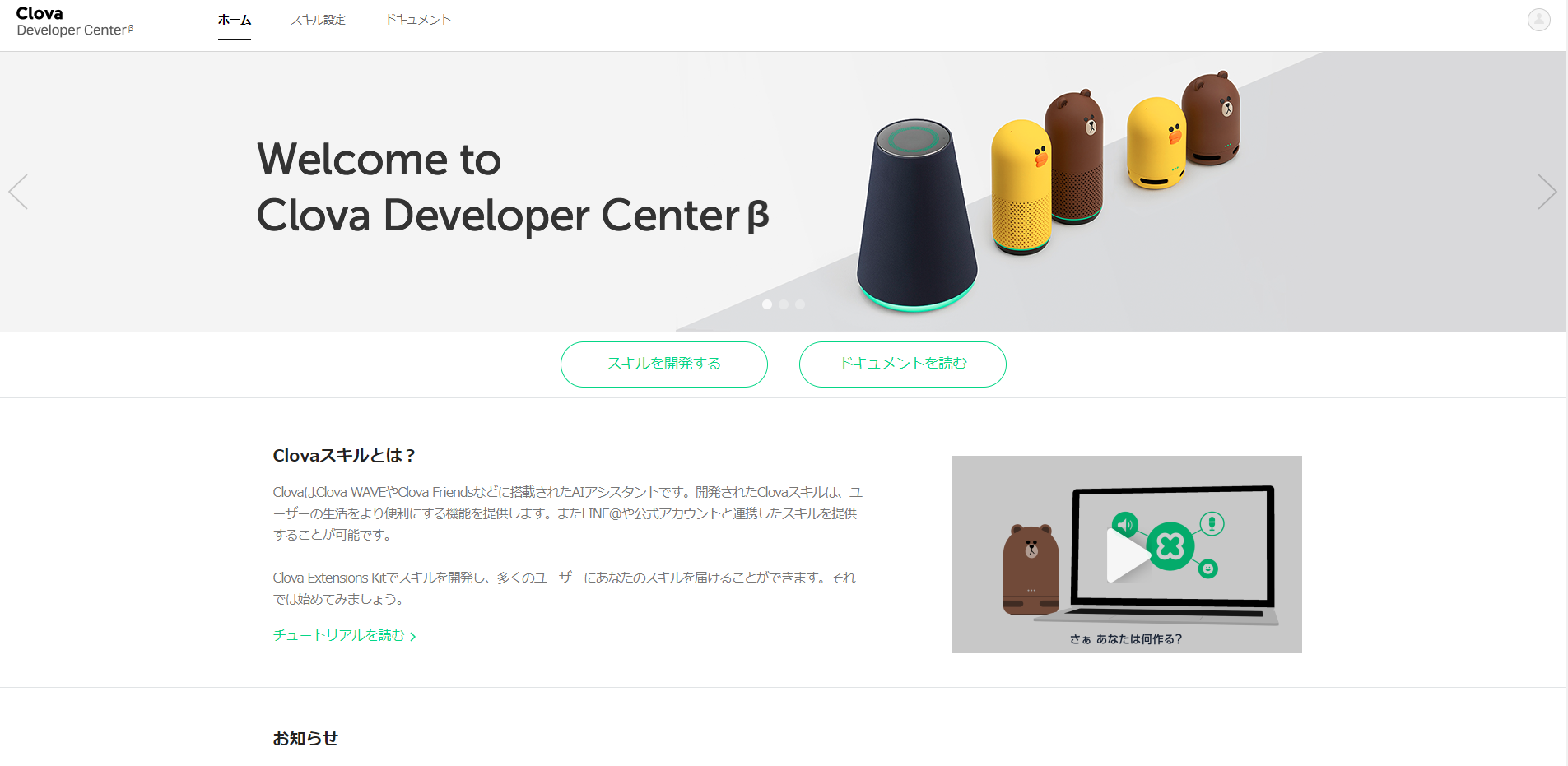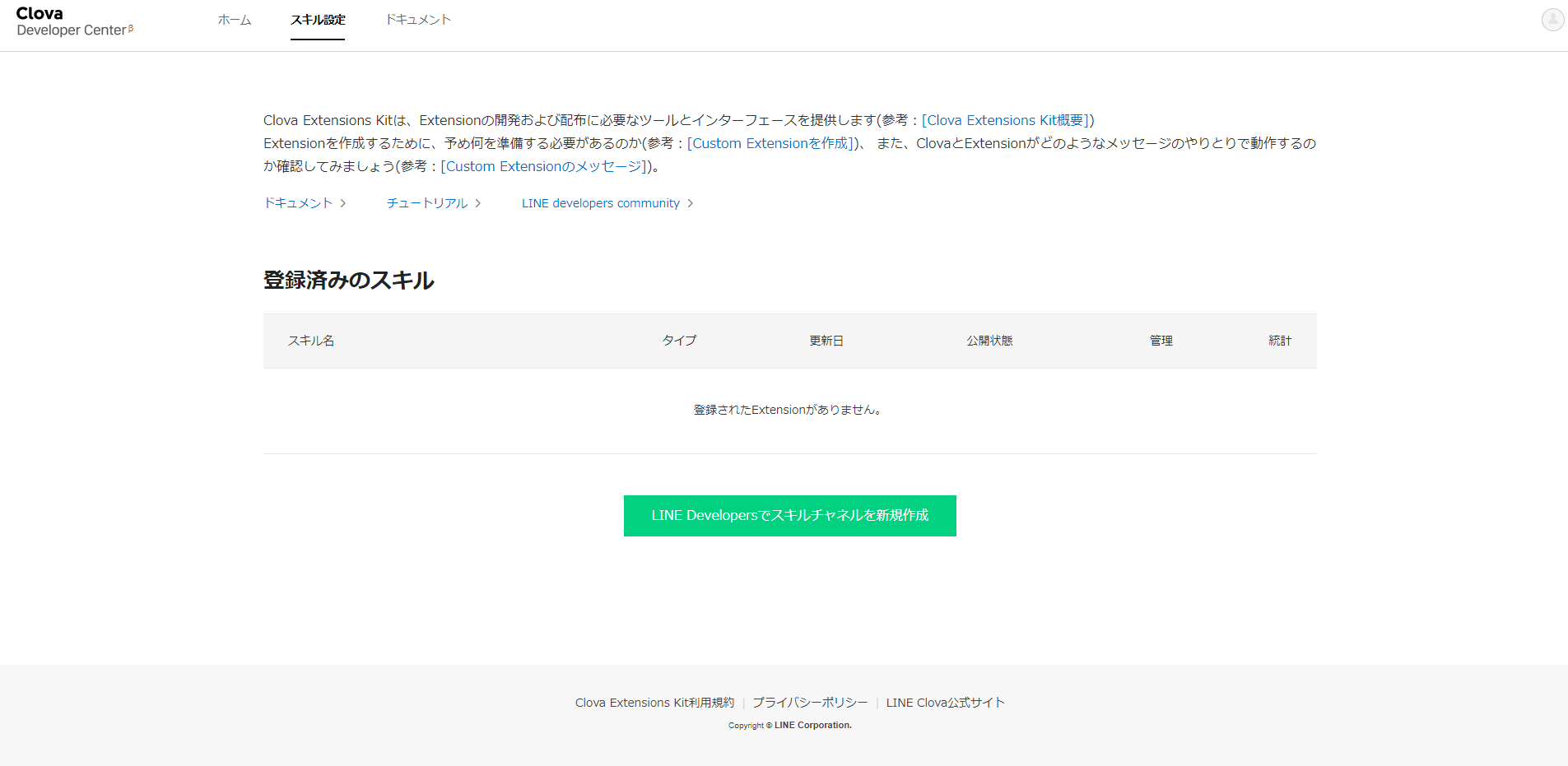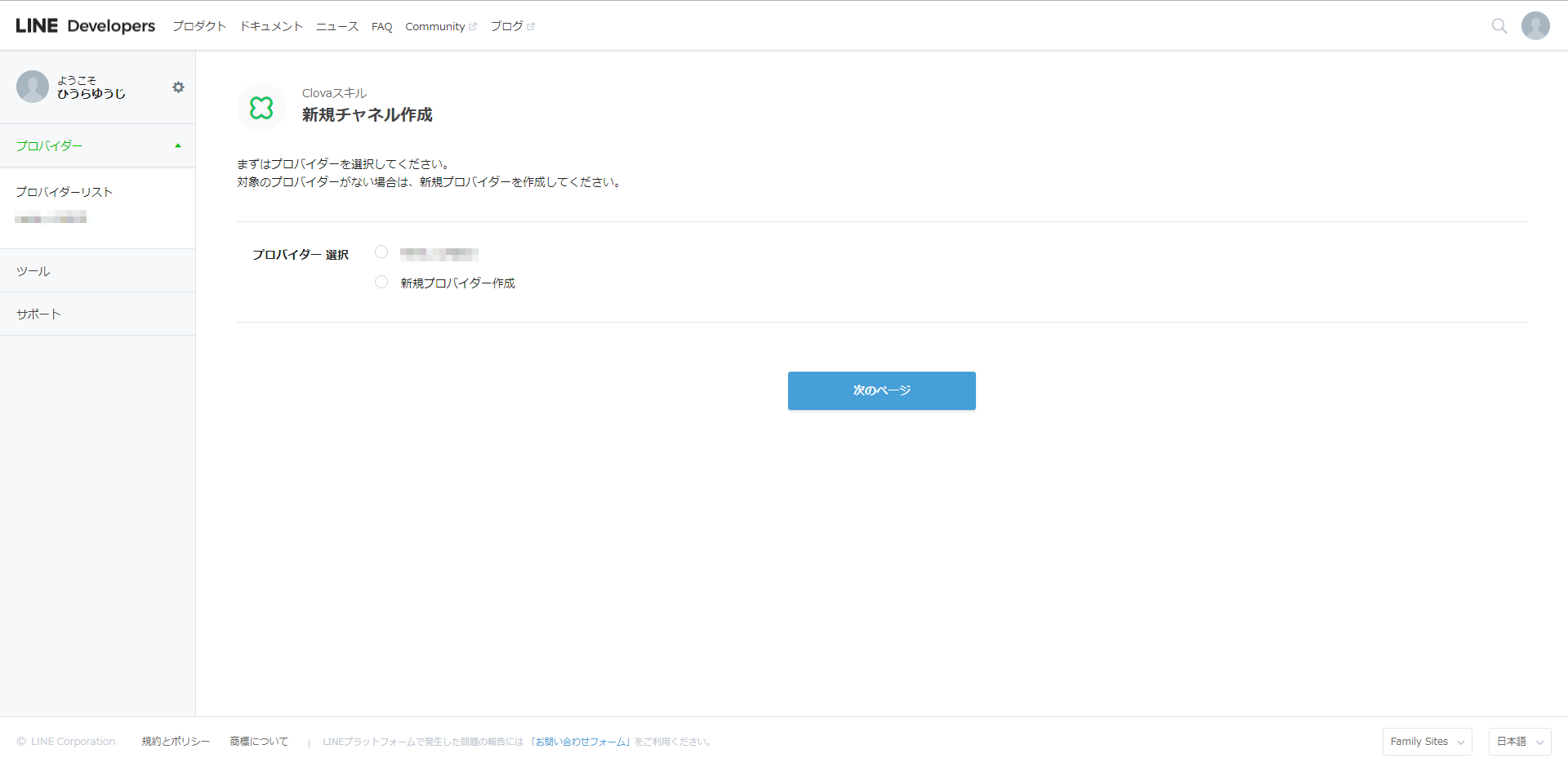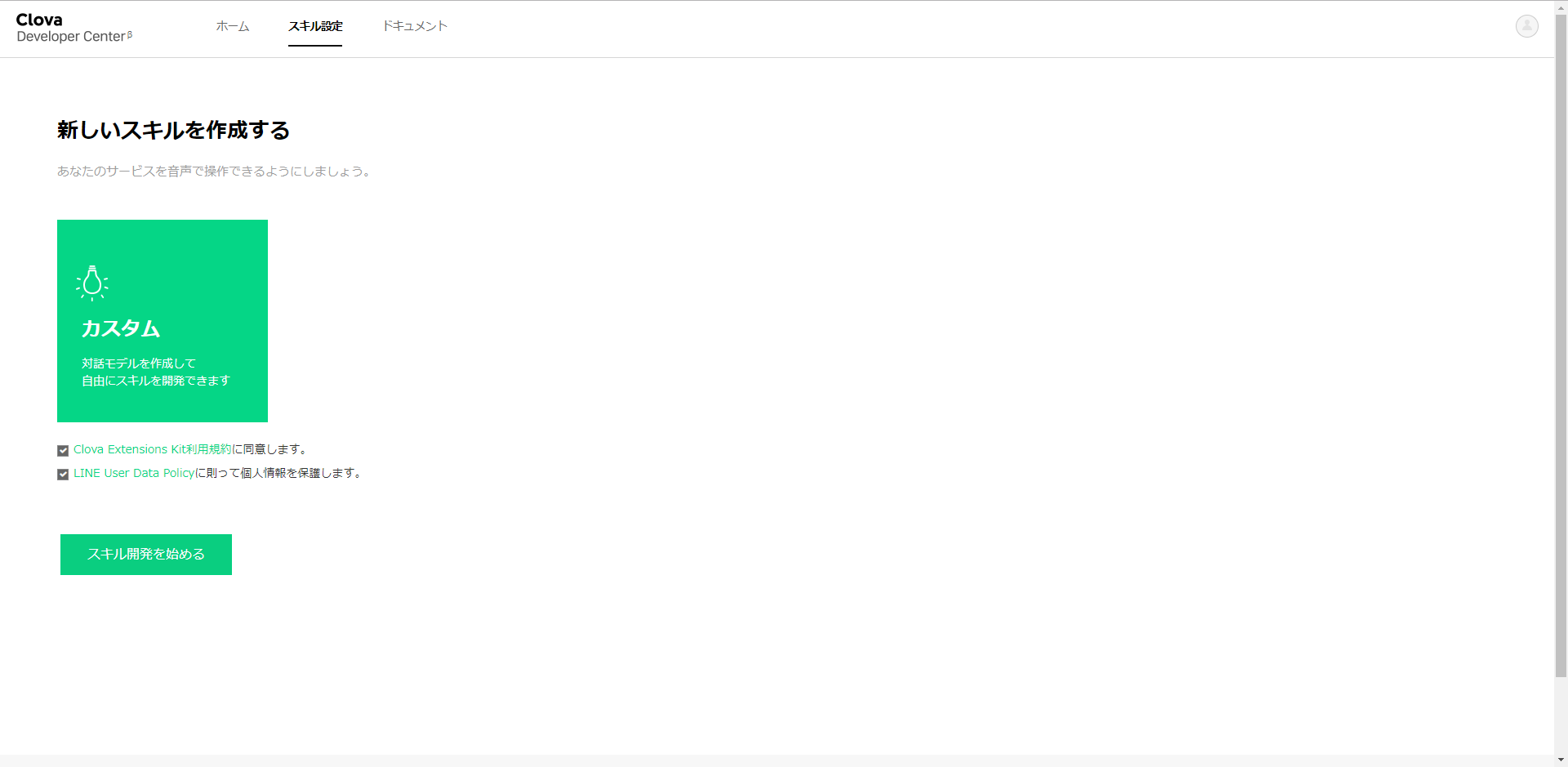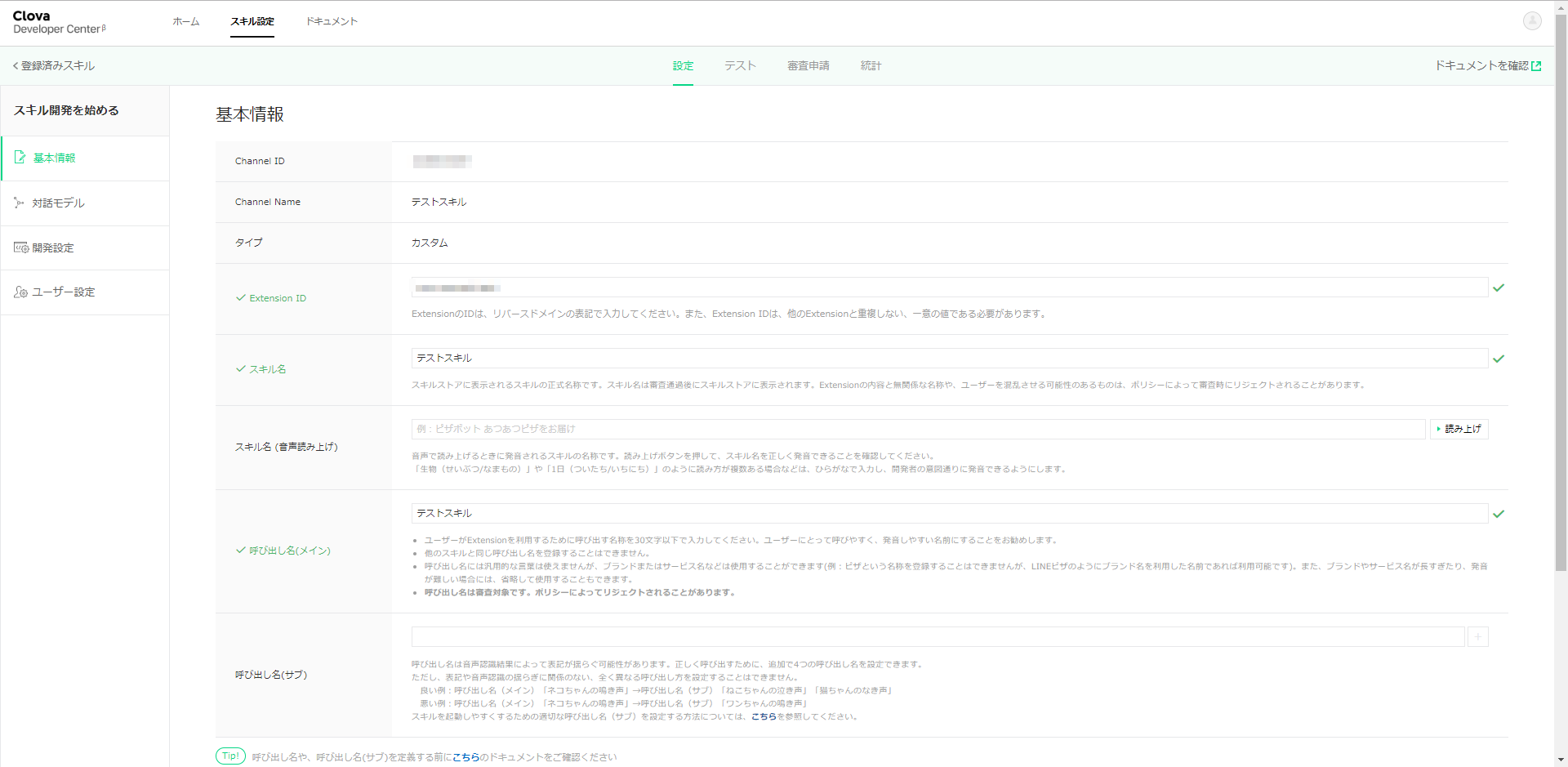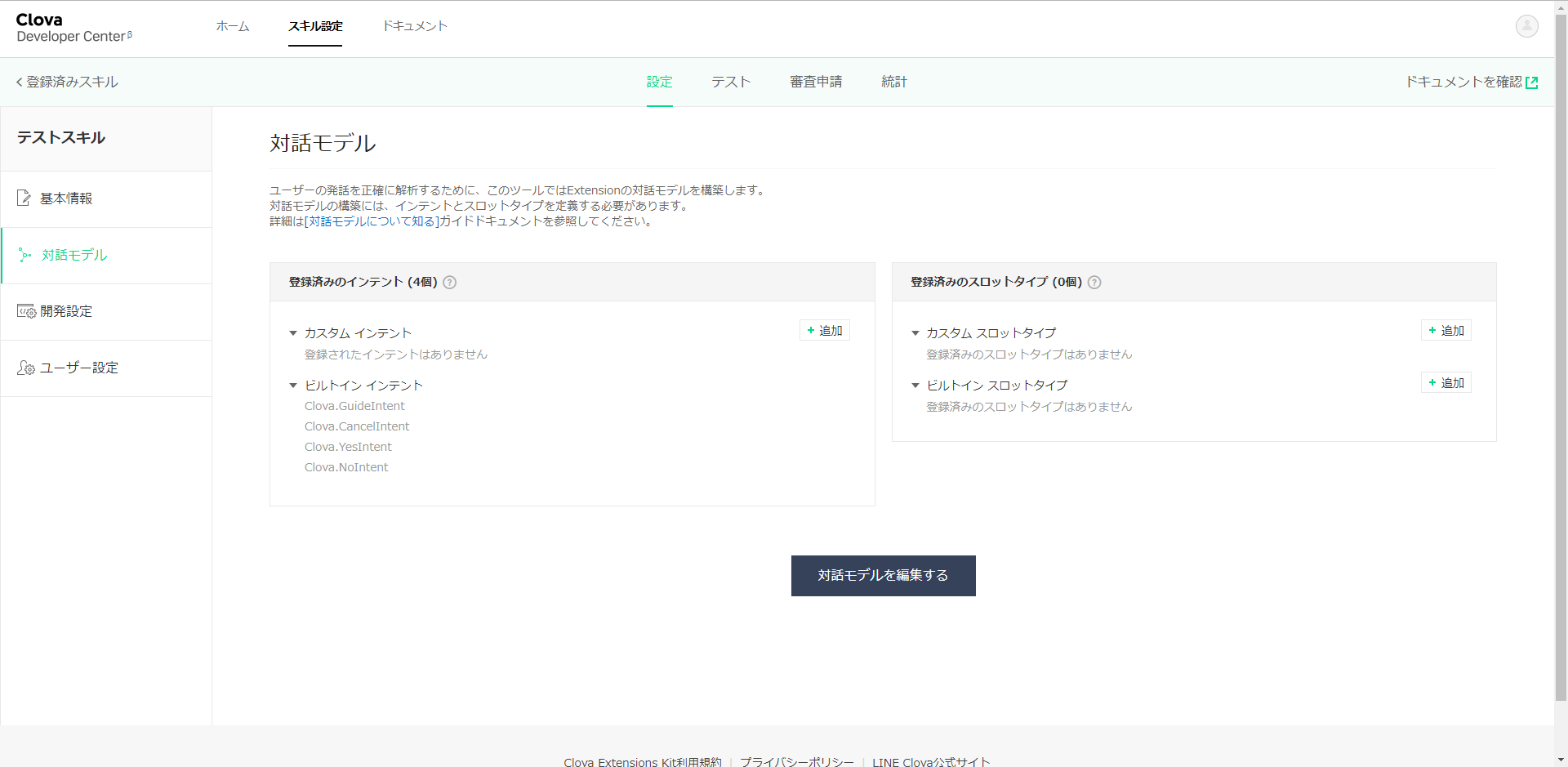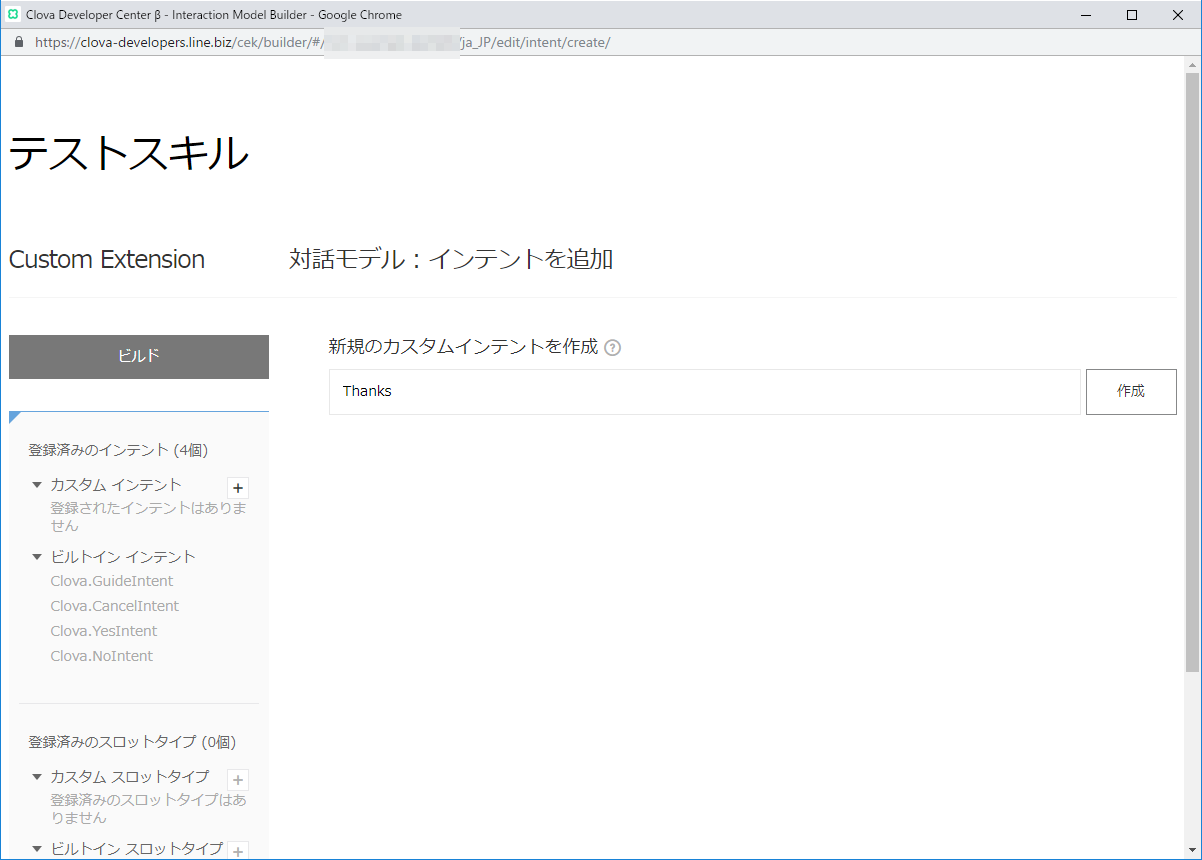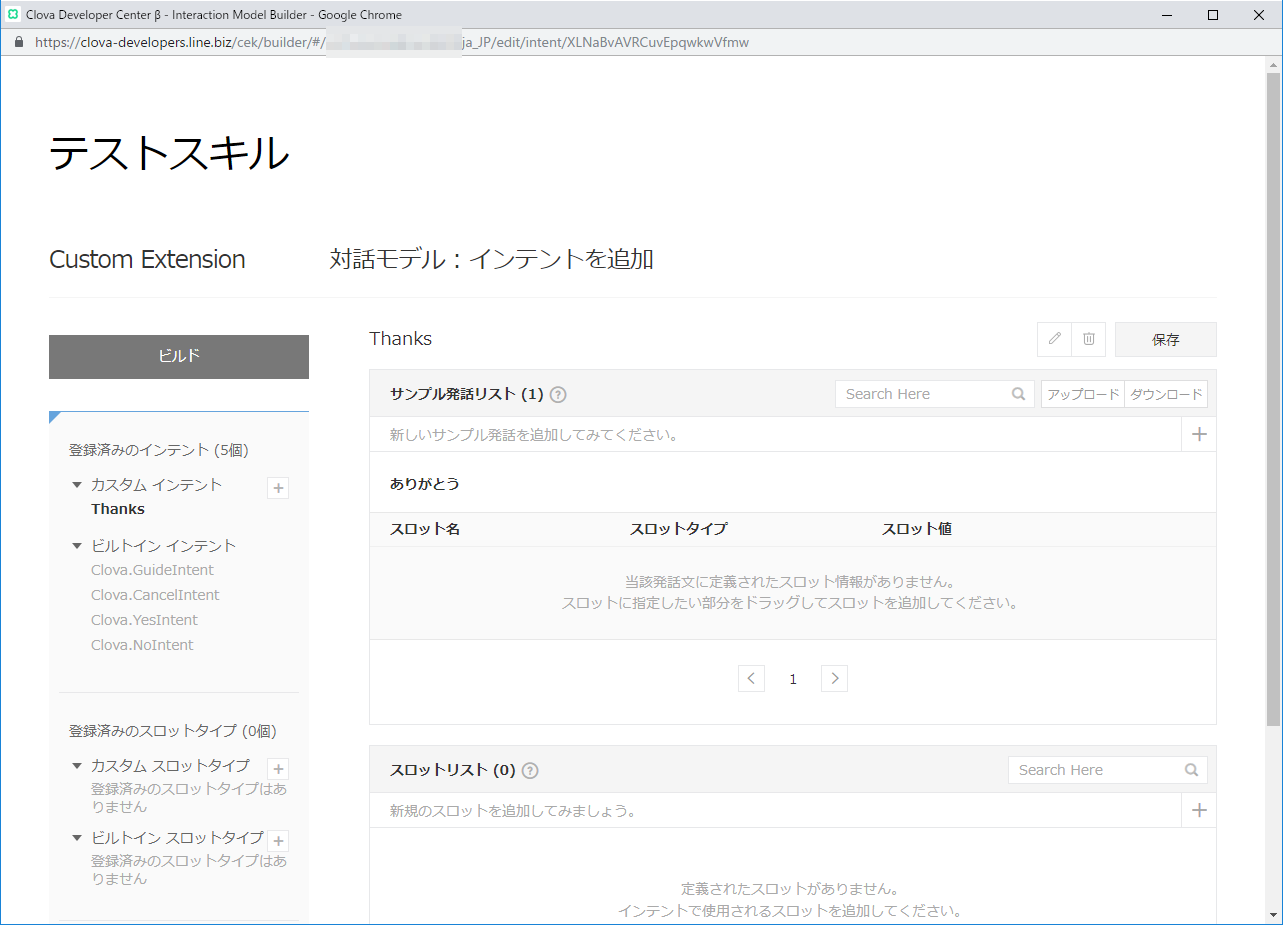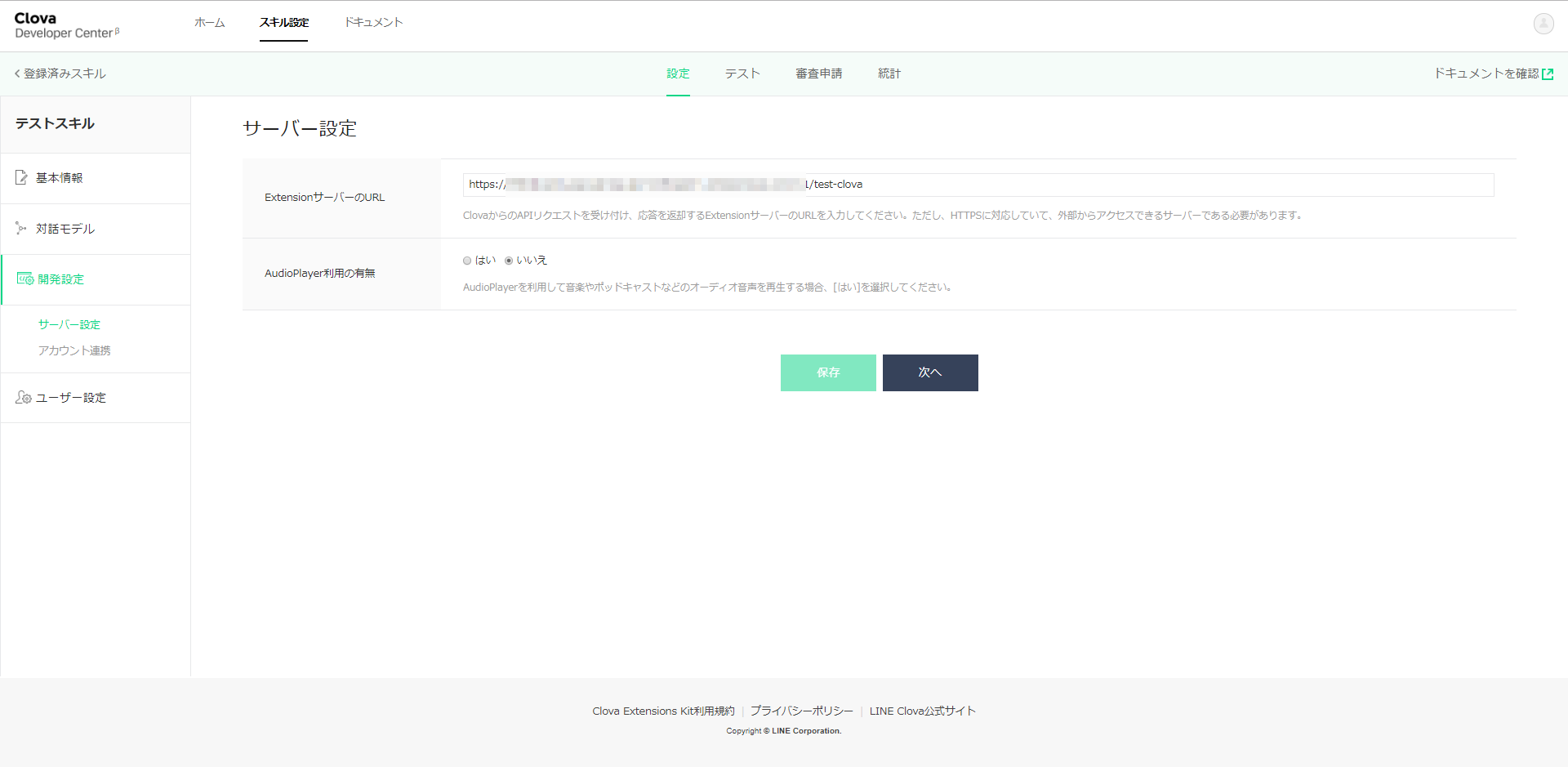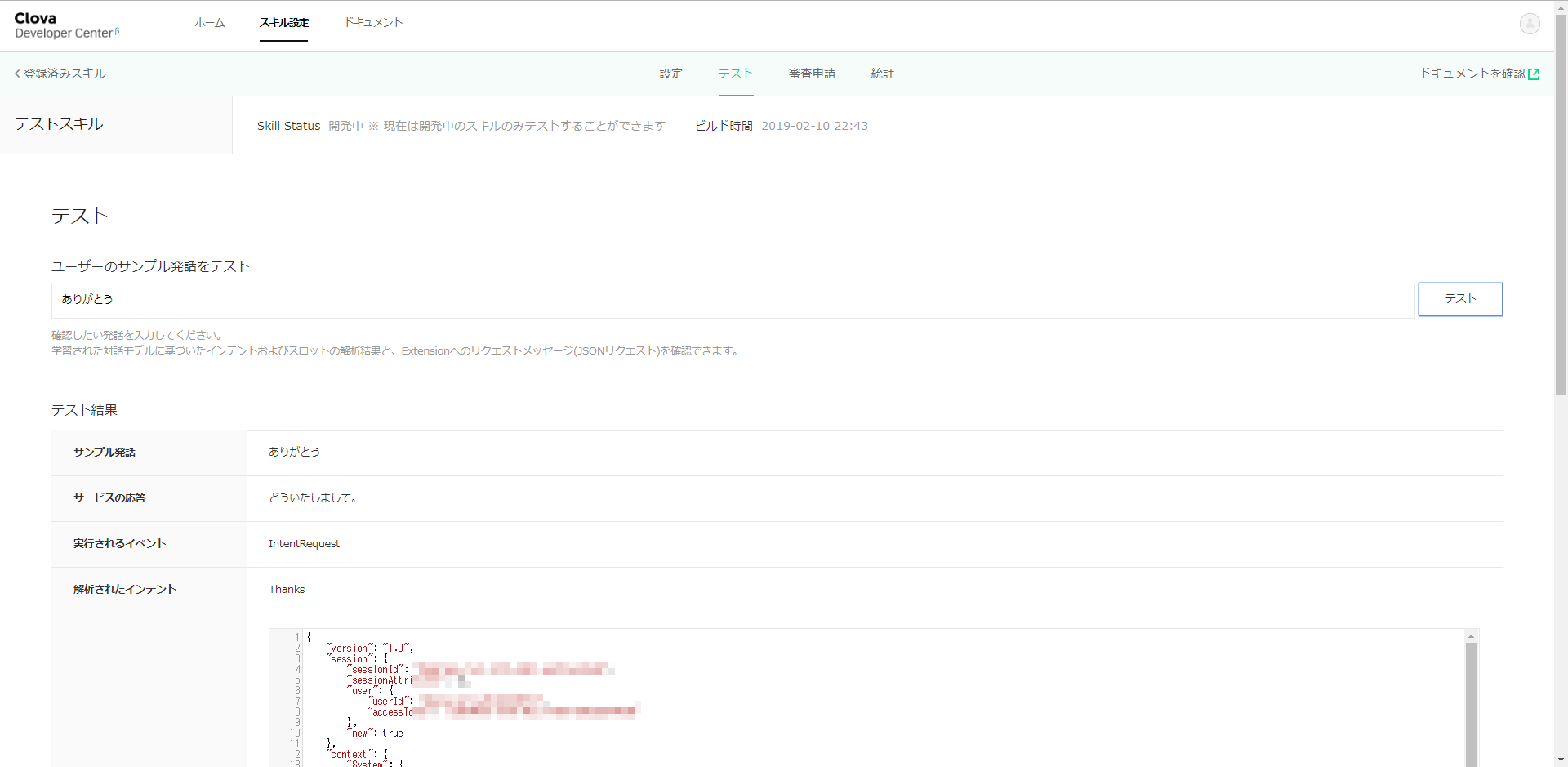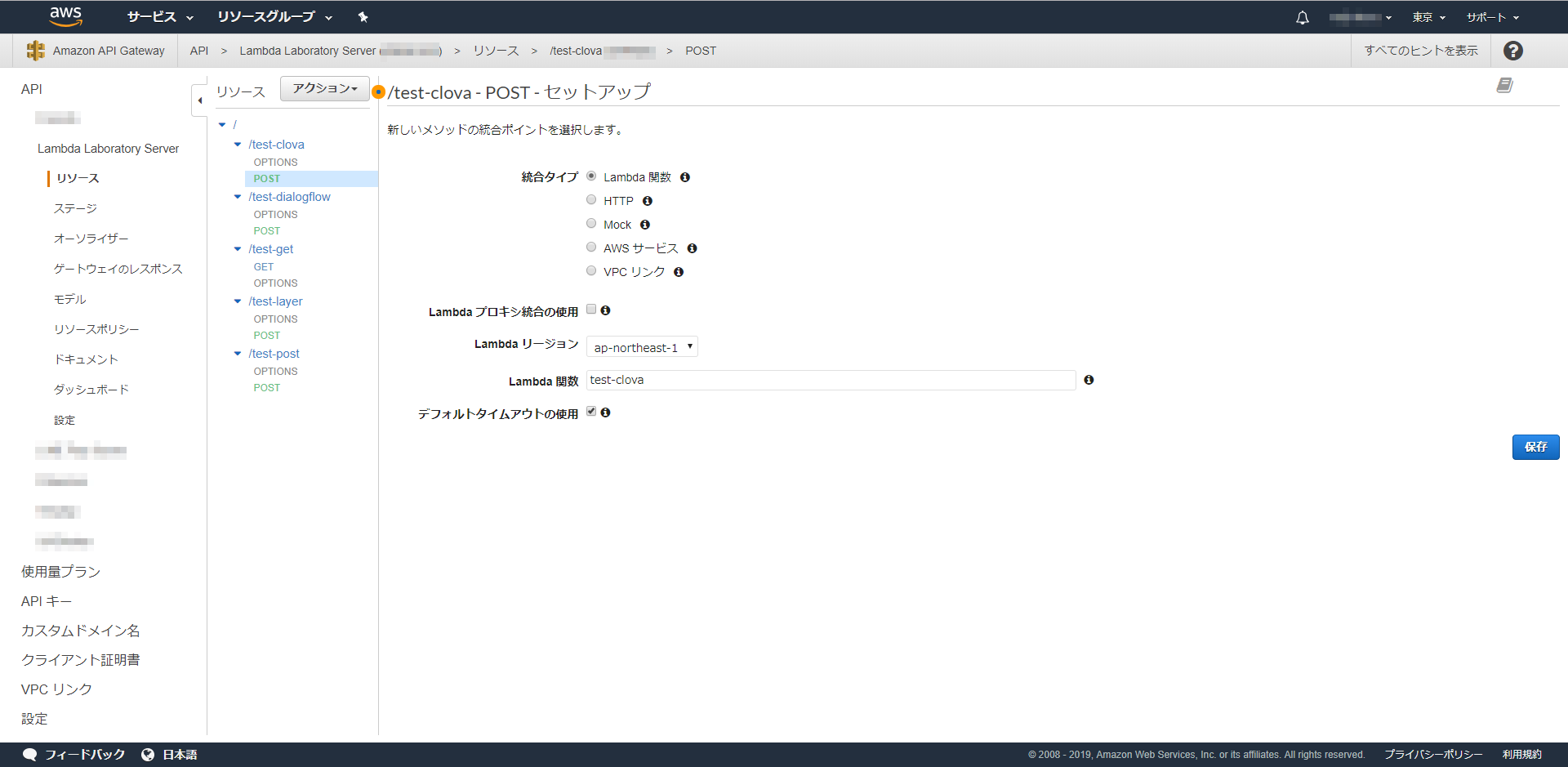第1回投稿で、SwaggerでLambdaのデバッグ環境を作りました。
GoogleHome、Alexaと続いて、とうとうClovaのスキルをデバッグします。
Clovaスキルを作る
早速、Clovaスキルを作成しましょう。
Clova Developer Center β
https://clova-developers.line.biz/
スキル設定、または、スキルを開発する ボタンを押下します。
それでは、「LINE Developersでスキルチャネルを新規作成」を押下しましょう。
まずは、プロバイダを選択します。まだ作っていなければ、これを機に作りましょう。
チャネル名は適当に「テストスキル」にしました。
さあ、スキル開発を始めましょう。
手始めに、いくつか入力しなければいけないのですが、適当で大丈夫です。スキル名や呼び出し名は「テストスキル」にしました。
それでは、発話を設定していきます。
まずは、カスタムインテントを作りましょう。毎度の通り、インテント名を「Thanks」とします。
「ありがとう」というと「どういたしまして」、と返すためです。
サンプル発話に「ありがとう」と入力します。
そして、ビルドボタンでビルドを開始しておきます。
完了まで数分かかります。
ローカルのデバッグ環境に転送する。
それでは、受け付けた発話をローカルのデバッグ環境に転送する設定をします。
左側のナビゲータから開発設定を選択します。
ここで表示される「ExtensionサーバーのURL」に、これから立ち上げるRESTfulサーバのURLを指定します。
そして、保存ボタンを押下しておきます。
ローカルのデバッグ環境を立ち上げる。
それでは、転送を引き受けるデバッグ環境を設定していきます。
Swagger定義ファイルは以下の感じです。
/test-clova:
post:
x-swagger-router-controller: routing
operationId: test-clova
parameters:
- in: body
name: body
schema:
$ref: "#/definitions/CommonRequest"
responses:
200:
description: Success
schema:
$ref: "#/definitions/CommonResponse"
実装の場所をrouting.jsに指定するのですが、これまたちょっと違う場所に指定します。Alexaの時と同じところです。
const alexa_table = {
// "test-alexa" : require('./test_alexa').handler,
// "test-clova": require('./test-clova').handler,
"test-clova": require('./test-clova').handler,
};
実装には、以下のnpmモジュールを利用しますので、ローカル環境にインストールしておきます。
npm install --save @line/clova-cek-sdk-nodejs
実装はapi/controllers/test-clova/index.jsに置きます。
const clova = require('@line/clova-cek-sdk-nodejs');
const HELPER_BASE = process.env.HELPER_BASE || '../../helpers/';
const ClovaUtils = require( HELPER_BASE + 'clova-utils');
const app = new ClovaUtils(clova);
app.intent('LaunchRequest', async (responseHelper) =>{
responseHelper.setSimpleSpeech({
lang: 'ja',
type: 'PlainText',
value: 'こんにちは',
});
});
app.intent('Thanks', async (responseHelper) =>{
responseHelper.setSimpleSpeech({
lang: 'ja',
type: 'PlainText',
value: 'どういたしまして。',
});
});
exports.handler = app.lambda();
Dialogflowと同じような書き方ができるように、ヘルパを使っています。
api/helpers/clova-utils.jsに置きます。
'use strict';
class ClovaUtils{
constructor(clova){
this.clova = clova;
this.clovaSkillHandler = clova.Client.configureSkill();
this.launchHandle = null;
this.eventHandle = null;
this.sessionEndedHandle = null;
this.intentHandles = new Map();
this.clovaSkillHandler
.onLaunchRequest(async responseHelper => {
if( this.launchHandle ){
console.log('handle: LaunchRequest called');
return await this.launchHandle(responseHelper);
}
})
.onIntentRequest(async responseHelper => {
const intent = responseHelper.getIntentName();
var handle = this.intentHandles.get(intent);
if( handle ){
console.log('handle: ' + intent + ' called');
return await handle(responseHelper);
}
})
.onSessionEndedRequest(async responseHelper => {
if( this.sessionEndedHandle ){
console.log('handle: SessionEndedRequest called');
return await this.sessionEndedHandle(responseHelper);
}
})
.onEventRequest(async responseHelper => {
if( this.eventHandle ){
console.log('handle: EventRequest called');
return await this.eventdHandle(responseHelper);
}
});
}
intent( matcher, handle ){
if( matcher == 'LaunchRequest')
this.launchHandle = handle;
else if( matcher == 'SessionEndedRequest')
this.sessionEndedHandle = handle;
else if( matcher == 'EventRequest')
this.eventHandle = handle;
else
this.intentHandles.set(matcher, handle);
}
getAttributes( responseHelper ){
return responseHelper.getSessionAttributes();
}
setAttributes( responseHelper, attributes){
responseHelper.setSessionAttributes(attributes);
}
getSlots( responseHelper ){
return responseHelper.getSlots();
}
handle(){
return this.clovaSkillHandler.handle();
}
lambda(){
return this.clovaSkillHandler.lambda();
}
};
module.exports = ClovaUtils;
こんな感じで、インテント名を指定すれば、それに該当する発話を受けて関数が呼ばれます。
app.intent(【インテント名】, async (responseHelper) =>{
関数の中身は、Clovaが提供してくれているSDKの作法に従います。
Clova CEK SDK Nodejs
https://github.com/line/clova-cek-sdk-nodejs
インテント名「LaunchRequest」は、特別なインテントで、***を開いて と言ってスキルを起動させたときに呼ばれるものです。
さあ、起動させましょう。
Clova Developer Centerで接続確認ができます。
テストタブを選択します。「ユーザのサンプル発話をテスト」のところに、「ありがとう」と入力して、「テスト」ボタンを押してみましょう。
「どういたしまして」が返ってきましたでしょうか?
Clova Friendsでも試してみます。
Clovaに対して、以下を話してみましょう。
→「Clova、テストスキルを開いて」
← 「こんにちは」
→「ありがとう」
← 「どういたしまして」
この通りになりましたでしょうか?
Lambdaに配置する
以下を参考に、アップロードします。
SwaggerでLambdaのデバッグ環境を作る(1)
SwaggerでLambdaのデバッグ環境を作る(3):Dialogflowをデバッグする
SwaggerでLambdaのデバッグ環境を作る(1)の「AWS LambdaにヘルパライブラリのLayerを追加」のあたりからです。
注意点として、clova-utils.jsというヘルパーライブラリを追加していますので、レイヤは更新が必要です。
また、Clova用にnpmモジュールを追加していますので、Lambdaに上げるときに一緒にアップしてください。それについては、SwaggerでLambdaのデバッグ環境を作る(3)の「Lambdaにアップロードする」 のあたりを参考にしてください。
API Gatewayのエンドポイントを作る際に、注意点があります。
「Lambda プロキシ統合の使用」のチェックボックスはOnにしないでください。
以上です。