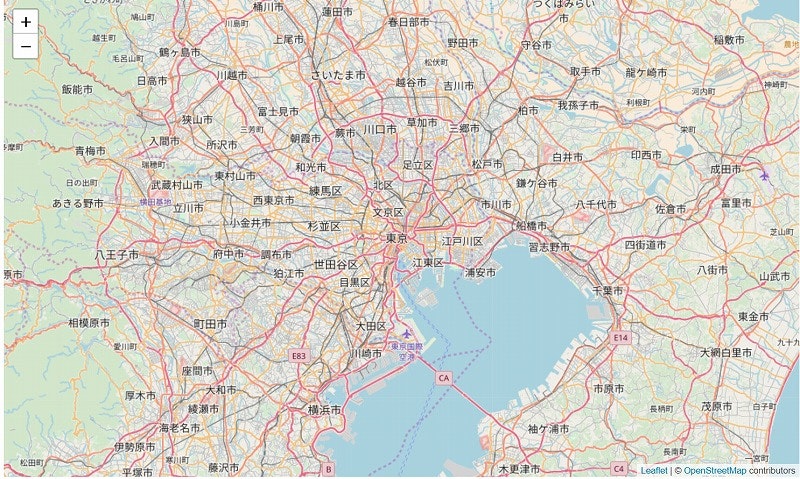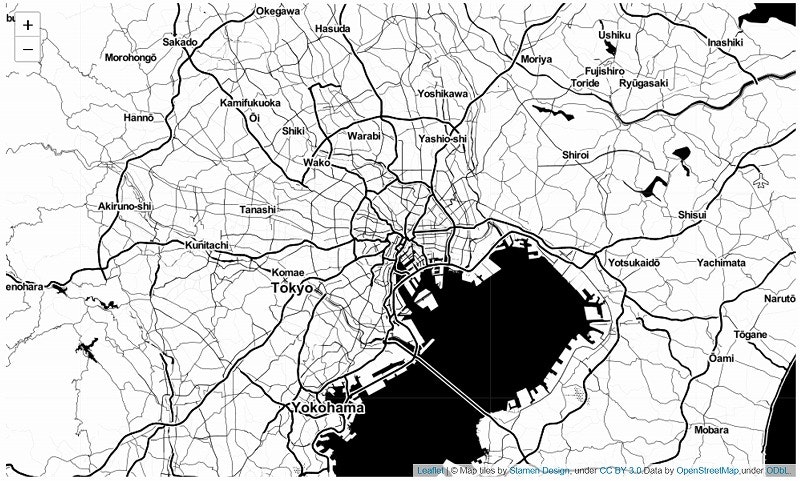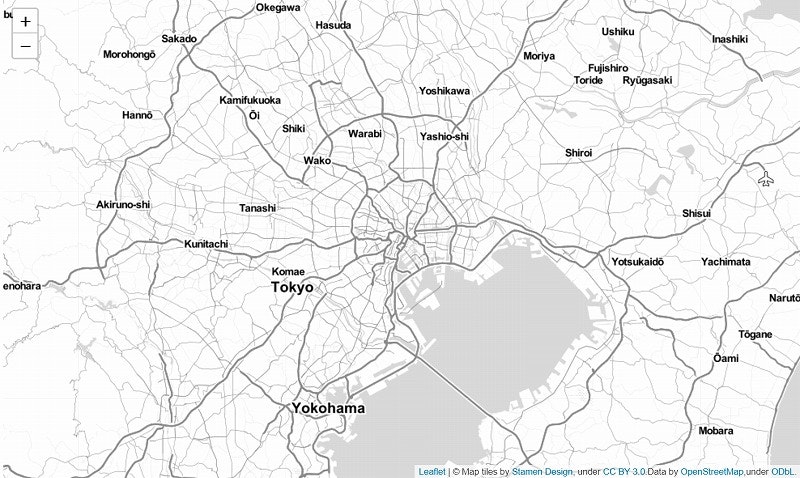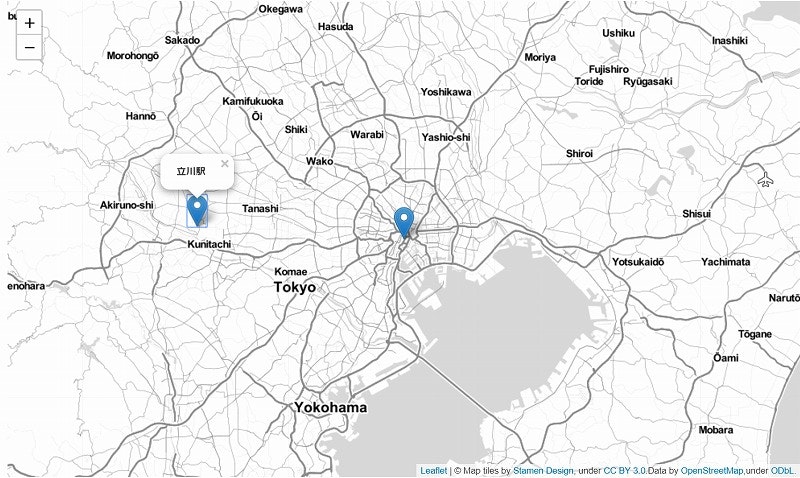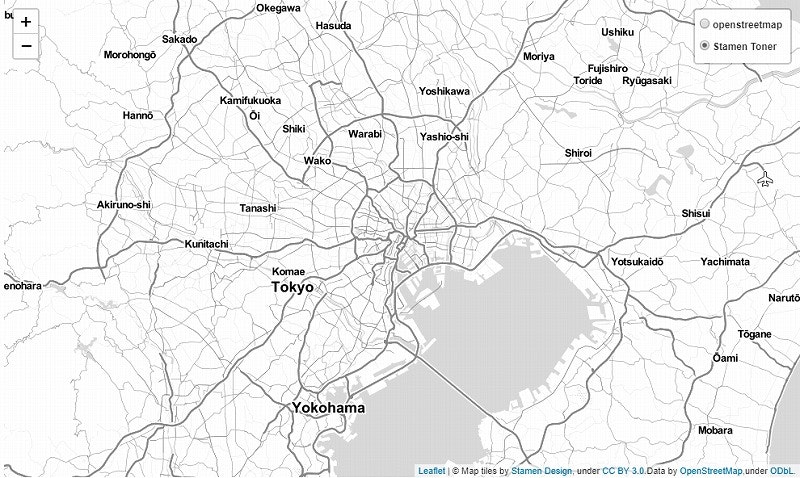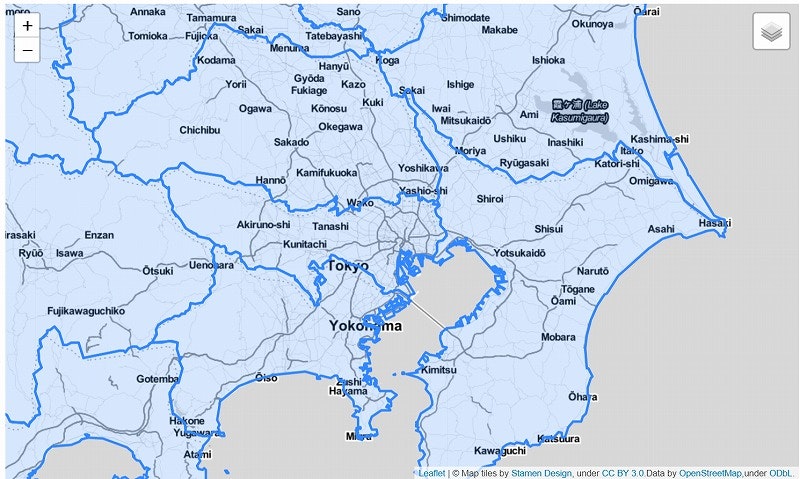記事の目的
Foliumを使うときに同じサイトを見る確率が高い?のでまとめました。
追記:
- タイトルがややこしいので変更
- 指摘いただいたコメントの反映
概要
Leaflet.jsをPythonで利用するためのライブラリです。
Pythonで計算・加工したデータをマップ(html形式)へ落とし込むことが可能です。
GitHub:
https://github.com/python-visualization/folium
Document:
http://python-visualization.github.io/folium/docs-v0.5.0/
インストール方法
インストール要件
pythonの下記ライブラリが必要です。
必須
- branca
- jinja2
- requests
- six
使用する機能により必要
- numpy
- pandas
- geopandas
- altair
etc ...
インストール方法
pip install folium
conda install folium -c conda-forge
基本的な使い方
1. 東京駅を中心とした地図を作製
v0.2.0では表示されていましたが、v0.5.0ではデフォルトの出力だとコピーライトが表示されなくなりました。
attrでコピーライトを指定する必要があります。
import folium
copyright_osm = '© <a href="http://osm.org/copyright">OpenStreetMap</a> contributors'
_map = folium.Map(location=[35.681167, 139.767052],
attr=copyright_osm,
)
_map.save('sample1.html')
Jupyterで憑依する場合は_mapと変数だけ呼び出せば表示されます。
2. 地図タイルの変更
地図タイルは変更可能です。
下記は組込みでタイル指定が可能なものの一覧です。
- “OpenStreetMap”
- “Mapbox Bright” (Limited levels of zoom for free tiles)
- “Mapbox Control Room” (Limited levels of zoom for free tiles)
- “Stamen” (Terrain, Toner, and Watercolor)
下記は組込みでタイル指定が可能なものですが、API Keyが必要です。
- “Cloudmade” (Must pass API key)
- “Mapbox” (Must pass API key)
- “CartoDB” (positron and dark_matter)
※地図タイルを変更する際はコピーライトも併せて変更する必要があります。
import folium
# Stamen Tonerのコピーライト
copyright_st = '© ' \
'Map tiles by <a href="http://stamen.com">Stamen Design</a>,' \
' under <a href="http://creativecommons.org/licenses/by/3.0">CC BY 3.0</a>.' \
'Data by <a href="http://openstreetmap.org">OpenStreetMap</a>,' \
'under <a href="http://www.openstreetmap.org/copyright">ODbL</a>.'
_map = folium.Map(location=[35.681167, 139.767052],
attr=copyright_st,
tiles='Stamen Toner')
_map.save('sample2.html')
地図タイルはフォーマットされたURL **[http://{s}.tiles.yourtiles.com/{z}/{x}/{y}.png]**での指定も可能です。
import folium
# Stamen Tonerのコピーライト
copyright_st = '© ' \
'Map tiles by <a href="http://stamen.com">Stamen Design</a>,' \
' under <a href="http://creativecommons.org/licenses/by/3.0">CC BY 3.0</a>.' \
'Data by <a href="http://openstreetmap.org">OpenStreetMap</a>,' \
'under <a href="http://www.openstreetmap.org/copyright">ODbL</a>.'
_map = folium.Map(location=[35.681167, 139.767052],
attr=copyright_st,
tiles='https://stamen-tiles-{s}.a.ssl.fastly.net/toner-lite/{z}/{x}/{y}.png')
_map.save('sample3.html')
3. Markerの設置
import folium
# Stamen Tonerのコピーライト
copyright_st = '© ' \
'Map tiles by <a href="http://stamen.com">Stamen Design</a>,' \
' under <a href="http://creativecommons.org/licenses/by/3.0">CC BY 3.0</a>.' \
'Data by <a href="http://openstreetmap.org">OpenStreetMap</a>,' \
'under <a href="http://www.openstreetmap.org/copyright">ODbL</a>.'
_map = folium.Map(location=[35.681167, 139.767052],
attr=copyright_st,
tiles='https://stamen-tiles-{s}.a.ssl.fastly.net/toner-lite/{z}/{x}/{y}.png')
# MarkerをMapping
folium.Marker([35.681167, 139.767052], popup='<i>東京駅</i>').add_to(_map)
folium.Marker([35.697914, 139.413741], popup='<b>立川駅</b>').add_to(_map)
_map.save('sample4.html')
4. レイヤの設定
レイヤを設定することでタイルの変更が可能になります。
import folium
from folium.plugins import FastMarkerCluster
copyright_osm = '© <a href="http://osm.org/copyright">OpenStreetMap</a> contributors'
_map = folium.Map(location=[35.681167, 139.767052],
attr=copyright_osm)
# Stamen Tonerのコピーライト
copyright_st = '© ' \
'Map tiles by <a href="http://stamen.com">Stamen Design</a>,' \
' under <a href="http://creativecommons.org/licenses/by/3.0">CC BY 3.0</a>.' \
'Data by <a href="http://openstreetmap.org">OpenStreetMap</a>,' \
'under <a href="http://www.openstreetmap.org/copyright">ODbL</a>.'
# レイヤを追加
_map.add_tile_layer(tiles='https://stamen-tiles-{s}.a.ssl.fastly.net/toner-lite/{z}/{x}/{y}.png',
name="Stamen Toner",
attr=copyright_st)
# レイヤコントロールを追加
folium.LayerControl().add_to(_map)
_map.save('sample5.html')
5. GeoJson/TopoJsonの読み込み
いつもお世話になっている都道府県のGeoJsonを参照します。
https://github.com/dataofjapan/land
GeoJsonとTopoJson
GeoJsonの仕様:
https://tools.ietf.org/html/rfc7946
TopoJsonの仕様:
https://github.com/topojson/topojson
GeoJsonは地理情報を記述するためのフォーマットです。
構造はJson形式をとっています。
TopoJsonはGeoJsonの拡張版です。GeoJsonの冗長性(重複するような線)を単一化し、
データを効率的に記述している、そうです。
TopoJsonの場合
import folium
# Stamen Tonerのコピーライト
copyright_st = '© ' \
'Map tiles by <a href="http://stamen.com">Stamen Design</a>,' \
' under <a href="http://creativecommons.org/licenses/by/3.0">CC BY 3.0</a>.' \
'Data by <a href="http://openstreetmap.org">OpenStreetMap</a>,' \
'under <a href="http://www.openstreetmap.org/copyright">ODbL</a>.'
_map = folium.Map(location=[35.681167, 139.767052],
attr=copyright_st,
zoom_start=9,
tiles='Stamen Toner')
# データ
data_path = './japan.topojson'
# TopoJson読み込み
# object_pathはTopoJson内の読み込み先を指定すること
folium.TopoJson(
data=open(data_path, encoding='utf-8'),
object_path='objects.japan',
name="topojson"
).add_to(_map)
folium.LayerControl().add_to(_map)
_map.save('sample6.html')
GeoJsonとの相違点
先に記述した通り、データ容量ではGeoJson>TopoJsonとなります。
htmlへ出力する場合、TopoJsonを利用したほうがデータ容量を削減することが可能です。
6.HeatMap
国土数値情報ダウンロードサービスから東京都の公園の情報をダウンロードしてサンプルとして使います。
こちらを参考にしてShapeファイルかGeoJsonへ変換します。
import folium
from folium.plugins import HeatMap
import json
copyright_st = '© ' \
'Map tiles by <a href="http://stamen.com">Stamen Design</a>,' \
' under <a href="http://creativecommons.org/licenses/by/3.0">CC BY 3.0</a>.' \
'Data by <a href="http://openstreetmap.org">OpenStreetMap</a>,' \
'under <a href="http://www.openstreetmap.org/copyright">ODbL</a>.'
_map = folium.Map(location=[35.699551, 139.485604],
attr=copyright_st,
zoom_start=9,
tiles='Stamen Toner')
with open('./tokyo-park.json', 'r', encoding='utf-8') as fp:
park_data = json.load(fp)
# 緯度経度の並びの修正
data = list()
for d in park_data['features']:
point = d['geometry']['coordinates']
location = point[1], point[0]
data.append(location)
HeatMap(data, radius=15).add_to(_map)
_map.save('Heatmap.html')

7.MarkerCluster
HeatMapと同データを利用してMarkerClusterを表示します。
MarkerClusterは多くのPointを表示する際に描画が早くて助かります(かわりにサイズが重くなりますが・・・)
import folium
from folium.plugins import MarkerCluster
import json
copyright_st = '© ' \
'Map tiles by <a href="http://stamen.com">Stamen Design</a>,' \
' under <a href="http://creativecommons.org/licenses/by/3.0">CC BY 3.0</a>.' \
'Data by <a href="http://openstreetmap.org">OpenStreetMap</a>,' \
'under <a href="http://www.openstreetmap.org/copyright">ODbL</a>.'
_map = folium.Map(location=[35.699551, 139.485604],
attr=copyright_st,
zoom_start=11,
tiles='Stamen Toner')
with open('./tokyo-park.json', 'r', encoding='utf-8') as fp:
park_data = json.load(fp)
marker_cluster = MarkerCluster(
name='tokyo park',
overlay=True,
control=False,
icon_create_function=None
)
for d in park_data['features']:
point = d['geometry']['coordinates']
location = point[1], point[0]
marker = folium.Marker(location=location)
popup = 'lon:{}<br>lat:{}'.format(location[1], location[0])
folium.Popup(popup).add_to(marker)
marker_cluster.add_child(marker)
marker_cluster.add_to(_map)
_map.save('MarkerCluster.html')

8.
また今度。。。
- コロプレス図