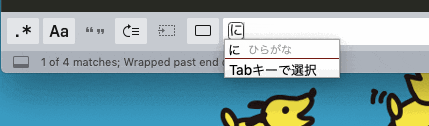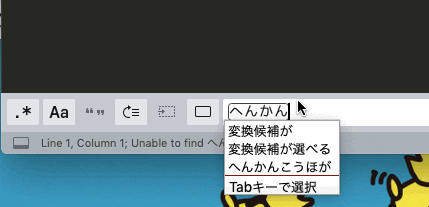- 環境
- macOS Mojave バージョン10.14.5
- Sublime Text Version 3.2.1 Build 3207
事象 : 検索で日本語を入力してEnterで文字が消える && Tabで変換候補が選べない
こんな事象の解決方法がSublime Textの検索窓に日本語を入力する方法に丁寧に書かれていたのでやってみた。
Sublime Textの設定ファイル置き場にDefaultディレクトリを作成する
# 設定ファイル置き場に移動する
$ cd ~/Library/Application\ Support/Sublime\ Text\ 3/Packages/
# Defaultディレクトリを作成する
$ mkdir Default
# できた!
$ ls -la | grep Default
drwxr-xr-x 2 mana staff 64 7 17 21:34 Default
drwxr-xr-x 2 mana staff 64 11 6 2016 Theme - Default
デフォルトのKey Bindingsを編集できるようにする
- [Preferences] > [Key Bindings]
- Default (OSX).sublime-keymapが表示される
-
Command + Nで新しいファイルを開き、Default (OSX).sublime-keymapの内容をすべてコピペする - 新しいファイルを作成したDefaultディレクトリにファイル名
Default (OSX).sublime-keymapで保存する
デフォルトのKey Bindingsで余計なところをコメントアウトする
- [Preferences] > [Key Bindings]で
Default (OSX).sublime-keymapを表示する
2. Defaultディレクトリに保存したDefault (OSX).sublime-keymapが表示される
日本語を入力してEnterで文字が消えないようにする
-
Find panel key bindingsを検索する -
"keys": ["enter"]となっているところを{}ごと全部コメントアウトする(Command + /) -
Replace panel key bindingsとIncremental find panel key bindingsも同様に検索してコメントアウトする
// 省略
// Find panel key bindings
// { "keys": ["enter"], "command": "find_next", "context":
// [{"key": "panel", "operand": "find"}, {"key": "panel_has_focus"}]
// },
{ "keys": ["shift+enter"], "command": "find_prev", "context":
// 省略
},
// Replace panel key bindings
// { "keys": ["enter"], "command": "find_next", "context":
// [{"key": "panel", "operand": "replace"}, {"key": "panel_has_focus"}]
// },
{ "keys": ["shift+enter"], "command": "find_prev", "context":
// 省略
},
// Incremental find panel key bindings
// { "keys": ["enter"], "command": "hide_panel", "context":
// [{"key": "panel", "operand": "incremental_find"}, {"key": "panel_has_focus"}]
// },
{ "keys": ["shift+enter"], "command": "find_prev", "context":
// 省略
結果
Tabで変換候補が選べるようにする
-
"keys": ["tab"], "command": "insert_best_completion"を検索する -
"keys": ["tab"]となっているところを{}ごと全部コメントアウトする(Command + /)
// 省略
// { "keys": ["tab"], "command": "insert_best_completion", "args": {"default": "\t", "exact": true} },
// { "keys": ["tab"], "command": "insert_best_completion", "args": {"default": "\t", "exact": false},
// "context":
// [
// { "key": "setting.tab_completion", "operator": "equal", "operand": true },
// { "key": "preceding_text", "operator": "not_regex_match", "operand": ".*\\b[0-9]+$", "match_all": true },
// ]
// },
{ "keys": ["tab"], "command": "replace_completion_with_next_completion", "context":
// 省略