はじめに
前回からファイルをダウンロードする簡単な Web API と Web UI のサンプルを紹介しています。
第1回目の前回は Node.js + Express.js での Web API を紹介しました。
第2回目の今回は Vue.js + Vuetify で簡単な Web UI を作り、前回の Web API を叩いて実際にファイルをダウンロードします。
- Web API 編
- Web UI 編(←イマココ)
環境
OS: macOS Mojave 10.14.6
Vue.js: 2.6.10
Vuetify: 2.1.0
axios: 0.19.0
file-saver: 2.0.2
Download.vue
<template>
<v-container>
<v-row>
<v-col cols="2">
<v-btn
v-on:click="click('sample.csv')"
color="primary"
block
>
Download csv
</v-btn>
</v-col>
<v-col cols="2">
<v-btn
v-on:click="click('sample.png')"
color="primary"
block
>
Download image
</v-btn>
</v-col>
</v-row>
</v-container>
</template>
<script>
import axios from 'axios'
import urljoin from 'url-join'
import { saveAs } from 'file-saver'
export default {
methods: {
async click (fileName) {
const response = await axios.get(urljoin('http://localhost:3000/api/download'), {
responseType: 'blob',
params: {
'file': fileName
}
}).catch((error) => {
console.log(error)
})
if (response && (200 == response.status)) {
const contentDisposition = response.headers["content-disposition"]
const contentDispositions = contentDisposition.split(';')
const fileNames = contentDispositions[contentDispositions.length - 1].split('=')
fileName = fileNames[fileNames.length - 1]
saveAs(response.data, fileName)
}
}
}
}
</script>
ボタンを2つ配置しただけのシンプルな UI です。
ダウンロードするファイルは CSV と PNG の2種類です。
ボタンをクリックすると対応するファイル名(sample.csv or sample.png)を引数にして Web API を実行します。
Web API 実行後、自動的にファイルを保存するようになっています。
Web API実行
const response = await axios.get(urljoin('http://localhost:3000/api/download'), {
responseType: 'blob',
params: {
'file': fileName
}
}).catch((error) => {
console.log(error)
})
解説
Web API の実行には axios を使用しています。
また、 responseType: 'blob' で受け取る型を Blob 型に指定します。
(後述の saveAs@file-saver で Blob 型のデータを指定するため)
ファイル保存
const contentDisposition = response.headers["content-disposition"]
const contentDispositions = contentDisposition.split(';')
const fileNames = contentDispositions[contentDispositions.length - 1].split('=')
fileName = fileNames[fileNames.length - 1]
saveAs(response.data, fileName)
解説
Web API 側で content-disposition (ヘッダー)にファイル名を指定しており、保存時のファイル名に使用しています。
ファイルの保存は file-saver を使用します(とても便利)。
saveAs に Blob 型のデータとファイル名を指定すると自動でダウンロードが始まります。
動作確認
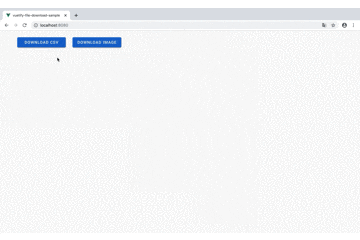
第1回目のアプリケーションも合わせて起動します。
各ボタンの押下でファイルのダウンロードが始まっているのがわかります。
まとめ
2回に渡って Web API と Web UI でファイルダウンロードのサンプルを紹介しました。
複雑なコードを書かなくても、いくつかのライブラリを利用することで簡単に実装できました。
Web API でデータを取得し、保存用のモジュールでデータにデータを渡しているだけなので、アレンジもしやすいと思います。
今回、使用したコードはGitHubで公開しています。
https://github.com/ponko2bunbun/vuetify-file-download-sample