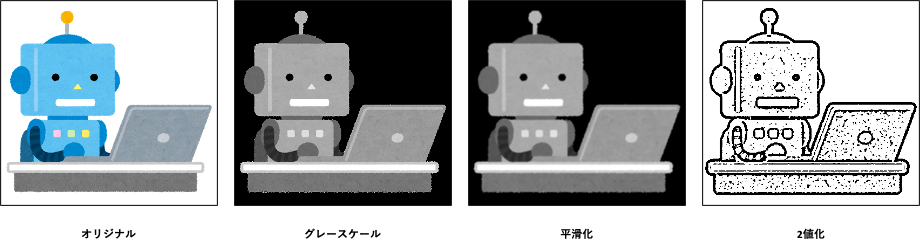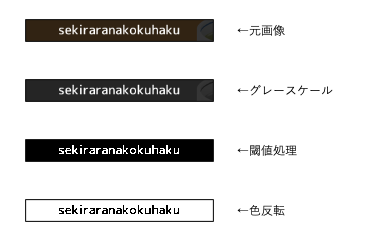はじめに
Seleniumを利用する記事を探していると、ちょいちょい寿司打自動化の記事を見つけた。
手法としては基本的に以下のような感じ
・ゲームをスタートしたら全てのキーを入力し続ける
・ゲームをスタートしたらスクショをとりOCRで取得した文字列を入力
※寿司打はゲーム画面がCanvas要素に描画されているので直接文字列を取得できない
今回はOCR部分と事前処理としてOpenCVを使った簡単な画像処理を試してみた
事前準備
tesseractのインストール
tesseractはOCRエンジンです。
今回はこのOCRエンジンをpythonのpyocrモジュールで動かします
インストールは以下のコマンドで完了
$ brew install tesseract
このままだと日本語用のテストデータがないので以下のURLからダウンロード
https://github.com/tesseract-ocr/tessdata
↑このURLからjpn.traineddataを,/usr/local/share/tessdata/にダウンロード
pyocrとOpenCVのインストール
ターミナルで以下のコマンドを実行すれば完了
$ pip3 install pyocr
$ pip3 install opencv-python
とりあえずOCRしてみる
画像の準備
トリミングしたものをtest.pngという名前で保存
pyocrでOCR
import cv2
import pyocr
from PIL import Image
image = "test.png"
img = cv2.imread(image)
tools = pyocr.get_available_tools()
if len(tools) == 0:
print("No OCR tool found")
sys.exit(1)
tool = tools[0]
res = tool.image_to_string(
Image.open("test.png")
,lang="eng")
print(res)
実行結果

全く正しく認識されてない…
やっぱり事前処理が必要そうだなぁ
OpenCVを触ってみる
OpenCVで事前処理をしたいが、OpenCVもはじめてなので遊んでみる
自分のアイコン画像を処理してみる
import sys
import cv2
import pyocr
import numpy as np
from PIL import Image
image = "test_1.png"
name = "test_1"
# original
img = cv2.imread(image)
# gray
img = cv2.cvtColor(img, cv2.COLOR_BGR2GRAY)
cv2.imwrite(f"1_{name}_gray.png",img)
# goussian
img = cv2.GaussianBlur(img, (5, 5), 0)
cv2.imwrite(f"2_{name}_gaussian.png",img)
# threshold
img = cv2.adaptiveThreshold(
img
, 255
, cv2.ADAPTIVE_THRESH_GAUSSIAN_C
, cv2.THRESH_BINARY
, 11
, 2
)
cv2.imwrite(f"3_{name}_threshold.png",img)
OpenCV + OCR
先程OCRで使用した画像をOpenCVで事前処理して再度OCRを実行してみる
以下では事前処理としてグレースケール→閾値処理→色反転をしている
import sys
import cv2
import pyocr
import numpy as np
from PIL import Image
image = "test.png"
name = "test"
# original
img = cv2.imread(image)
cv2.imwrite(f"1_{name}_original.png",img)
# gray
img = cv2.cvtColor(img, cv2.COLOR_BGR2GRAY)
cv2.imwrite(f"2_{name}_gray.png",img)
# threshold
th = 140
img = cv2.threshold(
img
, th
, 255
, cv2.THRESH_BINARY
)[1]
cv2.imwrite(f"3_{name}_threshold_{th}.png",img)
# bitwise
img = cv2.bitwise_not(img)
cv2.imwrite(f"4_{name}_bitwise.png",img)
cv2.imwrite("target.png",img)
tools = pyocr.get_available_tools()
if len(tools) == 0:
print("No OCR tool found")
sys.exit(1)
tool = tools[0]
res = tool.image_to_string(
Image.open("target.png")
,lang="eng")
print(res)
うまく認識できてそう!
一旦今回はここまでで終わり