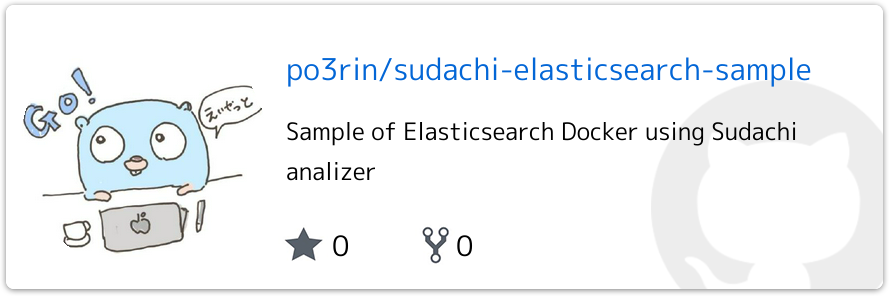今回は Elasticsearch + Sudachi でユーザー辞書を使う Dockerfile を作ったので作り方を共有します。 Elasticsearchのバージョンは現行の最新(v7.4.0)ですがv6.8あたりでも動くことを確認済みです。
Sudachi とは

Sudachi は日本語形態素解析器です。株式会社ワークスアプリケーションズ下の機関であるワークス徳島人工知能NLP研究所が開発しています。複数の分割単位をサポートしているなどの特徴があります。
ドキュメントはこちら
https://github.com/WorksApplications/Sudachi/#sudachi-%E6%97%A5%E6%9C%AC%E8%AA%9Ereadme
今回のハンズオンの最終構成
最終的に下記のような構成を目指します。
.
├── docker-compose.yml
└── elasticsearch
├── Dockerfile
└── sudachi
├── README.md
├── custom_dict.txt
└── sudachi.json
custom_dict.txt
まずはユーザー辞書の元となるユーザー辞書ソースファイルcustom_dict.txtを作りましょう。ちなみにファイル名は任意の名前でもOKです。今回の例では僕のTwitterIDの「po3rin」を辞書に追加する例を見てみます。
po3rin,4786,4786,5000,po3rin,名詞,固有名詞,一般,*,*,*,po3rin,po3rin,*,*,*,*,*
フォーマットに関してはドキュメントに全てまとまっているのでこちらを参照して下さい。
https://github.com/WorksApplications/Sudachi/blob/develop/docs/user_dict.md
もちろん、こんなwordは辞書にないので本来は下記のようにバラバラにtokenizeされてしまいます。
{
"tokens" : [
{
"token" : "po",
// ...
}
{
"token" : "3",
// ...
}
{
"token" : "rin",
// ...
}
]
}
ユーザー辞書に「po3rin」を追加するとどうなるかは後ほどみてきましょう。
sudachi.json
続いて Sudachi プラグインの設定ファイルである sudachi.json を上書きできるようにファイルを準備しましょう。デフォルトの設定から変えているのは systemDict と userDict フィールドです。systemDict はハンズオン用に一番小さい辞書に切り替えています。デフォルトはsystem_core.dic です。
{
"systemDict": "system_small.dic",
"userDict": [
"custom.dic"
],
"inputTextPlugin": [
{
"class": "com.worksap.nlp.sudachi.DefaultInputTextPlugin"
},
{
"class": "com.worksap.nlp.sudachi.ProlongedSoundMarkInputTextPlugin",
"prolongedSoundMarks": [
"ー",
"-",
"⁓",
"〜",
"〰"
],
"replacementSymbol": "ー"
}
],
"oovProviderPlugin": [
{
"class": "com.worksap.nlp.sudachi.MeCabOovProviderPlugin"
},
{
"class": "com.worksap.nlp.sudachi.SimpleOovProviderPlugin",
"oovPOS": [
"補助記号",
"一般",
"*",
"*",
"*",
"*"
],
"leftId": 5968,
"rightId": 5968,
"cost": 3857
}
],
"pathRewritePlugin": [
{
"class": "com.worksap.nlp.sudachi.JoinNumericPlugin",
"joinKanjiNumeric": true
},
{
"class": "com.worksap.nlp.sudachi.JoinKatakanaOovPlugin",
"oovPOS": [
"名詞",
"普通名詞",
"一般",
"*",
"*",
"*"
],
"minLength": 3
}
]
}
systemDict には使うシステム辞書、userDict にはこれからビルドするバイナリ辞書ファイルを指定します。ちなみに userDict には複数指定可能です。今回の例ではシステム辞書の追加やユーザー辞書のビルドはDocker内で行います。
Dockerfile
それではユーザー辞書ソースファイルをビルドして一気にElasticsearchを立ち上げるDockerfileを作りましょう。
elasticsearchディレクトリの中にDockerfileを準備します。中身は下記です。
FROM ibmjava:8-jre-alpine as dict_builder
## 辞書の種類の指定(small/core/full)
ARG sudachi_dict_type="small"
## ユーザー辞書ソースを持ってくる
COPY sudachi/custom_dict.txt /home
WORKDIR /home
# Sudachiプラグインのjarファイルを持ってくる (バイナリ辞書の作成のため)
RUN wget https://github.com/WorksApplications/elasticsearch-sudachi/releases/download/v7.4.0-1.3.1/analysis-sudachi-elasticsearch7.4-1.3.1.zip && \
unzip analysis-sudachi-elasticsearch7.4-1.3.1.zip && \
# 用意されているシステム辞書を持ってくる
wget https://object-storage.tyo2.conoha.io/v1/nc_2520839e1f9641b08211a5c85243124a/sudachi/sudachi-dictionary-20190718-${sudachi_dict_type}.zip && \
unzip sudachi-dictionary-20190718-${sudachi_dict_type}.zip && \
# バイナリ辞書の作成
java -Dfile.encoding=UTF-8 -cp /home/sudachi-0.3.0.jar com.worksap.nlp.sudachi.dictionary.UserDictionaryBuilder -o /home/custom.dic -s /home/sudachi-dictionary-20190718/system_${sudachi_dict_type}.dic /home/custom_dict.txt
FROM elasticsearch:7.4.0
ARG sudachi_dict_type="small"
# Sudachiプラグインの設定ファイル
COPY sudachi/sudachi.json /usr/share/elasticsearch/config/sudachi/
# 前ステージでダウンロードしたSudachiのシステム辞書
COPY --from=dict_builder /home/sudachi-dictionary-20190718/system_${sudachi_dict_type}.dic /usr/share/elasticsearch/config/sudachi/
# 前ステージで作ったユーザー辞書
COPY --from=dict_builder /home/custom.dic /usr/share/elasticsearch/config/sudachi/
# 前ステージでダウンロードしたプラグイン
COPY --from=dict_builder /home/analysis-sudachi-elasticsearch7.4-1.3.1.zip /usr/share/elasticsearch/
# Sudachiプラグインインストール
RUN elasticsearch-plugin install file:///usr/share/elasticsearch/analysis-sudachi-elasticsearch7.4-1.3.1.zip && \
rm /usr/share/elasticsearch/analysis-sudachi-elasticsearch7.4-1.3.1.zip
SudachiプラグインのバージョンはElasticsearchのバージョンと基本的に一致させてください。マルチステージビルドにしている理由は余計なJavaコマンドなど不要な物をElasticserchのイメージに含めたくないからです。 dict_builder ステージでは主にユーザー辞書ソースからバイナリ辞書ファイルのビルドを行なっています。ドキュメントにも記載がありますが、下記のようなコマンドでユーザー辞書ソースからバイナリ辞書を作成できます。
$ java -Dfile.encoding=UTF-8 -cp sudachi-XX.jar com.worksap.nlp.sudachi.dictionary.UserDictionaryBuilder -o output.dic -s system_core.dic [-d comment] input
output.dic 出力するバイナリ辞書ファイル名
system_core.dic Sudachi のシステム辞書
comment バイナリ辞書のヘッダーに埋め込むコメント
input.csv ユーザ辞書ソースファイル名
もちろん手元でビルドした物をDockerfileにコピーしてきても良いですが、筆者は管理するファイルを減らしたい&重い辞書バイナリをGitで管理したくない&Java環境の構築がめんどいという理由でDocker内で完結させています。
動作確認
動作確認用の docker-compose.yml を作ります。Kibanaを入れているのはKibanaに搭載されているDevToolsという機能が便利だからです。
version: '3.6'
services:
elasticsearch:
build: ./elasticsearch
container_name: elasticsearch
environment:
- "ES_JAVA_OPTS=-Xms512m -Xmx512m"
- discovery.type=single-node
- node.name=es01
ports:
- '9200:9200'
- '9300:9300'
kibana:
image: docker.elastic.co/kibana/kibana:7.4.0
links:
- elasticsearch
environment:
- ELASTICSEARCH_URL=http://elasticsearch:9200
ports:
- 5601:5601
早速立ち上げます。ビルドと立ち上げは下記コマンド一発です。
$ docker-compose up --build
早速 Kibana の URL (http://localhost:5601) にブラウザからアクセスしてみましょう。Menu に DevToolsがあるので開いてConsoleに以下を記述します。
PUT /sample-index
{
"settings": {
"number_of_shards": 1,
"analysis": {
"analyzer": {
"sudachi_analyzer": {
"type": "custom",
"tokenizer": "sudachi_tokenizer"
}
},
"tokenizer": {
"sudachi_tokenizer": {
"type": "sudachi_tokenizer",
"mode": "search",
"discard_punctuation": true,
"resources_path": "/usr/share/elasticsearch/config/sudachi/",
"settings_path": "/usr/share/elasticsearch/config/sudachi/sudachi.json"
}
}
}
},
"mappings": {
"properties": {
"text": {
"type": "text",
"analyzer": "sudachi_analyzer"
}
}
}
}
POST sample-index/_analyze
{
"analyzer": "sudachi_analyzer",
"text": "po3rin"
}
Kibana上ではこんな感じになります。

settings_path で指定している sudachi.json を見て使う辞書をtokenizerが理解してくれます。
DevToolsだけでElasticsearchに対してAPIが叩けます。これらを実行すると下記のレスポンスが確認できます。
{
"tokens" : [
{
"token" : "po3rin",
"start_offset" : 0,
"end_offset" : 6,
"type" : "word",
"position" : 0
}
]
}
ユーザー辞書に登録した「po3rin」が一単語として認識できています。
以上です。